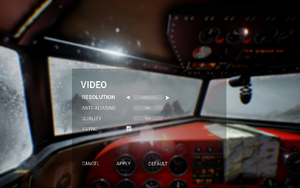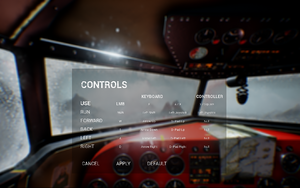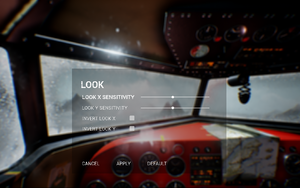The Fidelio Incident
From PCGamingWiki, the wiki about fixing PC games
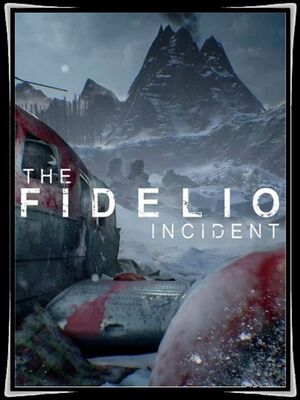 |
|
| Developers | |
|---|---|
| Act 3 Games | |
| Engines | |
| Unreal Engine 4 | |
| Release dates | |
| Windows | May 23, 2017 |
General information
Availability
| Source | DRM | Notes | Keys | OS |
|---|---|---|---|---|
| Steam |
Game data
Configuration file(s) location
| System | Location |
|---|---|
| Windows | %LOCALAPPDATA%\TheFidelioIncident\Saved\Config\WindowsNoEditor\ |
| Steam Play (Linux) | <SteamLibrary-folder>/steamapps/compatdata/632070/pfx/[Note 1] |
Save game data location
| System | Location |
|---|---|
| Windows | %LOCALAPPDATA%\TheFidelioIncident\Saved\SaveGames\ |
| Steam Play (Linux) | <SteamLibrary-folder>/steamapps/compatdata/632070/pfx/[Note 1] |
Save game cloud syncing
| System | Native | Notes |
|---|---|---|
| Steam Cloud |
Video settings
Ultra-widescreen
| Change FOV scaling[1] |
|---|
[/Script/Engine.LocalPlayer] AspectRatioAxisConstraint=AspectRatio_MaintainYFOV |
Anisotropic filtering (AF)
| Modify AF samples[2] |
|---|
[/script/engine.renderersettings] r.MaxAnisotropy=16 |
High frame rate
- While the frame rate cap can be removed, high frame rates lower movement speed and make it impossible to progress through the game.
| Remove frame rate cap[3] |
|---|
[/Script/Engine.Engine] bSmoothFrameRate=false MinDesiredFrameRate=60 SmoothedFrameRateRange=(LowerBound=(Type=”ERangeBoundTypes::Inclusive”,Value=60),UpperBound=(Type=”ERangeBoundTypes::Exclusive”,Value=144)) Notes
|
Chromatic aberration
| Disable chromatic aberration[2] |
|---|
[/script/engine.renderersettings] r.SceneColorFringe.Max=0 |
Motion blur
| Disable motion blur[2] |
|---|
[/script/engine.renderersettings] r.DefaultFeature.MotionBlur=False r.MotionBlurQuality=0 |
Input settings
Audio settings
Localizations
| Language | UI | Audio | Sub | Notes |
|---|---|---|---|---|
| English |
Other information
API
| Technical specs | Supported | Notes |
|---|---|---|
| Direct3D | 11 |
| Executable | 32-bit | 64-bit | Notes |
|---|---|---|---|
| Windows |
System requirements
| Windows | ||
|---|---|---|
| Minimum | ||
| Operating system (OS) | 7 | |
| Processor (CPU) | Intel Core i3 2.00 GHz | |
| System memory (RAM) | 6 GB | |
| Hard disk drive (HDD) | 11 | |
| Video card (GPU) | Nvidia GeForce GTX 680 | |
| Other | We recommend using a controller | |
- A 64-bit system is required.
Notes
- ↑ 1.0 1.1 Notes regarding Steam Play (Linux) data:
- File/folder structure within this directory reflects the path(s) listed for Windows and/or Steam game data.
- Use Wine's registry editor to access any Windows registry paths.
- The app ID (632070) may differ in some cases.
- Treat backslashes as forward slashes.
- See the glossary page for details on Windows data paths.