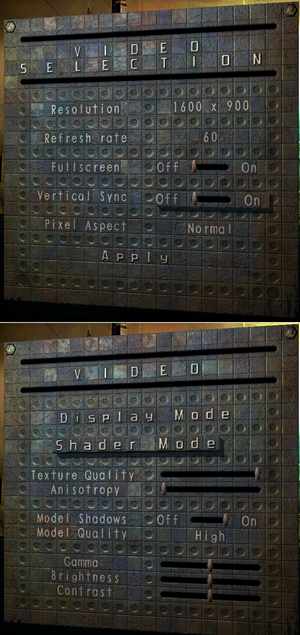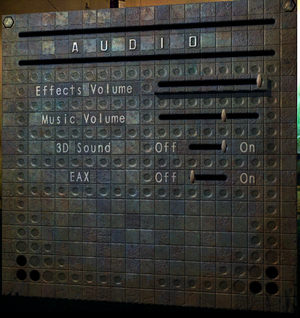The Chronicles of Riddick: Escape from Butcher Bay
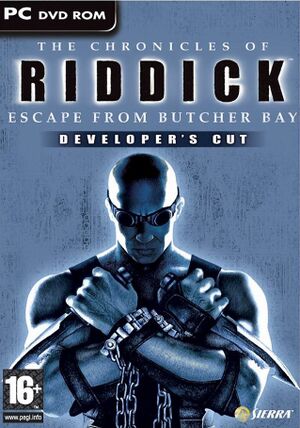 |
|
| Developers | |
|---|---|
| Starbreeze Studios | |
| Tigon Studios | |
| Publishers | |
| Vivendi Universal Games | |
| Release dates | |
| Windows | December 3, 2004 |
| The Chronicles of Riddick | |
|---|---|
| The Chronicles of Riddick: Escape from Butcher Bay | 2004 |
| The Chronicles of Riddick: Assault on Dark Athena | 2009 |
Key points
- Not available digitally.
- A visually enhanced remake is included with The Chronicles of Riddick: Assault on Dark Athena.
Availability
- This game is not available digitally.
Essential improvements
Patches
Skip intro videos
| Skip intro videos[citation needed] |
|---|
|
Game data
Configuration file(s) location
| System | Location |
|---|---|
| Windows | <path-to-game>\Environment.cfg[Note 1] <path-to-game>\Content\User.cfg[Note 1] <path-to-game>\Content\Save\<user-id>\_profile[Note 1] |
Save game data location
| System | Location |
|---|---|
| Windows | <path-to-game>\Content\Save\[Note 1] %USERPROFILE%\Starbreeze\Riddick\Content\Save\ |
Video settings
Anti-aliasing (AA)
| Enable MSAA through the in-game console[1] |
|---|
Notes
|
Input settings
Audio settings
Localizations
| Language | UI | Audio | Sub | Notes |
|---|---|---|---|---|
| English | ||||
| French | ||||
| Italian | ||||
| German | ||||
| Spanish | Official translation. | |||
| Spanish | Fan translation that fixes mistranslations. |
Issues fixed
Crash on startup
There is an OpenGL-related crash after starting the program. For those with Nvidia hardware, this can be fixed by downloading Nvidia Inspector and setting the Extension Limit to 0x00001B58. This will also allow you to choose 'Shader Model 2.0++', which is otherwise locked out. For AMD users there is no known fix right now
Updating to v1.1 should allow newer video cards with openGL > 1.5 to run the game.
Texture flickering when using Eyeshine
When playing with "Shader Model 2.0++", texture flickering occurs in lit areas while using the "Eyeshine" mechanic in-game. This can be fixed by simply changing the "Shader Model" to something else in the video settings.
Twitchy mouse movement
If you use a higher polling rate than 125 Hz you will get some twitchy mouse movement. The only 2 known workarounds is to use 125 Hz polling rate or plug in a controller and use that to play.[citation needed]
Other information
API
| Technical specs | Supported | Notes |
|---|---|---|
| OpenGL | 1.5 | |
| Shader Model support | 1.0, 1.1, 1.4, 2.0, 2.0 ++ with stencil soft shadows |
| Executable | 32-bit | 64-bit | Notes |
|---|---|---|---|
| Windows |
System requirements
| Windows | ||
|---|---|---|
| Minimum | Recommended | |
| Operating system (OS) | 2000 | XP |
| Processor (CPU) | Intel Pentium 4 1.8 GHz AMD equivalent |
Intel Pentium 4 2.6 GHz AMD Athlon XP 2500+ |
| System memory (RAM) | 256 MB | 512 MB |
| Hard disk drive (HDD) | 3.7 GB | 4.4 GB |
| Video card (GPU) | Nvidia GeForce 3 ATI Radeon 8500 64 MB of VRAM OpenGL 1.5 compatible | Nvidia GeForce FX 5900 ATI Radeon 9700 |
Notes
- ↑ 1.0 1.1 1.2 1.3 When running this game without elevated privileges (Run as administrator option), write operations against a location below
%PROGRAMFILES%,%PROGRAMDATA%, or%WINDIR%might be redirected to%LOCALAPPDATA%\VirtualStoreon Windows Vista and later (more details).