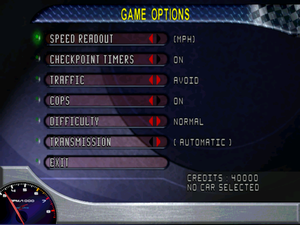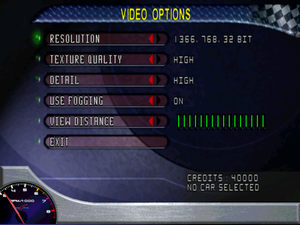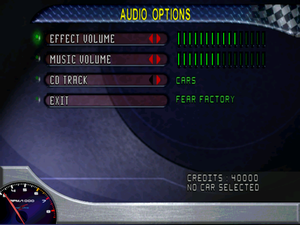Test Drive 6
From PCGamingWiki, the wiki about fixing PC games
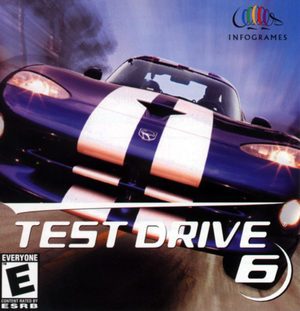 |
|
| Developers | |
|---|---|
| Pitbull Syndicate | |
| Publishers | |
| Accolade | |
| North America | Infogrames |
| Europe | Cryo Interactive |
| Release dates | |
| Windows | November 17, 1999 |
Warnings
- SafeDisc retail DRM does not work on Windows Vista and later (see Availability for affected versions).
| ⤏ Go to series page | |
| Test Drive | 1987 |
| The Duel: Test Drive II | 1989 |
| Test Drive III: The Passion | 1990 |
| Test Drive: Off-Road (series) | |
| Test Drive 4 | 1997 |
| Test Drive 5 | 1998 |
| Test Drive 6 | 1999 |
| Test Drive Le Mans | 2000 |
| Le Mans 24 Hours | 2001 |
| TD Overdrive: The Brotherhood of Speed | 2002 |
| Test Drive Unlimited (series) | |
| Test Drive: Ferrari Racing Legends | 2012 |
Key points
- Has problems playing music on Windows Vista and above. See "Music is not present".
General information
- Official game site from Internet Archive
Availability
Game data
Configuration file(s) location
| System | Location |
|---|---|
| Windows | <path-to-game>\PlayerData\[Note 2] |
Save game data location
| System | Location |
|---|---|
| Windows | <path-to-game>\PlayerData\[Note 2] |
Video settings
Input settings
Audio settings
Localizations
| Language | UI | Audio | Sub | Notes |
|---|---|---|---|---|
| English | ||||
| Polish | Available only in local retail release. |
Network
Multiplayer types
| Type | Native | Notes | |
|---|---|---|---|
| Local play | |||
| LAN play | |||
| Online play | |||
Issues fixed
Music is not present
- In order for the game to play music, the Windows Media Source Filter must be re-installed on newer versions of Windows
- Completely restores and fixes issues with the playback of music
| Install the Windows Media Source Filter & DivX codec[3] |
|---|
Notes
|
| Alternative install of the Windows Media Source Filter & DivX codec[4] |
|---|
Notes
|
Low frame-rate and graphical glitches
- DirectDraw emulation is broken in Windows 8/10.
- Stablizes gameplay along with fixing graphical glitches.
| Use a DirectDraw wrapper[5] |
|---|
|
| Use a DirectX wrapper[citation needed] |
|---|
Notes
|
Other information
API
| Technical specs | Supported | Notes |
|---|---|---|
| Direct3D | 7 | Requires Windows Media Player 6.4 media features and codecs. |
| Executable | 32-bit | 64-bit | Notes |
|---|---|---|---|
| Windows |
Middleware
| Middleware | Notes | |
|---|---|---|
| Cutscenes | Bink Video | 0.9d |
System requirements
| Windows | ||
|---|---|---|
| Minimum | ||
| Operating system (OS) | 95, 98 | |
| Processor (CPU) | Intel Pentium 233 MHz | |
| System memory (RAM) | 32 MB | |
| Hard disk drive (HDD) | 250 MB | |
| Video card (GPU) | 4 MB of VRAM DirectX 7.0 compatible |
|
| Sound (audio device) | DirectX 7 compatible | |
Notes
- ↑ SafeDisc retail DRM does not work on Windows 10[1] or Windows 11 and is disabled by default on Windows Vista, Windows 7, Windows 8, and Windows 8.1 when the KB3086255 update is installed.[2]
- ↑ 2.0 2.1 When running this game without elevated privileges (Run as administrator option), write operations against a location below
%PROGRAMFILES%,%PROGRAMDATA%, or%WINDIR%might be redirected to%LOCALAPPDATA%\VirtualStoreon Windows Vista and later (more details).
References
- ↑ Not Loading in Windows 10; this will break thousands of - Microsoft Community - last accessed on 2017-01-16
- ↑ Microsoft - MS15-097: Description of the security update for the graphics component in Windows: September 8, 2015 - last accessed on 2018-02-16
- ↑ https://mcdebugrndmstuff.blogspot.com/2018/10/monopoly-tycoon-directsound-music-fix.html
- ↑ https://mcdebugrndmstuff.blogspot.com/2018/10/monopoly-tycoon-directsound-music-fix.html
- ↑ https://github.com/narzoul/DDrawCompat