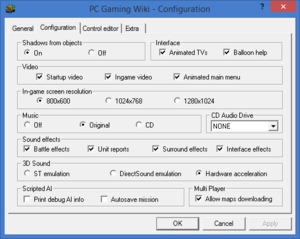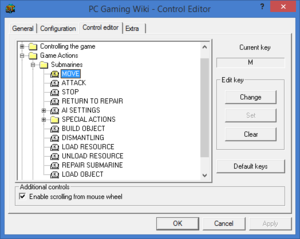Difference between revisions of "Submarine Titans"
From PCGamingWiki, the wiki about fixing PC games
Mr skeltal (talk | contribs) m |
Mr skeltal (talk | contribs) (Added link to the steam forum for the game) |
||
| Line 23: | Line 23: | ||
'''General information''' | '''General information''' | ||
{{GOG.com links|1476453752|submarine_titans}} | {{GOG.com links|1476453752|submarine_titans}} | ||
| + | {{mm}}[https://steamcommunity.com/app/1259380/discussions/ Steam Community Discussions] | ||
==Availability== | ==Availability== | ||
Revision as of 13:07, 12 September 2020
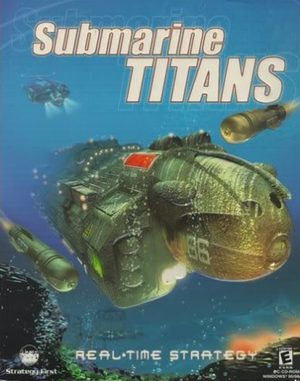 |
|
| Developers | |
|---|---|
| Ellipse Studios | |
| Publishers | |
| Strategy First | |
| Release dates | |
| Windows | June 26, 2000 |
Key points
- The official multiplayer servers are no longer available.
- Requires administrator privileges.
General information
Availability
Essential improvements
Patches
Patch 1.1 is the latest patch for the game.
Game data
Configuration file(s) location
| System | Location |
|---|---|
| Windows | <path-to-game>\savegame\(profile)\PL_LOG.DK*[Note 1] |
| Steam Play (Linux) | <Steam-folder>/steamapps/compatdata/1259380/pfx/[Note 2] |
- Configuration files are binary.
Save game data location
| System | Location |
|---|---|
| Windows | <path-to-game>\savegame\(profile)\[Note 1] |
| Steam Play (Linux) | <Steam-folder>/steamapps/compatdata/1259380/pfx/[Note 2] |
Save game cloud syncing
| System | Native | Notes |
|---|---|---|
| GOG Galaxy | ||
| Steam Cloud |
Video settings
Input settings
Audio settings
Localizations
| Language | UI | Audio | Sub | Notes |
|---|---|---|---|---|
| English | ||||
| German | ||||
| Polish | ||||
| Russian | ||||
| Spanish |
Network
Multiplayer types
| Type | Native | Notes | |
|---|---|---|---|
| LAN play | |||
| Online play | Official servers have been shut down. | ||
Issues fixed
"Internal Error" on launch
| Setting up compatibility settings[citation needed] |
|---|
If the issues still persist:
Notes
|
External configuration program does not work
On modern Windows, the STConfig.exe external configuration program does not appear to save settings properly, regardless if "Apply" was clicked.
| Run as administrator[citation needed] |
|---|
|
"The program can't start because d3drm.dll is missing"
| Add d3drm.dll to the installation folder[citation needed] |
|---|
|
“The application was unable to start correctly (0xc0000022). Click OK to close the application”
| For Windows 10 OS, you need to enable the Legacy DirectPlay feature[citation needed] |
|---|
|
Other information
API
| Executable | 32-bit | 64-bit | Notes |
|---|---|---|---|
| Windows |
System requirements
| Windows | ||
|---|---|---|
| Minimum | Recommended | |
| Operating system (OS) | 95 | 98, 2000 |
| Processor (CPU) | Intel Pentium MMX 233 MHz | Intel Pentium III 450 MHz |
| System memory (RAM) | 32 MB | 128 MB |
| Hard disk drive (HDD) | 140 MB | 650 MB |
| Video card (GPU) | SVGA capable DirectX 7.0a compatible | |
- If playing on a large map, it is recommended to have an Intel Pentium II 300 MHz with 64 MB
Notes
- ↑ 1.0 1.1 When running this game without elevated privileges (Run as administrator option), write operations against a location below
%PROGRAMFILES%,%PROGRAMDATA%, or%WINDIR%might be redirected to%LOCALAPPDATA%\VirtualStoreon Windows Vista and later (more details). - ↑ 2.0 2.1 File/folder structure within this directory reflects the path(s) listed for Windows and/or Steam game data (use Wine regedit to access Windows registry paths). Games with Steam Cloud support may store data in
~/.steam/steam/userdata/<user-id>/1259380/in addition to or instead of this directory. The app ID (1259380) may differ in some cases. Treat backslashes as forward slashes. See the glossary page for details.