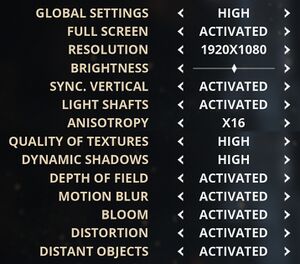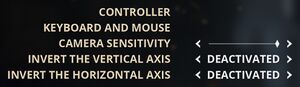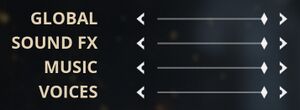Styx: Master of Shadows
From PCGamingWiki, the wiki about fixing PC games
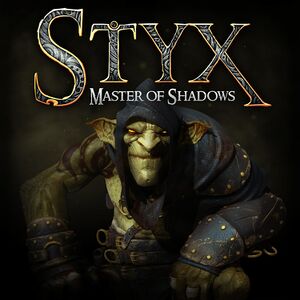 |
|
| Developers | |
|---|---|
| Cyanide | |
| Publishers | |
| Focus Home Interactive | |
| Engines | |
| Unreal Engine 3 | |
| Release dates | |
| Windows | October 7, 2014 |
| Reception | |
| Metacritic | 71 |
| OpenCritic | 68 |
| IGDB | 74 |
| Taxonomy | |
| Modes | Singleplayer |
| Pacing | Real-time |
| Perspectives | Third-person |
| Controls | Direct control |
| Genres | Stealth |
| Art styles | Realistic, Stylized |
| Themes | Fantasy |
| Series | Styx |
| Styx | |
|---|---|
| Of Orcs and Men | 2012 |
| Styx: Master of Shadows | 2014 |
| Styx: Shards of Darkness | 2017 |
General information
Availability
| Source | DRM | Notes | Keys | OS |
|---|---|---|---|---|
| GamersGate | ||||
| GOG.com | ||||
| Green Man Gaming | ||||
| Steam |
Game data
Configuration file(s) location
| System | Location |
|---|---|
| Windows | %USERPROFILE%\Documents\My Games\Styx\StyxGame\Config\ |
| Steam Play (Linux) | <Steam-folder>/steamapps/compatdata/242640/pfx/[Note 1] |
Save game data location
| System | Location |
|---|---|
| Windows | %USERPROFILE%\Documents\My Games\Styx\Save\ |
| Steam Play (Linux) | <Steam-folder>/steamapps/compatdata/242640/pfx/[Note 1] |
Save game cloud syncing
| System | Native | Notes |
|---|---|---|
| GOG Galaxy | ||
| OneDrive | Requires enabling backup of the Documents folder in OneDrive on all computers. | |
| Steam Cloud |
Video
| Graphics feature | State | WSGF | Notes |
|---|---|---|---|
| Widescreen resolution | |||
| Multi-monitor | |||
| Ultra-widescreen | |||
| 4K Ultra HD | |||
| Field of view (FOV) | See Field of view (FOV). | ||
| Windowed | |||
| Borderless fullscreen windowed | Works with GeDoSaTo. | ||
| Anisotropic filtering (AF) | |||
| Anti-aliasing (AA) | MSAA AA bits = 0x080100C5 or See SMAA. | ||
| Vertical sync (Vsync) | |||
| 60 FPS | |||
| 120+ FPS | Frame rate is capped at 62 FPS by default;[1] See Frame rate (FPS). | ||
| High dynamic range display (HDR) | See the glossary page for potential alternatives. | ||
Field of view (FOV)
| Custom FOV[2] |
|---|
Bindings=(Name="F3",Command="FOV 120",Control=False,Shift=False,Alt=False,bIgnoreCtrl=False,bIgnoreShift=False,bIgnoreAlt=False) Bindings=(Name="F4",Command="FOV 125",Control=False,Shift=False,Alt=False,bIgnoreCtrl=False,bIgnoreShift=False,bIgnoreAlt=False)
|
Frame rate (FPS)
| Change bSmoothFramerate[citation needed] |
|---|
|
| Change MaxSmoothedFrameRate[citation needed] |
|---|
Notes
|
SMAA
| SMAA Anti-Aliasing with SweetFX[citation needed] |
|---|
|
Input
| Keyboard and mouse | State | Notes |
|---|---|---|
| Remapping | ||
| Mouse acceleration | ||
| Mouse sensitivity | ||
| Mouse input in menus | ||
| Mouse Y-axis inversion | ||
| Controller | ||
| Controller support | ||
| Full controller support | ||
| Controller remapping | See the glossary page for potential workarounds. | |
| Controller sensitivity | ||
| Controller Y-axis inversion |
| Controller types |
|---|
| XInput-compatible controllers |
|---|
| PlayStation controllers |
|---|
| Generic/other controllers |
|---|
| Additional information | ||
|---|---|---|
| Button prompts | ||
| Controller hotplugging | ||
| Haptic feedback | ||
| Digital movement supported | ||
| Simultaneous controller+KB/M |
Audio
| Audio feature | State | Notes |
|---|---|---|
| Separate volume controls | ||
| Surround sound | ||
| Subtitles | ||
| Closed captions | ||
| Mute on focus lost |
Localizations
| Language | UI | Audio | Sub | Notes |
|---|---|---|---|---|
| English | ||||
| French | ||||
| Italian | ||||
| German | ||||
| Spanish | ||||
| Russian |
VR support
| 3D modes | State | Notes | |
|---|---|---|---|
| vorpX | G3D User created game profile, see vorpx forum profile introduction. |
||
Other information
API
| Technical specs | Supported | Notes |
|---|---|---|
| Direct3D | 9 | |
| Shader Model support | 4.0 |
| Executable | 32-bit | 64-bit | Notes |
|---|---|---|---|
| Windows |
Middleware
| Middleware | Notes | |
|---|---|---|
| Physics | PhysX | |
| Audio | FMOD | |
| Interface | wxWidgets | |
| Cutscenes | Bink Video |
System requirements
| Windows | ||
|---|---|---|
| Minimum | ||
| Operating system (OS) | Vista SP2, 7, 8 | |
| Processor (CPU) | 2.4 GHz Dual Core | |
| System memory (RAM) | 3 GB | |
| Hard disk drive (HDD) | 8 GB | |
| Video card (GPU) | AMD Radeon HD 5850 Nvidia GeForce GTX 560 1 GB of VRAM DirectX 9 compatible Shader model 4 support |
|
| Sound (audio device) | DirectX 9 compatible | |
Notes
- ↑ 1.0 1.1 File/folder structure within this directory reflects the path(s) listed for Windows and/or Steam game data (use Wine regedit to access Windows registry paths). Games with Steam Cloud support may store data in
~/.steam/steam/userdata/<user-id>/242640/in addition to or instead of this directory. The app ID (242640) may differ in some cases. Treat backslashes as forward slashes. See the glossary page for details.