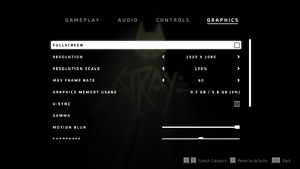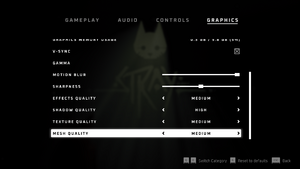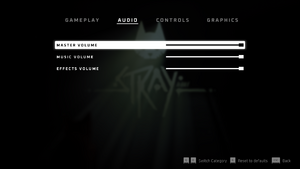Difference between revisions of "Stray"
(→API: D3D11 support is dubious based on D3D notes; updated that note section to reflect this.) |
(→Audio) |
||
| Line 233: | Line 233: | ||
|closed captions = unknown | |closed captions = unknown | ||
|closed captions notes = | |closed captions notes = | ||
| − | |mute on focus lost = | + | |mute on focus lost = true |
| − | |mute on focus lost notes = | + | |mute on focus lost notes = Can be disabled by adding these two lines to <code>Engine.ini</code> file: <code>[Audio]</code>; <code>UnfocusedVolumeMultiplier=1.0</code>. |
|eax support = | |eax support = | ||
|eax support notes = | |eax support notes = | ||
Revision as of 18:09, 6 August 2022
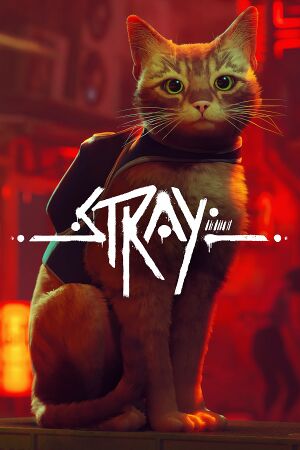 |
|
| Developers | |
|---|---|
| BlueTwelve Studio | |
| Publishers | |
| Annapurna Interactive | |
| Engines | |
| Unreal Engine 4 | |
| Release dates | |
| Windows | July 19, 2022 |
| Reception | |
| Metacritic | 83 |
| OpenCritic | 84 |
| IGDB | 86 |
Stray is a 2022 third-person adventure-game. The player controls a stray cat who falls into a world populated by robots and ventures to return to its family. Players must solve puzzles to progress the narrative, including moving obstacles and traversing platforms. The player is accompanied by a drone-companion named B12, who can assist by translating the language of the robots and storing items found throughout the world.
General information
Availability
| Source | DRM | Notes | Keys | OS |
|---|---|---|---|---|
| Green Man Gaming | ||||
| Steam |
Game data
Configuration file(s) location
| System | Location |
|---|---|
| Windows | %LOCALAPPDATA%\Hk_project\Saved\Config\WindowsNoEditor\ |
| Steam Play (Linux) | <SteamLibrary-folder>/steamapps/compatdata/1332010/pfx/[Note 1] |
Save game data location
| System | Location |
|---|---|
| Windows | %LOCALAPPDATA%\Hk_project\Saved\SaveGames\ |
| Steam Play (Linux) | <SteamLibrary-folder>/steamapps/compatdata/1332010/pfx/[Note 1] |
Save game cloud syncing
| System | Native | Notes |
|---|---|---|
| Steam Cloud |
Video
| Graphics feature | State | Notes | |
|---|---|---|---|
| Widescreen resolution | |||
| Multi-monitor | |||
| Ultra-widescreen | Cutscenes are pre-rendered and pillarboxed. | ||
| 4K Ultra HD | |||
| Field of view (FOV) | |||
| Windowed | |||
| Borderless fullscreen windowed | Uncheck the Fullscreen box to play in Borderless Windowed mode. | ||
| Anisotropic filtering (AF) | Could be forced by adding these two lines to Engine.ini file: [SystemSettings]; r.MaxAnisotropy=X (where X is amount of filtering samples, e.g. 16). |
||
| Anti-aliasing (AA) | Forces TAA, which can be disabled by adding r.DefaultFeature.AntiAliasing=0 to Engine.ini. SSAA up to 200% through Render Resolution. |
||
| Vertical sync (Vsync) | |||
| 60 FPS and 120+ FPS | 30, 60, or Unlimited. Can be manually capped in GameUserSettings.ini. |
||
| High dynamic range display (HDR) | See High dynamic range (HDR). | ||
| Ray tracing (RT) | Can be enabled by running the game with -dx12 and adding r.RayTracing=1 to GameUserSettings.ini. |
||
- The game engine may allow for manual configuration of the game via its variables. See the Unreal Engine 4 page for more details.
Temporal Super Resolution (TSR)
| Enable Temporal Super Resolution (TSR) in-game[citation needed] |
|---|
[SystemSettings] r.PostProcessAAQuality=4 r.TemporalAA.Upsampling=1 r.TemporalAA.Algorithm=1
|
High dynamic range (HDR)
| Enable native HDR output[citation needed] |
|---|
[SystemSettings] r.FullScreenMode=0 r.AllowHDR=1 r.HDR.EnableHDROutput=1 r.HDR.Display.OutputDevice=5 r.HDR.Display.ColorGamut=2
r.HDR.UI.CompositeMode=1 r.HDR.UI.Level=1.5
|
Input
| Keyboard and mouse | State | Notes |
|---|---|---|
| Remapping | ||
| Mouse acceleration | ||
| Mouse sensitivity | ||
| Mouse input in menus | ||
| Mouse Y-axis inversion | ||
| Controller | ||
| Controller support | ||
| Full controller support | ||
| Controller remapping | ||
| Controller sensitivity | ||
| Controller Y-axis inversion |
| Controller types |
|---|
| XInput-compatible controllers | ||
|---|---|---|
| Xbox button prompts | ||
| Impulse Trigger vibration |
| PlayStation controllers | ||
|---|---|---|
| PlayStation button prompts | "Use DS4 Mod by Mr.Funky Right for button-prompts https://mrfunkyright.blogspot.com/2022/07/stray-dualshock-buttons-mod.html" | |
| Light bar support | Blue light | |
| Adaptive trigger support | ||
| DualSense haptic feedback support | ||
| Connection modes | v2 tested, only wired connection detected. | |
| Generic/other controllers |
|---|
| Additional information | ||
|---|---|---|
| Controller hotplugging | ||
| Haptic feedback | Can be disabled in settings. | |
| Digital movement supported | ||
| Simultaneous controller+KB/M |
Audio
| Audio feature | State | Notes |
|---|---|---|
| Separate volume controls | Volume-sliders for Master-Volume, Music, and SFX. | |
| Surround sound | No Center Channel. Confirmed audio for other channels up to 7.1 with Special K. | |
| Subtitles | ||
| Closed captions | ||
| Mute on focus lost | Can be disabled by adding these two lines to Engine.ini file: [Audio]; UnfocusedVolumeMultiplier=1.0. |
Localizations
- You can change the UI and Subtitle language in-game.
| Language | UI | Audio | Sub | Notes |
|---|---|---|---|---|
| English | ||||
| Arabic | Fan translation by AR Team, download. | |||
| Simplified Chinese | ||||
| Traditional Chinese | ||||
| Dutch | ||||
| French | ||||
| German | ||||
| Italian | ||||
| Japanese | ||||
| Korean | ||||
| Polish | ||||
| Portuguese | ||||
| Brazilian Portuguese | ||||
| Russian | ||||
| Spanish | ||||
| Latin American Spanish | ||||
| Thai | Fan translation, download. | |||
| Turkish | ||||
| Ukrainian | Fan translation, download |
Issues fixed
Image ghosting while objects are moving
| Disable TAA[1] |
|---|
[SystemSettings] r.PostProcessAAQuality=0
|
DualShock 4 or DualSense Controller not being detected
| Close DS4Windows |
|---|
|
Cannot play in fullscreen if the resolution is different than native
| Force fullscreen from .ini file[2] |
|---|
FullscreenMode=0 LastConfirmedFullscreenMode=0 PreferredFullscreenMode=0
|
- Currently unknown if Hotfix 2 update for Stray from the 22th of July 2022 fixed the issue.
- Also allows the game to run on Windows 7 and 8/8.1, but are officially unsupported.
- Can possibly lead to bugs, performance issues, crashes, and other issues as DXVK is a graphics API translation layer that is fairly resource intensive, primarily geared towards Unix-like operating systems and not Windows, and is still in active development.
| Install dxvk.[3] |
|---|
|
Fix shader compilation stutter
- This fixes the shader compilation stutter that most Unreal Engine 4/5 (Directx 12) games are notorious for by forcing the game to run in Directx 11 while also enabling shader preloading on load.
| Enable shader preloading (Directx 11 only) |
|---|
[/Script/Engine.RendererSettings] r.CreateShadersOnLoad=1
|
Other information
API
| Technical specs | Supported | Notes |
|---|---|---|
| Direct3D | 11, 12 | D3D11 support can be forced.[dubious – discuss] |
| Executable | 32-bit | 64-bit | Notes |
|---|---|---|---|
| Windows |
Middleware
- No middleware information; you can edit this page to add it.
System requirements
| Windows | ||
|---|---|---|
| Minimum | Recommended | |
| Operating system (OS) | 10 | |
| Processor (CPU) | Intel Core i5-2300 AMD FX-6350 |
Intel Core i5-8400 AMD Ryzen 5 2600 |
| System memory (RAM) | 8 GB | |
| Hard disk drive (HDD) | 10 GB | |
| Video card (GPU) | Nvidia GeForce GTX 650 Ti AMD Radeon R7 360 2 GB of VRAM DirectX 12 compatible | Nvidia GeForce GTX 780 AMD Radeon R9 290X 3 GB (Nvidia), 4 GB (AMD) of VRAM |
- A 64-bit operating system is required.
Notes
- ↑ 1.0 1.1 Notes regarding Steam Play (Linux) data:
- File/folder structure within this directory reflects the path(s) listed for Windows and/or Steam game data.
- Games with Steam Cloud support may also store data in
~/.steam/steam/userdata/<user-id>/1332010/. - Use Wine's registry editor to access any Windows registry paths.
- The app ID (1332010) may differ in some cases.
- Treat backslashes as forward slashes.
- See the glossary page for details on Windows data paths.
References
- ↑ Stray Forced TAA workaround - last accessed on 2022-07-21
- ↑ Fix for fullscreen - last accessed on 2022-07-22
- ↑ Steam Community :: Guide :: Windows 7 Fix - last accessed on 2022-07-20