Difference between revisions of "State of Emergency"
From PCGamingWiki, the wiki about fixing PC games
Small horse (talk | contribs) (→System requirements: details from the system requirements on my retail copy (5026555036894)) |
Smashcorps (talk | contribs) (→Issues resolved: Solved how to stop the game running too fast on Windows 10 and lock it at 60 fps.) |
||
| (6 intermediate revisions by 2 users not shown) | |||
| Line 31: | Line 31: | ||
===Configuration file(s) location=== | ===Configuration file(s) location=== | ||
{{Game data| | {{Game data| | ||
| − | {{Game data/config|Windows|}} | + | {{Game data/config|Windows|{{p|game}}\}} |
}} | }} | ||
| Line 46: | Line 46: | ||
|ultrawidescreen wsgf award = | |ultrawidescreen wsgf award = | ||
|4k ultra hd wsgf award = | |4k ultra hd wsgf award = | ||
| − | |widescreen resolution = | + | |widescreen resolution = false |
|widescreen resolution notes= | |widescreen resolution notes= | ||
| − | |multimonitor = | + | |multimonitor = false |
|multimonitor notes = | |multimonitor notes = | ||
|ultrawidescreen = unknown | |ultrawidescreen = unknown | ||
|ultrawidescreen notes = | |ultrawidescreen notes = | ||
| − | |4k ultra hd = | + | |4k ultra hd = false |
|4k ultra hd notes = | |4k ultra hd notes = | ||
|fov = unknown | |fov = unknown | ||
|fov notes = | |fov notes = | ||
| − | |windowed = | + | |windowed = false |
|windowed notes = | |windowed notes = | ||
| − | |borderless windowed = | + | |borderless windowed = false |
|borderless windowed notes = | |borderless windowed notes = | ||
| − | |anisotropic = | + | |anisotropic = false |
|anisotropic notes = | |anisotropic notes = | ||
| − | |antialiasing = | + | |antialiasing = false |
|antialiasing notes = | |antialiasing notes = | ||
| − | |vsync = | + | |vsync = true |
| − | |vsync notes = | + | |vsync notes = Enable by default |
| − | |60 fps = | + | |60 fps = true |
|60 fps notes = | |60 fps notes = | ||
| − | |120 fps = | + | |120 fps = false |
|120 fps notes = | |120 fps notes = | ||
| − | |hdr = | + | |hdr = false |
|hdr notes = | |hdr notes = | ||
|color blind = unknown | |color blind = unknown | ||
| Line 177: | Line 177: | ||
|lan play modes = Versus | |lan play modes = Versus | ||
|lan play notes = | |lan play notes = | ||
| − | |online play = | + | |online play = false |
|online play players = | |online play players = | ||
|online play modes = | |online play modes = | ||
| Line 198: | Line 198: | ||
|udp = | |udp = | ||
|upnp = | |upnp = | ||
| + | }} | ||
| + | |||
| + | ==Issues resolved== | ||
| + | ===Animation Corruptions=== | ||
| + | |||
| + | |||
| + | {{ii}}The animation cycles in the game appear to be locked to frame-rate. On newer hardware this will cause the game frame rate to raise too high and animations appear to be playing twice as fast (occurs both in-game and in-menu animations).The game uses a vsync (Enable by default) to limit itself but it does not work in windows 10 because windows 10 has broken vsync in Directx 8 | ||
| + | |||
| + | |||
| + | {{Fixbox|description=Use dgvoodoo2 Wrapper|ref={{cn|date=August 2019}}|fix= | ||
| + | # Download [http://dege.freeweb.hu/dgVoodoo2/dgVoodoo2.html] dgvoodoo2. | ||
| + | # Copy D3D8.DLL from the \MS\x86\ folder to the game install directory. | ||
| + | # Set monitor on 60hz | ||
| + | |||
| + | }} | ||
| + | |||
| + | {{Fixbox|description=Use DXWnd to solve the game running too fast on Windows 10.{{cn|date=June 2021}}|fix= | ||
| + | # Download [https://sourceforge.net/projects/dxwnd/ DXWnd] | ||
| + | # Extract to a directory of your choosing. | ||
| + | # Run DXWnd in Admin mode. | ||
| + | # On the top bar of DXWnd click on "Edit" and choose "Add". | ||
| + | # Go to "Path:" on the Main page and click the "'''...'''" next to the white text box. | ||
| + | # Navigate to where you installed State of Emergency. | ||
| + | # Click on the "KaosPc.exe" and click "Open". | ||
| + | # Now click "OK". | ||
| + | # You'll now see the icon for the game in DXWnd, but we'll leave it alone for now. | ||
| + | # Click on "Options" from the top bar, and click "Expert Mode". | ||
| + | # Right click on the state of emergency game icon in DXWnd and choose "Modify". | ||
| + | # Click on the "Timing" tab. | ||
| + | # Now you'll see "Frame Per Second", under that click on the box next to "Limit". | ||
| + | # In the text box for "delay (msec)" enter "60". | ||
| + | # Under "delay (msec)" you'll see a box next to "hz" click on it. | ||
| + | # Now click OK | ||
| + | # All Done, double click the state of emergency icon and launch the game. | ||
| + | |||
}} | }} | ||
| Line 244: | Line 279: | ||
|minGPU = 3D Accelerator Required | |minGPU = 3D Accelerator Required | ||
|minGPU2 = GeForce 2 or equivalent | |minGPU2 = GeForce 2 or equivalent | ||
| − | |minDX = | + | |minDX = 8.1 |
|minVRAM = 32 MB | |minVRAM = 32 MB | ||
|minaudio = | |minaudio = | ||
Revision as of 03:08, 14 June 2021
This page is a stub: it lacks content and/or basic article components. You can help to expand this page
by adding an image or additional information.
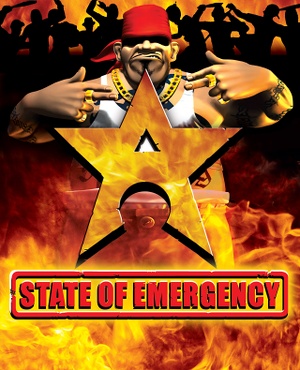 |
|
| Developers | |
|---|---|
| VIS Entertainment | |
| Wide Games | |
| Publishers | |
| Global Star Software | |
| Release dates | |
| Windows | August 1, 2003 |
General information
Availability
Game data
Configuration file(s) location
| System | Location |
|---|---|
| Windows | <path-to-game>\[Note 1] |
Save game data location
| System | Location |
|---|---|
| Windows | <path-to-game>\SaveGames[Note 1] |
Video settings
Input settings
Audio settings
Localizations
| Language | UI | Audio | Sub | Notes |
|---|---|---|---|---|
| English |
Network
Multiplayer types
| Type | Native | Players | Notes | |
|---|---|---|---|---|
| Local play | 4 | Versus |
||
| LAN play | 4 | Versus |
||
| Online play | ||||
Issues resolved
Animation Corruptions
- The animation cycles in the game appear to be locked to frame-rate. On newer hardware this will cause the game frame rate to raise too high and animations appear to be playing twice as fast (occurs both in-game and in-menu animations).The game uses a vsync (Enable by default) to limit itself but it does not work in windows 10 because windows 10 has broken vsync in Directx 8
| Use dgvoodoo2 Wrapper[citation needed] |
|---|
|
| Use DXWnd to solve the game running too fast on Windows 10.[citation needed] |
|---|
|
Other information
API
| Technical specs | Supported | Notes |
|---|---|---|
| Direct3D | 8.1 |
| Executable | 32-bit | 64-bit | Notes |
|---|---|---|---|
| Windows |
System requirements
| Windows | ||
|---|---|---|
| Minimum | Recommended | |
| Operating system (OS) | 98 | 98 |
| Processor (CPU) | Intel Pentium III 600 MHz | Intel Pentium III 800 MHz |
| System memory (RAM) | 64 MB | 256 MB |
| Hard disk drive (HDD) | 600 MB | 600 MB |
| Video card (GPU) | 3D Accelerator Required GeForce 2 or equivalent 32 MB of VRAM DirectX 8.1 compatible | GeForce 3 or equivalent Vertex shader compatible 32 MB of VRAM DirectX 8.1 compatible |
| Other | 8x CD-ROM drive | |
Notes
- ↑ 1.0 1.1 When running this game without elevated privileges (Run as administrator option), write operations against a location below
%PROGRAMFILES%,%PROGRAMDATA%, or%WINDIR%might be redirected to%LOCALAPPDATA%\VirtualStoreon Windows Vista and later (more details).
