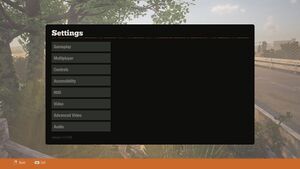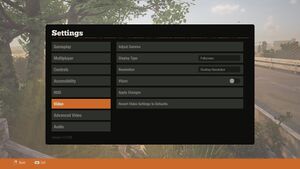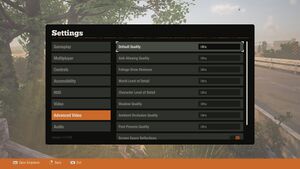Difference between revisions of "State of Decay 2"
From PCGamingWiki, the wiki about fixing PC games
Baronsmoki (talk | contribs) m (Added MobyGames) |
TremiRodomi (talk | contribs) |
||
| (28 intermediate revisions by 10 users not shown) | |||
| Line 4: | Line 4: | ||
{{Infobox game/row/developer|Undead Labs}} | {{Infobox game/row/developer|Undead Labs}} | ||
|publishers = | |publishers = | ||
| − | {{Infobox game/row/publisher| | + | {{Infobox game/row/publisher|Xbox Game Studios}} |
|engines = | |engines = | ||
{{Infobox game/row/engine|Unreal Engine 4}} | {{Infobox game/row/engine|Unreal Engine 4}} | ||
| Line 19: | Line 19: | ||
}} | }} | ||
{{Series|State of Decay}} | {{Series|State of Decay}} | ||
| − | |||
| − | |||
| − | |||
| − | |||
'''General information''' | '''General information''' | ||
| Line 31: | Line 27: | ||
{{Availability| | {{Availability| | ||
{{Availability/row| Retail | | Microsoft Store | | | Windows }} | {{Availability/row| Retail | | Microsoft Store | | | Windows }} | ||
| − | {{Availability/row| | + | {{Availability/row| Epic Games Store | state-of-decay-2-juggernaut-edition | account | Juggernaut Edition. | | Windows }} |
| − | {{Availability/row| Microsoft Store | 9nt4x7p8b9nb | Microsoft Store | | + | {{Availability/row| Microsoft Store | 9nt4x7p8b9nb | Microsoft Store | Juggernaut Edition.<br>Part of {{Store feature|Xbox Play Anywhere}}, {{Store feature|Xbox Game Pass}} | | Windows }} |
| − | {{Availability/row| Steam | 495420 | Steam, account | | + | {{Availability/row| Steam | 495420 | Steam, account | Juggernaut Edition. | | Windows }} |
}} | }} | ||
| − | {{ii}} | + | {{ii}} The Microsoft Store version requires {{DRM|Arxan}}. |
{{DLC| | {{DLC| | ||
| Line 51: | Line 47: | ||
===Skip intro videos=== | ===Skip intro videos=== | ||
| − | {{Fixbox|description= | + | {{Fixbox|description=Delete Logos.bk2|fix= |
| − | # Go to the [[#Game data|configuration file(s) location]] | + | # Go to {{file|{{P|game}}\StateOfDecay2\Content\Movies}} |
| − | # | + | # Delete {{file|Logos.bk2}} |
| − | # Add the following lines | + | |
| + | '''For the Juggernaut Edition''' | ||
| + | # Go to the [[#Game data|configuration file(s) location]] | ||
| + | # Edit {{File|Game.ini}} | ||
| + | # Add the following lines<ref>{{Refurl|url=https://forums.nexusmods.com/index.php?/topic/6835817-no-intro-fix/page-2#entry66181781|title=|date=2020-03-27}}</ref> | ||
<pre>[/Script/MoviePlayer.MoviePlayerSettings] | <pre>[/Script/MoviePlayer.MoviePlayerSettings] | ||
bWaitForMoviesToComplete=False | bWaitForMoviesToComplete=False | ||
bMoviesAreSkippable=True | bMoviesAreSkippable=True | ||
| − | StartupMovies=</pre> | + | StartupMovies= |
| + | </pre> | ||
}} | }} | ||
| Line 64: | Line 65: | ||
===Configuration file(s) location=== | ===Configuration file(s) location=== | ||
{{Game data| | {{Game data| | ||
| − | {{Game data/config|Microsoft Store|{{p|localappdata}}\Packages\Microsoft.Dayton_8wekyb3d8bbwe\ | + | {{Game data/config|Microsoft Store|{{p|localappdata}}\Packages\Microsoft.Dayton_8wekyb3d8bbwe\LocalCache\Local\StateOfDecay2\Saved\Config\WindowsNoEditor\}} |
| − | {{Game data/config|Steam|}} | + | {{Game data/config|Steam|{{p|localappdata}}\StateOfDecay2\Saved\Config\WindowsNoEditor\}} |
}} | }} | ||
| Line 71: | Line 72: | ||
{{Game data| | {{Game data| | ||
{{Game data/saves|Microsoft Store|{{p|localappdata}}\Packages\Microsoft.Dayton_8wekyb3d8bbwe\SystemAppData\wgs}} | {{Game data/saves|Microsoft Store|{{p|localappdata}}\Packages\Microsoft.Dayton_8wekyb3d8bbwe\SystemAppData\wgs}} | ||
| − | {{Game data/saves|Steam|}} | + | {{Game data/saves|Steam|{{p|localappdata}}\StateOfDecay2\Saved\SaveGames\}} |
}} | }} | ||
| + | {{ii}} Microsoft Store and Steam versions use a different save file format which are incompatible with each other. | ||
===[[Glossary:Save game cloud syncing|Save game cloud syncing]]=== | ===[[Glossary:Save game cloud syncing|Save game cloud syncing]]=== | ||
| Line 78: | Line 80: | ||
|discord = | |discord = | ||
|discord notes = | |discord notes = | ||
| − | |epic games store = | + | |epic games store = unknown |
|epic games store notes = | |epic games store notes = | ||
|gog galaxy = | |gog galaxy = | ||
| Line 89: | Line 91: | ||
|uplay notes = | |uplay notes = | ||
|xbox cloud = true | |xbox cloud = true | ||
| − | |xbox cloud notes = <ref>{{Refurl|url=https://www.stateofdecay.com/faq/|title=Frequently Asked Questions|date=March 7, 2018}}</ref> | + | |xbox cloud notes = <ref>{{Refurl|url=https://web.archive.org/web/20180404202805/https://www.stateofdecay.com/faq/|title=Frequently Asked Questions (archived at April 4, 2018)|date=March 7, 2018}}</ref> |
}} | }} | ||
| Line 106: | Line 108: | ||
|multimonitor = unknown | |multimonitor = unknown | ||
|multimonitor notes = | |multimonitor notes = | ||
| − | |ultrawidescreen = | + | |ultrawidescreen = limited |
| − | |ultrawidescreen notes = | + | |ultrawidescreen notes = Ultra-wide resolutions cannot be selected in-game, but game will default to desktop resolution. See [[#Run game at native resolution|Run game at native resolution]] for a manual solution. May or may not result in {{term|vert-}} scaling.<ref>{{Refurl|url=https://www.reddit.com/r/widescreengamingforum/comments/fimnts/state_of_decay_2/|title=State of decay 2.|date=2020-03-16}}</ref> |
|4k ultra hd = true | |4k ultra hd = true | ||
|4k ultra hd notes = <ref>{{Refurl|url=https://www.amazon.com/State-Decay-Standard-Windows-Digital/dp/B01GW3Q62O|title=State of Decay 2: Standard Edition - Xbox One/Windows 10 Digital Code|date=March 07, 2018}}</ref> | |4k ultra hd notes = <ref>{{Refurl|url=https://www.amazon.com/State-Decay-Standard-Windows-Digital/dp/B01GW3Q62O|title=State of Decay 2: Standard Edition - Xbox One/Windows 10 Digital Code|date=March 07, 2018}}</ref> | ||
|fov = hackable | |fov = hackable | ||
| − | |fov notes = | + | |fov notes = See [[#Field of view (FOV)|Field of view (FOV)]] |
|windowed = true | |windowed = true | ||
|windowed notes = | |windowed notes = | ||
|borderless windowed = true | |borderless windowed = true | ||
| − | |borderless windowed notes = Fullscreen is | + | |borderless windowed notes = Fullscreen is borderless. |
|anisotropic = hackable | |anisotropic = hackable | ||
|anisotropic notes = Scales with the textures option. See [[#Anisotropic filtering (AF)|Anisotropic filtering (AF)]]. | |anisotropic notes = Scales with the textures option. See [[#Anisotropic filtering (AF)|Anisotropic filtering (AF)]]. | ||
| Line 132: | Line 134: | ||
}} | }} | ||
| − | ===Run | + | ===[[Glossary:Field of view (FOV)|Field of view (FOV)]]=== |
| + | {{Fixbox|description=Set FOV to any value through a config file|ref=<ref>{{Refcheck|user=Rose|date=2020-03-16|comment=Found the command in the game code and tested it in the Game Pass version. Further confirmed as working on the WSGF Discord.}}</ref>|fix= | ||
| + | # Go to the [[#Game data|configuration file(s) location]]. | ||
| + | # Open {{file|Engine.ini}}. | ||
| + | # Add the following lines: | ||
| + | <pre>[SystemSettings] | ||
| + | r.FieldOfView=150</pre> | ||
| + | {{ii}} Any other values are possible. An extremely high value may turn the game unplayable until reverted. | ||
| + | }} | ||
| + | |||
| + | ===Run game at native resolution=== | ||
{{Fixbox|description=Native Resolution|fix= | {{Fixbox|description=Native Resolution|fix= | ||
# Go to the [[#Game data|configuration file(s) location]]. | # Go to the [[#Game data|configuration file(s) location]]. | ||
| Line 216: | Line 228: | ||
{{Image|Input Settings Part 2.png|Input Settings Part 2}} | {{Image|Input Settings Part 2.png|Input Settings Part 2}} | ||
{{Input settings | {{Input settings | ||
| − | |key remap = | + | |key remap = limited |
|key remap notes = Left and right arrow keys are permanently bound to panning the camera. | |key remap notes = Left and right arrow keys are permanently bound to panning the camera. | ||
|acceleration option = unknown | |acceleration option = unknown | ||
| Line 339: | Line 351: | ||
|language = Russian | |language = Russian | ||
|interface = true | |interface = true | ||
| − | |audio = | + | |audio = false |
| − | |subtitles = | + | |subtitles = true |
|notes = | |notes = | ||
|fan = | |fan = | ||
| Line 367: | Line 379: | ||
|online play players = 4 | |online play players = 4 | ||
|online play modes = Co-op | |online play modes = Co-op | ||
| − | |online play notes = Supports | + | |online play notes = Supports cross-platform play with Xbox One |
|asynchronous = | |asynchronous = | ||
|asynchronous notes = | |asynchronous notes = | ||
| Line 441: | Line 453: | ||
|recGPU2 = AMD Radeon R9 380 | |recGPU2 = AMD Radeon R9 380 | ||
}} | }} | ||
| − | + | {{ii}} Steam version runs on Windows 7 and 8.1 despite minimum Operating System requirements. | |
{{References}} | {{References}} | ||
Revision as of 21:37, 27 March 2020
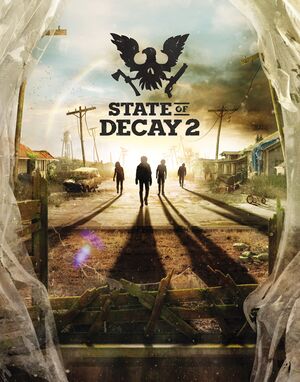 |
|
| Developers | |
|---|---|
| Undead Labs | |
| Publishers | |
| Xbox Game Studios | |
| Engines | |
| Unreal Engine 4 | |
| Release dates | |
| Windows | May 22, 2018 |
| State of Decay | |
|---|---|
| State of Decay | 2013 |
| State of Decay: Year-One Survival Edition | 2015 |
| State of Decay 2 | 2018 |
| State of Decay 3 | TBA |
General information
Availability
| Source | DRM | Notes | Keys | OS |
|---|---|---|---|---|
| Retail | ||||
| Epic Games Store | Juggernaut Edition. | |||
| Microsoft Store | Juggernaut Edition. Part of Xbox Play Anywhere, Xbox Game Pass for PC |
|||
| Steam | Juggernaut Edition. |
- The Microsoft Store version requires Arxan Anti-Tamper DRM.
DLC and expansion packs
| Name | Notes | |
|---|---|---|
| Daybreak Pack | Included with the Season Pass | |
| Independence Pack | Included with the Season Pass | |
| Season Pass | Included with the Ultimate Edition |
Version differences
- The Ultimate Edition contains the base game, the season pass, and a copy of State of Decay: YOSE.
Essential improvements
Configuration Tool
- Allows for extensive settings changes not available ingame in a convenient GUI.
Skip intro videos
| Delete Logos.bk2 |
|---|
For the Juggernaut Edition
[/Script/MoviePlayer.MoviePlayerSettings] bWaitForMoviesToComplete=False bMoviesAreSkippable=True StartupMovies= |
Game data
Configuration file(s) location
| System | Location |
|---|---|
| Microsoft Store | %LOCALAPPDATA%\Packages\Microsoft.Dayton_8wekyb3d8bbwe\LocalCache\Local\StateOfDecay2\Saved\Config\WindowsNoEditor\ |
| Steam | %LOCALAPPDATA%\StateOfDecay2\Saved\Config\WindowsNoEditor\ |
| Steam Play (Linux) | <Steam-folder>/steamapps/compatdata/495420/pfx/[Note 1] |
Save game data location
| System | Location |
|---|---|
| Microsoft Store | %LOCALAPPDATA%\Packages\Microsoft.Dayton_8wekyb3d8bbwe\SystemAppData\wgs |
| Steam | %LOCALAPPDATA%\StateOfDecay2\Saved\SaveGames\ |
| Steam Play (Linux) | <Steam-folder>/steamapps/compatdata/495420/pfx/[Note 1] |
- Microsoft Store and Steam versions use a different save file format which are incompatible with each other.
Save game cloud syncing
| System | Native | Notes |
|---|---|---|
| Epic Games Launcher | ||
| Steam Cloud | ||
| Xbox Cloud | [2] |
Video settings
Field of view (FOV)
| Set FOV to any value through a config file[3] |
|---|
[SystemSettings] r.FieldOfView=150
|
Run game at native resolution
| Native Resolution |
|---|
[/Script/DaytonGame.DaytonGameUserSettings] DesiredScreenWidth=1920 DesiredScreenHeight=1080 [ScalabilityGroups] sg.ResolutionQuality=100.000000 Notes
|
Motion blur
| Disable motion blur |
|---|
[SystemSettings] r.MotionBlurQuality=0 |
Anisotropic filtering (AF)
| Custom anisotropic samples |
|---|
[SystemSettings] r.MaxAnisotropy=16 |
Vignette
| Disable Vignette |
|---|
[SystemSettings] r.Tonemapper.GrainQuantization=0 r.Tonemapper.Quality=0 |
Supersampling
| Enable SSAA |
|---|
[SystemSettings] r.ScreenPercentage=150 Notes
|
Sharpening
| Increase/Decrease Sharpening |
|---|
[/Script/DaytonGame.DaytonGameUserSettings] Sharpening=1.000000 Notes
|
Input settings
Input Settings Part 1
Input Settings Part 2
Audio settings
Audio Settings
Localizations
| Language | UI | Audio | Sub | Notes |
|---|---|---|---|---|
| English | USA and Australia | |||
| German | ||||
| Latin American Spanish | Mexican Spanish only | |||
| French | ||||
| Italian | ||||
| Russian | ||||
| Brazilian Portuguese |
Network
Multiplayer types
| Type | Native | Players | Notes | |
|---|---|---|---|---|
| Local play | ||||
| LAN play | ||||
| Online play | 4 | Co-op Supports cross-platform play with Xbox One |
||
Other information
API
| Technical specs | Supported | Notes |
|---|---|---|
| Direct3D | 11 |
| Executable | 32-bit | 64-bit | Notes |
|---|---|---|---|
| Windows |
System requirements
| Windows | ||
|---|---|---|
| Minimum | Recommended | |
| Operating system (OS) | 10 | |
| Processor (CPU) | AMD FX-6300 Intel Core i5-2500 2.7 GHz |
AMD FX-8350 Intel Core i5 4570 3.2 GHz |
| System memory (RAM) | 8 GB | 16 GB |
| Hard disk drive (HDD) | ||
| Video card (GPU) | Nvidia GeForce GTX 760 AMD Radeon HD 7870 | Nvidia GeForce GTX 960 AMD Radeon R9 380 |
- A 64-bit operating system is required.
Notes
- ↑ 1.0 1.1 File/folder structure within this directory reflects the path(s) listed for Windows and/or Steam game data (use Wine regedit to access Windows registry paths). Games with Steam Cloud support may store data in
~/.steam/steam/userdata/<user-id>/495420/in addition to or instead of this directory. The app ID (495420) may differ in some cases. Treat backslashes as forward slashes. See the glossary page for details.