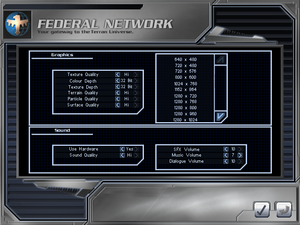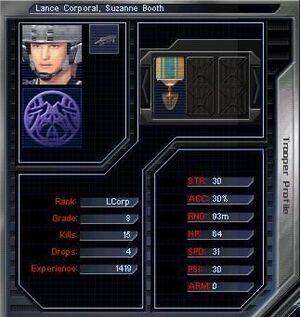Starship Troopers: Terran Ascendancy
From PCGamingWiki, the wiki about fixing PC games
Revision as of 02:29, 19 January 2023 by Dandelion Sprout (talk | contribs) (→Video: General maintenance with AutoWikiBrowser in Bot mode)
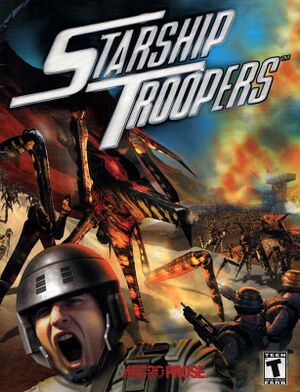 |
|
| Developers | |
|---|---|
| Blue Tongue Entertainment | |
| Publishers | |
| MicroProse | |
| Hasbro Interactive | |
| Release dates | |
| Windows | October 28, 2000 |
| Reception | |
| Metacritic | 68 |
| Taxonomy | |
| Monetization | One-time game purchase |
| Series | Starship Troopers |
| Starship Troopers | |
|---|---|
| Starship Troopers: Terran Ascendancy | 2000 |
| Starship Troopers | 2005 |
| Starship Troopers: Terran Command | 2022 |
| Starship Troopers: Extermination | EA |
Availability
| Source | DRM | Notes | Keys | OS |
|---|---|---|---|---|
| Retail |
- This game is not available digitally.
Demo
- A demo is available here. It includes the first campaign mission.
Essential improvements
Comparison of in-game interface size at 2560x1440 set directly in game options menu(up) and 2560x1440 forced through dgVoodoo 2 with resolution in game options menu set to 1280x720(down).
Patches
- Patches are available here. Developer recommends to install them only if there are issues with running the original version, since no other fixes or gameplay improvements have been made.
| Nvidia users[1] |
|---|
Notes
|
dgVoodoo 2
- Removes DirectX 7 resolution limit, so the game can be played at resolutions higher than 2048x2048.
- Using dgVoodoo 2 to force higher resolution, instead of setting it in the game options menu, makes the game render the menus and mission briefing screens at higher resolutions and can be used to increase the size of in-game interface.
| Instructions[1] |
|---|
Notes
|
Skip intro videos
| Instructions[1] |
|---|
|
Game data
Configuration file(s) location
| System | Location |
|---|---|
| Windows |
Save game data location
| System | Location |
|---|---|
| Windows | <path-to-game>\platoons\[Note 1] |
Video
| Graphics feature | State | Notes | |
|---|---|---|---|
| Widescreen resolution | Menus remain 640x480 and in-game interface is not scaled and is small at high resolutions, see dgVoodoo 2. | ||
| Multi-monitor | |||
| Ultra-widescreen | DirectX 7 has a resolution limit of 2048x2048, see dgVoodoo 2. | ||
| 4K Ultra HD | DirectX 7 has a resolution limit of 2048x2048, see dgVoodoo 2. | ||
| Field of view (FOV) | Hor+. Zooming in/out is available using mouse wheel or numpad +/-. | ||
| Windowed | See the glossary page for potential workarounds. | ||
| Borderless fullscreen windowed | See the glossary page for potential workarounds. | ||
| Anisotropic filtering (AF) | Force in the GPU control panel or dgVoodoo 2. | ||
| Anti-aliasing (AA) | Force in the GPU control panel or dgVoodoo 2. | ||
| High-fidelity upscaling | See the glossary page for potential workarounds. | ||
| Vertical sync (Vsync) | Force using D3DOverrider or dgVoodoo 2. | ||
| 60 FPS and 120+ FPS | No frame rate cap. While fully playable at 120 FPS, it does affect the game; particle effects are running faster and at least the plasma bug projectile is falling down slower. Much higher framerates also make the whole game run noticeably faster. Limiting the game at lower framerates is recommended. |
||
| High dynamic range display (HDR) | |||
Input
| Keyboard and mouse | State | Notes |
|---|---|---|
| Remapping | See the glossary page for potential workarounds. | |
| Mouse acceleration | ||
| Mouse sensitivity | ||
| Mouse input in menus | ||
| Mouse Y-axis inversion | ||
| Controller | ||
| Controller support |
| Controller types |
|---|
Audio
| Audio feature | State | Notes |
|---|---|---|
| Separate volume controls | Sound effects, music and dialogue. | |
| Surround sound | ||
| Subtitles | ||
| Closed captions | ||
| Mute on focus lost | ||
| Royalty free audio |
Localizations
Issues fixed
Game exits to desktop
- When launching the game or when starting a level the game exits to desktop and is minimized.
| Disable desktop composition[1] |
|---|
|
| Use dgVoodoo 2[1] |
|---|
Other information
API
| Technical specs | Supported | Notes |
|---|---|---|
| Direct3D | 7 |
| Executable | 32-bit | 64-bit | Notes |
|---|---|---|---|
| Windows |
Middleware
| Middleware | Notes | |
|---|---|---|
| Audio | FMOD |
System requirements
| Windows[2] | ||
|---|---|---|
| Minimum | Recommended | |
| Operating system (OS) | 95, 98 | |
| Processor (CPU) | Intel Pentium II 233 MHz | Intel Pentium II 400 MHz |
| System memory (RAM) | 64 MB | 128 MB |
| Hard disk drive (HDD) | 300 MB | 800 MB |
| Video card (GPU) | 3D Video Card (Voodoo 2) DirectX 7 compatible | 16 MB of VRAM |
Notes
- ↑ When running this game without elevated privileges (Run as administrator option), write operations against a location below
%PROGRAMFILES%,%PROGRAMDATA%, or%WINDIR%might be redirected to%LOCALAPPDATA%\VirtualStoreon Windows Vista and later (more details).