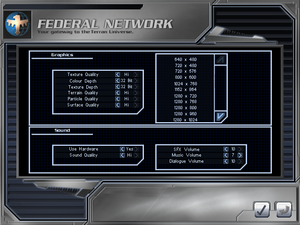Starship Troopers: Terran Ascendancy
From PCGamingWiki, the wiki about fixing PC games
Revision as of 19:29, 18 October 2020 by 96.248.46.159 (talk) (Removed broken Fileplanet links and added mirrors on Mediafire)
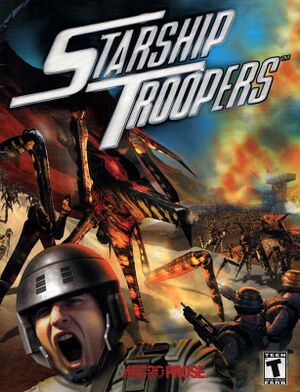 |
|
| Developers | |
|---|---|
| Blue Tongue Entertainment | |
| Publishers | |
| MicroProse | |
| Release dates | |
| Windows | October 28, 2000 |
| Starship Troopers | |
|---|---|
| Starship Troopers: Terran Ascendancy | 2000 |
| Starship Troopers | 2005 |
| Starship Troopers: Terran Command | 2022 |
| Starship Troopers: Extermination | EA |
General information
Availability
| Source | DRM | Notes | Keys | OS |
|---|---|---|---|---|
| Retail |
- This game is not available digitally.
Demo
- A demo is available here. It includes the first campaign mission.
Essential improvements
Comparison of in-game interface size at 2560x1440 set directly in game options menu(up) and 2560x1440 forced through dgVoodoo 2 with resolution in game options menu set to 1280x720(down).
Patches
- Patches are available here. Developer recommends to install them only if there are issues with running the original version, since no other fixes or gameplay improvements have been made.
| Nvidia users[1] |
|---|
Notes
|
dgVoodoo 2
- Removes DirectX 7 resolution limit, so the game can be played at resolutions higher than 2048x2048.
- Using dgVoodoo 2 to force higher resolution, instead of setting it in the game options menu, makes the game render the menus and mission briefing screens at higher resolutions and can be used to increase the size of in-game interface.
| Instructions[1] |
|---|
Notes
|
Skip intro videos
| Instructions[1] |
|---|
|
Game data
Configuration file(s) location
| System | Location |
|---|---|
| Windows |
Save game data location
| System | Location |
|---|---|
| Windows | <path-to-game>\platoons\[Note 1] |
Video settings
Input settings
Audio settings
Localizations
| Language | UI | Audio | Sub | Notes |
|---|---|---|---|---|
| English |
Issues fixed
Game exits to desktop
- When launching the game or when starting a level the game exits to desktop and is minimized.
| Disable desktop composition[1] |
|---|
|
| Use dgVoodoo 2[1] |
|---|
Other information
API
| Technical specs | Supported | Notes |
|---|---|---|
| Direct3D | 7 |
| Executable | 32-bit | 64-bit | Notes |
|---|---|---|---|
| Windows |
Middleware
| Middleware | Notes | |
|---|---|---|
| Audio | FMOD |
System requirements
| Windows[2] | ||
|---|---|---|
| Minimum | Recommended | |
| Operating system (OS) | 95, 98 | |
| Processor (CPU) | Intel Pentium II 233 MHz | Intel Pentium II 400 MHz |
| System memory (RAM) | 64 MB | 128 MB |
| Hard disk drive (HDD) | 300 MB | 800 MB |
| Video card (GPU) | 3D Video Card (Voodoo 2) DirectX 7 compatible | 16 MB of VRAM |
Notes
- ↑ When running this game without elevated privileges (Run as administrator option), write operations against a location below
%PROGRAMFILES%,%PROGRAMDATA%, or%WINDIR%might be redirected to%LOCALAPPDATA%\VirtualStoreon Windows Vista and later (more details).