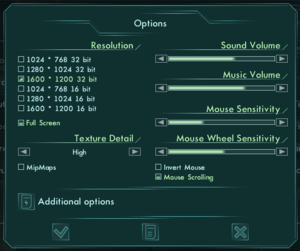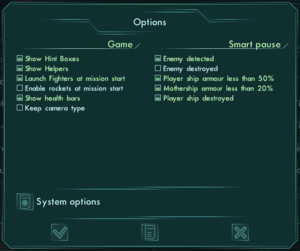Star Wolves
From PCGamingWiki, the wiki about fixing PC games
This page is a stub: it lacks content and/or basic article components. You can help to expand this page
by adding an image or additional information.
| Developers | |
|---|---|
| X-Bow Software | |
| Publishers | |
| 1C Company | |
| Release dates | |
| Windows | November 18, 2005 |
| Star Wolves | |
|---|---|
| Star Wolves | 2004 |
| Star Wolves 2 | 2006 |
| Star Wolves 3: Civil War | 2009 |
General information
Availability
| Source | DRM | Notes | Keys | OS |
|---|---|---|---|---|
| Retail | StarForce 3.4.76.00 DRM[Note 1] | |||
| GamersGate | ||||
| GOG.com | ||||
| Green Man Gaming | ||||
| Steam |
- StarForce DRM for this game does not work on modern versions of Windows (see above for affected versions).
Essential improvements
Skip intro videos
| Delete or rename movie files[3] |
|---|
|
Game data
Configuration file(s) location
| System | Location |
|---|---|
| Windows | <path-to-game>\Main.ini[Note 2] <path-to-game>\default.cfg[Note 2] <path-to-game>\Profiles\*\*.cfg[Note 2] <path-to-game>\Profiles\*\profile.info[Note 2] |
| Steam Play (Linux) | <SteamLibrary-folder>/steamapps/compatdata/46270/pfx/[Note 3] |
Save game data location
| System | Location |
|---|---|
| Windows | <path-to-game>\Profiles\*\Save\[Note 2] |
| Steam Play (Linux) | <SteamLibrary-folder>/steamapps/compatdata/46270/pfx/[Note 3] |
Save game cloud syncing
| System | Native | Notes |
|---|---|---|
| GOG Galaxy | ||
| Steam Cloud |
Video settings
Input settings
Audio settings
Localizations
| Language | UI | Audio | Sub | Notes |
|---|---|---|---|---|
| English | ||||
| German | ||||
| Russian |
Issues fixed
Ships fail to fire
| Run in Windows 98/Me compatibility mode as an administrator[4] |
|---|
|
Other information
API
| Executable | 32-bit | 64-bit | Notes |
|---|---|---|---|
| Windows |
Middleware
| Middleware | Notes | |
|---|---|---|
| Cutscenes | Bink Video |
System requirements
| Windows | ||
|---|---|---|
| Minimum | Recommended | |
| Operating system (OS) | XP SP2 | |
| Processor (CPU) | Intel Pentium 4 2 GHz (or comparable) | Intel Core 2 Duo 2.2 GHz |
| System memory (RAM) | 512 MB | 1 GB or more |
| Hard disk drive (HDD) | 3 GB | 3 GB |
| Video card (GPU) | Nvidia GeForce 6600 ATI Radeon 9800 128 MB of VRAM | Nvidia GeForce 7800 ATI Radeon 1900XT 512 MB of VRAM |
Notes
- ↑ This version of StarForce DRM does not work on Windows 8.1, Windows 10, or Windows 11.[1][2] For supported versions of Windows the StarForce driver may need to be updated manually using SFUPDATE.
- ↑ 2.0 2.1 2.2 2.3 2.4 When running this game without elevated privileges (Run as administrator option), write operations against a location below
%PROGRAMFILES%,%PROGRAMDATA%, or%WINDIR%might be redirected to%LOCALAPPDATA%\VirtualStoreon Windows Vista and later (more details). - ↑ 3.0 3.1 Notes regarding Steam Play (Linux) data:
- File/folder structure within this directory reflects the path(s) listed for Windows and/or Steam game data.
- Games with Steam Cloud support may also store data in
~/.steam/steam/userdata/<user-id>/46270/. - Use Wine's registry editor to access any Windows registry paths.
- The app ID (46270) may differ in some cases.
- Treat backslashes as forward slashes.
- See the glossary page for details on Windows data paths.
References
- ↑ Windows 8.1 support - StarForce Support
- ↑ Windows 10 support - StarForce Support
- ↑ Verified by User:Baronsmoki on 2019-04-09
- ↑ Ships failing to fire bug - Windows 7 :: Star Wolves General Discussions - last accessed on 2019-04-09