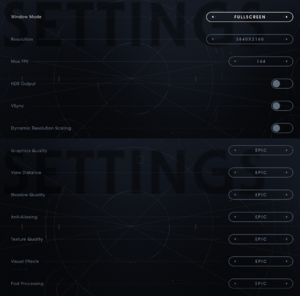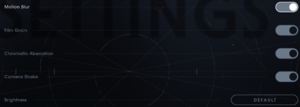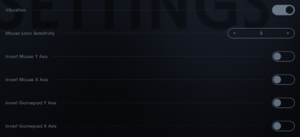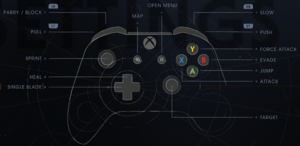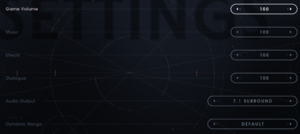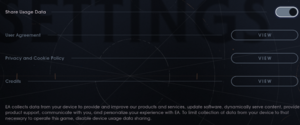Difference between revisions of "Star Wars Jedi: Fallen Order"
m (→High CPU Usage / Stuttering: letter case, better style of the section title) |
m (Minor typo fix) |
||
| (76 intermediate revisions by 33 users not shown) | |||
| Line 14: | Line 14: | ||
{{Infobox game/row/reception|IGDB|star-wars-jedi-fallen-order|83}} | {{Infobox game/row/reception|IGDB|star-wars-jedi-fallen-order|83}} | ||
|taxonomy = | |taxonomy = | ||
| − | {{Infobox game/row/taxonomy/monetization | }} | + | {{Infobox game/row/taxonomy/monetization | One-time game purchase, Subscription gaming service }} |
| − | {{Infobox game/row/taxonomy/microtransactions | }} | + | {{Infobox game/row/taxonomy/microtransactions | None }} |
| − | {{Infobox game/row/taxonomy/modes | }} | + | {{Infobox game/row/taxonomy/modes | Singleplayer }} |
{{Infobox game/row/taxonomy/pacing | }} | {{Infobox game/row/taxonomy/pacing | }} | ||
{{Infobox game/row/taxonomy/perspectives | Third-person }} | {{Infobox game/row/taxonomy/perspectives | Third-person }} | ||
{{Infobox game/row/taxonomy/controls | Direct control }} | {{Infobox game/row/taxonomy/controls | Direct control }} | ||
| − | {{Infobox game/row/taxonomy/genres | Action }} | + | {{Infobox game/row/taxonomy/genres | Action, Metroidvania }} |
{{Infobox game/row/taxonomy/sports | }} | {{Infobox game/row/taxonomy/sports | }} | ||
{{Infobox game/row/taxonomy/vehicles | }} | {{Infobox game/row/taxonomy/vehicles | }} | ||
{{Infobox game/row/taxonomy/art styles | }} | {{Infobox game/row/taxonomy/art styles | }} | ||
| − | {{Infobox game/row/taxonomy/themes | }} | + | {{Infobox game/row/taxonomy/themes | Sci-fi }} |
| − | {{Infobox game/row/taxonomy/series | Star Wars }} | + | {{Infobox game/row/taxonomy/series | Star Wars Jedi }} |
|steam appid = 1172380 | |steam appid = 1172380 | ||
|steam appid side = 1178730, 1179140, 1179141, 1179142, 1179200, 1192320 | |steam appid side = 1178730, 1179140, 1179141, 1179142, 1179200, 1192320 | ||
| Line 31: | Line 31: | ||
|official site= https://www.ea.com/games/starwars/jedi-fallen-order | |official site= https://www.ea.com/games/starwars/jedi-fallen-order | ||
|hltb = 60145 | |hltb = 60145 | ||
| + | |lutris = star-wars-jedi-fallen-order | ||
|strategywiki = Star Wars Jedi: Fallen Order | |strategywiki = Star Wars Jedi: Fallen Order | ||
| − | |mobygames = | + | |mobygames = 137302 |
|wikipedia = Star Wars Jedi: Fallen Order | |wikipedia = Star Wars Jedi: Fallen Order | ||
|winehq = | |winehq = | ||
| Line 39: | Line 40: | ||
{{Introduction | {{Introduction | ||
| − | |introduction = | + | |introduction = '''''{{PAGENAME}}''''' is a {{Glossary:singleplayer}} {{Glossary:action}} game developed by [[Company:Respawn Entertainment|Respawn Entertainment]] and published by [[Company:Electronic Arts|Electronic Arts]]. This singleplayer game is set in the [[Series:Star Wars|Star Wars]] universe and takes place between the prequel film trilogy and the original film trilogy. The protagonist of the game is Cal Kestis, a young Jedi Padawan. It serves as a prequel to ''[[Star Wars Jedi: Survivor]]''. |
| − | |release history = | + | |release history = It was released on November 15, 2019. |
|current state = | |current state = | ||
| Line 53: | Line 54: | ||
{{Availability| | {{Availability| | ||
{{Availability/row| Retail | | Origin | Download-only; no disc is included in the physical box. | | Windows }} | {{Availability/row| Retail | | Origin | Download-only; no disc is included in the physical box. | | Windows }} | ||
| − | {{Availability/row| Epic Games Store | star-wars-jedi-fallen-order | Origin | Deluxe Edition also available. | | Windows }} | + | {{Availability/row| Epic Games Store | star-wars-jedi-fallen-order | Epic Games Store, Origin | {{store link|Epic Games Store|star-wars-jedi-fallen-order--deluxe-edition|Deluxe Edition}} also available. | | Windows }} |
| − | {{Availability/row| | + | {{Availability/row| Microsoft Store | / | Microsoft Store, Origin | Included exclusively with {{Store feature|Xbox Game Pass}} as part of its version of EA Play. | | Windows }} |
| − | {{Availability/row| | + | {{Availability/row| Origin | star-wars/star-wars-jedi-fallen-order | DRM-free | Included with {{Store feature|EA Play}} and {{Store feature|EA Play Pro|Deluxe Edition}}. {{Note|DRM-free when running the game via {{file|{{p|game}}\SwGame\Binaries\Win64\SwGame-Win64-Shipping.exe}}}}<br>[https://www.ea.com/games/starwars/jedi/jedi-fallen-order/buy/pc Manual link for EA App purchase]. | | Windows }} |
| − | {{ | + | {{Availability/row| Steam | 1172380 | drm-free | {{store link|Steam-sub|401587|Deluxe Edition}} also available. Included with {{Store feature|EA Play}}. <br /> |
| − | {{Availability/row| | + | DRM-free when launched directly via {{file|{{p|game}}\SwGame\Binaries\Win64\SwGame-Win64-Shipping.exe}} while EA app is not installed.<ref>{{Refurl|url=https://www.gog.com/forum/general/steam_games_you_can_play_without_the_steam_client/post1783|title=GOG Community - Steam games you can play without the Steam client|date=2021-12-23}}</ref> | | Windows }} |
| − | {{Availability/row| | + | {{Availability/row| Gamesplanet | 4334-1 | Origin | {{store link|Gamesplanet|4334-2|Deluxe Edition}} was also available. | | Windows | unavailable }} |
| + | {{Availability/row| GMG | star-wars-jedi-fallen-order-pc | Origin | {{store link|GMG|star-wars-jedi-fallen-order-deluxe-edition-pc|Deluxe Edition}} was also available. | | Windows | unavailable }} | ||
| + | {{Availability/row| Humble | star-wars-jedi-fallen-order | Origin | {{store link|Humble|star-wars-jedi-fallen-order-deluxe-edition|Deluxe Edition}} was also available. | | Windows | unavailable }} | ||
}} | }} | ||
| − | {{ii}} | + | {{ii}} {{Removed DRM|Denuvo Anti-Tamper}} was removed on November 9, 2021.<ref>https://steamdb.info/depot/1172381/history/?changeid=M:8837119185510079035</ref> |
==Monetization== | ==Monetization== | ||
| + | {{Monetization | ||
| + | |ad-supported = | ||
| + | |cross-game bonus = | ||
| + | |dlc = | ||
| + | |expansion pack = | ||
| + | |freeware = | ||
| + | |free-to-play = | ||
| + | |one-time game purchase = The game requires an upfront purchase to access. | ||
| + | |sponsored = | ||
| + | |subscription = | ||
| + | |subscription gaming service = Available via [[EA Play]]. | ||
| + | }} | ||
| + | |||
{{DLC| | {{DLC| | ||
{{DLC/row| Pre-purchase | Unique cosmetics for the lightsaber and droid companion. Varies by retailer. | Windows }} | {{DLC/row| Pre-purchase | Unique cosmetics for the lightsaber and droid companion. Varies by retailer. | Windows }} | ||
{{DLC/row| Deluxe Edition | Unique cosmetics for the lightsaber and droid companion as well as digital art book and behind the scenes video. | Windows }} | {{DLC/row| Deluxe Edition | Unique cosmetics for the lightsaber and droid companion as well as digital art book and behind the scenes video. | Windows }} | ||
}} | }} | ||
| + | {{++}} Pre-order content was made free on February 15, 2020<ref>{{Refurl|url=https://store.steampowered.com/news/app/1172380/view/3967045531270601570|title=store.steampowered.com|date=May 2023}}</ref> | ||
==Essential improvements== | ==Essential improvements== | ||
===Skip intro videos=== | ===Skip intro videos=== | ||
| − | {{Fixbox|description=Remove the video files|ref=<ref | + | {{Fixbox|description=Remove the video files|ref=<ref name="engineversion"/>|fix= |
| − | # Go to | + | # Go to {{folder|{{p|game}}\SwGame\Content\Movies}}. |
# Rename or remove {{file|Default_Startup.mp4}} and {{file|Default_Startup_Loop.mp4}}. | # Rename or remove {{file|Default_Startup.mp4}} and {{file|Default_Startup_Loop.mp4}}. | ||
| Line 83: | Line 100: | ||
{{Game data| | {{Game data| | ||
{{Game data/config|Windows|{{P|localappdata}}\SwGame\Saved\Config\WindowsNoEditor\GameUserSettings.ini|{{P|userprofile}}\Saved Games\Respawn\JediFallenOrder\GameUserSettings.sav}} | {{Game data/config|Windows|{{P|localappdata}}\SwGame\Saved\Config\WindowsNoEditor\GameUserSettings.ini|{{P|userprofile}}\Saved Games\Respawn\JediFallenOrder\GameUserSettings.sav}} | ||
| + | {{Game data/config|Microsoft Store|}} | ||
}} | }} | ||
| Line 88: | Line 106: | ||
{{Game data| | {{Game data| | ||
{{Game data/saves|Windows|{{P|userprofile}}\Saved Games\Respawn\JediFallenOrder\}} | {{Game data/saves|Windows|{{P|userprofile}}\Saved Games\Respawn\JediFallenOrder\}} | ||
| + | {{Game data/saves|Microsoft Store|}} | ||
}} | }} | ||
| + | |||
| + | ===Photo mode screenshots location=== | ||
| + | {{Standard table| Platform | Location | | ||
| + | {{Standard table/rowalt | '''Windows''' | {{P|localappdata}}\SwGame\Saved\Screenshots\WindowsNoEditor\}} | ||
| + | |collapsed=no}} | ||
===[[Glossary:Save game cloud syncing|Save game cloud syncing]]=== | ===[[Glossary:Save game cloud syncing|Save game cloud syncing]]=== | ||
{{Save game cloud syncing | {{Save game cloud syncing | ||
| − | |discord | + | |discord = |
| − | |discord notes | + | |discord notes = |
| − | |epic games | + | |epic games launcher = false |
| − | |epic games | + | |epic games launcher notes = Handled through the cloud sync of Origin. |
| − | |gog galaxy | + | |gog galaxy = |
| − | |gog galaxy notes | + | |gog galaxy notes = |
| − | |origin | + | |origin = true |
| − | |origin notes | + | |origin notes = |
| − | |steam cloud | + | |steam cloud = false |
| − | |steam cloud notes | + | |steam cloud notes = Handled through the cloud sync of Origin. |
| − | | | + | |ubisoft connect = |
| − | | | + | |ubisoft connect notes = |
| − | |xbox cloud | + | |xbox cloud = unknown |
| − | |xbox cloud notes | + | |xbox cloud notes = |
}} | }} | ||
| Line 119: | Line 143: | ||
|widescreen resolution = true | |widescreen resolution = true | ||
|widescreen resolution notes= | |widescreen resolution notes= | ||
| − | |multimonitor = | + | |multimonitor = limited |
|multimonitor notes = {{term|Hor+}} gameplay and {{term|pillarboxed}} cutscenes.<ref>{{Refcheck|user=Rose|date=2019-11-17|comment=Screenshots taken at a custom 5760x1080 resolution on a single monitor and compared to 1920x1080. The HUD was not centered but it is unclear how it would behave on three screens.}}</ref><ref>{{Refurl|url=https://www.reddit.com/r/ultrawidemasterrace/comments/dwfytc/jedi_fallen_order_supports_custom_and_dynamic/|title=Jedi Fallen Order supports custom and dynamic resolutions!|date=2019-11-15}}</ref> Use [https://community.pcgamingwiki.com/files/file/1499-star-wars-jedi-fallen-order-ultrawide-multimonitor-fov-mod/ this mod] as a workaround. | |multimonitor notes = {{term|Hor+}} gameplay and {{term|pillarboxed}} cutscenes.<ref>{{Refcheck|user=Rose|date=2019-11-17|comment=Screenshots taken at a custom 5760x1080 resolution on a single monitor and compared to 1920x1080. The HUD was not centered but it is unclear how it would behave on three screens.}}</ref><ref>{{Refurl|url=https://www.reddit.com/r/ultrawidemasterrace/comments/dwfytc/jedi_fallen_order_supports_custom_and_dynamic/|title=Jedi Fallen Order supports custom and dynamic resolutions!|date=2019-11-15}}</ref> Use [https://community.pcgamingwiki.com/files/file/1499-star-wars-jedi-fallen-order-ultrawide-multimonitor-fov-mod/ this mod] as a workaround. | ||
| − | |ultrawidescreen = | + | |ultrawidescreen = limited |
|ultrawidescreen notes = {{term|Hor+}} gameplay and {{term|pillarboxed}} cutscenes.<ref>{{Refurl|url=https://www.reddit.com/r/ultrawidemasterrace/comments/dw9q1s/star_wars_jedi_fallen_order/|title=Star Wars Jedi: Fallen Order|date=2019-11-15}}</ref><ref>{{Refcheck|user=Rose|date=2019-11-17|comment=Screenshots taken at the native 2560x1080 and compared to a custom 1920x1080}}</ref> Use [https://community.pcgamingwiki.com/files/file/1499-star-wars-jedi-fallen-order-ultrawide-multimonitor-fov-mod/ this mod] as a workaround. | |ultrawidescreen notes = {{term|Hor+}} gameplay and {{term|pillarboxed}} cutscenes.<ref>{{Refurl|url=https://www.reddit.com/r/ultrawidemasterrace/comments/dw9q1s/star_wars_jedi_fallen_order/|title=Star Wars Jedi: Fallen Order|date=2019-11-15}}</ref><ref>{{Refcheck|user=Rose|date=2019-11-17|comment=Screenshots taken at the native 2560x1080 and compared to a custom 1920x1080}}</ref> Use [https://community.pcgamingwiki.com/files/file/1499-star-wars-jedi-fallen-order-ultrawide-multimonitor-fov-mod/ this mod] as a workaround. | ||
|4k ultra hd = true | |4k ultra hd = true | ||
| Line 135: | Line 159: | ||
|antialiasing = limited | |antialiasing = limited | ||
|antialiasing notes = Uses TAA, with presets of '''Medium''', '''High''', and '''Epic'''. Also see [[#Disable anti-aliasing|Disable anti-aliasing]]. | |antialiasing notes = Uses TAA, with presets of '''Medium''', '''High''', and '''Epic'''. Also see [[#Disable anti-aliasing|Disable anti-aliasing]]. | ||
| + | |upscaling = unknown | ||
| + | |upscaling tech = | ||
| + | |upscaling notes = | ||
|vsync = true | |vsync = true | ||
|vsync notes = | |vsync notes = | ||
| Line 143: | Line 170: | ||
|hdr = true | |hdr = true | ||
|hdr notes = Enable HDR for the monitor in the '''Display settings''' of Windows, then configure the game to '''Fullscreen''' mode and the HDR option should appear.<ref>{{Refcheck|user=Aemony|date=2019-11-15|comment=Rephrased note and mentioned that Fullscreen mode is also needed in-game for the option to appear.}}</ref> | |hdr notes = Enable HDR for the monitor in the '''Display settings''' of Windows, then configure the game to '''Fullscreen''' mode and the HDR option should appear.<ref>{{Refcheck|user=Aemony|date=2019-11-15|comment=Rephrased note and mentioned that Fullscreen mode is also needed in-game for the option to appear.}}</ref> | ||
| + | |ray tracing = false | ||
| + | |ray tracing notes = | ||
|color blind = false | |color blind = false | ||
|color blind notes = | |color blind notes = | ||
| Line 157: | Line 186: | ||
}} | }} | ||
| − | === | + | ===Permanent config changes=== |
| − | {{ | + | {{ii}} Config variables otherwise available via Unreal Engine 4's {{file|Engine.ini}} can either be adjusted temporarily with the [[Engine:Unreal Engine 4#Enable developer console|Universal Unreal Engine 4 Console Unlocker]] or permanently with Drogean's Custom .INI Kit. |
| − | + | {{ii}} This tool (Drogean's Custom .INI Kit) allows for post-processing effects that cannot be changed through the in-game settings (such as depth of field, per-object motion blur, and vignette) to be disabled. | |
| − | + | {{ii}} It is not recommended to disable the bloom effect with this tool as it may be tied to visual aspects beyond expected (e.g. lighting, lightsaber effects, etc.). | |
| − | # | + | {{Fixbox|description=Download and extract [https://drive.google.com/file/d/1T8WqMG2nOcRKoUkT1_nNg-Aw_PY811y-/view Drogean's Custom .INI Kit]|fix= |
| − | # | + | # Make edits '''only''' to the {{code|[SystemSettings]}} portion of {{code|pakchunk99-Mods_CustomMod_P\SwGame\Config\DefaultEngine.ini}} indicated in the file if it you wanna change post processing effects. |
| − | + | # Save the changes. | |
| − | + | # Run {{code|Create Config Pak.bat}} as administrator. | |
| + | # Copy the new {{code|pakchunk99-Mods_CustomMod_P.pak}} file to the {{code|{{P|game}}\SwGame\Content\Paks\}} folder. | ||
| + | }} | ||
| − | ' | + | ===Alleviating the shader compilation stutter slightly [In certain scenes only]=== |
| − | {{ | + | {{Fixbox|description=Download and extract [https://drive.google.com/file/d/1T8WqMG2nOcRKoUkT1_nNg-Aw_PY811y-/view Drogean's Custom .INI Kit]|fix= |
| + | # Make edits to the {{code|[SystemSettings]}} portion of {{file|pakchunk99-Mods_CustomMod_P\SwGame\Config\DefaultEngine.ini}} | ||
| + | # Add the line <code>r.CreateShadersOnLoad=1</code> at the bottom of {{code|[SystemSettings]}}. | ||
| + | # Save the changes. | ||
| + | # Run {{code|Create Config Pak.bat}} as administrator. | ||
| + | # Copy the new {{code|pakchunk99-Mods_CustomMod_P.pak}} file to the {{code|{{P|game}}\SwGame\Content\Paks\}} folder. | ||
}} | }} | ||
===Disable anti-aliasing=== | ===Disable anti-aliasing=== | ||
{{Fixbox|description= Edit GameUserSettings.ini|ref=<ref>{{Refcheck|user=Ramb1z|date=2019-12-03|}}</ref>|fix= | {{Fixbox|description= Edit GameUserSettings.ini|ref=<ref>{{Refcheck|user=Ramb1z|date=2019-12-03|}}</ref>|fix= | ||
| − | # Go to | + | # Go to {{folder|{{p|localappdata}}\SwGame\Saved\Config\WindowsNoEditor}}. |
| − | # Open | + | # Open {{file|GameUserSettings.ini}} with Notepad. |
# Find <code>sg.AntiAliasingQuality=</code>'''3''' at the very bottom under '''"ScalabilityGroups"''' and change it to <code>0</code>. | # Find <code>sg.AntiAliasingQuality=</code>'''3''' at the very bottom under '''"ScalabilityGroups"''' and change it to <code>0</code>. | ||
{{ii}} Available options are 3 (Epic), 2, 1 and 0 (Disabled). To disable it via the in-game settings, see [[#Enable low settings|Enable low settings]]. | {{ii}} Available options are 3 (Epic), 2, 1 and 0 (Disabled). To disable it via the in-game settings, see [[#Enable low settings|Enable low settings]]. | ||
| − | |||
| − | |||
| − | |||
| − | |||
| − | |||
| − | |||
| − | |||
| − | |||
| − | |||
| − | |||
| − | |||
| − | |||
| − | |||
| − | |||
| − | |||
| − | |||
| − | |||
| − | |||
}} | }} | ||
| Line 199: | Line 217: | ||
{{Image|Star Wars Jedi Fallen Order input settings.png|Input settings}} | {{Image|Star Wars Jedi Fallen Order input settings.png|Input settings}} | ||
{{Image|Star Wars Jedi Fallen Order xbox bindings.png|Xbox bindings}} | {{Image|Star Wars Jedi Fallen Order xbox bindings.png|Xbox bindings}} | ||
| − | {{Image|Star Wars Jedi Fallen Order | + | {{Image|Star Wars Jedi Fallen Order DualShock 4 bindings.png|DualShock 4 bindings}} |
{{Input | {{Input | ||
|key remap = true | |key remap = true | ||
| Line 229: | Line 247: | ||
|impulse triggers = false | |impulse triggers = false | ||
|impulse triggers notes = | |impulse triggers notes = | ||
| − | | | + | |playstation controllers = true |
| − | | | + | |playstation controller models = ds4 |
| − | | | + | |playstation prompts = true |
| − | | | + | |playstation prompts notes = DualShock prompts. |
|light bar support = true | |light bar support = true | ||
|light bar support notes = Static blue | |light bar support notes = Static blue | ||
| − | | | + | |dualsense adaptive trigger support = false |
| − | | | + | |dualsense haptics support = false |
| + | |playstation connection modes = wired, dongle | ||
| + | |playstation connection modes notes = V2 tested. Bluetooth was non-functional, altough it can be worked around adding the game.exe to steam and launching trough it.<ref>{{Refcheck|user=Aemony|date=2019-11-15|comment=Tested using a V2 controller.}}</ref> | ||
|tracked motion controllers= unknown | |tracked motion controllers= unknown | ||
|tracked motion controllers notes = | |tracked motion controllers notes = | ||
| Line 280: | Line 300: | ||
|mute on focus lost notes = | |mute on focus lost notes = | ||
|eax support = | |eax support = | ||
| − | |eax support notes = | + | |eax support notes = |
| + | |royalty free audio = unknown | ||
| + | |royalty free audio notes = | ||
}} | }} | ||
| Line 386: | Line 408: | ||
|subtitles = hackable | |subtitles = hackable | ||
|fan = true | |fan = true | ||
| − | |notes = Fan translation, [ | + | |notes = Fan translation, [https://www.lokalizacie.sk/preklady/48-star-wars-jedi-fallen-order/ download]. |
}} | }} | ||
{{L10n/switch | {{L10n/switch | ||
| Line 404: | Line 426: | ||
|fan = | |fan = | ||
}} | }} | ||
| + | {{L10n/switch | ||
| + | |language = Turkish | ||
| + | |interface = hackable | ||
| + | |audio = false | ||
| + | |subtitles = hackable | ||
| + | |notes = Fan translation, [https://forum.donanimhaber.com/star-wars-jedi-fallen-order-turkce-yama-cikti--147971189 Apex Çeviri]. | ||
| + | |fan = true | ||
| + | }} | ||
| + | }} | ||
| + | |||
| + | |||
| + | ==Issues fixed== | ||
| + | |||
| + | ===Shader compilation stutter=== | ||
| + | {{mm}} The game suffers from severe shader compilation related stutters during gameplay. | ||
| + | |||
| + | {{Fixbox|description=Inject DXVK|fix= | ||
| + | {{++}} Injecting DXVK to use the Vulkan API, instead of DirectX 11, seems to improve the stability and performance of gameplay. It tends to distribute the heavy CPU load to the GPU, as well. | ||
| + | {{--}} Due to DXVK's nature it relies on shader cache, which is compiled during the first use of that shader. Because of that you can experience increased short stutter at the beginning of your playthrough, which is completely normal and will not reoccur after compilation has finished. | ||
| + | {{ii}} [[DXVK#dxvk-gplasync|dxvk-gplasync patch]] by Ph42oN and Sporif (the most updated "async" solution) alleviates this problem by making the compilation asynchronous and is recommended over "regular" [[DXVK#Installation|dxvk]]. | ||
| + | {{ii}} However and somewhat contradictingly, a recent benchmark of this game with different DXVK solutions <ref>{{Refurl|url=https://www.youtube.com/watch?v=OJp0up8BwdY|title=DX vs DXVK vs Async vs GPLAsync: Shader Compilation Stuttering (at Drawtime) - Jedi Fallen Order|date=2023-12-26}}</ref> seems to point to less stuttering using an older version of "Async" (dxvk-async 1.10.3) or even "regular dxvk" (DXVK version 2.3) as producing even less stuttering than the latest and more upket GPLAsync version (2.3-1, at the time), so better luck might be had using those. Although any of these vastly improves native DX11, anyway. | ||
}} | }} | ||
| − | |||
===Corrupt save game=== | ===Corrupt save game=== | ||
{{ii}} Users have reported issues where the save game can become corrupt if something affects the save process of the game, resulting in non-working saves and lost progress.<ref>{{Refurl|url=https://steamcommunity.com/app/1172380/discussions/0/3342162929524212358/|title=Steam Community - Save file corrupted|date=2019-11-18}}</ref> | {{ii}} Users have reported issues where the save game can become corrupt if something affects the save process of the game, resulting in non-working saves and lost progress.<ref>{{Refurl|url=https://steamcommunity.com/app/1172380/discussions/0/3342162929524212358/|title=Steam Community - Save file corrupted|date=2019-11-18}}</ref> | ||
| Line 418: | Line 460: | ||
}} | }} | ||
| − | |||
===High CPU usage or stuttering=== | ===High CPU usage or stuttering=== | ||
| − | {{Fixbox|description= | + | {{Fixbox|description=Use BES to reduce CPU use by the game|ref=<ref>{{Refurl|url=https://www.nexusmods.com/starwarsjedifallenorder/mods/17?tab=posts|title=CPU Limiter|date=2021-07-02}}</ref>|fix= |
| + | # Download [https://mion.yosei.fi/BES/#download BES]. | ||
| + | # Unpack the archive and run {{file|BES.exe}} as administrator. | ||
| + | # Launch the game. | ||
| + | # In the BES window, click on '''Target...''' and select {{file|starwarsjedifallenorder.exe}} from the list. | ||
| + | # Click on '''Limit this''' (temporary) or '''Limit/Watch''' (persistent) and confirm by clicking on '''Yes'''. | ||
| + | # Move the slider below to put the limit at '''-5%''' or experiment with other values. | ||
| + | }} | ||
| + | |||
| + | {{Fixbox|description=Disabling Origin overlay|ref=<ref>{{Refurl|url=https://www.reddit.com/r/FallenOrder/comments/dwrwu6/psa_for_pc_users_how_to_fix_high_cpu_usage/?sort=new|title=PSA FOR PC USERS (How to fix high CPU Usage) : FallenOrder|date=2019-11-15}}</ref>|fix= | ||
# Launch the game. | # Launch the game. | ||
# Tab out of the game. | # Tab out of the game. | ||
| − | # Go to <code> Origin -> Application Settings</code> menu. | + | # Go to <code>Origin -> Application Settings</code> menu. |
| − | # Leave | + | # Leave Origin on that menu and tab back into the game. |
'''Notes''' | '''Notes''' | ||
| − | {{ii}} Turning off the | + | {{ii}} Turning off the Origin overlay may also help some users. |
{{ii}} May help with other Origin games that suffer from these issues. | {{ii}} May help with other Origin games that suffer from these issues. | ||
| + | }} | ||
| + | |||
| + | {{Fixbox|description=Disabling Steam overlay|ref=<ref>{{Refurl|url=https://steamcommunity.com/app/1172380/discussions/0/1752394111374816214/|title=My experience and settings. Very very little stutter. Details below. : FallenOrder|date=2019-12-05}}</ref>|fix= | ||
| + | |||
| + | {{ii}} Turning off the Steam overlay may help some users. | ||
| + | # Open up Steam | ||
| + | # Right click on Fallen Order | ||
| + | # Click on <code>Properties</code> | ||
| + | # On the <code>General</code> tab, uncheck <code>Enable the Steam Overlay while in-game</code> | ||
| + | |||
| + | }} | ||
| + | |||
| + | |||
| + | ===Missing voice-over audio=== | ||
| + | {{ii}} Running the Steam version of the game directly with {{file|{{p|game}}\SwGame\Binaries\Win64\SwGame-Win64-Shipping.exe}} results in missing voice-over audio when using non-English languages. | ||
| + | {{Fixbox|description=Force game localization via configuration override|fix= | ||
| + | # Follow the instructions described in [[#Permanent config changes|Permanent config changes]] | ||
| + | # Append the following lines to {{file|DefaultEngine.ini}}. Replace de-DE with the IETF tag of the desired language (de-DE, es-ES, es-MX, fr-FR, it-IT, ja-JP, ko, pl-PL, pt_BR, ru-RU, zh-Hans, zh-Hant) | ||
| + | <pre>[Internationalization] | ||
| + | +EnabledCultures="de-DE" | ||
| + | </pre> | ||
}} | }} | ||
| Line 502: | Line 573: | ||
|windows 32-bit exe = false | |windows 32-bit exe = false | ||
|windows 64-bit exe = true | |windows 64-bit exe = true | ||
| + | |windows arm app = false | ||
|windows exe notes = | |windows exe notes = | ||
|mac os x powerpc app = | |mac os x powerpc app = | ||
|macos intel 32-bit app = unknown | |macos intel 32-bit app = unknown | ||
|macos intel 64-bit app = unknown | |macos intel 64-bit app = unknown | ||
| + | |macos arm app = unknown | ||
|macos app notes = | |macos app notes = | ||
|linux 32-bit executable= unknown | |linux 32-bit executable= unknown | ||
|linux 64-bit executable= unknown | |linux 64-bit executable= unknown | ||
| + | |linux arm app = unknown | ||
|linux executable notes = | |linux executable notes = | ||
}} | }} | ||
| − | === | + | ===Middleware=== |
| − | {{ | + | {{Middleware |
| − | + | |physics = PhysX | |
| − | + | |physics notes = | |
| − | + | |audio = Vorbis | |
| − | + | |audio notes = | |
| − | + | |interface = | |
| − | + | |interface notes = | |
| + | |input = | ||
| + | |input notes = | ||
| + | |cutscenes = Bink Video | ||
| + | |cutscenes notes = | ||
| + | |multiplayer = | ||
| + | |multiplayer notes= | ||
| + | |anticheat = | ||
| + | |anticheat notes = | ||
}} | }} | ||
Latest revision as of 19:46, 9 February 2024
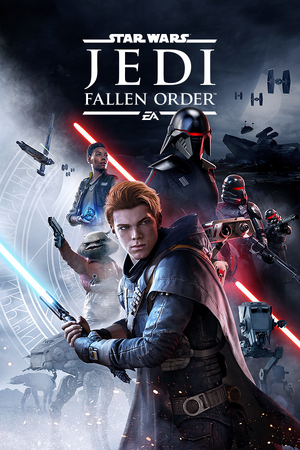 |
|
| Developers | |
|---|---|
| Respawn Entertainment | |
| Publishers | |
| Electronic Arts | |
| Engines | |
| Unreal Engine 4[Note 1] | |
| Release dates | |
| Windows | November 15, 2019 |
| Reception | |
| Metacritic | 81 |
| OpenCritic | 83 |
| IGDB | 83 |
| Taxonomy | |
| Monetization | One-time game purchase, Subscription gaming service |
| Microtransactions | None |
| Modes | Singleplayer |
| Perspectives | Third-person |
| Controls | Direct control |
| Genres | Action, Metroidvania |
| Themes | Sci-fi |
| Series | Star Wars Jedi |
| Star Wars Jedi | |
|---|---|
| Subseries of Star Wars | |
| Star Wars Jedi: Fallen Order | 2019 |
| Star Wars Jedi: Survivor | 2023 |
Star Wars Jedi: Fallen Order is a singleplayer action game developed by Respawn Entertainment and published by Electronic Arts. This singleplayer game is set in the Star Wars universe and takes place between the prequel film trilogy and the original film trilogy. The protagonist of the game is Cal Kestis, a young Jedi Padawan. It serves as a prequel to Star Wars Jedi: Survivor.
It was released on November 15, 2019.
General information
Availability
| Source | DRM | Notes | Keys | OS |
|---|---|---|---|---|
| Retail | Download-only; no disc is included in the physical box. | |||
| Epic Games Store | Deluxe Edition also available. | |||
| Microsoft Store | Included exclusively with Xbox Game Pass for PC as part of its version of EA Play. | |||
| Origin | Included with EA Play and EA Play Pro: Deluxe Edition. [Note 2] Manual link for EA App purchase. |
|||
| Steam | Deluxe Edition also available. Included with EA Play (Steam). DRM-free when launched directly via <path-to-game>\SwGame\Binaries\Win64\SwGame-Win64-Shipping.exe while EA app is not installed.[2] |
|||
| Deluxe Edition was also available. | ||||
| Green Man Gaming (unavailable) | Deluxe Edition was also available. | |||
| Humble Store (unavailable) | Deluxe Edition was also available. |
- Denuvo Anti-Tamper DRM was removed on November 9, 2021.[3]
Monetization
| Type | Notes |
|---|---|
| One-time game purchase | The game requires an upfront purchase to access. |
| Subscription gaming service | Available via EA Play. |
DLC and expansion packs
| Name | Notes | |
|---|---|---|
| Pre-purchase | Unique cosmetics for the lightsaber and droid companion. Varies by retailer. | |
| Deluxe Edition | Unique cosmetics for the lightsaber and droid companion as well as digital art book and behind the scenes video. |
- Pre-order content was made free on February 15, 2020[4]
Essential improvements
Skip intro videos
| Remove the video files[1] |
|---|
Notes
|
Game data
Configuration file(s) location
| System | Location |
|---|---|
| Windows | %LOCALAPPDATA%\SwGame\Saved\Config\WindowsNoEditor\GameUserSettings.ini %USERPROFILE%\Saved Games\Respawn\JediFallenOrder\GameUserSettings.sav |
| Microsoft Store | |
| Steam Play (Linux) | <Steam-folder>/steamapps/compatdata/1172380/pfx/[Note 3] |
Save game data location
| System | Location |
|---|---|
| Windows | %USERPROFILE%\Saved Games\Respawn\JediFallenOrder\ |
| Microsoft Store | |
| Steam Play (Linux) | <Steam-folder>/steamapps/compatdata/1172380/pfx/[Note 3] |
Photo mode screenshots location
| Platform | Location |
|---|---|
| Windows | %LOCALAPPDATA%\SwGame\Saved\Screenshots\WindowsNoEditor\ |
Save game cloud syncing
| System | Native | Notes |
|---|---|---|
| Epic Games Launcher | Handled through the cloud sync of Origin. | |
| Origin | ||
| Steam Cloud | Handled through the cloud sync of Origin. | |
| Xbox Cloud |
Video
| Graphics feature | State | Notes | |
|---|---|---|---|
| Widescreen resolution | |||
| Multi-monitor | Hor+ gameplay and pillarboxed cutscenes.[6][7] Use this mod as a workaround. | ||
| Ultra-widescreen | Hor+ gameplay and pillarboxed cutscenes.[8][9] Use this mod as a workaround. | ||
| 4K Ultra HD | |||
| Field of view (FOV) | See Field of view (FOV). | ||
| Windowed | |||
| Borderless fullscreen windowed | |||
| Anisotropic filtering (AF) | Scales with Texture Quality.[10] | ||
| Anti-aliasing (AA) | Uses TAA, with presets of Medium, High, and Epic. Also see Disable anti-aliasing. | ||
| Vertical sync (Vsync) | |||
| 60 FPS and 120+ FPS | FPS limiter can be set to one of 30, 45, 60, 90, 120, or 144 FPS.[11] | ||
| High dynamic range display (HDR) | Enable HDR for the monitor in the Display settings of Windows, then configure the game to Fullscreen mode and the HDR option should appear.[12] | ||
| Ray tracing (RT) | |||
- The game engine may allow for manual configuration of the game via its variables. See the Unreal Engine 4 page for more details.
Field of view (FOV)
| Use the FOV trainer[13] |
|---|
|
| Use Universal Unreal Engine 4 Console Unlocker[13] |
|---|
|
Permanent config changes
- Config variables otherwise available via Unreal Engine 4's
Engine.inican either be adjusted temporarily with the Universal Unreal Engine 4 Console Unlocker or permanently with Drogean's Custom .INI Kit. - This tool (Drogean's Custom .INI Kit) allows for post-processing effects that cannot be changed through the in-game settings (such as depth of field, per-object motion blur, and vignette) to be disabled.
- It is not recommended to disable the bloom effect with this tool as it may be tied to visual aspects beyond expected (e.g. lighting, lightsaber effects, etc.).
| Download and extract Drogean's Custom .INI Kit |
|---|
|
Alleviating the shader compilation stutter slightly [In certain scenes only]
| Download and extract Drogean's Custom .INI Kit |
|---|
|
Disable anti-aliasing
| Edit GameUserSettings.ini[14] |
|---|
|
Input
| Keyboard and mouse | State | Notes |
|---|---|---|
| Remapping | ||
| Mouse acceleration | Negative acceleration by default. | |
| Mouse sensitivity | ||
| Mouse input in menus | ||
| Mouse Y-axis inversion | ||
| Controller | ||
| Controller support | ||
| Full controller support | ||
| Controller remapping | ||
| Controller sensitivity | ||
| Controller Y-axis inversion |
| Controller types |
|---|
| XInput-compatible controllers | ||
|---|---|---|
| Xbox button prompts | ||
| Impulse Trigger vibration |
| PlayStation controllers | DualShock 4 |
|
|---|---|---|
| PlayStation button prompts | DualShock prompts. | |
| Light bar support | Static blue | |
| Adaptive trigger support | ||
| DualSense haptic feedback support | ||
| Connection modes | Wired, Wireless (DualShock 4 USB Wireless Adapter) V2 tested. Bluetooth was non-functional, altough it can be worked around adding the game.exe to steam and launching trough it.[15] |
|
| Generic/other controllers |
|---|
| Additional information | ||
|---|---|---|
| Controller hotplugging | ||
| Haptic feedback | ||
| Digital movement supported | ||
| Simultaneous controller+KB/M | [16] |
Audio
| Audio feature | State | Notes |
|---|---|---|
| Separate volume controls | Game, Music, Effects, Dialogue | |
| Surround sound | 7.1[17] | |
| Subtitles | ||
| Closed captions | ||
| Mute on focus lost | ||
| Royalty free audio |
Localizations
| Language | UI | Audio | Sub | Notes |
|---|---|---|---|---|
| English | ||||
| Arabic | Fan translation by AR Team, download. | |||
| Simplified Chinese | ||||
| Traditional Chinese | ||||
| French | ||||
| German | ||||
| Italian | ||||
| Japanese | ||||
| Korean | ||||
| Polish | ||||
| Brazilian Portuguese | ||||
| Russian | ||||
| Slovak | Fan translation, download. | |||
| Spanish | ||||
| Latin American Spanish | ||||
| Turkish | Fan translation, Apex Çeviri. |
Issues fixed
Shader compilation stutter
- The game suffers from severe shader compilation related stutters during gameplay.
| Inject DXVK |
|---|
|
Corrupt save game
- Users have reported issues where the save game can become corrupt if something affects the save process of the game, resulting in non-working saves and lost progress.[19]
| Possible fix: Restore the backup save game[citation needed] |
|---|
|
High CPU usage or stuttering
| Use BES to reduce CPU use by the game[20] |
|---|
|
| Disabling Origin overlay[21] |
|---|
Notes
|
| Disabling Steam overlay[22] |
|---|
|
Missing voice-over audio
- Running the Steam version of the game directly with
<path-to-game>\SwGame\Binaries\Win64\SwGame-Win64-Shipping.exeresults in missing voice-over audio when using non-English languages.
| Force game localization via configuration override |
|---|
[Internationalization] +EnabledCultures="de-DE" |
VR support
| 3D modes | State | Notes | |
|---|---|---|---|
| Native 3D | |||
| Nvidia 3D Vision | See Helix Mod: STAR WARS Jedi: Fallen Order. | ||
| vorpX | G3D, Z3D Officially supported game, see official vorpx game list. |
||
Other information
API
| Technical specs | Supported | Notes |
|---|---|---|
| Direct3D | 11 |
| Executable | 32-bit | 64-bit | Notes |
|---|---|---|---|
| Windows |
Middleware
| Middleware | Notes | |
|---|---|---|
| Physics | PhysX | |
| Audio | Vorbis | |
| Cutscenes | Bink Video |
System requirements
| Windows | ||
|---|---|---|
| Minimum | Recommended | |
| Operating system (OS) | 7 | 8.1, 10 |
| Processor (CPU) | Intel Core i3-3220 AMD FX-6100 |
Intel Core i7-6700K AMD Ryzen 7 1700 |
| System memory (RAM) | 8 GB | 16 GB |
| Hard disk drive (HDD) | 55 GB | |
| Video card (GPU) | Nvidia GeForce GTX 650 AMD Radeon HD 7750 DirectX 11 compatible | Nvidia GeForce GTX 1070 AMD Radeon RX Vega 56 |
- A 64-bit operating system is required.
Notes
- ↑ Unreal Engine 4 engine build: 4.21.2.0[1]
- ↑ DRM-free when running the game via
<path-to-game>\SwGame\Binaries\Win64\SwGame-Win64-Shipping.exe - ↑ 3.0 3.1 File/folder structure within this directory reflects the path(s) listed for Windows and/or Steam game data (use Wine regedit to access Windows registry paths). Games with Steam Cloud support may store data in
~/.steam/steam/userdata/<user-id>/1172380/in addition to or instead of this directory. The app ID (1172380) may differ in some cases. Treat backslashes as forward slashes. See the glossary page for details.
References
- ↑ 1.0 1.1 Verified by User:Aemony on 2019-11-15
- ↑ GOG Community - Steam games you can play without the Steam client - last accessed on 2021-12-23
- ↑ https://steamdb.info/depot/1172381/history/?changeid=M:8837119185510079035
- ↑ store.steampowered.com - last accessed on May 2023
- ↑ Verified by User:Aemony on 2019-11-15
- From ~52 seconds to ~20 seconds from the splash logo appears to reaching the main menu while installed on a RAID 0 M.2 SSD drive.
- ↑ Verified by User:Rose on 2019-11-17
- Screenshots taken at a custom 5760x1080 resolution on a single monitor and compared to 1920x1080. The HUD was not centered but it is unclear how it would behave on three screens.
- ↑ Jedi Fallen Order supports custom and dynamic resolutions! - last accessed on 2019-11-15
- ↑ Star Wars Jedi: Fallen Order - last accessed on 2019-11-15
- ↑ Verified by User:Rose on 2019-11-17
- Screenshots taken at the native 2560x1080 and compared to a custom 1920x1080
- ↑ Verified by User:Rose on 2019-11-20
- r.MaxAnisotropy gets set from 2 to 8 depending on the quality setting, as seen in the console.
- ↑ Verified by User:Aemony on 2019-11-15
- Uncapped is not an option through the in-game settings menu.
- ↑ Verified by User:Aemony on 2019-11-15
- Rephrased note and mentioned that Fullscreen mode is also needed in-game for the option to appear.
- ↑ 13.0 13.1 Verified by User:Rose on 2019-11-17
- Verified as working
- ↑ Verified by User:Ramb1z on 2019-12-03
- ↑ Verified by User:Aemony on 2019-11-15
- Tested using a V2 controller.
- ↑ Verified by User:Rose on 2019-11-17
- Verified with an Xbox 360 Razer Onza controller.
- ↑ Verified by User:Aemony on 2019-11-15
- Upon launching the game the user gets prompted regarding enabling Stereo, Headphones, 5.1 Surround, or 7.1 Surround sound.
- ↑ DX vs DXVK vs Async vs GPLAsync: Shader Compilation Stuttering (at Drawtime) - Jedi Fallen Order - last accessed on 2023-12-26
- ↑ Steam Community - Save file corrupted - last accessed on 2019-11-18
- ↑ CPU Limiter - last accessed on 2021-07-02
- ↑ PSA FOR PC USERS (How to fix high CPU Usage) : FallenOrder - last accessed on 2019-11-15
- ↑ My experience and settings. Very very little stutter. Details below. : FallenOrder - last accessed on 2019-12-05