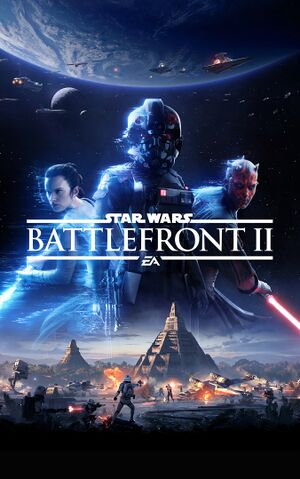For the 2005 game, see Star Wars: Battlefront II.
Star Wars Battlefront II is a singleplayer and multiplayer first-person and shooter game in the Star Wars series.
The game was released on November 17, 2017, and was heavily criticized by early adopters for its loot box system due to its close tie to multiplayer progression,[2][3] forcing players to grind for hours to unlock their desired hero characters[4]. This issue was publicized and led to a government investigation revolving around lootboxes as a whole.[5] Lootboxes in Battlefront II would eventually be disabled in a March 2018 update,[6] tying game progression to experience points earned through playing online. In addition, the game's currencies were repurposed so they can only be used to buy in-game appearances.
The game recieved its final update on August 26, 2020, which fixed minor bugs.[7]
Availability
- All versions require Origin and Denuvo Anti-Tamper DRM[8].
Game data
Configuration file(s) location
Save game data location
| System |
Native |
Notes |
| Epic Games Launcher |
|
|
| Origin |
|
All progress for both single- and multiplayer, including your rank and unlocked items, is saved through your Origin account. |
| Steam Cloud |
|
|
Video
Input
Audio
| Audio feature |
State |
Notes |
| Separate volume controls |
|
|
| Surround sound |
|
5.1 and 7.1 options |
| Subtitles |
|
Campaign only. |
| Closed captions |
|
|
| Mute on focus lost |
|
|
Localizations
| Language |
UI |
Audio |
Sub |
Notes |
| English |
|
|
|
|
| Traditional Chinese |
|
|
|
|
| French |
|
|
|
|
| German |
|
|
|
|
| Italian |
|
|
|
|
| Japanese |
|
|
|
|
| Polish |
|
|
|
|
| Brazilian Portuguese |
|
|
|
|
| Russian |
|
|
|
|
| Spanish |
|
|
|
|
| Latin American Spanish |
|
|
|
|
Network
Multiplayer types
Connection types
Issues fixed
Freezing and stuttering in Windows 10
|
Disable Game mode[citation needed]
|
- Open the Settings menu by clicking the cogwheel icon in the start menu.
- Click on game settings
- Select the Gaming section of the settings menu.
- Navigate to the Game Mode section in the side bar.
- Click to toggle Game Mode on or off.
|
Unable to move mouse in Main Menu
|
Disable Discord Overlay[citation needed]
|
- Open Discord user settings by clicking the cog next to your Discord username, on the bottom left.
- Click on "Game Activity."
- Find "STAR WARS Battlefront II."
- Click on the monitor icon to the right of the game entry to toggle the overlay.
- Restart the game if it is running.
|
White artifacting on shiny surfaces with AMD Graphics Cards
|
Set Post Process Quality to Low[citation needed]
|
- Open up "Options" from either the Escape Menu or from the Main Menu.
- Click on "Video."
- Scroll to "Advanced Settings" and find "Post Process Quality."
- Change setting to "Low."
|
Long loading times
|
Limit FPS[citation needed]
|
- Open up Notepad.
- Copy and paste "gametime.maxvariablefps 60" with your monitor refresh rate.
- Save as user.cfg in game folder.
- This caps the FPS and limits excessive CPU usage in loading screens
|
Excessive Bloom/HDR brightness issues
|
Disable full-screen optimisation[citation needed]
|
- Open local game files.
- Right-click "starwarsbattlefrontii.exe" (game executable).
- Go to "Compatability" tab and tick box "Disable full-screen optimisations."
- Test in a level which had the issue (such as Yavin 4 temple, transitioning between indoor hanger and outdoors) and you should be able to see more details between high and low light areas without contrast issues.
|
VR support
Other information
API
| Technical specs |
Supported |
Notes |
| Direct3D |
11, 12 |
|
| Executable |
32-bit |
64-bit |
Notes |
| Windows |
|
|
|
- Since an August 2019 update, DirectX 12 implementation in the game is broken and can actually lead to worse performance than on DX11.[10]
Middleware
|
Middleware |
Notes |
| Anti-cheat |
Fairfight |
[11] |
Console commands
- Launch console with ~.
- You can have these commands run automatically whenever you start the game by entering them in
user.cfg in the Battlefront II installation folder (the file won't exist by default, you can create it through a Notepad and save as a .cfg file).
| Command |
Description
|
| PerfOverlay.DrawFPS 1 |
Show FPS counter
|
| PerfOverlay.DrawGraph 1 |
Show performance graph
|
| GameTime.MaxVariableFPS # |
Limit frame rate (where # is a positive number) / '0' unlocks framerate beyond 200FPS
|
| RenderDevice.TripleBufferingEnable 1 |
Enable Triple-Buffering (only recommended if Vsync is on)
|
| RenderDevice.ForceRenderAheadLimit 1 |
Force rendering only 1 frame ahead (can remove stutter, default value is 3)
|
| Screenshot.Render |
Take a screenshot (into %USERPROFILE%\Documents\STAR WARS Battlefront II\Screenshots\)
|
Mods
- Relatively large modding community with wide variety of mods ranging from character swaps to even bringing new modes to the offline Instant Action mode.
- Playing online with mods of any kind, even cosmetic mods, poses a risk of being banned. Mods that are not multiplayer-safe will be listed in the mod's page; do not use these mods online as they will definitely get you banned.
- All mods are available from NexusMods and require Frosty Mod Manager.
System requirements
| Windows |
|
Minimum |
Recommended |
| Operating system (OS) |
7 SP1 |
8.1, 10 |
| Processor (CPU) |
Intel Core i5-6600K
AMD FX-6350 |
Intel Core i7-6700
AMD FX-8350 |
| System memory (RAM) |
8 GB |
16 GB |
| Hard disk drive (HDD) |
60 GB | |
| Video card (GPU) |
Nvidia GeForce GTX 660
AMD Radeon HD 7850
2 GB of VRAM
DirectX 11 compatible
| Nvidia GeForce GTX 1060
AMD Radeon RX 480
4 GB of VRAM
DirectX 11.1 compatible |
- A 64-bit operating system is required.
Notes
- ↑ 1.0 1.1 File/folder structure within this directory reflects the path(s) listed for Windows and/or Steam game data (use Wine regedit to access Windows registry paths). Games with Steam Cloud support may store data in
~/.steam/steam/userdata/<user-id>/1237950/ in addition to or instead of this directory. The app ID (1237950) may differ in some cases. Treat backslashes as forward slashes. See the glossary page for details.
References