Difference between revisions of "Star Wars Battlefront II (2017)"
From PCGamingWiki, the wiki about fixing PC games
m (→Availability: Included with {{Store feature|EA Play}}) |
D4rknoxxus (talk | contribs) (→Input) |
||
| Line 130: | Line 130: | ||
|controller support = true | |controller support = true | ||
|controller support notes = | |controller support notes = | ||
| − | |full controller = | + | |full controller = true |
|full controller notes = | |full controller notes = | ||
|controller remap = unknown | |controller remap = unknown | ||
Revision as of 22:44, 23 September 2020
For the 2005 game, see Star Wars: Battlefront II.
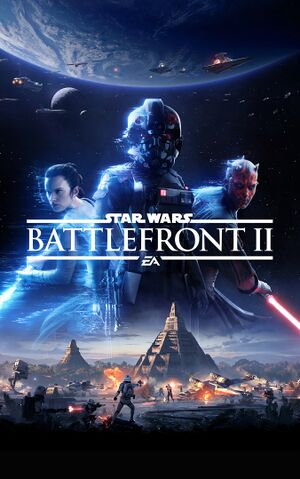 |
|
| Developers | |
|---|---|
| Campaign | Motive Studios[1] |
| Multiplayer | DICE[1] |
| Vehicle mechanics | Criterion Games[1] |
| Publishers | |
| Electronic Arts | |
| Engines | |
| Frostbite 3 | |
| Release dates | |
| Windows | November 17, 2017 |
| Reception | |
| Metacritic | 65 |
| OpenCritic | 68 |
| IGDB | 72 |
| Taxonomy | |
| Series | Star Wars: Battlefront |
Notes
- Instant Action is incredibly unoptimised on PC.
Availability
| Source | DRM | Notes | Keys | OS |
|---|---|---|---|---|
| Amazon.com | ||||
| Humble Store | Celebration Edition also available. |
|||
| Origin | Included with EA Play. Elite Trooper Deluxe Edition also available. |
|||
| Steam | Included with EA Play (Steam) |
- All versions require Origin and Denuvo Anti-Tamper DRM[citation needed].
Game data
Configuration file(s) location
| System | Location |
|---|---|
| Windows | %USERPROFILE%\Documents\STAR WARS Battlefront II\settings\ |
| Steam Play (Linux) | <Steam-folder>/steamapps/compatdata/1237950/pfx/[Note 1] |
Save game data location
| System | Location |
|---|---|
| Windows | |
| Steam Play (Linux) | <Steam-folder>/steamapps/compatdata/1237950/pfx/[Note 1] |
Save game cloud syncing
| System | Native | Notes |
|---|---|---|
| Origin | ||
| Steam Cloud |
Video
| Graphics feature | State | Notes | |
|---|---|---|---|
| Widescreen resolution | |||
| Multi-monitor | Hud is not centered | ||
| Ultra-widescreen | Hor+ gameplay and pillarboxed 16:9 cutscenes. | ||
| 4K Ultra HD | |||
| Field of view (FOV) | 47-110° vertical FOV via slider scale. | ||
| Windowed | |||
| Borderless fullscreen windowed | |||
| Anisotropic filtering (AF) | Not selectable in-game, but setting exists in configuration file. | ||
| Anti-aliasing (AA) | TAA Low, TAA High and resolution scale for SSAA. Cannot be disabled. | ||
| Vertical sync (Vsync) | |||
| 60 FPS and 120+ FPS | |||
| High dynamic range display (HDR) | |||
| Color blind mode | Deuteranopia, Protanopia, and Tritanopia. | ||
Post-processing
- Cheat Engine can be used to disable effects such as depth of field, film grain, filmic effects, radial blur, and vignette.
| Use this Cheat Table with Cheat Engine[2] |
|---|
Input
| Keyboard and mouse | State | Notes |
|---|---|---|
| Remapping | ||
| Mouse acceleration | ||
| Mouse sensitivity | ||
| Mouse input in menus | ||
| Mouse Y-axis inversion | ||
| Controller | ||
| Controller support | ||
| Full controller support | ||
| Controller remapping | ||
| Controller sensitivity | ||
| Controller Y-axis inversion |
| Additional information | ||
|---|---|---|
| Controller hotplugging | ||
| Haptic feedback | ||
| Digital movement supported | ||
| Simultaneous controller+KB/M |
Audio
| Audio feature | State | Notes |
|---|---|---|
| Separate volume controls | ||
| Surround sound | 5.1 and 7.1 options | |
| Subtitles | ||
| Closed captions | ||
| Mute on focus lost |
Localizations
| Language | UI | Audio | Sub | Notes |
|---|---|---|---|---|
| English | ||||
| Traditional Chinese | ||||
| French | ||||
| German | ||||
| Italian | ||||
| Japanese | ||||
| Polish | ||||
| Brazilian Portuguese | ||||
| Russian | ||||
| Spanish | ||||
| Latin American Spanish |
Network
Multiplayer types
| Type | Native | Notes | |
|---|---|---|---|
| Local play | 2 Player Splitscreen Moddable | ||
| LAN play | |||
| Online play | |||
Issues fixed
Freezing and stuttering in Windows 10
| Disable Game mode[citation needed] |
|---|
|
Unable to move mouse in Main Menu
| Disable Discord Overlay[citation needed] |
|---|
|
White artifacting on shiny surfaces with AMD Graphics Cards
| Set Post Process Quality to Low[citation needed] |
|---|
|
VR support
| 3D modes | State | Notes | |
|---|---|---|---|
| Nvidia 3D Vision | See Helix Mod: STAR WARS Battlefront II (DX11). | ||
| vorpX | G3D, Z3D, DirectVR Officially supported game, see official vorpx game list. |
||
Other information
API
| Technical specs | Supported | Notes |
|---|---|---|
| Direct3D | 11, 12 |
| Executable | 32-bit | 64-bit | Notes |
|---|---|---|---|
| Windows |
System requirements
| Windows | ||
|---|---|---|
| Minimum | Recommended | |
| Operating system (OS) | 7 SP1 | 8.1, 10 |
| Processor (CPU) | Intel Core i5-6600K AMD FX-6350 |
Intel Core i7-6700 AMD FX-8350 |
| System memory (RAM) | 8 GB | 16 GB |
| Hard disk drive (HDD) | 60 GB | |
| Video card (GPU) | Nvidia GeForce GTX 660 AMD Radeon HD 7850 2 GB of VRAM DirectX 11 compatible | Nvidia GeForce GTX 1060 AMD Radeon RX 480 4 GB of VRAM DirectX 11.1 compatible |
- A 64-bit operating system is required.
Notes
- ↑ 1.0 1.1 File/folder structure within this directory reflects the path(s) listed for Windows and/or Steam game data (use Wine regedit to access Windows registry paths). Games with Steam Cloud support may store data in
~/.steam/steam/userdata/<user-id>/1237950/in addition to or instead of this directory. The app ID (1237950) may differ in some cases. Treat backslashes as forward slashes. See the glossary page for details.
