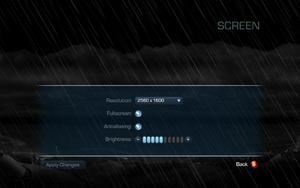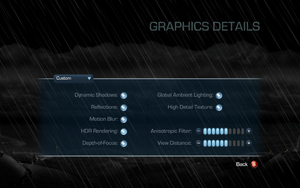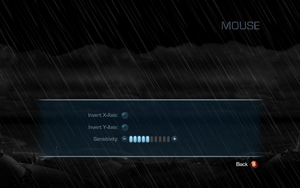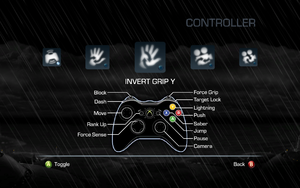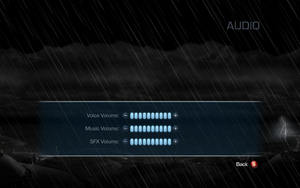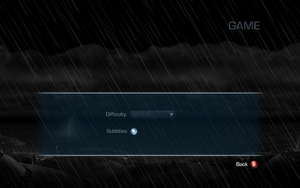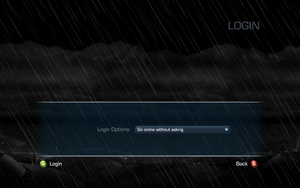Key points
- Capped at 30 FPS, with physics issues at higher frame rates.
- DLC was never released for the PC version.
General information
- Wookieepedia - A huge wiki dedicated to the Star Wars universe
- GOG.com Community Discussions for game series
- GOG.com Support Page
- Steam Community Discussions
Availability
- All DLCs are console exclusives.
Essential improvements
Skip intro videos
|
Delete or rename movie files[2]
|
- Go to
<path-to-game>\Game\Disc\FMV\Win32\.
- Delete or rename
LEC, LEC_DE, LEC_ES, LEC_FR, LEC_IT, LEC_PL, and LEC_RU.
|
|
Skip intro videos[citation needed]
|
- Download this patch.
- Extract zip file into <path-to-game>.
- Run
NoIntro_SWTFU2.exe and click "Disable Intro".
- Start the game.
|
Patches
Patch 1.1
- Fix memory leak
- Pre-rendered cut-scenes and game "attract" mode stop functioning after about 50 minutes of game play.
- Some textures & characters appear dark and without texture after about 50 minutes of game play with some ATI Radeon video card configurations.
- Reflections may not work properly with Nvidia GeForce 9800 series cards.
- Some Stormtroopers and other enemies can become stuck in the air when hit with "Force Push" causing a progression stop to the next level/area until all enemies were found and destroyed.
- During level "Salvation - Battle for the Salvation" a power core may not be able to be retrieved if the apprentice is defeated while in the same room as the power core or if the game is exited and re-loaded while in the power core room.
Download
Restoring wet clothes
This effect was originally available for console versions but it was absent in the PC version. Download from Mod DB
Game data
Configuration file(s) location
Save game data location
Video settings
Graphics details settings.
Template:Video settings
|
Use Patched EXE[citation needed]
|
|
Use the FPS cap fix. Available options are 40 FPS, 50 FPS, 60 FPS, and unlimited.
Notes
- All cutscenes, both pre-rendered and rendered in-engine, will continue to run at 30fps.
- This may cause occasional crashes.
- Force-gripped objects/enemies may constantly move upwards when using the 50 and 60 FPS exes; if this happens, use the 40 FPS exe.
|
Input settings
Template:Input settings
Audio settings
Template:Audio settings
Localizations
| Language |
UI |
Audio |
Sub |
Notes |
| English |
|
|
|
|
| French |
|
|
|
|
| German |
|
|
|
|
| Italian |
|
|
|
|
| Polish |
|
|
|
|
| Russian |
|
|
|
|
| Spanish |
|
|
|
|
| Turkish |
|
|
|
Fan translation. Details missing—please edit this page
and add it. |
Issues fixed
Crash on startup
- If your monitor resolution does not match the game's or you are using a second monitor it will crash on load. This seems most common when your desktop is set to 1920x1080.
- There is also a problem where if your monitor is set to a refresh rate of 59 instead of 60 the game may crash.
|
Fix 1920x1080 crash[citation needed]
|
- Set your desktop resolution to 1650x1050 and boot the game.
- From there navigate to the options and change the game resolution.
- You can now exit out of the game and change your resolution back and the game should boot.
|
|
Fix 59 Hz crash[citation needed]
|
- Right click your desktop, select properties or screen resolution.
- Click advanced under the resolution tab, and change your monitor to a 60 Hz refresh rate.
|
|
Fix dual screen crash[citation needed]
|
- Open
SWTFU2.exe compatibility settings.
- Check the box saying "Disable Desktop Composition".
Notes
- This will disable Aero but turn it back on when you're done playing and you can keep both screens plugged in.
|
|
Set compatibility mode[citation needed]
|
- Open
SWTFU2.exe compatibility settings.
- Set Windows 7 compatibility mode.
|
In game videos not playing
|
Change WMV association[citation needed]
|
|
Change the default .wmv video player to Windows Media Player.
|
|
Disable in-game videos[citation needed]
|
|
Rename FMV folder located in <path-to-game>/Game/Disc/ (to FMV_old, for example).
|
Other information
API
| Executable |
32-bit |
64-bit |
Notes |
| Windows |
|
|
|
Middleware
|
Middleware |
Notes |
| Physics |
Havok |
|
System requirements
| Windows |
|
Minimum |
Recommended |
| Operating system (OS) |
XP SP3, Vista SP2 |
7 |
| Processor (CPU) |
Intel Core 2 Duo 2.4 GHz
AMD Athlon X2 5200+ |
Intel Core 2 Duo 2.8 GHz
AMD Athlon X2 6000+ |
| System memory (RAM) |
2 GB |
4 GB |
| Hard disk drive (HDD) |
10 GB + 1 GB Swap File | |
| Video card (GPU) |
ATI Radeon HD 2600
Nvidia GeForce 8600 GT
256 MB of VRAM
DirectX 9.0c compatible
Shader model 3.0 support |
ATI Radeon HD 4800
Nvidia GeForce GTX 260
512 MB of VRAM |
| Sound (audio device) |
DirectX 9.0c compatible | |
Notes
- ↑ 1.0 1.1 File/folder structure within this directory reflects the path(s) listed for Windows and/or Steam game data (use Wine regedit to access Windows registry paths). Games with Steam Cloud support may store data in
~/.steam/steam/userdata/<user-id>/32500/ in addition to or instead of this directory. The app ID (32500) may differ in some cases. Treat backslashes as forward slashes. See the glossary page for details.
References