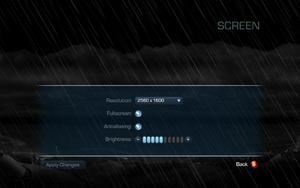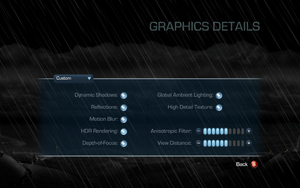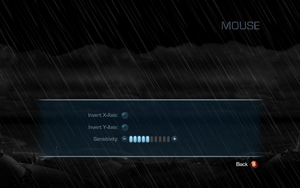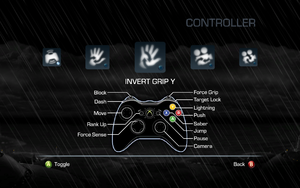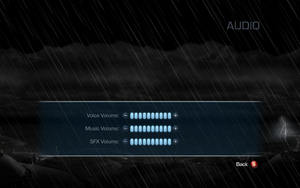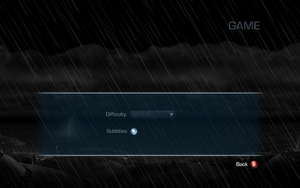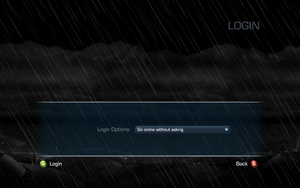Key points
- Capped at 30 FPS, with physics issues above 40 FPS. See higher frame rates.
- DLC was never released for PC.
General information
- GOG.com Community Discussions for game series
- GOG.com Support Page
- Steam Community Discussions
Availability
Downloadable content (DLC)
- The additional mission DLC Endor that follows the dark-side storyline as well as the Character Pack DLC were never released for the PC version.
Pre-order and Collector's Edition content
- There were several Pre-order and Collector's Edition bonuses for Xbox 360 and PlayStation 3 versions, not released for PC. But they are present in files of PC version as well, just locked in game config files.
|
Pre-Order and Collector's Edition bonuses unlock[2]
|
- Bonus Costumes:
TFU2CostumeCatalog.costumecat.xml
- MaulKiller - GameStop pre-order bonus
- Deak Starkiller - Collector's Edition bonus
- Bonus Challenges:
TFU2Flow.Gameflow.xml
- Defend the core Trial - Amazon pre-order
- The Trial of Dagobah - Amazon pre-order
- Core Destruction Trial - Collector's Edition bonus
- Tower of Death Trial - Collector's Edition bonus
- The Trial of Agility - Collector's Edition bonus
- Bonus Cinematics:
prefs/cinematics.mediacatalog.xml
- Adventures of the Starkiller Part 1 - Collector's Edition bonus
- Adventures of the Starkiller Part 2 - Collector's Edition bonus
- Adventures of the Starkiller Part 3 - Collector's Edition bonus
In order to unlock them you need to:
- Open
<path-to-game>\LevelPacks\pak2.lp with 7-Zip or WinRAR. It's a zip archive with no compression
- Find
\Game\Disc\Runtime\ folder. There are several xml files you need
- Make backup
- Open xml file in text editor and delete these two lines in every file and repack the archive with the program you used (7-Zip or WinRAR) to include your modified xml
<!-- WIN_PORT
-->
- You could also unlock these two crystals
- Impact / Yellow - increase the damage done by your lightsaber - Collector's Edition bonus
- Amplification / Silver - ncrease the damage done by all your attacks - GameStop pre-order
BUT last game version 1.1 is hardcoded to use persistent number (14) of saber crystals. So in order to unlock 2 additional you need to remove 2 crystals already present in vanilla game.
- Make backup
- Open
<path-to-game>\LevelPacks\pak2.lp
- Open
\Game\Disc\Runtime\TFU2SaberCrystals.sabercrystal.xml in editor and remove comments like you did previously. Also you'll need to comment any other 2 crystals from the code (not the default red one) and repack the archive with the program you used (7-Zip or WinRAR) to include your modified xml:
<!--
-->
- Another way to deal with it is to use 1.0 game exe. It's not hardcoded to 14 saber crystals
- In case you wander what default crystals you should remove there is a list of all defaults:
- Red - no effects, default sabre (you could change default color for new game in file
TFU2PersistentData.lua, so you could delete red color, but no instructions on that, see Crystal Setup block in lua file)
- Chaos / Orange - gain extra Force points for destroying your environment
- Meditation / Blue - replenishes your force with each strike
- Protection / Purple - increase your defensive skills
- Fury / Dark Magenta - increases your force fury meter with each enemy defeated
- Healing / Dark Green - gain extra health when defeating your enemies
- Corrosion / Light Red - grants a chance to do corrosive damage to your enemies
- Life Drain / Green - grants a chance to drain your enemies' health
- Focus / Light Blue - your powers consume less energy
- Regeneration / Light Green - improves your health regeneration
- Wisdom / White - gain extra force points when defeating your enemies
- Incineration / Unstable Red - grants a chance to set your enemies on fire
- Shock / Gold - grants a chance to deal additional lightning damage
- Disintegration / Black - grants a chance to disintegrate your enemies
|
|
Unused cinematic unlock[3]
|
|
There is one cinematic for challenge which was cancelled, so cinematic is just laying in game files. You can restore it to extras menu of the game by editing prefs/cinematics.mediacatalog.xml like in content unlocking. You need to place these code between Challenge1Intro and Challenge3Intro blocks
<MediaCatalogEntryDef>
<mID>Challenge2Intro</mID>
<mMediaFile>FMV/CHL_02</mMediaFile>
<mThumbnail>game/disc/ui/mainmenuonly/assetstream/cinematics/Cine_Challenge2Intro_TB.gfx</mThumbnail>
<mLocalizedTitle>DISTANT THUNDER UNUSED</mLocalizedTitle>
<mLocalizedDesc>Unused cinematic for cancelled challenge</mLocalizedDesc>
<mUnlockedBinding>Persistence.Slot.Profile.Cinematics.Collectors1Unlocked</mUnlockedBinding>
</MediaCatalogEntryDef>
|
Essential improvements
Skip intro videos
|
Delete or rename movie files[4]
|
- Go to
<path-to-game>\Game\Disc\FMV\Win32\.
- Delete or rename
LEC, LEC_DE, LEC_ES, LEC_FR, LEC_IT, LEC_PL, and LEC_RU.
|
|
Skip intro videos[citation needed]
|
- Download this patch.
- Extract zip file into <path-to-game>.
- Run
NoIntro_SWTFU2.exe and click "Disable Intro".
- Start the game.
|
Patches
Patch 1.1
- GOG.com and Steam users are already patched to the latest version
Restoring wet clothes
This effect was originally available for console versions but it was absent in the PC version. Download from Mod DB
Game data
Configuration file(s) location
Save game data location
Video
Graphics details settings.
|
Use Patched EXE[citation needed]
|
|
Use the FPS cap fix. Available options are 40 FPS, 50 FPS, 60 FPS, and unlimited.
Notes
- All cutscenes, both pre-rendered and rendered in-engine, will continue to run at 30fps.
- This may cause occasional crashes. You may be able to avoid some of them by using the
-variableTimesteps parameter.
- Force-gripped objects/enemies may constantly move upwards when using the 50 and 60 FPS exes; if this happens, try using the
-variableTimesteps parameter. If that doesn't work, use the 40 FPS exe.
- You may need to open compatibility settings for the patched
SWTFU.exe and set the game to run in Administrator mode for the higher FPS cap to work.
- High framerate also makes the Gorog bossfight QTE and AT-MP's missiles buggy.
|
|
Use a hex editor
|
- Open
SWTFU2.exe with a hex editor such as HxD.
- Search for the hexadecimal value
C78660 0100001E.
- For 60 FPS, change it to
C78660 0100003C. For 40 FPS, change it to C78660 01000028.
- Save your changes.
|
Input
Audio
| Audio feature |
State |
Notes |
| Separate volume controls |
|
Voice, Music, Sound Effects |
| Surround sound |
|
|
| Subtitles |
|
|
| Closed captions |
|
|
| Mute on focus lost |
|
|
Localizations
| Language |
UI |
Audio |
Sub |
Notes |
| English |
|
|
|
|
| French |
|
|
|
|
| German |
|
|
|
|
| Italian |
|
|
|
|
| Polish |
|
|
|
|
| Russian |
|
|
|
|
| Spanish |
|
|
|
|
| Turkish |
|
|
|
Fan translation. Details missing—please edit this page
and add it. |
Issues fixed
Crash on startup
- If your monitor resolution does not match the game's or you are using a second monitor it will crash on load. This seems most common when your desktop is set to 1920x1080.
- There is also a problem where if your monitor is set to a refresh rate of 59 instead of 60 the game may crash.
|
Fix 1920x1080 crash[citation needed]
|
- Set your desktop resolution to 1650x1050 and boot the game.
- From there navigate to the options and change the game resolution.
- You can now exit out of the game and change your resolution back and the game should boot.
|
|
Fix 59 Hz crash[citation needed]
|
- Right click your desktop, select properties or screen resolution.
- Click advanced under the resolution tab, and change your monitor to a 60 Hz refresh rate.
|
|
Fix dual screen crash[citation needed]
|
- Open
SWTFU2.exe compatibility settings.
- Check the box saying "Disable Desktop Composition".
Notes
- This will disable Aero but turn it back on when you're done playing and you can keep both screens plugged in.
|
|
Set compatibility mode[citation needed]
|
- Open
SWTFU2.exe compatibility settings.
- Set Windows 7 compatibility mode.
|
In game videos glitching or not playing
- The FMV files use the wmv3 and wmap codecs for video and audio, which are not well-supported by some alternative codec packs like DirectShow. The game uses your computer's own installed codecs to play the videos.
|
Change WMV association[citation needed]
|
|
Change the default .wmv video player to Windows Media Player.
|
|
Transcode FMV files with FFMPEG
|
- Your codecs may not work well with the wmv format, in which case the game simply won't play the videos properly. However, because the game uses your system's installed codecs, you can replace the FMV files with different ones that will play better, by transcoding them yourself. Transcoding may take some time, however, depending on your computer.
- Download the latest FFMPEG release from here (select 32-bit or 64-bit depending on your system), then from inside the
bin file inside the zip file, copy ffmpeg.exe and place it into your <path-to-game>/Game/Disc/FMV/Win32 folder. IMPORTANT: Make sure the name of the file is ffmpeg.exe.
- Open a PowerShell window (you may need to open this window as Administrator) and go to your
<path-to-game>/Game/Disc/FMV/Win32 folder (Do this by using the "set-location" command followed by the file location inside quotes. Ex: set-location "C:\<path-to-game>/Game/Disc/FMV/Win32").
- Paste the below code into the PowerShell window, and hit Enter:
$convblock = {
$path = "conv/"
If(!(test-path $path)){
New-Item -ItemType Directory -Force -Path $path
}
$files = Get-ChildItem -File
foreach ($file in $files){
If(-NOT ($file.name -like "ffmpeg.exe")){
./ffmpeg.exe -i "$($file.name)" -c:v libx264 -preset slow -crf 18 -c:a aac -b:a 256k "conv/$($file.name).mkv"
Move-Item -Force "conv/$($file.name).mkv" "./$($file.name)"
}
}
Remove-Item -LiteralPath "$path" -Force -Recurse
Remove-Item "ffmpeg.exe"
}
Invoke-Command -ScriptBlock $convblock
The above code will automatically convert the videos, overwrite the old ones, and clean up after itself by removing the temporary conversion folder and ffmpeg.exe for you. However, note that the conversion process could take some time, up to a few hours on a low-end machine.
The new files will use the h.264 video codec and the aac audio codec.
|
|
Disable in-game videos[citation needed]
|
|
Rename FMV folder located in <path-to-game>/Game/Disc/ (to FMV_old, for example).
|
Other information
API
| Technical specs |
Supported |
Notes |
| Direct3D |
9 |
|
| Executable |
32-bit |
64-bit |
Notes |
| Windows |
|
|
The Uninstaller for the retail version can 64-bit. |
Middleware
|
Middleware |
Notes |
| Physics |
Havok |
|
System requirements
| Windows |
|
Minimum |
Recommended |
| Operating system (OS) |
XP SP3, Vista SP2 |
7 |
| Processor (CPU) |
Intel Core 2 Duo 2.4 GHz
AMD Athlon X2 5200+ |
Intel Core 2 Duo 2.8 GHz
AMD Athlon X2 6000+ |
| System memory (RAM) |
2 GB |
4 GB |
| Hard disk drive (HDD) |
10 GB + 1 GB Swap File | |
| Video card (GPU) |
ATI Radeon HD 2600
Nvidia GeForce 8600 GT
256 MB of VRAM
DirectX 9.0c compatible
Shader model 3.0 support |
ATI Radeon HD 4800
Nvidia GeForce GTX 260
512 MB of VRAM |
| Sound (audio device) |
DirectX 9.0c compatible | |
Notes
- ↑ 1.0 1.1 Notes regarding Steam Play (Linux) data:
References