Star Wars: The Force Unleashed
From PCGamingWiki, the wiki about fixing PC games
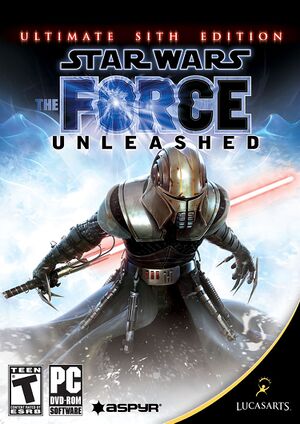 |
|
| Developers | |
|---|---|
| LucasArts | |
| Windows | Aspyr Media |
| macOS (OS X) | Aspyr Media |
| Publishers | |
| LucasArts | |
| Disney Interactive Studios | |
| Russia | 1C Company |
| Engines | |
| Ronin[1] | |
| Release dates | |
| Windows | November 6, 2009 |
| macOS (OS X) | November 6, 2009 |
Warnings
- The macOS (OS X) version of this game does not work on macOS Catalina (version 10.15) or later due to the removal of support for 32-bit-only apps.
| Star Wars: The Force Unleashed | |
|---|---|
| Subseries of Star Wars | |
| Star Wars: The Force Unleashed | 2009 |
| Star Wars: The Force Unleashed II | 2010 |
Key points
- The Ultimate Sith Edition is the only version available on PC and includes all DLCs released on consoles.[2]
- Capped at 30 FPS, with physics issues above 40 FPS. See higher frame rates.
General information
- Aspyr Media support page (archived)
- GOG.com Community Discussions for game series
- GOG.com Support Page
- Steam Community Discussions
Availability
| Source | DRM | Notes | Keys | OS |
|---|---|---|---|---|
| Retail | SecuROM v7.40.0009 DRM disc check[3] 2 DVD's | |||
| GamersGate | ||||
| GOG.com | ||||
| Mac App Store | ||||
| Origin | Included with EA Play. | |||
| Steam |
Essential improvements
Patches
- GOG.com and Steam users are already patched to the latest version
Activate cloth simulation
- Cloth simulation is disabled by default, leading to some visual bugs on the character's costumes.
| Set ClothLevel[4] |
|---|
|
Skip intro videos
| Skip intro videos[citation needed] |
|---|
Notes
|
Game data
Configuration file(s) location
| System | Location |
|---|---|
| Windows | %LOCALAPPDATA%\Aspyr\Star Wars The Force Unleashed\ HKEY_LOCAL_MACHINE\SOFTWARE\Wow6432Node\aspyr\star wars the force unleashed\[Note 1] |
| macOS (OS X) | ~/Library/Preferences/com.aspyr.swtfu.steam.plist/ |
| Steam Play (Linux) | <Steam-folder>/steamapps/compatdata/32430/pfx/[Note 2] |
Save game data location
| System | Location |
|---|---|
| Windows | %USERPROFILE%\Documents\Aspyr\Star Wars The Force Unleashed\ |
| macOS (OS X) | ~/Library/Application Support/Star Wars The Force Unleashed/SWTFU.BIN/ |
| Steam Play (Linux) | <Steam-folder>/steamapps/compatdata/32430/pfx/[Note 2] |
Save game cloud syncing
| System | Native | Notes |
|---|---|---|
| GOG Galaxy | ||
| Origin | ||
| OneDrive | Requires enabling backup of the Documents folder in OneDrive on all computers. | |
| Steam Cloud |
Video settings
High frame rate
| Use Patched EXE[citation needed] |
|---|
|
Use the FPS cap fix. Available options are 40 FPS, 50 FPS, 60 FPS, and unlimited. Notes
|
Input settings
Audio settings
Localizations
| Language | UI | Audio | Sub | Notes |
|---|---|---|---|---|
| English | ||||
| French | ||||
| German | ||||
| Italian | ||||
| Polish | Also available in Steam version; see enabling unsupported languages. | |||
| Russian | Also available in Steam version; see enabling unsupported languages. | |||
| Spanish |
Enable unsupported languages in the Steam version
- Steam version of game includes Polish and Russian languages in game files disabled by default and without option to be enabled from Steam properties menu.
| Enable Polish or Russian language in the Steam version of game (Windows)[9] |
|---|
|
Issues fixed
Cloth simulation inactive
- Cloth simulation is not active by default, leading to some visual bugs.
| Set ClothLevel[10] |
|---|
|
Missing Sounds in Raxus Prime and Death Star levels
- The Steam and Origin versions of the game are missing sounds for the Raxus Prime and Death Star levels.
| Replace Missing Sounds[11] |
|---|
|
Missing Sounds in Tie Factory level, specific to the French version
- The French Steam version of the game is missing sounds for the Tie Factory level.
| Replace Missing Sounds for the French version[12] |
|---|
|
Other information
API
| Technical specs | Supported | Notes |
|---|---|---|
| Direct3D | 9 | |
| Shader Model support | 3.0 |
| Executable | 32-bit | 64-bit | Notes |
|---|---|---|---|
| Windows | |||
| macOS (OS X) | 32-bit only.[13] |
Middleware
| Middleware | Notes | |
|---|---|---|
| Physics | Havok | Also uses Digital Molecular Matter (DMM) for destructible environments.[1] |
| Audio | Miles Sound System | 7.2c |
| Cutscenes | Bink Video | 1.9g |
System requirements
| Windows | ||
|---|---|---|
| Minimum | Recommended | |
| Operating system (OS) | XP SP3, Vista SP2 | 7 |
| Processor (CPU) | Intel Core 2 Duo 2.4 GHz AMD Athlon X2 5200+ |
Intel Core 2 Duo 2.8 GHz AMD Athlon X2 6000+ |
| System memory (RAM) | 2 GB | 4 GB |
| Hard disk drive (HDD) | 30 GB | |
| Video card (GPU) | ATI Radeon 2600 Nvidia GeForce 8600 256 MB of VRAM DirectX 9.0c compatible Shader model 3.0 support |
Nvidia GeForce 9800 GT 512 MB of VRAM |
| Sound (audio device) | Directx 9.0c compatible | |
| Controller | Microsoft Xbox 360 Wired Controller | |
| Other | Windows XP/Windows Vista compatible mouse and keyboard, 8X DVD-ROM drive | |
| macOS (OS X) | ||
|---|---|---|
| Minimum | ||
| Operating system (OS) | 10.5.8, 10.6.2, 10.7, 10.8 | |
| Processor (CPU) | Intel Core 2 Duo 2.4 GHz | |
| System memory (RAM) | 2 GB | |
| Hard disk drive (HDD) | 25 GB + 1 GB Swap File | |
| Video card (GPU) | ATI Radeon HD 2600 Nvidia GeForce 8600 256 MB of VRAM |
|
Notes
- ↑ Applications writing to
HKEY_LOCAL_MACHINE\SOFTWAREwill be redirected to other locations based on various criterias, see the glossary page for more details. - ↑ 2.0 2.1 File/folder structure within this directory reflects the path(s) listed for Windows and/or Steam game data (use Wine regedit to access Windows registry paths). Games with Steam Cloud support may store data in
~/.steam/steam/userdata/<user-id>/32430/in addition to or instead of this directory. The app ID (32430) may differ in some cases. Treat backslashes as forward slashes. See the glossary page for details.
References
- ↑ 1.0 1.1 GDC '08: LucasArts prioritizing PS3 dev, unleashing Force - GameSpot
- ↑ Star Wars: The Force Unleashed: Sith Edition- Tech Reviews, Firstpost
- ↑ SecuROM v7.40.0009 confirmed - last accessed on 2017-04-29
- ↑ Activate Cloth Simulation
- ↑ Verified by User:Mars icecream on 2016-12
- Happens with the majority of objects.
- ↑ https://steamcommunity.com/app/32430/discussions/0/627456486206668585/
- ↑ https://steamcommunity.com/app/32430/discussions/0/540744936086401184/
- ↑ https://steamcommunity.com/app/32430/discussions/0/620712364023089395/
- ↑ Verified by User:Reton on 2017-04-29
- ↑ Activate Cloth Simulation
- ↑ Possible fix for missing sounds on Raxus Prime and Death Star - Steam Users' Forums (retrieved)
- ↑ Fix for the Tie Factory Level (no sound) Specific to the French version
- ↑ MacOS Catalina, 64-bit, 32-bit, and related Questions – Aspyr Support
