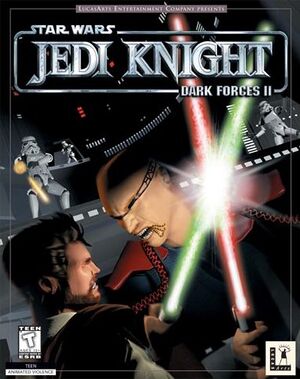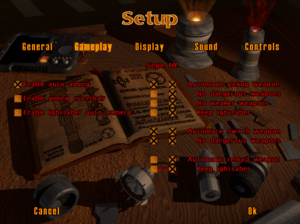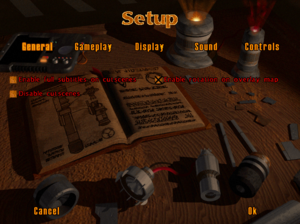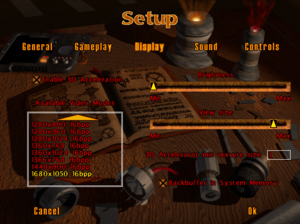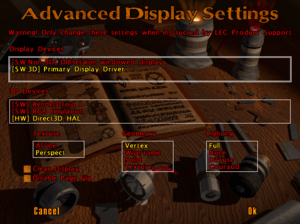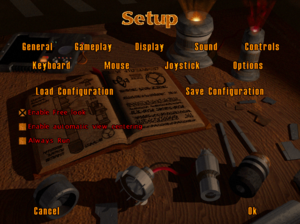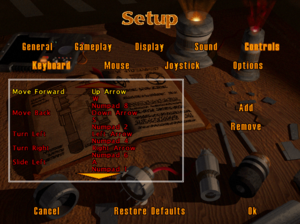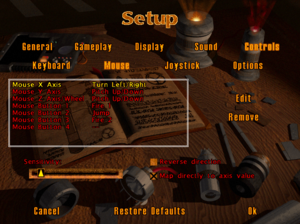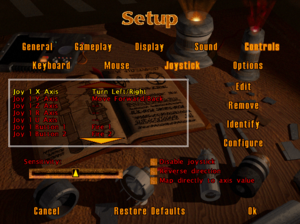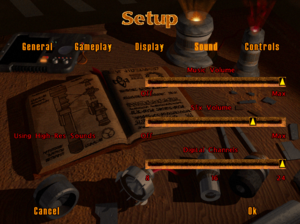Key points
- Running the game on modern Windows may require multiple steps and workarounds. See Essential improvements and Issues fixed.
- Installer is 16-bit only. Use the Alternate installer for 64-bit versions of Windows.
General information
- JKDF2.COM - Extensive troubleshooting guide for Jedi Knight and Mysteries of the Sith
- JK Hub - Editing Hub for Jedi Knight and Mysteries of the Sith
- Mod DB - Archive of modifications for Jedi Knight
- GOG.com Community Discussions for game series
- GOG.com Support Page
- Steam Community Discussions
Availability
DLC and expansion packs
Version differences
- The GOG.com and Steam versions have been patched for compatibility and include working music.[3][4]
Essential improvements
In-game gameplay settings.
- Allows the game to be installed from the original CD on 64-bit systems.
Patches
- Updates the game to version 1.01 and fixes some joystick and lockup issues.
- Only for retail (CD) release. Use the Unofficial Patch for digital re-releases.
- Includes patch v1.01 and adds compatibility for modern Windows, mod support and team chat in multiplayer.
- For digital releases, use the pre-patched executable.
- For the original CD release, use the pre-patched executable or the original Unofficial Patch, which requires the original, installed-from-CD executable.[5]
Remove CD check
|
Copy JK_.CD[citation needed]
|
|
Download this or copy Gamedata\Resource\JK_.CD from the CD to <path-to-game>\Resource.
|
Skip intro videos
|
Delete/rename 01-02A.SMK[6]
|
- Go to
<path-to-game>\Resource\VIDEO\
- Delete or rename
01-02A.SMK.
|
Higher quality music
Replace the music tracks with higher quality ones ripped from the original CD.
- Requires the music wrapper (winmm.dll) to be in the installation folder.
- Can be combined with the wrapper to allow the retail CD release to play music without the CD.
Higher quality graphics
Before and after the High Detail Mod.
Make the game always use the highest quality textures and models, instead of using lower qualities the further away they are (and leading to unsightly transitions).
|
Install the High Detail Mod[8]
|
- Download and extract the High Detail Mod.
- Run the installer or copy the files manually.
|
- Doesn't add or replace any textures or models.
- Can be used alone or in conjunction with other texture/model mods.
Game data
In-game general settings.
Configuration file(s) location
Save game data location
Video settings
In-game advanced video settings (only accessible via the -displayconfig command line argument).
Template:Video settings
Input settings
In-game general control settings.
In-game keyboard settings.
In-game joystick settings.
Template:Input settings
Mouse Wheel Rebinding
- The mouse wheel can normally only be bound to a few movement actions, and cannot for example be used to switch between force powers or weapons.
|
Install mouse wheel mod
|
- Download 'wheelthingy' from JK Hub
- Extract files to
<path-to-game> and run wheelsetup.exe to configure which keyboard keys will be activated when you scroll the mouse wheel up and down.
- Ensure the selected keys are bound to the desired function in the in-game keyboard settings.
|
Audio settings
Template:Audio settings
Localizations
| Language |
UI |
Audio |
Sub |
Notes |
| English |
|
|
|
|
| French |
|
|
|
There is issue with the second disc of Retail release. It will switch to English voice-over in the cutscenes for no reason. |
| Italian |
|
|
|
|
| Spanish |
|
|
|
|
Network
Multiplayer types
Connection types
Ports
| Protocol |
Port(s) and/or port range(s) |
| TCP |
2300-2400, 47624-47625 |
| UDP |
2300-2400, 47624-47625 |
- Universal Plug and Play (UPnP) support status is unknown.
Issues fixed
Game crashes at launch
- This issue is present in the original CD release and may also apply to re-releases patched with the Unofficial Patch.
|
(Alternative) Change compatibility settings[10]
|
- Delete
Jedi.exe (if it exists) from the installation folder.
- Change the compatibility settings for
JK.exe to Windows XP (Service Pack 3) and, if using Windows Vista or 7, disable visual themes and desktop composition.
|
3D acceleration issues
Running the game with 3D acceleration turned on may cause crashes or graphics problems (ex. black screens) on some modern machines.
|
(DirectX 10+) Use dgVoodoo wrapper[11]
|
- Download the latest dgVoodoo 2.
- Extract
dgVoodooCpl.exe, MS\D3DImm.dll and MS\DDraw.dll to your game folder (all three to the root).
- Run
dgVoodooCpl.exe from your game folder.
- Click on the .\ button in the upper right corner of the dgVoodoo Control Panel to set the config folder to the game folder.
- Click on the DirectX tab and disable dgVoodoo Watermark near the bottom.
- (Optional) For the best image quality, also set Filtering to Force anisotropic 16x and Antialiasing (MSAA) to 8x.
--or--
Download and extract these pre-configured dgVoodoo wrapper files to the installation folder. They're already configured with the watermark disabled, but are an older version.
|
|
(DirectX 9 and earlier) Use alternate ddraw.dll wrapper[11]
|
|
Download and extract this ddraw.dll to the installation folder. If that one doesn't work, try this one.
|
Can't start new game on AMD GPUs
This issue is present in the original CD release and may also apply to releases patched with the Unofficial Patch.
|
(Alternative) Apply compatibility fix[12]
|
- Download the AMD fix.
- Extract
JK_AMD_FIX\dll\13.1\atiumdag.dll to the installation folder.
- Add parameter
-windowgui to your shortcut's Target.
|
Seemingly low framerate or stuttering
The game updates camera movement at only 30 FPS, even though the game runs at 60 FPS. This gives the appearance of poor performance and can be improved by capping the framerate below 48.
|
Cap FPS[13]
|
- Use a software that can cap FPS. See Frame rate capping.
- Set a cap of 47 (or below).
- The camera should now move at the game's reported frame rate and feel much smoother.
|
HUD is missing or screen has black border
|
Change the screen size[citation needed]
|
|
Press - or = to adjust the screen size.
|
Music issues
- Music doesn't play (after exiting the bar) or loop or the volume can't be adjusted.
|
Add/replace music wrapper[citation needed]
|
- Download this fixed music wrapper.
- Extract the .dll files to the installation folder, overwriting any that are already there.
- If you don't have a
MUSIC subfolder in the installation folder, create one and download the Higher quality music tracks to it. Alternately, if you have an original CD, you can rip the tracks to .ogg files named Track12.ogg to Track32.ogg, yourself.
- Works with all releases, even the original CD release.
|
|
Disable compatibility settings[14]
|
|
Rename JK.exe to JediKnight.exe (or something else)
--or--
Download this registry file, use a text editor to read the instructions at the top and then double-click on the file to import it.
- Either should disable compatibility settings installed by GOG/Steam that interfere with music playback (at least in Windows 10).
|
FOV and Mipmaps/Level of Detail
- Field-of-view is hardcoded to 90° in the game, and level of detail may deteriorate at larger distances while still being noticeable on higher resolution monitors.
|
Patch FOV to 120 and force highest quality textures/models
|
- Download the IPS patches from this page and apply them over JK.EXE
|
Miscellaneous fixes
|
Nvidia profile settings[citation needed]
|
|
If the game crashes with an Nvidia GPU, disable the following settings for JK.exe in the Nvidia control panel:
- Antialiasing
- Texture Antialiasing
- Conformant Texture Clamp
|
Other information
API
| Technical specs |
Supported |
Notes |
| Direct3D |
5 |
|
| Software renderer |
|
|
| Executable |
32-bit |
64-bit |
Notes |
| Windows |
|
|
|
Middleware
Launch the game with the -displayconfig parameter[citation needed]
|
Texture/model enhancements
Jedi Knight Enhanced
This mod replaces models with higher quality ones taken from Jedi Knight: Jedi Outcast. It requires the Unofficial Patch to be installed.
Jedi Knight Retexture Pack
This mod replaces textures with higher quality versions and can be used alone or with Jedi Knight Enhanced. It requires the Unofficial Patch to be installed.
JK HUD Revamp
The original HUD is too small at high resolutions. This mod replaces the default GUI and HUD elements with larger, higher resolution alternatives.
-
Jkhud.zip affects the health and ammo readouts and jkgui.zip affects the force power and item icons.
- The larger elements are very different from and not faithful to the original designs.
Windows Essentials Mods Pack
Contains essential mods (fixes, tweaks, enhancements & patches) all in one pack with a video tutorial to install everything in the right order.
|fix=
- The 1.4 GB download is mostly video tutorial.
System requirements
| Windows |
|
Minimum |
Recommended |
| Operating system (OS) |
95 | |
| Processor (CPU) |
Intel Pentium 90 MHz | |
| System memory (RAM) |
16 MB |
32 MB |
| Hard disk drive (HDD) |
53 MB |
174 MB |
| Video card (GPU) |
DirectX 5 compatible | |
Notes
- ↑ 1.0 1.1 File/folder structure within this directory reflects the path(s) listed for Windows and/or Steam game data (use Wine regedit to access Windows registry paths). Games with Steam Cloud support may store data in
~/.steam/steam/userdata/<user-id>/32380/ in addition to or instead of this directory. The app ID (32380) may differ in some cases. Treat backslashes as forward slashes. See the glossary page for details.
References