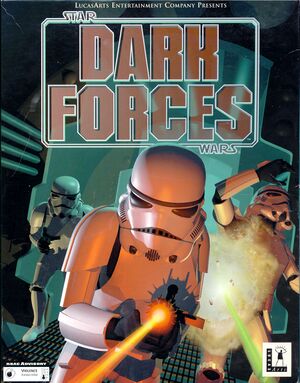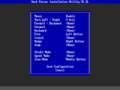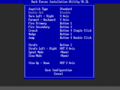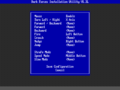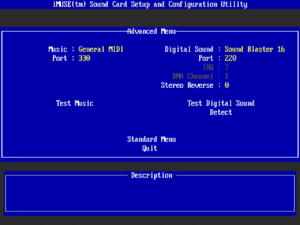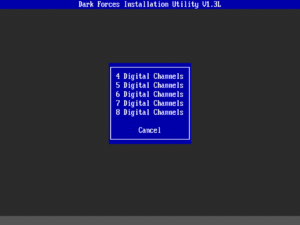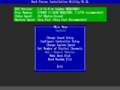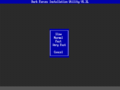General information
- Wookieepedia - A huge wiki dedicated to the Star Wars universe
- DF-21 - Modding site[Note 1]
- GOG.com Community Discussions for game series
- GOG.com Support Page
- Steam Community Discussions
Availability
- A demo containing an earlier version of the first level is available. A longer demo which includes the finalized versions of the first 3 levels was also released.[Note 2]
- Not available for sale in Germany due to German censorship laws.
Essential improvements
DarkForces DeHacker
Dark Forces DeHacker tool with all-in-one features:
- All of the following features are completely optional (you don't need to enable anything you don't like) and you can use DeHacker only as configuration tool replacement instead of buggy original SETUP.EXE - see "Configuration setup" menu.
- Enable ingame vertical mouse look: standard or inverted (on Y-axis), setup "Forward/Backward" for "Y Axis" required
- Mouse "Fire Secondary" instead of "Strafe Mode", to use alternative fire mode with mouse you'll need to setup "Strafe Mode" as firing button
- Invert "Speed Mode" logic, always run when "Speed Mode" keyboard key NOT pressed, may turn gameplay harder
- Automatically jump while "Jump" button held down, no need to hit "Jump" continuously, may help a bit with mine or grenade jumps
- Increase mouse sensitivity by 4 times
- Run the game and setup program without the CD
- "IMUSE music MIDI drivers fix" which will patch infinite loop bug in General MIDI and Roland music drivers
- "Configuration setup" menu where you can configure game controls and assign (bind) the previously unavailable option "Center View" to all three supported devices (keyboard, mouse and joystick)
- unassign unused keyboard keys and set it to "None" (press Escape to set)
- buttons 3 and 4 when "Standard 4 Button" joystick type selected can be assigned now (was original SETUP.EXE bug)
- Separate options to disable joystick, mouse, and even keyboard (only for assigned keys)
- "Weapon AutoMount" will now always work in game (original SETUP.EXE can break this option and render it completely unusable)
- "System Speed" renamed to "Screen Size" to make to more accurately represent options and no longer limited to four options
- Documentation in "DARKINFO.TXT" file with complete list of all reserved keyboard keys, command line options, and cheat codes
Patches
- The DOS version has no patches (the
Install.exe listed on the support page is not for this game).
- The 1.2 Update patch fixes some issues with the Classic version of Dark Forces.
Run in DOSBox
To improve DOSBox performance make the following changes to the DOSBox configuration file:
- Change
fulldouble=false to fulldouble=true
- Change
memsize=16 to memsize=32
- Change
blocksize to 4096 and prebuffer to 30
Dark Frontend is a utility that allows easier launching of mods and levels. Installation (of both the launcher and the mods you intend to use with it) isn't exactly the most straight forward; includes a digital manual (readme.exe), reading it is recommended before using.
Game data
Configuration file(s) location
- Config file is not human readable. A partial explanation on how to edit it can be found here.
- This game does not follow the XDG Base Directory Specification on Linux.
Save game data location
Video
Input
Control options in INSTALL.EXE.
Keyboard remapper in setup.exe
Suggested controls shown.
Joystick remapper in setup.exe
Mouse remapper in setup.exe
Modern control scheme + v-look for mouse (DOSBox)
- Use Dark Forces Plus, compilation of DOSBox keymapper files and GlovePIE script.[6]
- Could use FreePIE as alternative to GlovePIE.
- GlovePIE and FreePIE are Windows programs; they do not work on Mac or Linux.
Audio
Sound card and MIDI options in
setup.exe.
Suggested settings for
DOSBox shown.
Sound channel settings in setup.exe.
- This game supports the MT-32 and General MIDI for music.
Localizations
Issues unresolved
- The MIDI tracks BOSS-05.GMD, BOSS-08.GMD, BOSS-10.GMD, BOSS-11.GMD and BOSS-14.GMD (inside SOUNDS.GOB) never play during the game when the corresponding boss is fought against. This is known to be true about the DOS retail release and is an iMUSE issue.
- One sector in "Mission 3: Anoat City" is messed up, preventing access to two energy unit pickups. Its corridor can be entered by setting the hub switch to setting 2. The inaccessible sector is on the right just inside the sewage corridor, showing up with the map cheat or a level editor.
- Two Ceiling Turrets in "Mission 4: Research Facility" are missing their bases.
- Some of the Ceiling Turrets have their base set to have the Turret logic. Nothing happens unless the corresponding map gets edited.
- A fan in "Mission 4: Research Facility" has its grate set to use the Fan logic. Unless the map is edited, the grate stays still.
- There is a non-functioning elevator in "Mission 9: Nar Shaddaa" in the room with the first Trandoshans. Its sector is messed up and inaccessible, preventing players from going back to the starting area without sitting on a mine or cheating.
Issues fixed
Game randomly changes colors
|
Change output method to DirectDraw or OpenGL[citation needed]
|
- Go to the Dark Forces installation folder.
- Edit
dosbox.conf
- In the
[SDL] section, change output=surface to output=ddraw or output=opengl (whichever works best)
- Save your changes.
|
Game appears stretched horizontally
|
Fix incorrect aspect ratio[citation needed]
|
- Dark Forces is designed to run at 320x200, but with a 4:3 aspect ratio. To set this, do the following:
- Go to the
[render] section of the DOSBox configuration file and change aspect=false to aspect=true.
- If you are using Boxer, you can also use the View - Use 4:3 Aspect Ratio item in the menu.
|
Run retail version without the CD
|
Run without the CD[8]
|
- Perform a full install within DOSBox.
- Copy the CD.ID file from your Dark Forces CD, to the folder you have mounted as DOSBox's C: drive.
- Use a text editor to open the DRIVE.CD file in your Dark Forces installation folder. It should contain one letter. Change it to C and save it.
- Disables the ability to change configuration in the setup.exe (says you must install the game first).
|
|
Create a dummy folder[citation needed]
|
- Perform a full install within DOSBox.
- Copy the CD.ID file from your Dark Forces CD, to a new folder (which you will later mount as drive D).
- Copy the BOOTMKR.EXE and IMUSE.EXE from the CD or the installation folder to this new folder (the IMUSE.EXE must be in a \Dark sub folder to be detected by the configuration utility).
- Mount the folder as drive D, then play!
- Slightly more involved than the above fix for simply the ability to use the configuration utility.
- Significantly leaner than having an ISO mounted to access setup.exe (Steam and pre-cloud saves GOG.com versions).
- Files can be mistakenly deleted using the "Remove modules" option, marking files as read-only is recommended.
|
Update Steam DOSBox version/Run without Steam
|
Run without Steam[citation needed]
|
- Install the game through Steam.
- Download the latest DOSBox version.
- Run the installer and point it to the Dark Forces installation folder.
- To run Dark Forces without Steam, run
dosbox.exe directly. To run with Steam, launch as usual.
|
Enable Steam overlay
|
Change DOSBox output method to OpenGL[citation needed]
|
- Go to the Dark Forces installation folder.
- Edit
dosbox.conf
- Change
output=surface to output=opengl
- Save your changes.
|
Other information
API
| Technical specs |
Supported |
Notes |
| Direct3D |
9 |
See DarkXL |
| Software renderer |
|
|
| DOS video modes |
MCGA, VGA |
|
Middleware
|
Middleware |
Notes |
| Audio |
iMUSE |
for music |
System speed settings in setup.exe
- Enables playing the game in modern Windows. Supports high resolutions, with enhanced visuals and proper mouselook.
- The Original version however, of the project no-longer appears to be in active development, and the most-recent alpha version has some unresolved issues such as missing cutscenes, no music during cutscenes, a float/noclip function bound to the F key that cannot be rebound, and other issues that require workarounds to correct. However, the game can still be completed in this form. (see Getting started with XL Engine).
The author of the Xlengine/DarkXL port LuciusDXL has, as of May 2020, restarted the project as The Force Engine concentrating on Dark Forces and Outlaws games. This is due in part to Blood and Daggerfall having other complete projects/ports available. More information is available on his blog post here.
System requirements
| DOS | Windows | Mac OS (Classic) | macOS (OS X) | Linux |
| DOS |
|
Minimum |
Recommended |
| Operating system (OS) |
5.0 |
6.22 |
| Processor (CPU) |
Intel 386DX 33 MHz
| Intel 486DX 33 MHz |
| System memory (RAM) |
8 MB | |
| Hard disk drive (HDD) |
3.5 MB | |
| Video card (GPU) |
MCGA, VGA | |
Notes
- ↑ This site is only up intermittently and is frequently rendered inaccessible. Links to archives with most of the content from the site can be found on this forum post
- ↑ Any references to "the demo" on this page refer to the first demo.
- ↑ 3.0 3.1 3.2 3.3 3.4 3.5 File/folder structure within the installation folder reflects the path(s) listed for DOS game data.
- ↑ 4.0 4.1 File/folder structure within this directory reflects the path(s) listed for Windows and/or Steam game data (use Wine regedit to access Windows registry paths). Games with Steam Cloud support may store data in
~/.steam/steam/userdata/<user-id>/32400/ in addition to or instead of this directory. The app ID (32400) may differ in some cases. Treat backslashes as forward slashes. See the glossary page for details.
References