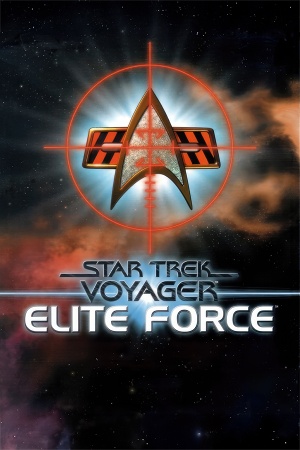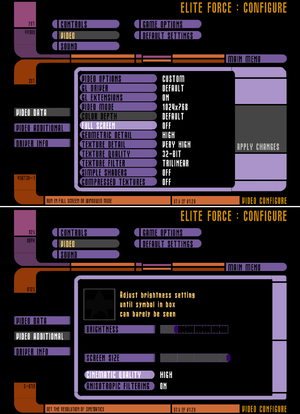Key points
- For Seven of Nine to be voiced by Jeri Ryan (who played the character in the TV series), you must install the official 1.2 patch. The GOG.com version includes this by default.
General information
- Memory Alpha - A massive wiki for Star Trek
- GOG.com Community Discussions
- GOG.com Support Page
Availability
| Source |
DRM |
Notes |
Keys |
OS |
| Retail |
|
Serial key needed only for Holomatch (multiplayer) and expansion access. |
|
|
| GOG.com |
|
Includes the Expansion Pack and 1.2 patch. |
|
|
Demos
Monetization
DLC and expansion packs
| Name |
Notes |
|
| Expansion Pack |
Includes and installs the official 1.2 patch. |
|
Essential improvements
Patches
- May run into Insufficient Disk Space Error while installing patch. Just click Ignore and the patch will install without incident.
Source ports
- Lilium Voyager is a fork of ioquake3 for running Star Trek Voyager: Elite Force Holomatch (multiplayer). It is based on Thilo Schulz' ioEF engine (also known as iostvoyHM).
Skip intro movies
Intro movies can be skipped by launching the game with -nointro parameter. The best way to do this is create a shortcut and then append the parameter in Target box of the shortcut, ensure there's a space before typing the parameter
Multiplayer server browser
The main server browser hosted by Raven Software is unreliable, so the community has their own. A user-friendly browser application Pathfinder is available.
Game data
Configuration file(s) location
- Holomatch multiplayer settings are stored in
<path-to-game>\BaseEF\hmconfig.cfg
Save game data location
Video
- Custom resolutions can be set in efconfig.cfg. Image is Vert-, gameplay FOV can be increased in efconfig.cfg to compensate, but cutscenes and weapon models have incorrect FOV. An external fix can be downloaded for this.
|
Running the game in widescreen resolution[1]
|
- See the WSGF entry and download a Hor+ solution.
- Open the archive and extract the folder with the resolution you want.
- Copy the files in the extracted folder to
<path-to-game>\BaseEF\ and replace the existing files.
- Archive only works on Windows; Use listed old fix for Mac version.
- The com_hunkmegs error is likely to occur when playing on a high custom resolution, see that section for a fix.
|
Input
Both Mouse Acceleration and Mouse Smoothing are disabled by default. There is an option to enable Mouse Smoothing under "Game Options". Mouse Acceleration can be activated using console command cl_mouseAccel 1.
Audio
| Audio feature |
State |
Notes |
| Separate volume controls |
|
|
| Surround sound |
|
|
| Subtitles |
|
Under Game Options. |
| Closed captions |
|
|
| Mute on focus lost |
|
|
| EAX support |
|
A3D 3.0 & EAX 2[2]
The expansion pack and/or the 1.2 patch could cause problems[3] |
Localizations
| Language |
UI |
Audio |
Sub |
Notes |
| English |
|
|
|
|
| French |
|
|
|
|
| German |
|
|
|
|
Network
Multiplayer types
Connection types
Ports
| Protocol |
Port(s) and/or port range(s) |
| UDP |
26000, 27500, 27910, 27960 |
- Universal Plug and Play (UPnP) support status is unknown.
VR support
Issues fixed
Installation on Windows 10
|
Intallation steps[citation needed]
|
- To install the game on 64-bit systems use installer located in:
Setup\Setup.exe on the CD (installer may take a while to fully load) Make sure to run it as administrator!
- For Windows 10 v 2004 after you started setup.exe nothing will happen -> it is necessary to
- Open task manager
- Switch to advanced mode
- Select the Details tab
- Find setup.exe and right-click and select "analyze wait chain"
- You will find another process which setup is waiting for. Select it and click on the end task.
- This should trigger the setup to actually start. Follow the installer.
- ALSO, install the v1.2 patch, otherwise, the main game won't start.
|
Low framerate / stuttering
|
Rename EXE file[citation needed]
|
- Go to <path-to-game>.
- Rename EF.exe to Quake3.exe.
Notes
- Make sure to update your shortcuts.
- This will break loading mods via in-game menu.
|
Brightness issues
- By default, Elite Force, just like Quake III Arena, has brightness issues and may appear very dark.
|
Edit the configuration file
|
- Go to
<path-to-game>\baseEF\
- Open
efconfig.cfg (singleplayer) or hmconfig.cfg (multiplayer) with a text editor.
- Find the line r_overBrightBits 2.
- Set the value to 0.
seta r_overBrightBits "0"
Notes
- You can change the gamma level by finding the line
r_gamma 1 and increasing it to brighten the screen or lowering it to darken the screen.
-
r_intensity can also be set to a value above 1 to multiply texture intensity, making them appear brighter.
|
"com_hunkmegs" error when playing on a custom resolution or after installing custom content
- If playing at a custom modern resolution, or when using custom content, the game may crash to the main menu with a com_hunkmegs error listed in the console.
|
Allocate more memory[4]
|
- Open the config file or launch the game and open the console.
- Find
com_hunkmegs value in config file and increase its value or type /seta com_hunkmegs x in the console, where x is a larger value than the default one. Default is usually 36Mb, setting to 72Mb seems to also solve the issue with the game resetting back to the main menu when a new area is loaded.
|
|
Delete obsolete PK3s or backup rarely used ones[citation needed]
|
AMD/ATI graphics issues
|
Bypass splash screen[5]
|
|
Launch the game directly with STVOY.EXE for Single Player, or STVOYHM.EXE for multiplayer.
|
|
Use Mesa3D to force software OpenGL
|
- Download Mesa3D for Windows (Version 17.3.7 recommended)
- Create 2 folders called stvoy.exe.local and stvoyHM.exe.local where the game's exe files are located
- Copy opengl32.dll from Mesa3D into these 2 folders
|
Says "please insert the CD" when it is in the drive already or crashes on launch with expansion CD in drive (Mac)
|
Replace Bink Carbon Library[6]
|
- Obtain Bink Carbon Library 1.5b from Neverwinter Nights demo and replace the included version with it.
- Turn off
R_SMP (multiprocessing) in config files.
|
Buggy shadows or black textures
|
Open the console (~) and type the following command cg_shadows 0 or 1[7]
|
|
Set Simple Shaders in OFF[8]
|
Other information
API
| Technical specs |
Supported |
Notes |
| OpenGL |
1.1 |
|
| Executable | PPC | 16-bit |
32-bit |
64-bit |
Notes |
| Windows | | |
|
|
Holomatch for 64-bit requires a source port. Single player is 32-bit only. |
| macOS (OS X) | | | |
|
Holomatch for Intel requires a source port. Single player is PowerPC only. |
| Linux | | | |
|
Requires a source port.[9] |
| Mac OS (Classic) | | | |
|
|
System requirements
| Windows | Mac OS (Classic) | macOS (OS X) |
| Windows |
|
Minimum |
| Operating system (OS) |
95, 98, 2000, NT 4.0 |
| Processor (CPU) |
Intel Pentium II
AMD K6-2 233 MHz |
| System memory (RAM) |
64 MB |
| Hard disk drive (HDD) |
720 MB |
| Video card (GPU) |
OpenGL compatible
8 MB of VRAM |
Notes
References