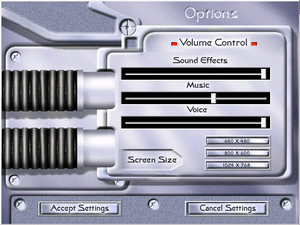Star Trek: New Worlds
From PCGamingWiki, the wiki about fixing PC games
This page is a stub: it lacks content and/or basic article components. You can help to expand this page
by adding an image or additional information.
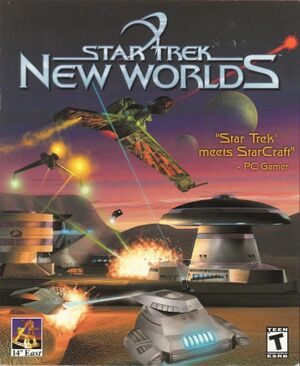 |
|
| Developers | |
|---|---|
| 14° East | |
| Binary Asylum | |
| Publishers | |
| Interplay Entertainment | |
| Release dates | |
| Windows | September 7, 2000 |
Availability
| Source | DRM | Notes | Keys | OS |
|---|---|---|---|---|
| Retail | Out of production for over a decade. |
Essential improvements
Unofficial Patch and Bonus Missions
- There is an unofficial patch that contains various bug fixes for the game, as well as an archive with a set of bonus missions.
- The unofficial patch can be downloaded from this webpage or directly through this link.
- The bonuses missions can be downloaded from this webpage or directly through this link.
- The bonus missions include a modified
game.inifile that unlocks all missions; set the resolution again by following the Widescreen resolution instructions. - Once in a mission, tapping F2 will zoom the camera out to the maximum view distance.
Game data
Configuration file(s) location
| System | Location |
|---|---|
| Windows | <path-to-game>\game.ini[Note 1] |
Save game data location
| System | Location |
|---|---|
| Windows | <path-to-game>\game.ini[Note 1] |
- No real save games are present in the game; only the maximum unlocked missions are recorded.
Video settings
Widescreen resolution
| Set resolution in game configuration file.[1] |
|---|
Notes
|
Input settings
Audio settings
Localizations
| Language | UI | Audio | Sub | Notes |
|---|---|---|---|---|
| English |
Network
Multiplayer types
| Type | Native | Notes | |
|---|---|---|---|
| Local play | |||
| LAN play | |||
| Online play | |||
Connection types
| Type | Native | Notes |
|---|---|---|
| Direct IP |
Issues fixed
Running The Game On Modern Windows Operating Systems
| Add a registry entry. (64-bit OS.)[2] |
|---|
|
| Add a registry entry. (32-bit OS.)[2] |
|---|
|
Runtime Error When Starting Game
| Use a ddraw wrapper from an old version of WineD3D for Windows.[1] |
|---|
Notes
|
Unable To Install Game On 64-bit Windows Due To 16-bit Installer Being Unsupported
| Manually extract the game data.[3] |
|---|
Notes
|
Other information
API
| Technical specs | Supported | Notes |
|---|---|---|
| Direct3D | 7 |
| Executable | 32-bit | 64-bit | Notes |
|---|---|---|---|
| Windows | Game installer is 16-bit. |
Middleware
| Middleware | Notes | |
|---|---|---|
| Cutscenes | Bink & Smacker |
System requirements
| Windows | ||
|---|---|---|
| Minimum | ||
| Operating system (OS) | 95 | |
| Processor (CPU) | Intel Pentium III 300 MHz | |
| System memory (RAM) | 64 MB | |
| Hard disk drive (HDD) | 400 MB | |
| Video card (GPU) | DirectX compatible 16 MB of VRAM |
|
Notes
- ↑ 1.0 1.1 When running this game without elevated privileges (Run as administrator option), write operations against a location below
%PROGRAMFILES%,%PROGRAMDATA%, or%WINDIR%might be redirected to%LOCALAPPDATA%\VirtualStoreon Windows Vista and later (more details).
References
- ↑ 1.0 1.1 https://www.vogons.org/viewtopic.php?f=8&t=47322Verified by User:nccvoyager on 2019-10-12
- Thanks to Andytizer giving me the link for this forum thread, I was able to get this set of instructions working.
- ↑ 2.0 2.1 https://www.vogons.org/viewtopic.php?f=8&t=47322Verified by User:nccvoyager on 2019-10-12
- ↑ Verified by User:nccvoyager on 2019-10-12