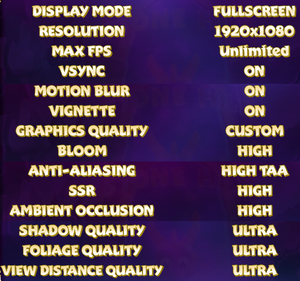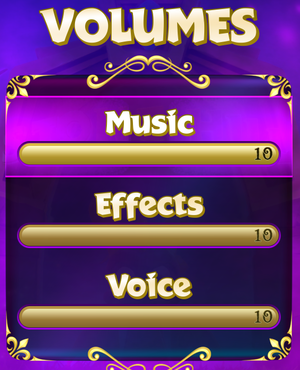Difference between revisions of "Spyro Reignited Trilogy"
From PCGamingWiki, the wiki about fixing PC games
| Line 123: | Line 123: | ||
|60 fps = true | |60 fps = true | ||
|60 fps notes = In-game 60fps cap is broken. Either set the in-game max FPS option to "Unlimited" while enabling Vsync on a 60hz display or cap the framerate at 60 using an external program. See [[#High frame rate|High frame rate]] | |60 fps notes = In-game 60fps cap is broken. Either set the in-game max FPS option to "Unlimited" while enabling Vsync on a 60hz display or cap the framerate at 60 using an external program. See [[#High frame rate|High frame rate]] | ||
| − | |120 fps = | + | |120 fps = false |
|120 fps notes = Various un-fixable issues arise when playing at framerates higher than 100. See [[#High frame rate|High frame rate]] | |120 fps notes = Various un-fixable issues arise when playing at framerates higher than 100. See [[#High frame rate|High frame rate]] | ||
|hdr = false | |hdr = false | ||
| Line 132: | Line 132: | ||
===[[Glossary:High frame rate|High frame rate]]=== | ===[[Glossary:High frame rate|High frame rate]]=== | ||
| + | {{ii}} Spyro's jump height is subtly affected by frame rate; he can jump slightly higher at 30 FPS. (All three games can still be completed 100% without lowering FPS, however.)<ref>[https://steamcommunity.com/app/996580/discussions/0/2733047810442489171/ You can literally jump higher at 30fps. :: Spyro™ Reignited Trilogy General Discussions]</ref> | ||
| + | {{--}} There is a bug where you cannot progress in Alpine Ridge unless you set the in-game framerate option to "Unlimited" and enable Vsync on a 60hz display or manually cap the framerate at 60 or lower using an external program.<ref>[https://www.reddit.com/r/Spyro/comments/czf1jq/psa_easy_potential_fix_for_fpsrelated_pc_issues/</ref> | ||
| + | {{--}} Going above 100 FPS may cause Spyro to slide around when he is idle.<ref>[https://steamcommunity.com/app/996580/discussions/0/1635291505040766626/ Spyro PC FPS-Related issues inbound :: Spyro™ Reignited Trilogy General Discussions]</ref> | ||
| + | |||
{{Fixbox|description=Set custom frame rate cap|ref={{cn}}|fix= | {{Fixbox|description=Set custom frame rate cap|ref={{cn}}|fix= | ||
# Go to {{code|{{P|localappdata}}\Falcon\Saved\Config\WindowsNoEditor\}}. | # Go to {{code|{{P|localappdata}}\Falcon\Saved\Config\WindowsNoEditor\}}. | ||
| Line 137: | Line 141: | ||
<pre> | <pre> | ||
[/Script/Engine.GameUserSettings] | [/Script/Engine.GameUserSettings] | ||
| − | FrameRateLimit= | + | FrameRateLimit=60.000000 |
</pre> | </pre> | ||
| − | |||
| − | |||
| − | |||
| − | |||
| − | |||
}} | }} | ||
Revision as of 18:12, 4 December 2019
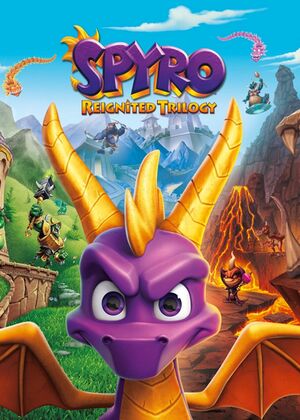 |
|
| Developers | |
|---|---|
| Toys for Bob | |
| Windows | Iron Galaxy Studios |
| Publishers | |
| Activision | |
| Engines | |
| Unreal Engine 4 | |
| Release dates | |
| Windows | September 3, 2019 |
| Spyro | |
|---|---|
| Skylanders: Spyro's Adventure | 2011 |
| Spyro Reignited Trilogy | 2019 |
Key points
- Remakes of Spyro the Dragon, Spyro 2: Ripto's Rage!, and Spyro: Year of the Dragon.
- In-game 60fps cap is broken. Certain aspects of the game's physics are tied to the framerate with varying degrees of severity. (see High frame rate).
General information
Availability
| Source | DRM | Notes | Keys | OS |
|---|---|---|---|---|
| Steam |
Essential improvements
Skip intro videos
| Delete video files |
|---|
BumperATVI.mp4 BumperATVI_Gamma.mp4 BumperTFB.mp4 BumperTFB_Gamma.mp4 BumperUnreal.mp4 BumperUnreal_Gamma.mp4 IntroLoadingBar.mp4 IntroLoadingBar_Gamma.mp4 IntroLoadingBar_Gamma_1.9.mp4 IntroLoadingBar_Gamma_2.2.mp4
|
Fix high vertical mouse sensitivity
| Adjust INI file |
|---|
[/script/engine.inputsettings] AxisConfig=(AxisKeyName="MouseX",AxisProperties=(Exponent=1.000000)) AxisConfig=(AxisKeyName="MouseY",AxisProperties=(Exponent=0.700000))
|
Game data
Configuration file(s) location
| System | Location |
|---|---|
| Windows | %LOCALAPPDATA%\Falcon\Saved\Config\WindowsNoEditor\ |
| Steam Play (Linux) | <Steam-folder>/steamapps/compatdata/996580/pfx/[Note 1] |
Save game data location
| System | Location |
|---|---|
| Windows | %LOCALAPPDATA%\Falcon\Saved\SaveGames\ |
| Steam | <Steam-folder>\userdata\<user-id>\996580\remote\Falcon\Saved\SaveGames\ |
| Steam Play (Linux) | <Steam-folder>/steamapps/compatdata/996580/pfx/[Note 1] |
Save game cloud syncing
| System | Native | Notes |
|---|---|---|
| Steam Cloud |
Video settings
High frame rate
- Spyro's jump height is subtly affected by frame rate; he can jump slightly higher at 30 FPS. (All three games can still be completed 100% without lowering FPS, however.)[1]
- There is a bug where you cannot progress in Alpine Ridge unless you set the in-game framerate option to "Unlimited" and enable Vsync on a 60hz display or manually cap the framerate at 60 or lower using an external program.[2]
- Going above 100 FPS may cause Spyro to slide around when he is idle.[3]
| Set custom frame rate cap[citation needed] |
|---|
[/Script/Engine.GameUserSettings] FrameRateLimit=60.000000 |
Downsampling
| Use Unreal 4 resolution scale |
|---|
[ConsoleVariables] r.ScreenPercentage=100
|
Remove purple and blue tints
| Use Spyro Reignited Trilogy Purple Tint Remover |
|---|
| Use Spyro Reignited Trilogy Underwater Blue Filter Remover |
|---|
Input settings
Mouse smoothing
| Disable mouse smoothing |
|---|
[/Script/Engine.InputSettings] bEnableMouseSmoothing=false |
Audio settings
Localizations
| Language | UI | Audio | Sub | Notes |
|---|---|---|---|---|
| English | ||||
| Arabic | ||||
| Danish | ||||
| Dutch | ||||
| Finnish | ||||
| French | ||||
| German | ||||
| Italian | ||||
| Norwegian | ||||
| Polish | ||||
| Brazilian Portuguese | ||||
| Spanish | ||||
| Latin American Spanish | ||||
| Swedish |
VR support
| 3D modes | State | Notes | |
|---|---|---|---|
| Nvidia 3D Vision | See Helix Mod: Spyro Reignited Trilogy. | ||
Issues fixed
SteamVR launches on game start
| Add launch parameter |
|---|
|
Add |
Game audio plays through Oculus Rift regardless of settings
| Disable the Rift Audio output device[4] |
|---|
|
| Adjust INI file |
|---|
|
Other information
API
| Technical specs | Supported | Notes |
|---|---|---|
| Direct3D | 11 |
| Executable | 32-bit | 64-bit | Notes |
|---|---|---|---|
| Windows |
Middleware
| Middleware | Notes | |
|---|---|---|
| Physics | PhysX |
System requirements
| Windows | ||
|---|---|---|
| Minimum | Recommended | |
| Operating system (OS) | 7 | |
| Processor (CPU) | Intel Core i3-2100 AMD FX-6300 |
Intel Core i5-2500K AMD FX-8350 |
| System memory (RAM) | 4 GB | 8 GB |
| Hard disk drive (HDD) | 40 GB | |
| Video card (GPU) | Nvidia GeForce GTX 660 AMD Radeon HD 7850 2 GB of VRAM DirectX 11 compatible | Nvidia GeForce GTX 960 AMD Radeon RX 480 DirectX 11 compatible |
| Sound (audio device) | DirectX compatible | |
- A 64-bit operating system is required.
Notes
- ↑ 1.0 1.1 File/folder structure within this directory reflects the path(s) listed for Windows and/or Steam game data (use Wine regedit to access Windows registry paths). Games with Steam Cloud support may store data in
~/.steam/steam/userdata/<user-id>/996580/in addition to or instead of this directory. The app ID (996580) may differ in some cases. Treat backslashes as forward slashes. See the glossary page for details.
References
- ↑ You can literally jump higher at 30fps. :: Spyro™ Reignited Trilogy General Discussions
- ↑ [https://www.reddit.com/r/Spyro/comments/czf1jq/psa_easy_potential_fix_for_fpsrelated_pc_issues/
- ↑ Spyro PC FPS-Related issues inbound :: Spyro™ Reignited Trilogy General Discussions
- ↑ Verified by User:Aemony on 2019-10-10