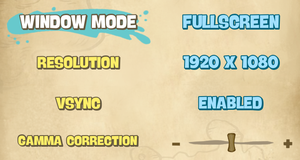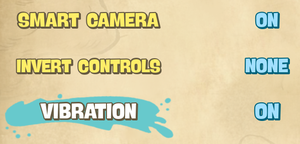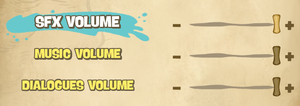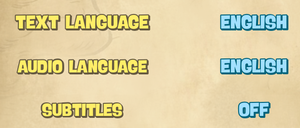Difference between revisions of "SpongeBob SquarePants: Battle for Bikini Bottom - Rehydrated"
From PCGamingWiki, the wiki about fixing PC games
m (→Input) |
(→Anti-aliasing: Fix incorrect UE4 AA tweak) |
||
| Line 154: | Line 154: | ||
# Go to the [[#Configuration file(s) location|Configuration file location]] and open {{code|Engine.ini}} or create it if it doesn't exist. | # Go to the [[#Configuration file(s) location|Configuration file location]] and open {{code|Engine.ini}} or create it if it doesn't exist. | ||
# In {{code|Engine.ini}}, find the section {{code|[SystemSettings]}} or add it if it doesn't exist. | # In {{code|Engine.ini}}, find the section {{code|[SystemSettings]}} or add it if it doesn't exist. | ||
| − | # In this section, add the line <code>r.DefaultFeature.AntiAliasing=x</code>, replacing {{code|x}} with the desired level of [[FXAA]]. A level of {{code|0}} disables it, and a level of {{code|6}} sets it to the maximum. | + | # In this section, add the line <code>r.DefaultFeature.AntiAliasing=x</code>, replacing {{code|x}} with {{code|0}} to disable it or {{code|1}} for [[FXAA]]. |
| + | # (Optional) You can also modify the quality of anti-aliasing. Add the line <code>r.PostProcessAAQuality=x</code>, replacing {{code|x}} with the desired quality level for anti-aliasing of [[FXAA]]. A level of {{code|0}} disables it, and a level of {{code|6}} sets it to the maximum. | ||
# Save the file. | # Save the file. | ||
}} | }} | ||
Revision as of 03:57, 26 June 2020
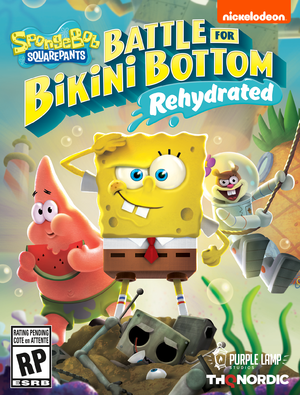 |
|
| Developers | |
|---|---|
| Purple Lamp Studios | |
| Publishers | |
| THQ Nordic | |
| Engines | |
| Unreal Engine 4[1] | |
| Release dates | |
| Windows | June 23, 2020 |
| Taxonomy | |
| Modes | Singleplayer, Multiplayer |
| Pacing | Real-time |
| Perspectives | Third-person |
| Controls | Direct control |
| Genres | Action, Platform |
| Art styles | Cartoon |
| Themes | Fantasy |
| Series | SpongeBob SquarePants |
Key points
- Remake of SpongeBob SquarePants: Battle for Bikini Bottom based on the console releases, which were completely different from the original PC game.
General information
Availability
| Source | DRM | Notes | Keys | OS |
|---|---|---|---|---|
| Epic Games Store | ||||
| GamersGate | ||||
| GOG.com | ||||
| Green Man Gaming | ||||
| Humble Store | ||||
| Steam |
Game data
Configuration file(s) location
| System | Location |
|---|---|
| Windows | %LOCALAPPDATA%\Pineapple\Saved\Config\WindowsNoEditor\ |
| Steam Play (Linux) | <SteamLibrary-folder>/steamapps/compatdata/969990/pfx/[Note 1] |
Save game data location
| System | Location |
|---|---|
| Windows | %LOCALAPPDATA%\Pineapple\Saved\SaveGames |
| Steam Play (Linux) | <SteamLibrary-folder>/steamapps/compatdata/969990/pfx/[Note 1] |
Save game cloud syncing
| System | Native | Notes |
|---|---|---|
| Epic Games Launcher | ||
| GOG Galaxy | ||
| Steam Cloud |
Video
| Graphics feature | State | Notes | |
|---|---|---|---|
| Widescreen resolution | Cutscenes are cinematically letterboxed. | ||
| Multi-monitor | Vert- scaling, black bars at cutscenes and dialog screens. See Ultra-widescreen. | ||
| Ultra-widescreen | Vert- scaling, black bars at cutscenes and dialog screens. See Ultra-widescreen. | ||
| 4K Ultra HD | |||
| Field of view (FOV) | See Field of view (FOV) | ||
| Windowed | |||
| Borderless fullscreen windowed | "Fullscreen" option is borderless windowed mode. | ||
| Anisotropic filtering (AF) | Always set to 8.[2] See Anisotropic filtering to force 16x anisotropic filtering. | ||
| Anti-aliasing (AA) | Using FXAA.[3] See Anti-aliasing to disable it. | ||
| Vertical sync (Vsync) | |||
| 60 FPS and 120+ FPS | Capped at 144 FPS.[4] 60 FPS during cutscenes.[5] Framerate limit can be configured in the configuration file up to the refresh rate of the monitor (i.e. 300 Hz/FPS). | ||
| High dynamic range display (HDR) | See the engine page to force native HDR output, or the glossary page for other alternatives. | ||
- The game engine may allow for manual configuration of the game via its variables. See the Unreal Engine 4 page for more details.
Ultra-widescreen
- By default, ultrawide support is achieved through Vert- scaling. Dialog screens are pillarboxed and cutscenes are windowboxed.[6][7] Certain non-HUD elements may appear stretched or anchored incorrectly.[8]
| Use the community trainer to remove black bars and adjust FOV |
|---|
|
| Use the community DLL injection to adjust FOV |
|---|
|
Field of view (FOV)
| See Ultra-widescreen |
|---|
| Use the Universal Unreal Engine 4 Unlocker |
|---|
|
Anisotropic filtering
| Modify Scalability.ini[9] |
|---|
|
Anti-aliasing
| Modify Engine.ini[10] |
|---|
|
Ambient occlusion
| Modify Scalability.ini to increase ambient occlusion[11] |
|---|
|
Chromatic aberration
| Modify Scalability.ini to disable chromatic aberration[12] |
|---|
|
Input
| Keyboard and mouse | State | Notes |
|---|---|---|
| Remapping | Lacks support of non-QWERTY keyboards.[13] See the glossary page for potential workarounds. | |
| Mouse acceleration | ||
| Mouse sensitivity | ||
| Mouse input in menus | ||
| Mouse Y-axis inversion | This option doesn't work with mouse controls in 1.0d (rev. 603296).[14] | |
| Controller | ||
| Controller support | ||
| Full controller support | ||
| Controller remapping | See the glossary page for potential workarounds. | |
| Controller sensitivity | ||
| Controller Y-axis inversion | "Invert Controls" in Gameplay Settings. Can be set to "Vertical", "Horizontal", "Both", or "None". These settings are set back to default after changing playable character.[15] |
| Controller types |
|---|
| XInput-compatible controllers | ||
|---|---|---|
| Xbox button prompts | ||
| Impulse Trigger vibration |
| PlayStation controllers | ||
|---|---|---|
| PlayStation button prompts | ||
| Light bar support | ||
| Adaptive trigger support | ||
| DualSense haptic feedback support | ||
| Connection modes | ||
| Generic/other controllers |
|---|
| Additional information | ||
|---|---|---|
| Controller hotplugging | ||
| Haptic feedback | ||
| Digital movement supported | ||
| Simultaneous controller+KB/M |
Audio
| Audio feature | State | Notes |
|---|---|---|
| Separate volume controls | "SFX Volume", "Music Volume", and "Dialogues Volume" | |
| Surround sound | [16] | |
| Subtitles | ||
| Closed captions | ||
| Mute on focus lost |
Localizations
- Spoken language can be changed independently from on-screen text language.
| Language | UI | Audio | Sub | Notes |
|---|---|---|---|---|
| English | ||||
| Simplified Chinese | ||||
| French | ||||
| German | ||||
| Italian | ||||
| Japanese | ||||
| Korean | ||||
| Polish | ||||
| Brazilian Portuguese | ||||
| Russian | ||||
| Spanish | ||||
| Malay | ||||
| Thai |
Issues unresolved
Save file corruption
- A few initial reports of save file corruption.[17] Saving in multiple slots recommended.
Issues fixed
SteamVR or Oculus client starts when game launches
| Add launch parameters to disable HMD detection[18] |
|---|
|
Add |
Network
Multiplayer types
| Type | Native | Players | Notes | |
|---|---|---|---|---|
| Local play | 2 | Co-op |
||
| LAN play | ||||
| Online play | 2 | Co-op |
||
Connection types
| Type | Native | Notes |
|---|---|---|
| Matchmaking | ||
| Peer-to-peer | ||
| Dedicated | ||
| Self-hosting | ||
| Direct IP |
Other information
API
| Technical specs | Supported | Notes |
|---|---|---|
| Direct3D | 11 |
| Executable | 32-bit | 64-bit | Notes |
|---|---|---|---|
| Windows |
Middleware
| Middleware | Notes | |
|---|---|---|
| Physics | PhysX |
System requirements
| Windows | ||
|---|---|---|
| Minimum | Recommended | |
| Operating system (OS) | 7, 8.1, 10 | 10 |
| Processor (CPU) | Intel Core i3-4130 AMD Phenom II X4 925 |
Intel Core i3-8100 AMD FX-6300 |
| System memory (RAM) | 4 GB | 8 GB |
| Hard disk drive (HDD) | 8 GB | |
| Video card (GPU) | Nvidia GeForce GTX 760 AMD Radeon HD 7870 2 GB of VRAM DirectX 11 compatible | Nvidia GeForce GTX 1050 Ti AMD Radeon R9 4 GB of VRAM DirectX 11 compatible |
| Sound (audio device) | DirectX 9 compatible | |
- A 64-bit operating system is required.
- Some AMD graphics cards may show weaker performance on Windows 7 and 8.1 compared to 10.
Notes
- ↑ 1.0 1.1 Notes regarding Steam Play (Linux) data:
- File/folder structure within this directory reflects the path(s) listed for Windows and/or Steam game data.
- Games with Steam Cloud support may also store data in
~/.steam/steam/userdata/<user-id>/969990/. - Use Wine's registry editor to access any Windows registry paths.
- The app ID (969990) may differ in some cases.
- Treat backslashes as forward slashes.
- See the glossary page for details on Windows data paths.
References
- ↑ SpongeBob SquarePants: Battle for Bikini Bottom - Rehydrated revamps the graphics and design of a cult classic - last accessed on 2020-02-14
- ↑ Verified by User:Rose on 2020-06-24
- r.maxanisotropy is set to 8, as seen in the console.
- ↑ Verified by User:KingKrouch on 2020-06-23
- Checked the "r.DefaultFeature.AntiAliasing" command using a command console injector.
- ↑ SpongeBob SquarePants: Battle for Bikini Bottom – Rehydrated runs silky smooth on the PC
- ↑ Verified by User:KingKrouch on 2020-06-23
- Checked with FPS overlay.
- ↑ Verified by User:KingKrouch on 2020-06-23
- Tested in-game with 2560x1080 resolution.
- ↑ Verified by User:Rose on 2020-06-24
- Tested at 2560x1080, 3840x1080 and 5760x1080, screenshots compared to 1920x1080.
- ↑ Verified by User:KingKrouch on 2020-06-23
- Tested by interacting with the television in SpongeBob's house, and by setting off Hans by going out of bounds in the Bikini Bottom hub world.
- ↑ Verified by User:Hman360 on 2020-06-24
- Tested by setting the value in the config file and checking in-game.
- ↑ Verified by User:Hman360 on 2020-06-24
- Tested by setting the value in the config file and checking in-game.
- ↑ Verified by User:Hman360 on 2020-06-24
- Tested by setting the value in the config file and checking in-game.
- ↑ Verified by User:Hman360 on 2020-06-24
- Tested by setting the value in the config file and checking in-game.
- ↑ Verified by User:Suicide machine on 2020-06-25
- Checked by switching keyboard layout in Windows to AZERTY and the game did not allow to move forward by pressing W (Z on AZERTY layout).)
- ↑ Verified by User:Suicide machine on 2020-06-25
- Works fine with gamepad input, but only affects mouse sensitivity (for whatever reason) for mouse input.)
- ↑ Bug tracking and reporting - Wrong Controls Inversion - last accessed on 2020-06-25
- ↑ Verified by User:Rose on 2020-06-24
- Sounds heard from the rear speakers of a 5.1 sound system, especially loud when destroying objects. Confirmed the presence of Back Left, Back Right, and LFE output with Special K 0.10.3.
- ↑ REfund :: Steam General Discussions - last accessed on 2020-06-23
- ↑ If SteamVR starts when launching the game, do this... - last accessed on 2020-06-23