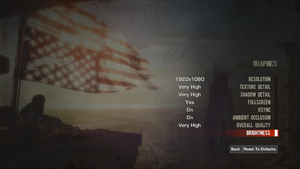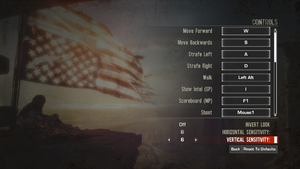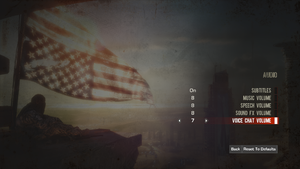Difference between revisions of "Spec Ops: The Line"
From PCGamingWiki, the wiki about fixing PC games
Baronsmoki (talk | contribs) (Added MobyGames) |
|||
| (41 intermediate revisions by 14 users not shown) | |||
| Line 4: | Line 4: | ||
{{Infobox game/row/developer|Yager Development}} | {{Infobox game/row/developer|Yager Development}} | ||
{{Infobox game/row/developer|Darkside Game Studios|Multiplayer}} | {{Infobox game/row/developer|Darkside Game Studios|Multiplayer}} | ||
| − | {{Infobox game/row/ | + | {{Infobox game/row/porter|Virtual Programming|OS X}} |
| − | {{Infobox game/row/ | + | {{Infobox game/row/porter|Virtual Programming|Linux}} |
|publishers = | |publishers = | ||
{{Infobox game/row/publisher|2K Games}} | {{Infobox game/row/publisher|2K Games}} | ||
| Line 16: | Line 16: | ||
{{Infobox game/row/date|Linux|May 14, 2015}} | {{Infobox game/row/date|Linux|May 14, 2015}} | ||
|steam appid = 50300 | |steam appid = 50300 | ||
| − | |gogcom | + | |gogcom id = 1710761915 |
|strategywiki = | |strategywiki = | ||
| + | |mobygames = spec-ops-the-line | ||
|wikipedia = Spec Ops: The Line | |wikipedia = Spec Ops: The Line | ||
|winehq = 14323 | |winehq = 14323 | ||
| + | |license = commercial | ||
}} | }} | ||
{{Series|Spec Ops}} | {{Series|Spec Ops}} | ||
| Line 27: | Line 29: | ||
{{mm}} [http://forums.2kgames.com/forumdisplay.php?68-Spec-Ops-The-Line-General-Discussion/ Official forums] | {{mm}} [http://forums.2kgames.com/forumdisplay.php?68-Spec-Ops-The-Line-General-Discussion/ Official forums] | ||
{{mm}} [http://specops.wikia.com/wiki/Spec_Ops_Wiki Spec Ops Wiki] - A wiki for the series | {{mm}} [http://specops.wikia.com/wiki/Spec_Ops_Wiki Spec Ops Wiki] - A wiki for the series | ||
| − | {{mm}} [ | + | {{GOG.com links|1710761915|spec_ops_the_line}} |
| + | {{mm}} [https://steamcommunity.com/app/50300/discussions/ Steam Community Discussions] | ||
==Availability== | ==Availability== | ||
{{Availability| | {{Availability| | ||
| − | {{Availability/row| Retail | | Steam | | | Windows, OS X, Linux}} | + | {{Availability/row| Retail | | Steam | Premium Edition also available | | Windows, OS X, Linux}} |
{{Availability/row| Amazon.co.uk | B00GM4SZP0 | Steam | | | Windows, OS X, Linux}} | {{Availability/row| Amazon.co.uk | B00GM4SZP0 | Steam | | | Windows, OS X, Linux}} | ||
| − | {{Availability/row| Gamesplanet | 1636-1 | Steam | | | Windows, OS X, Linux }} | + | {{Availability/row| GamersGate | DD-SOTL-GN | Steam | | | Windows, OS X, Linux }} |
| − | {{Availability/row| | + | {{Availability/row| Gamesplanet | 1636-1 | Steam | | | Windows, OS X, Linux }} |
| + | {{Availability/row| GOG.com | spec_ops_the_line | DRM-free | Singleplayer only | | Windows }} | ||
| + | {{Availability/row| GMG | spec-ops-the-line | Steam | | | Windows, OS X, Linux }} | ||
{{Availability/row| Humble | spec-ops-the-line| Steam | | | Windows, OS X, Linux}} | {{Availability/row| Humble | spec-ops-the-line| Steam | | | Windows, OS X, Linux}} | ||
| − | |||
{{Availability/row| Steam | 50300 | Steam | | | Windows, OS X, Linux}} | {{Availability/row| Steam | 50300 | Steam | | | Windows, OS X, Linux}} | ||
}} | }} | ||
| − | {{ii}} | + | |
| + | ===Version differences=== | ||
| + | {{ii}} Premium Edition content includes: | ||
| + | :*FUBAR pack for multiplayer | ||
| + | :*Double XP for a week | ||
| + | :*AK-47 at Rank 1 | ||
| + | :*Clan Accesories: Exclusive Skins/Accessories for all classes and Unique and Visually Distinct items | ||
==Essential improvements== | ==Essential improvements== | ||
===Skip intro videos=== | ===Skip intro videos=== | ||
| − | {{Fixbox|description=Set launch options| | + | {{Fixbox|description=Set launch options|fix= |
* Launch game with <code>-nostartupmovies -nosplash</code> [[Glossary:Command line arguments|parameters]]. | * Launch game with <code>-nostartupmovies -nosplash</code> [[Glossary:Command line arguments|parameters]]. | ||
}} | }} | ||
| Line 50: | Line 60: | ||
===Configuration file(s) location=== | ===Configuration file(s) location=== | ||
{{Game data| | {{Game data| | ||
| − | {{Game data/config|Windows|{{p|userprofile}} | + | {{Game data/config|Windows|{{p|userprofile\Documents}}\My Games\SpecOps-TheLine\SRGame\Config\}} |
{{Game data/config|OS X|{{p|osxhome}}/Library/Application Support/Spec Ops The Line/GameDocuments/My Games/SpecOps-TheLine/SRGame/Config/}} | {{Game data/config|OS X|{{p|osxhome}}/Library/Application Support/Spec Ops The Line/GameDocuments/My Games/SpecOps-TheLine/SRGame/Config/}} | ||
{{Game data/config|Linux|{{P|xdgdatahome}}/yager/specops/GameDocuments/My Games/SpecOps-TheLine/SRGame/Config/}} | {{Game data/config|Linux|{{P|xdgdatahome}}/yager/specops/GameDocuments/My Games/SpecOps-TheLine/SRGame/Config/}} | ||
| Line 59: | Line 69: | ||
===Save game data location=== | ===Save game data location=== | ||
{{Game data| | {{Game data| | ||
| + | {{Game data/saves|Windows|{{p|userprofile\Documents}}\My Games\SpecOps-TheLine\SRGame\SaveData}} | ||
{{Game data/saves|Steam|{{p|steam}}/userdata/{{p|uid}}/50300/remote/}} | {{Game data/saves|Steam|{{p|steam}}/userdata/{{p|uid}}/50300/remote/}} | ||
}} | }} | ||
| Line 64: | Line 75: | ||
===[[Glossary:Save game cloud syncing|Save game cloud syncing]]=== | ===[[Glossary:Save game cloud syncing|Save game cloud syncing]]=== | ||
{{Save game cloud syncing | {{Save game cloud syncing | ||
| − | |origin | + | |discord = |
| − | |origin notes | + | |discord notes = |
| − | |steam cloud | + | |epic games store = |
| − | |steam cloud notes | + | |epic games store notes = |
| − | |uplay | + | |gog galaxy = true |
| − | |uplay notes | + | |gog galaxy notes = |
| + | |origin = | ||
| + | |origin notes = | ||
| + | |steam cloud = true | ||
| + | |steam cloud notes = | ||
| + | |uplay = | ||
| + | |uplay notes = | ||
| + | |xbox cloud = | ||
| + | |xbox cloud notes = | ||
}} | }} | ||
==Video settings== | ==Video settings== | ||
{{Image|Spec Ops The Line Video.png|In-game video settings.}} | {{Image|Spec Ops The Line Video.png|In-game video settings.}} | ||
| + | {{Image|Spec Ops The Line Brightness.png|In-game brightness settings.<br/>Available filters are {{code|Default}}, {{code|Vintage}}, and {{code|Vibrant}}.}} | ||
{{Video settings | {{Video settings | ||
| − | |wsgf link = | + | |wsgf link = https://www.wsgf.org/dr/spec-ops-line/en |
|widescreen wsgf award = gold | |widescreen wsgf award = gold | ||
|multimonitor wsgf award = limited | |multimonitor wsgf award = limited | ||
| Line 81: | Line 101: | ||
|4k ultra hd wsgf award = incomplete | |4k ultra hd wsgf award = incomplete | ||
|widescreen resolution = true | |widescreen resolution = true | ||
| − | |widescreen resolution notes= 16:9 | + | |widescreen resolution notes= Non-16:9 resolutions are {{term|anamorphic}}; use [https://www.flawlesswidescreen.org Flawless Widescreen] to remove.<ref>[https://twitter.com/wsgf/status/219039164367249408 wsgf (@wsgf) | Twitter]</ref> |
|multimonitor = hackable | |multimonitor = hackable | ||
|multimonitor notes = Use [https://www.flawlesswidescreen.org Flawless Widescreen] | |multimonitor notes = Use [https://www.flawlesswidescreen.org Flawless Widescreen] | ||
| Line 97: | Line 117: | ||
|anisotropic notes = Default is 4x. See [[#Anisotropic filtering (AF)|Anisotropic filtering (AF)]]. | |anisotropic notes = Default is 4x. See [[#Anisotropic filtering (AF)|Anisotropic filtering (AF)]]. | ||
|antialiasing = hackable | |antialiasing = hackable | ||
| − | |antialiasing notes = | + | |antialiasing notes = Nvidia users can force [[MSAA]] and [[SGSSAA|TrSSSGAA]] in [[Nvidia Profile Inspector]] with the Antialiasing Compatibility flag '''0x080102C1'''. AMD users can force AA through AMD Control Center. |
|vsync = true | |vsync = true | ||
|vsync notes = | |vsync notes = | ||
| Line 141: | Line 161: | ||
# Change <code>MaxAnisotropy=4</code> to <code>MaxAnisotropy=16</code>. | # Change <code>MaxAnisotropy=4</code> to <code>MaxAnisotropy=16</code>. | ||
# Save and re-encrypt <code>SREngine.ini</code>. | # Save and re-encrypt <code>SREngine.ini</code>. | ||
| − | |||
| − | |||
| − | |||
| − | |||
| − | |||
| − | |||
| − | |||
| − | |||
| − | |||
| − | |||
| − | |||
| − | |||
| − | |||
| − | |||
}} | }} | ||
| Line 181: | Line 187: | ||
|acceleration option = hackable | |acceleration option = hackable | ||
|acceleration option notes = See [[#Mouse acceleration|Mouse acceleration]]. | |acceleration option notes = See [[#Mouse acceleration|Mouse acceleration]]. | ||
| − | |mouse sensitivity = | + | |mouse sensitivity = true |
| − | |mouse sensitivity notes = | + | |mouse sensitivity notes = See [[#Mouse sensitivity|Mouse sensitivity]] to fine-tune. |
|mouse menu = true | |mouse menu = true | ||
|mouse menu notes = | |mouse menu notes = | ||
| Line 195: | Line 201: | ||
|controller remap = false | |controller remap = false | ||
|controller remap notes = | |controller remap notes = | ||
| − | |controller sensitivity = | + | |controller sensitivity = true |
|controller sensitivity notes= | |controller sensitivity notes= | ||
|invert controller y-axis = true | |invert controller y-axis = true | ||
| Line 231: | Line 237: | ||
|steam input api = unknown | |steam input api = unknown | ||
|steam input api notes = | |steam input api notes = | ||
| + | |steam hook input = unknown | ||
| + | |steam hook input notes = | ||
| + | |steam input presets = unknown | ||
| + | |steam input presets notes = | ||
| + | |steam controller prompts = unknown | ||
| + | |steam controller prompts notes = | ||
| + | |steam cursor detection = unknown | ||
| + | |steam cursor detection notes = | ||
}} | }} | ||
| Line 241: | Line 255: | ||
}} | }} | ||
| − | === | + | ===[[Glossary:Mouse|Mouse sensitivity]]=== |
{{Fixbox|description=Change general sensitivity|ref={{cn|date=July 2016}}|fix= | {{Fixbox|description=Change general sensitivity|ref={{cn|date=July 2016}}|fix= | ||
# Go to the [[#Game data|configuration file location]]. | # Go to the [[#Game data|configuration file location]]. | ||
# [[#Edit encrypted configuration files|Decrypt]] <code>SRInput.ini</code>. | # [[#Edit encrypted configuration files|Decrypt]] <code>SRInput.ini</code>. | ||
| − | # Find <code>MouseSensitivity=60.0</code> and change it to a | + | # Find <code>MouseSensitivity=60.0</code> and change it to a different value according to your preferences. |
# Save and re-encrypt <code>SRInput.ini</code>. | # Save and re-encrypt <code>SRInput.ini</code>. | ||
}} | }} | ||
| − | |||
{{Fixbox|description=Change aim sensitivity|ref={{cn|date=July 2016}}|fix= | {{Fixbox|description=Change aim sensitivity|ref={{cn|date=July 2016}}|fix= | ||
# Go to the [[#Game data|configuration file location]]. | # Go to the [[#Game data|configuration file location]]. | ||
| Line 257: | Line 270: | ||
}} | }} | ||
| − | === | + | ===Mouse smoothing=== |
| − | {{Fixbox|description= | + | {{Fixbox|description=Disable mouse smoothing|ref={{cn|date=July 2016}}|fix= |
# Go to the [[#Game data|configuration file location]]. | # Go to the [[#Game data|configuration file location]]. | ||
# [[#Edit encrypted configuration files|Decrypt]] <code>SRInput.ini</code>. | # [[#Edit encrypted configuration files|Decrypt]] <code>SRInput.ini</code>. | ||
| Line 290: | Line 303: | ||
|notes = | |notes = | ||
|fan = | |fan = | ||
| − | |||
}} | }} | ||
{{L10n/switch | {{L10n/switch | ||
| Line 299: | Line 311: | ||
|notes = | |notes = | ||
|fan = | |fan = | ||
| − | |||
}} | }} | ||
{{L10n/switch | {{L10n/switch | ||
| Line 308: | Line 319: | ||
|notes = | |notes = | ||
|fan = | |fan = | ||
| − | |||
}} | }} | ||
{{L10n/switch | {{L10n/switch | ||
| Line 317: | Line 327: | ||
|notes = | |notes = | ||
|fan = | |fan = | ||
| − | |||
}} | }} | ||
{{L10n/switch | {{L10n/switch | ||
| Line 326: | Line 335: | ||
|notes = | |notes = | ||
|fan = | |fan = | ||
| − | |||
}} | }} | ||
{{L10n/switch | {{L10n/switch | ||
| Line 335: | Line 343: | ||
|notes = | |notes = | ||
|fan = | |fan = | ||
| − | |||
}} | }} | ||
{{L10n/switch | {{L10n/switch | ||
| Line 344: | Line 351: | ||
|notes = | |notes = | ||
|fan = | |fan = | ||
| − | |||
}} | }} | ||
{{L10n/switch | {{L10n/switch | ||
| Line 351: | Line 357: | ||
|audio = false | |audio = false | ||
|subtitles = true | |subtitles = true | ||
| + | |fan = true | ||
|notes = | |notes = | ||
| − | |||
| − | |||
}} | }} | ||
{{L10n/switch | {{L10n/switch | ||
| Line 360: | Line 365: | ||
|audio = false | |audio = false | ||
|subtitles = true | |subtitles = true | ||
| − | + | |fan = true | |
| − | |fan = | + | |notes = You can download it from here: http://ironsquad.pl/plik36/}} |
| − | | | ||
| − | }} | ||
}} | }} | ||
{{ii}} Most languages have the in-game option to select English audio. | {{ii}} Most languages have the in-game option to select English audio. | ||
| Line 419: | Line 422: | ||
{{Fixbox|description=Disable HDMI output|ref=<ref>[https://web.archive.org/web/20150619190732/http://forums.steampowered.com/forums/showthread.php?t=2780254 Fix for no sound in cutscenes - Steam Users' Forums] (retrieved)</ref>|fix= | {{Fixbox|description=Disable HDMI output|ref=<ref>[https://web.archive.org/web/20150619190732/http://forums.steampowered.com/forums/showthread.php?t=2780254 Fix for no sound in cutscenes - Steam Users' Forums] (retrieved)</ref>|fix= | ||
# Go into "control panel" -> "hardware and sound" -> "device manager" | # Go into "control panel" -> "hardware and sound" -> "device manager" | ||
| − | # Search under "audio, video and game controller" for the | + | # Search under "audio, video and game controller" for the graphics card's audio device |
# for AMD: "AMD High Definition Audio Device")-> open the properties -> open the "driver" tab -> deactivate the device | # for AMD: "AMD High Definition Audio Device")-> open the properties -> open the "driver" tab -> deactivate the device | ||
}} | }} | ||
| Line 437: | Line 440: | ||
{{Fixbox|description=Reset configuration files|ref={{cn|date=July 2016}}|fix= | {{Fixbox|description=Reset configuration files|ref={{cn|date=July 2016}}|fix= | ||
# Launch the game at least once. | # Launch the game at least once. | ||
| − | # Go to <code>{{p|userprofile}} | + | # Go to <code>{{p|userprofile\Documents}}\My Games\</code>. |
# Delete the <code>SpecOps-TheLine</code> folder. | # Delete the <code>SpecOps-TheLine</code> folder. | ||
{{ii}} This will reset all game settings, but save games will preserved. | {{ii}} This will reset all game settings, but save games will preserved. | ||
| + | }} | ||
| + | |||
| + | ===White/Black screen after launching game=== | ||
| + | {{Fixbox|description=Launch game in windowed mode through Steam|ref=<ref>{{Refurl|url=https://steamcommunity.com/app/50300/discussions/0/828937979404888324/|title=Black screen at launch? :: Spec Ops: The Line General Discussion|date=2013-5-5}}</ref>|fix= | ||
| + | # Right click the game on Steam. | ||
| + | # Click '''Properties'''. | ||
| + | # Select '''Set Launch Options...''' | ||
| + | # Type in '''-windowed'''. | ||
| + | # Go to options and then select a screen resolution that is compatible with the monitor used. | ||
| + | # Can now select fullscreen in game options if setting is desired. | ||
| + | # Can now remove '''-windowed''' option from '''Set Launch Options...''' | ||
}} | }} | ||
| Line 463: | Line 477: | ||
|shader model versions = 3 | |shader model versions = 3 | ||
|shader model notes = | |shader model notes = | ||
| − | |64-bit | + | |windows 32-bit exe = true |
| − | |64-bit executable notes= | + | |windows 64-bit exe = false |
| + | |windows exe notes = | ||
| + | |mac os x powerpc app = | ||
| + | |macos intel 32-bit app = unknown | ||
| + | |macos intel 64-bit app = true | ||
| + | |macos app notes = | ||
| + | |linux 32-bit executable= unknown | ||
| + | |linux 64-bit executable= unknown | ||
| + | |linux executable notes = | ||
}} | }} | ||
| Line 470: | Line 492: | ||
{{Middleware | {{Middleware | ||
|physics = PhysX | |physics = PhysX | ||
| − | |physics notes = | + | |physics notes = v2.8.3.14 |
|audio = FMOD | |audio = FMOD | ||
| − | |audio notes = | + | |audio notes = v0.4.32.4 |
|interface = | |interface = | ||
|interface notes = | |interface notes = | ||
| Line 478: | Line 500: | ||
|input notes = | |input notes = | ||
|cutscenes = Bink Video | |cutscenes = Bink Video | ||
| − | |cutscenes notes = | + | |cutscenes notes = v1.9.99.0 |
|multiplayer = Steamworks | |multiplayer = Steamworks | ||
|multiplayer notes= | |multiplayer notes= | ||
| Line 486: | Line 508: | ||
{{Fixbox|description=Use Rick's tools|ref=<ref>[http://forum.xentax.com/viewtopic.php?f=21&t=9168 Spec Ops: The Line encrypted ini files • XeNTaX forums]</ref>|fix= | {{Fixbox|description=Use Rick's tools|ref=<ref>[http://forum.xentax.com/viewtopic.php?f=21&t=9168 Spec Ops: The Line encrypted ini files • XeNTaX forums]</ref>|fix= | ||
# Download the [http://mod.gib.me/specopstheline/inicrypt.zip decrypter]. | # Download the [http://mod.gib.me/specopstheline/inicrypt.zip decrypter]. | ||
| − | # Unzip it in a handy folder. Such as <code>{{p|userprofile}} | + | # Unzip it in a handy folder. Such as <code>{{p|userprofile\Documents}}\My Games\SpecOps-TheLine\SRGame\Config\</code>. |
# Open the file you need to edit with <code>Gibbed.SpecOpsTheLine.IniDecrypt.exe</code> (drag-and-drop). | # Open the file you need to edit with <code>Gibbed.SpecOpsTheLine.IniDecrypt.exe</code> (drag-and-drop). | ||
# Make the changes you want in the now unencrypted file. | # Make the changes you want in the now unencrypted file. | ||
Revision as of 05:17, 3 January 2020
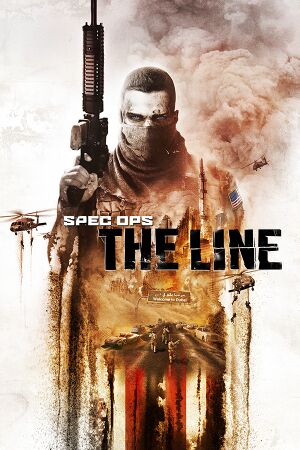 |
|
| Developers | |
|---|---|
| Yager Development | |
| Multiplayer | Darkside Game Studios |
| macOS (OS X) | Virtual Programming |
| Linux | Virtual Programming |
| Publishers | |
| 2K Games | |
| OS X | Digital Tribe |
| Engines | |
| Unreal Engine 3 | |
| Release dates | |
| Windows | June 26, 2012 |
| macOS (OS X) | November 7, 2013 |
| Linux | May 14, 2015 |
Warnings
- The macOS (OS X) version of this game does not work on macOS Catalina (version 10.15) or later due to the removal of support for 32-bit-only apps.
| Spec Ops | |
|---|---|
| Spec Ops: Rangers Lead the Way | 1998 |
| Spec Ops II: Green Berets | 1999 |
| Spec Ops: The Line | 2012 |
General information
- Official game site
- Official forums
- Spec Ops Wiki - A wiki for the series
- GOG.com Community Discussions
- GOG.com Support Page
- Steam Community Discussions
Availability
| Source | DRM | Notes | Keys | OS |
|---|---|---|---|---|
| Retail | Premium Edition also available | |||
| Amazon.co.uk | ||||
| GamersGate | ||||
| GOG.com | Singleplayer only | |||
| Green Man Gaming | ||||
| Humble Store | ||||
| Steam |
Version differences
- Premium Edition content includes:
- FUBAR pack for multiplayer
- Double XP for a week
- AK-47 at Rank 1
- Clan Accesories: Exclusive Skins/Accessories for all classes and Unique and Visually Distinct items
Essential improvements
Skip intro videos
| Set launch options |
|---|
|
Game data
Configuration file(s) location
| System | Location |
|---|---|
| Windows | %USERPROFILE%\Documents\My Games\SpecOps-TheLine\SRGame\Config\ |
| macOS (OS X) | $HOME/Library/Application Support/Spec Ops The Line/GameDocuments/My Games/SpecOps-TheLine/SRGame/Config/ |
| Linux | $XDG_DATA_HOME/yager/specops/GameDocuments/My Games/SpecOps-TheLine/SRGame/Config/ |
- This game follows the XDG Base Directory Specification on Linux.
- Configuration files are encrypted except for the Apple OS X Steam port configuration files, which are unencrypted.
Save game data location
| System | Location |
|---|---|
| Windows | %USERPROFILE%\Documents\My Games\SpecOps-TheLine\SRGame\SaveData |
| Steam | <Steam-folder>/userdata/<user-id>/50300/remote/ |
Save game cloud syncing
| System | Native | Notes |
|---|---|---|
| GOG Galaxy | ||
| OneDrive | Requires enabling backup of the Documents folder in OneDrive on all computers. | |
| Steam Cloud |
Video settings
Field of view (FOV)
- Flawless Widescreen can set the FOV up to 92° by default.
| Change max FOV for Flawless Widescreen[citation needed] |
|---|
|
Borderless fullscreen windowed
- Do not run the game in borderless mode if using forced MSAA or TrSSAA settings.
| Force borderless[citation needed] |
|---|
|
Anisotropic filtering (AF)
| Changing anisotropic filtering level[citation needed] |
|---|
|
Frame rate (FPS)
| Limit frame rate[citation needed] |
|---|
|
Disable motion blur
| Disable motion blur[citation needed] |
|---|
|
Input settings
Mouse acceleration
| Disable mouse acceleration[citation needed] |
|---|
|
Mouse sensitivity
| Change general sensitivity[citation needed] |
|---|
|
| Change aim sensitivity[citation needed] |
|---|
|
Mouse smoothing
| Disable mouse smoothing[citation needed] |
|---|
|
Audio settings
Localizations
| Language | UI | Audio | Sub | Notes |
|---|---|---|---|---|
| English | ||||
| French | ||||
| German | ||||
| Italian | ||||
| Japanese | ||||
| Spanish | ||||
| Russian | ||||
| Turkish | Fan translation. Details missing—please edit this page and add it. | |||
| Polish | You can download it from here: http://ironsquad.pl/plik36/ |
- Most languages have the in-game option to select English audio.
Network
Multiplayer types
| Type | Native | Players | Notes | |
|---|---|---|---|---|
| LAN play | 8 | Versus, Co-op Co-op 2 players |
||
| Online play | 8 | Versus, Co-op Co-op 2 players |
||
Connection types
| Type | Native | Notes |
|---|---|---|
| Matchmaking | ||
| Peer-to-peer | ||
| Dedicated | ||
| Self-hosting | ||
| Direct IP |
Issues fixed
Xbox button prompts always displayed
| Disable XInput controller for the game[citation needed] |
|---|
|
D3DERR_INVALIDCALL error
| Launch the game in windowed mode[1] |
|---|
No sound during cutscenes
| Fix binkw32.dll[2] |
|---|
|
| Disable HDMI output[3] |
|---|
|
| Set stereo sound[2] |
|---|
|
Crashing and low frame rate
| Install Nvidia PhysX[citation needed] |
|---|
|
| Reset configuration files[citation needed] |
|---|
|
White/Black screen after launching game
| Launch game in windowed mode through Steam[4] |
|---|
|
Other information
API
| Technical specs | Supported | Notes |
|---|---|---|
| Direct3D | 9 | |
| OpenGL | 2.0 | OS X and Linux only. |
| Shader Model support | 3 |
| Executable | 32-bit | 64-bit | Notes |
|---|---|---|---|
| Windows | |||
| macOS (OS X) | |||
| Linux |
Middleware
| Middleware | Notes | |
|---|---|---|
| Physics | PhysX | v2.8.3.14 |
| Audio | FMOD | v0.4.32.4 |
| Cutscenes | Bink Video | v1.9.99.0 |
| Multiplayer | Steamworks |
Edit encrypted configuration files
| Use Rick's tools[5] |
|---|
|
System requirements
| Windows | ||
|---|---|---|
| Minimum | Recommended | |
| Operating system (OS) | XP SP3 | Vista, 7 |
| Processor (CPU) | AMD Athlon 64 X2 3800+ Intel Core 2 Duo 2.0 GHz |
2.4 GHz Quad Core |
| System memory (RAM) | 2 GB | 3 GB |
| Hard disk drive (HDD) | 6 GB | 10 GB |
| Video card (GPU) | ATI Radeon HD 2600XT Nvidia GeForce 8600 256 MB of VRAM DirectX 9.0c compatible | ATI Radeon HD 4850 Nvidia GeForce 9800 GTX 512 MB of VRAM |
References
- ↑ Game crashes on startup - Steam Users' Forums (retrieved)
- ↑ 2.0 2.1 No Sound in Cutscenes - Page 3 - Steam Users' Forums (retrieved)
- ↑ Fix for no sound in cutscenes - Steam Users' Forums (retrieved)
- ↑ Black screen at launch? :: Spec Ops: The Line General Discussion - last accessed on 2013-5-5
- ↑ Spec Ops: The Line encrypted ini files • XeNTaX forums