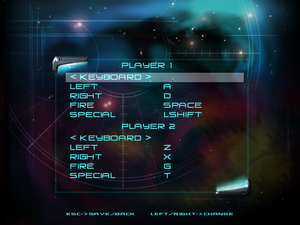Space Invaders (1999)
From PCGamingWiki, the wiki about fixing PC games
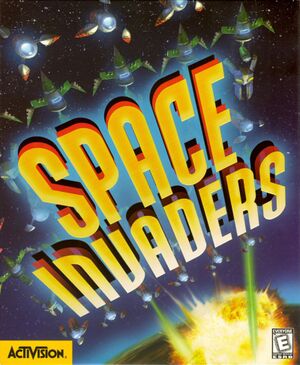 |
|
| Developers | |
|---|---|
| Z-Axis Games | |
| Publishers | |
| Activision | |
| Release dates | |
| Windows | October 5, 1999 |
Key points
- Based on the PlayStation version.
- Resolution is locked at 640x480; limited video options. See Increase Rendering Resolution.
- Frame rate is capped at 31 FPS.
- Instability and poor performance on modern Windows; see Issues fixed.
Availability
| Source | DRM | Notes | Keys | OS |
|---|---|---|---|---|
| Retail |
- This game is not available digitally.
Game data
Configuration file(s) location
| System | Location |
|---|---|
| Windows |
Save game data location
| System | Location |
|---|---|
| Windows |
Video settings
Windowed
| Play in Windowed mode |
|---|
|
Increase Rendering Resolution
| Play at 1080p or higher |
|---|
|
Input settings
Audio settings
Localizations
| Language | UI | Audio | Sub | Notes |
|---|---|---|---|---|
| English | US/UK release. | |||
| German | German release. |
Issues fixed
- When you attempt to start the game on newer versions of Windows, the game will hang and crash your whole computer upon reaching the title screen, forcing a system reset.
| Instructions |
|---|
|
Poor game performance
- When using software rendering mode, the game will suffer from significant slowdown if a lot of action occurs on screen, such as multiple aliens exploding.
| Instructions |
|---|
Notes
|
Other information
API
| Technical specs | Supported | Notes |
|---|---|---|
| Direct3D | 6 | |
| Software renderer |
| Executable | 32-bit | 64-bit | Notes |
|---|---|---|---|
| Windows |
System requirements
- Installer claims that "Space Invaders is only compatible with Windows 95 and Windows 98 operating systems."
| Windows | ||
|---|---|---|
| Minimum | Recommended | |
| Operating system (OS) | 95, 98 | |
| Processor (CPU) | Intel Pentium 150 MHz | Intel Pentium 166 MHz |
| System memory (RAM) | 16 MB | 32 MB |
| Hard disk drive (HDD) | 70 MB | 170 MB |
| Video card (GPU) | PCI or AGP video card 16-bit High Color 2 MB of VRAM | Direct-3D-compatible 3D Accelerator |
| Sound (audio device) | 100% Windows 95/98 compatible sound card | |
| Other | 4x Speed CD-ROM 100% Windows 95/98 compatible mouse |
Microsoft Direct Input supported Joystick or gamepad (optional) |