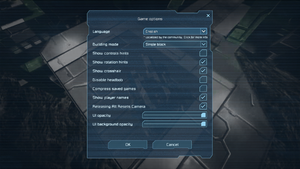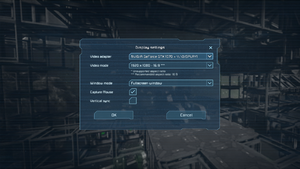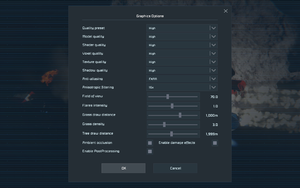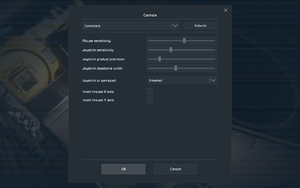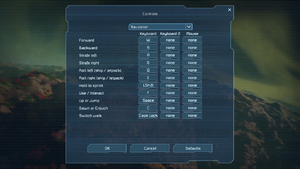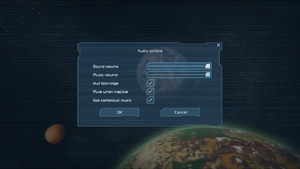Space Engineers
From PCGamingWiki, the wiki about fixing PC games
Revision as of 15:45, 13 February 2021 by SargeCassidy (talk | contribs) (→Middleware: Added a note on multiplayer middleware.)
 |
|
| Developers | |
|---|---|
| Keen Software House | |
| Engines | |
| VRAGE 2.0[1] | |
| Release dates | |
| Windows | February 28, 2019[2] |
Key points
- Monthly updates
- Large modding community
General information
Availability
| Source | DRM | Notes | Keys | OS |
|---|---|---|---|---|
| Official website | Deluxe and Ultimate Edition also available. | |||
| GamersGate | Deluxe Edition also available. | |||
| Deluxe Edition also available. | ||||
| Green Man Gaming | Deluxe Edition also available. | |||
| Humble Store | Deluxe Edition also available. | |||
| Steam | Deluxe Edition and Ultimate Edition also available. |
Version Differences
- The Deluxe Edition includes the orignal 2013 game build, a gold armor skin, concept art and soundtrack.
- The Ultimate Edition includes all DLC prior to the Wasteland DLC.
Monetization
DLC and expansion packs
| Name | Notes | |
|---|---|---|
| Deluxe | ||
| Decorative Pack | ||
| Style Pack | ||
| Economy Deluxe | ||
| Decorative Pack #2 | ||
| Frostbite | ||
| Sparks of the Future | ||
| NaWasteland |
Essential improvements
Skip intro videos
Use the -skipintro command line argument[citation needed]
|
|---|
Game data
Configuration file(s) location
| System | Location |
|---|---|
| Windows | %APPDATA%\SpaceEngineers\SpaceEngineers.cfg |
| Steam Play (Linux) | <SteamLibrary-folder>/steamapps/compatdata/244850/pfx/[Note 1] |
Save game data location
| System | Location |
|---|---|
| Windows | %APPDATA%\SpaceEngineers\Saves |
| Steam Play (Linux) | <SteamLibrary-folder>/steamapps/compatdata/244850/pfx/[Note 1] |
Save game cloud syncing
| System | Native | Notes |
|---|---|---|
| Steam Cloud | Has option available but does not store any game data.[citation needed] |
Video
| Graphics feature | State | Notes | |
|---|---|---|---|
| Widescreen resolution | |||
| Multi-monitor | |||
| Ultra-widescreen | |||
| 4K Ultra HD | |||
| Field of view (FOV) | 40-140°. | ||
| Windowed | |||
| Borderless fullscreen windowed | |||
| Anisotropic filtering (AF) | Only available in DirectX 11. | ||
| Anti-aliasing (AA) | FXAA enabled by default.[3] Change to Normal graphics preset to turn off AA. In DirectX 11, it is possible to switch off AntiAliasing in the Graphics Options menu. | ||
| Vertical sync (Vsync) | |||
| 60 FPS | |||
| 120+ FPS | At 120 FPS, the engine renders each frame twice (graphics engine is bound to physics engine (which runs at 60 ticks/s) with no working interpolation), so the real framerate is limited to 60. This also causes higher input lag and framerates below 60 to feel a lot less smooth. You can test this by using Cheat Engine to run the game at a lower speed.[citation needed] | ||
| High dynamic range display (HDR) | See the glossary page for potential alternatives. | ||
- Render quality limited to presets (Normal, High, Extreme) in DirectX 9. In DirectX 11 it is possible to change various settings.
Input
| Keyboard and mouse | State | Notes |
|---|---|---|
| Remapping | ||
| Mouse acceleration | ||
| Mouse sensitivity | ||
| Mouse input in menus | ||
| Mouse Y-axis inversion | ||
| Controller | ||
| Controller support | Only one control layout and no button diagram. | |
| Full controller support | ||
| Controller remapping | See the glossary page for potential workarounds. | |
| Controller sensitivity | ||
| Controller Y-axis inversion |
| Controller types |
|---|
| XInput-compatible controllers |
|---|
| PlayStation controllers |
|---|
| Generic/other controllers |
|---|
| Additional information | ||
|---|---|---|
| Button prompts | ||
| Controller hotplugging | ||
| Haptic feedback | ||
| Digital movement supported | ||
| Simultaneous controller+KB/M |
Audio
| Audio feature | State | Notes |
|---|---|---|
| Separate volume controls | Sound & Music. | |
| Surround sound | ||
| Subtitles | ||
| Closed captions | ||
| Mute on focus lost | Can be toggled via the "Mute when inactive" option. |
Localizations
- The localization for the game is community-driven. Further details can be found on the official site.
| Language | UI | Audio | Sub | Notes |
|---|---|---|---|---|
| English | ||||
| Brazilian Portuguese | ||||
| Czech | ||||
| Danish | ||||
| Dutch | ||||
| Finnish | ||||
| French | ||||
| German | ||||
| Hungarian | ||||
| Italian | ||||
| Norwegian | ||||
| Polish | ||||
| Russian | ||||
| Spanish | ||||
| Swedish | ||||
| Turkish |
VR support
| 3D modes | State | Notes | |
|---|---|---|---|
| vorpX | G3D, Z3D Officially supported game, see official vorpx game list. |
||
Network
Multiplayer types
| Type | Native | Players | Notes | |
|---|---|---|---|---|
| Local play | Use Nucleus Coop & Unofficial mod. | |||
| LAN play | 16 | |||
| Online play | 16 | This may be increased on dedicated servers | ||
Connection types
| Type | Native | Notes |
|---|---|---|
| Matchmaking | ||
| Peer-to-peer | ||
| Dedicated | ||
| Self-hosting | Dedicated Server software is in Tools in the installation folder.[4] |
|
| Direct IP |
Issues fixed
Game won't start
| logfile says: "could not load file or assembly 'steamsdk.dll' or one of its dependencies."[5] |
|---|
|
| Restart computer[5] |
|---|
|
Broken controls
| Run as administrator[5] |
|---|
|
- This only applies if you have Sound Blaster drivers.
| Disable Sound Blaster enhancements[5] |
|---|
|
Steam overlay not functioning
- For this game, the Steam overlay doesn't launch if Fraps is running.
| Disable Fraps[6] |
|---|
|
Other information
API
| Technical specs | Supported | Notes |
|---|---|---|
| Direct3D | 9, 11 | DirectX 9 has been officially dropped as of February 26, 2016.[7] See Re-enable DirectX 9 / 32-bit support on how to open the latest DirectX 9 version of the game. |
| Shader Model support | 3, 5 |
| Executable | 32-bit | 64-bit | Notes |
|---|---|---|---|
| Windows | 32-bit support has been officially dropped as of February 26, 2016.[7] See Re-enable DirectX 9 / 32-bit support on how to open the latest 32-bit version of the game. |
Middleware
| Middleware | Notes | |
|---|---|---|
| Physics | Havok[1] | |
| Multiplayer | Steamworks, Epic Online Services | Epic Online Services are used to provide crossplay. |
Re-enable DirectX 9 / 32-bit support
- This version of the game is no longer being supported by the developers. All further updates will be made on the DirectX 11 / 64-bit version.
| Switch to the legacy branch[7] |
|---|
|
System requirements
- A 5 Mbit/s internet connection is recommended for multiplayer.
| Windows | ||
|---|---|---|
| Minimum | Recommended | |
| Operating system (OS) | 7 | |
| Processor (CPU) | Intel Core i5 3.0 GHz | Quad-core Intel Core i7 4.5 GHz |
| System memory (RAM) | 8 GB | 16 GB |
| Hard disk drive (HDD) | 25 GB | |
| Video card (GPU) | Nvidia GeForce GTX 750 AMD Radeon R9 270X DirectX 11 compatible | Nvidia GeForce 1070 GTX AMD Radeon RX Vega 56 |
- The performance depends on the complexity of your world and the configuration of your computer. Simple worlds run smoothly even on low-end computers, but a more complex world with rich object interactions could overload even high-end computers.[8]
Notes
- ↑ 1.0 1.1 Notes regarding Steam Play (Linux) data:
- File/folder structure within this directory reflects the path(s) listed for Windows and/or Steam game data.
- Use Wine's registry editor to access any Windows registry paths.
- The app ID (244850) may differ in some cases.
- Treat backslashes as forward slashes.
- See the glossary page for details on Windows data paths.
References
- ↑ 1.0 1.1 https://www.spaceengineersgame.com/about.html
- ↑ Space Engineers :: Update 1.189 - Major Overhaul of Survival, Ladders, Leaving Early Access - Steam Community - last accessed on 2019-02-28
- ↑ Space Engineers @ PCGamingWiki - Steam Community Discussions
- ↑ Dedicated Servers - Space Engineers
- ↑ 5.0 5.1 5.2 5.3 Troubleshooting - Space Engineers
- ↑ Steam Overlay - Space Engineers Community Hub
- ↑ 7.0 7.1 7.2 Marek Rosa dev blog - Space Engineers News: Full Source Code Access with Planets + DX9 Changes - last accessed on September 5, 2016
- ↑ Performance Advices - Space Engineers