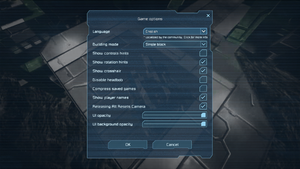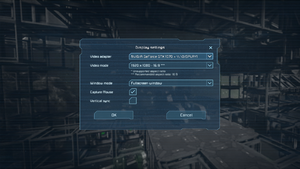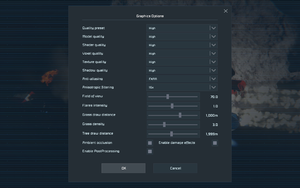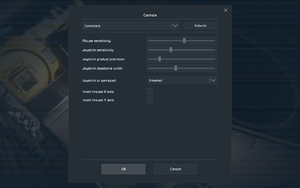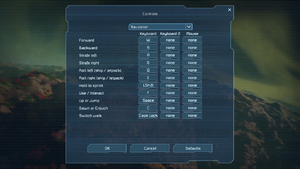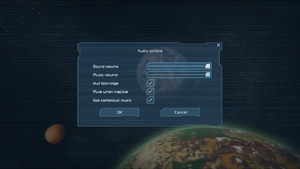Difference between revisions of "Space Engineers"
From PCGamingWiki, the wiki about fixing PC games
(→Network: Changed Direct IP to true) |
m (→Network: Nucleus Co-Op tool) |
||
| Line 377: | Line 377: | ||
==Network== | ==Network== | ||
{{Network/Multiplayer | {{Network/Multiplayer | ||
| − | |local play = | + | |local play = hackable |
|local play players = | |local play players = | ||
|local play modes = | |local play modes = | ||
| − | |local play notes = | + | |local play notes = Use [https://github.com/lucasassislar/nucleuscoop/releases Nucleus Coop] & [https://github.com/ZeroFox5866/nucleuscoop/releases Unofficial mod]. |
|lan play = true | |lan play = true | ||
|lan play players = 16 | |lan play players = 16 | ||
Revision as of 13:30, 4 August 2020
 |
|
| Developers | |
|---|---|
| Keen Software House | |
| Engines | |
| VRAGE 2.0[1] | |
| Release dates | |
| Windows | February 28, 2019[2] |
Key points
- Monthly updates
- Large modding community
General information
Availability
| Source | DRM | Notes | Keys | OS |
|---|---|---|---|---|
| Official website | ||||
| GamersGate | Deluxe Edition | |||
| Deluxe Edition | ||||
| Green Man Gaming | Deluxe Edition | |||
| Humble Store | Deluxe Edition | |||
| Steam |
Essential improvements
Skip intro videos
Use the -skipintro command line argument[citation needed]
|
|---|
Game data
Configuration file(s) location
| System | Location |
|---|---|
| Windows | %APPDATA%\Roaming\SpaceEngineers\SpaceEngineers.cfg |
| Steam Play (Linux) | <Steam-folder>/steamapps/compatdata/244850/pfx/[Note 1] |
Save game data location
| System | Location |
|---|---|
| Windows | %APPDATA%\SpaceEngineers\Saves |
| Steam Play (Linux) | <Steam-folder>/steamapps/compatdata/244850/pfx/[Note 1] |
Save game cloud syncing
| System | Native | Notes |
|---|---|---|
| Steam Cloud | Has option available but does not store any game data.[citation needed] |
Video settings
- Render quality limited to presets (Normal, High, Extreme) in DirectX 9. In DirectX 11 it is possible to change various settings.
Input settings
Audio settings
Localizations
- The localization for the game is community-driven. Further details can be found on the official site.
| Language | UI | Audio | Sub | Notes |
|---|---|---|---|---|
| English | ||||
| Brazilian Portuguese | ||||
| Czech | ||||
| Danish | ||||
| Dutch | ||||
| Finnish | ||||
| French | ||||
| German | ||||
| Hungarian | ||||
| Italian | ||||
| Norwegian | ||||
| Polish | ||||
| Russian | ||||
| Spanish | ||||
| Swedish | ||||
| Turkish |
VR support
| 3D modes | State | Notes | |
|---|---|---|---|
| vorpX | G3D, Z3D Officially supported game, see official vorpx game list. |
||
Network
Multiplayer types
| Type | Native | Players | Notes | |
|---|---|---|---|---|
| Local play | Use Nucleus Coop & Unofficial mod. | |||
| LAN play | 16 | |||
| Online play | 16 | This may be increased on dedicated servers | ||
Connection types
| Type | Native | Notes |
|---|---|---|
| Matchmaking | ||
| Peer-to-peer | ||
| Dedicated | ||
| Self-hosting | Dedicated Server software is in Tools in the installation folder.[3] |
|
| Direct IP |
Issues fixed
Game won't start
| logfile says: "could not load file or assembly 'steamsdk.dll' or one of its dependencies."[4] |
|---|
|
| Restart computer[4] |
|---|
|
Broken controls
| Run as administrator[4] |
|---|
|
- This only applies if you have Sound Blaster drivers.
| Disable Sound Blaster enhancements[4] |
|---|
|
Steam overlay not functioning
- For this game, the Steam overlay doesn't launch if Fraps is running.
| Disable Fraps[5] |
|---|
|
Other information
API
| Technical specs | Supported | Notes |
|---|---|---|
| Direct3D | 9, 11 | DirectX 9 has been officially dropped as of February 26, 2016.[6] See Re-enable DirectX 9 / 32-bit support on how to open the latest DirectX 9 version of the game. |
| Shader Model support | 3, 5 |
| Executable | 32-bit | 64-bit | Notes |
|---|---|---|---|
| Windows | 32-bit support has been officially dropped as of February 26, 2016.[6] See Re-enable DirectX 9 / 32-bit support on how to open the latest 32-bit version of the game. |
Middleware
| Middleware | Notes | |
|---|---|---|
| Physics | Havok[1] | |
| Multiplayer | Steamworks |
Re-enable DirectX 9 / 32-bit support
- This version of the game is no longer being supported by the developers. All further updates will be made on the DirectX 11 / 64-bit version.
| Switch to the legacy branch[6] |
|---|
|
System requirements
- A 5 Mbit/s internet connection is recommended for multiplayer.
| Windows | ||
|---|---|---|
| Minimum | Recommended | |
| Operating system (OS) | 7 | |
| Processor (CPU) | Intel Core i5 3.0 GHz | Quad-core Intel Core i7 4.5 GHz |
| System memory (RAM) | 8 GB | 16 GB |
| Hard disk drive (HDD) | 25 GB | |
| Video card (GPU) | Nvidia GeForce GTX 750 AMD Radeon R9 270X DirectX 11 compatible | Nvidia GeForce 1070 GTX AMD Radeon RX Vega 56 |
- The performance depends on the complexity of your world and the configuration of your computer. Simple worlds run smoothly even on low-end computers, but a more complex world with rich object interactions could overload even high-end computers.[7]
Notes
- ↑ 1.0 1.1 File/folder structure within this directory reflects the path(s) listed for Windows and/or Steam game data (use Wine regedit to access Windows registry paths). Games with Steam Cloud support may store data in
~/.steam/steam/userdata/<user-id>/244850/in addition to or instead of this directory. The app ID (244850) may differ in some cases. Treat backslashes as forward slashes. See the glossary page for details.
References
- ↑ 1.0 1.1 https://www.spaceengineersgame.com/about.html
- ↑ Space Engineers :: Update 1.189 - Major Overhaul of Survival, Ladders, Leaving Early Access - Steam Community - last accessed on 2019-02-28
- ↑ Dedicated Servers - Space Engineers
- ↑ 4.0 4.1 4.2 4.3 Troubleshooting - Space Engineers
- ↑ Steam Overlay - Space Engineers Community Hub
- ↑ 6.0 6.1 6.2 Marek Rosa dev blog - Space Engineers News: Full Source Code Access with Planets + DX9 Changes - last accessed on September 5, 2016
- ↑ Performance Advices - Space Engineers