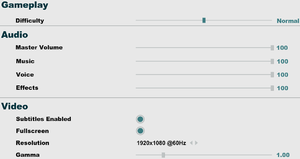Difference between revisions of "South Park: The Stick of Truth"
From PCGamingWiki, the wiki about fixing PC games
m (→top: General maintenance with AutoWikiBrowser in Bot mode) |
|||
| Line 14: | Line 14: | ||
{{Infobox game/row/reception|IGDB|south-park-the-stick-of-truth|80}} | {{Infobox game/row/reception|IGDB|south-park-the-stick-of-truth|80}} | ||
|taxonomy = | |taxonomy = | ||
| − | {{Infobox game/row/taxonomy/monetization | }} | + | {{Infobox game/row/taxonomy/monetization | One-time game purchase }} |
{{Infobox game/row/taxonomy/microtransactions | }} | {{Infobox game/row/taxonomy/microtransactions | }} | ||
{{Infobox game/row/taxonomy/modes | }} | {{Infobox game/row/taxonomy/modes | }} | ||
Revision as of 20:54, 15 January 2023
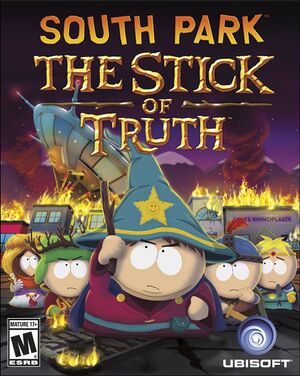 |
|
| Developers | |
|---|---|
| Obsidian Entertainment | |
| Publishers | |
| Ubisoft | |
| Engines | |
| Onyx | |
| Release dates | |
| Windows | March 4, 2014 |
| Reception | |
| Metacritic | 85 |
| OpenCritic | 85 |
| IGDB | 80 |
| Taxonomy | |
| Monetization | One-time game purchase |
| Genres | RPG |
| Series | South Park |
| South Park | |
|---|---|
| South Park | 1999 |
| South Park: Chef's Luv Shack | 1999 |
| South Park Rally | 2000 |
| South Park: The Stick of Truth | 2014 |
| South Park: The Fractured but Whole | 2017 |
| South Park: Snow Day! | 2024 |
South Park: The Stick of Truth is a RPG game in the South Park series.
General information
Availability
| Source | DRM | Notes | Keys | OS |
|---|---|---|---|---|
| Retail | ||||
| Epic Games Store | ||||
| GamersGate | ||||
| Green Man Gaming | ||||
| Humble Store | ||||
| Origin | ||||
| Steam | ||||
| Ubisoft Store | Included with Ubisoft+. | |||
| Amazon.com (unavailable) | ||||
| Amazon.co.uk (unavailable) |
Monetization
DLC and expansion packs
| Name | Notes | |
|---|---|---|
| Ultimate Fellowship Pack | ||
| Super Samurai Spaceman Pack |
- All DLC is redeemable as Uplay rewards in the Uplay version.
Essential improvements
Skip intro videos
| Skip intro videos[citation needed] |
|---|
000_autodesk.bk2 000_obsidian.bk2 000_spds.bk2 000_ubisoft.bk2 Notes
|
Game data
Configuration file(s) location
| System | Location |
|---|---|
| Windows | %USERPROFILE%\Documents\My Games\South Park - The Stick of Truth\ <path-to-game>\[Note 1] |
| Steam Play (Linux) | <Steam-folder>/steamapps/compatdata/213670/pfx/[Note 2] |
-
user.inistores the user specific configuration, in the user path. If the file is not present, you can copy typical contents from here. Or if you simply change any one of the available settings in-game the game will then create auser.iniat the mentioned location. -
config.inistores the global configuration, in the install path. -
engine.inistores the default configuration, in the install path.
Save game data location
| System | Location |
|---|---|
| Windows | %PROGRAMFILES(X86)%\Ubisoft\Ubisoft Game Launcher\savegames\<user-id>\3584\ |
| Steam Play (Linux) | <Steam-folder>/steamapps/compatdata/213670/pfx/[Note 2] |
Save game cloud syncing
| System | Native | Notes |
|---|---|---|
| Epic Games Launcher | ||
| Steam Cloud | ||
| Ubisoft Connect |
Video
| Graphics feature | State | Notes | |
|---|---|---|---|
| Widescreen resolution | Letter-boxed by default to 16:9. See Widescreen resolution. | ||
| Multi-monitor | |||
| Ultra-widescreen | Use Flawless Widescreen. | ||
| 4K Ultra HD | |||
| Field of view (FOV) | |||
| Windowed | |||
| Borderless fullscreen windowed | See the glossary page for potential workarounds. | ||
| Anisotropic filtering (AF) | See the glossary page for potential workarounds. | ||
| Anti-aliasing (AA) | See Anti-aliasing (AA). | ||
| Vertical sync (Vsync) | See High frame rate. | ||
| 60 FPS and 120+ FPS | Capped at 30 FPS. See High frame rate. | ||
| High dynamic range display (HDR) | See the glossary page for potential alternatives. | ||
Widescreen resolution
| Enable additional aspect ratio support[citation needed] |
|---|
Notes
|
Anti-aliasing (AA)
| Modify anti-aliasing settings[citation needed] |
|---|
Notes
|
High frame rate
- The
vsyncsetting is also responsible for frame rate limiting.
| Manually disable vsync[citation needed] |
|---|
Notes |
Input
- If controller is present game defaults to it, disables most keyboard buttons, changes mouse behavior in menus and HUD will show 360 controller prompts. Simply unplug or disable controller if playing with keyboard and mouse.
| Keyboard and mouse | State | Notes |
|---|---|---|
| Remapping | See the glossary page for potential workarounds. | |
| Mouse acceleration | ||
| Mouse sensitivity | ||
| Mouse input in menus | ||
| Mouse Y-axis inversion | ||
| Controller | ||
| Controller support | XInput only. | |
| Full controller support | ||
| Controller remapping | See the glossary page for potential workarounds. | |
| Controller sensitivity | ||
| Controller Y-axis inversion | Edit player_options.ini |
| Controller types |
|---|
| XInput-compatible controllers | ||
|---|---|---|
| Xbox button prompts | ||
| Impulse Trigger vibration |
| PlayStation controllers | See the glossary page for potential workarounds. |
|---|
| Generic/other controllers | See the glossary page for potential workarounds. |
|---|
| Additional information | ||
|---|---|---|
| Button prompts | For DualShock prompts see DualShock 4 button prompts. | |
| Controller hotplugging | ||
| Haptic feedback | ||
| Digital movement supported | ||
| Simultaneous controller+KB/M |
Audio
| Audio feature | State | Notes |
|---|---|---|
| Separate volume controls | Master, music, voice, SFX | |
| Surround sound | Up to 5.0 output[3] | |
| Subtitles | ||
| Closed captions | ||
| Mute on focus lost | ||
| Royalty free audio |
Localizations
| Language | UI | Audio | Sub | Notes |
|---|---|---|---|---|
| English | ||||
| French | ||||
| German | ||||
| Italian | ||||
| Polish | ||||
| Brazilian Portuguese | ||||
| Russian | ||||
| Spanish |
Other information
API
| Technical specs | Supported | Notes |
|---|---|---|
| Direct3D | 9.0c | |
| Shader Model support | 3 |
| Executable | 32-bit | 64-bit | Notes |
|---|---|---|---|
| Windows |
Middleware
| Middleware | Notes | |
|---|---|---|
| Physics | PhysX | |
| Audio | Wwise | |
| Interface | Scaleform | |
| Cutscenes | Bink Video |
Issues fixed
Game runs at wrong refresh rate
- Game defaults to 60 Hz regardless of the refresh rate the system is running at.
| Override refresh rate set by game[4] |
|---|
full_screen_hz = 360 |
System requirements
| Windows | ||
|---|---|---|
| Minimum | Recommended | |
| Operating system (OS) | XP SP3, Vista SP2, 7, 8 | |
| Processor (CPU) | Intel Pentium Dual Core E2180 2.0 GHz AMD Athlon 64 X2 3800+ 2.0 GHz |
Intel Core 2 Duo E4400 2.0 GHz AMD Athlon 64 X2 4400+ 2.3 GHz |
| System memory (RAM) | 2 GB | 4 GB |
| Hard disk drive (HDD) | 6 GB | |
| Video card (GPU) | Nvidia GeForce 8800 GT ATI Radeon HD 2600 XT 512 MB of VRAM DirectX 9.0c compatible Shader model 4.0 support |
Nvidia GeForce 9800 GT ATI Radeon HD 4870 |
Notes
- ↑ When running this game without elevated privileges (Run as administrator option), write operations against a location below
%PROGRAMFILES%,%PROGRAMDATA%, or%WINDIR%might be redirected to%LOCALAPPDATA%\VirtualStoreon Windows Vista and later (more details). - ↑ 2.0 2.1 File/folder structure within this directory reflects the path(s) listed for Windows and/or Steam game data (use Wine regedit to access Windows registry paths). Games with Steam Cloud support may store data in
~/.steam/steam/userdata/<user-id>/213670/in addition to or instead of this directory. The app ID (213670) may differ in some cases. Treat backslashes as forward slashes. See the glossary page for details.
References
- ↑ Verified by User:Mars icecream on 2017-2
- at 200fps the intro-cutscene plays in slow motion, it takes long for video-playback to start
- ↑ Verified by User:Marioysikax on April 27, 2016
- ↑ PC Gaming Surround Sound Round-up
- ↑ Verified by User:Keith on 2022-10-10