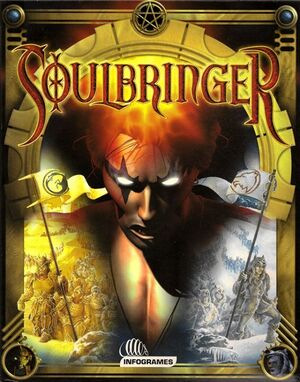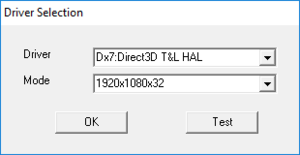General information
- GOG.com Community Discussions
- GOG.com Support Page
- Steam Community Discussions
Availability
Essential improvements
Skip intro videos
|
Delete/rename intro.bik[citation needed]
|
- Go to
<path-to-game>\data\
- Delete or rename
intro.bik and interplay.bik (if present).
|
Unofficial patches
- Better DirectX Compatibility Patch
- Better DirectX Compatibility Patch Extras
The extras package is meant for versions that are missing the Interplay cinematic <path-to-game>\data\interplay.bik It also updates one of game script files and ensures English language files match with those which the updated executables have been tested with. All files have been taken from retail version of the game.
Game data
Configuration file(s) location
- Both the GOG.com and Steam versions use
LauncherConfig.ini.
- The GOG.com and Steam versions support an additional
Config.ini for controlling the video scaling method (this file does not exist by default).[1]
Save game data location
-
save.dat is an index of save slot names.
Video settings
Template:Video settings
Input settings
Template:Input settings
Audio settings
Template:Audio settings
Localizations
Issues fixed
Game does not start (Steam)
- Install the Soulbringer Steam startup fix.
Can't change language (Steam)
- The Steam version's language switcher does not work.
|
Set language manually[2]
|
- Edit
<path-to-game>\data\lang.dat
- Change
english e to french f, spanish s, german g, dutch d, or italian i
- Save your changes and close the file.
- Go to
<path-to-game>\data\wavs\vo\english
- Copy everything into the folder for the game language you set in
lang.dat.
|
Other information
API
| Executable |
32-bit |
64-bit |
Notes |
| Windows |
|
|
|
System requirements
| Windows |
|
Minimum |
Recommended |
| Operating system (OS) |
ME |
XP |
| Processor (CPU) |
800 MHz
| 1.8 GHz |
| System memory (RAM) |
64 MB |
512 MB |
| Hard disk drive (HDD) |
2 GB |
2 GB |
Notes
References