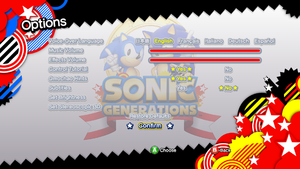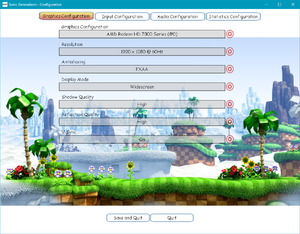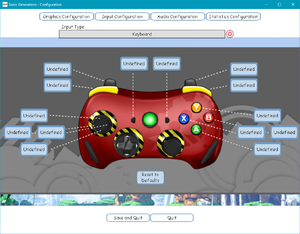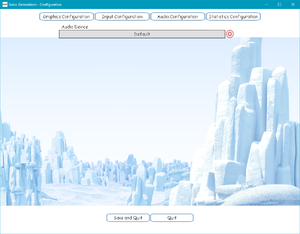Difference between revisions of "Sonic Generations"
m |
m |
||
| (94 intermediate revisions by 32 users not shown) | |||
| Line 1: | Line 1: | ||
| + | {{disambig|the original 2011 game|the 2024 remaster|[[Sonic X Shadow Generations]]}} | ||
{{Infobox game | {{Infobox game | ||
| − | |cover = | + | |cover = Sonic Generations.png |
|developers = | |developers = | ||
{{Infobox game/row/developer|Sonic Team}} | {{Infobox game/row/developer|Sonic Team}} | ||
| Line 6: | Line 7: | ||
|publishers = | |publishers = | ||
{{Infobox game/row/publisher|Sega}} | {{Infobox game/row/publisher|Sega}} | ||
| + | {{Infobox game/row/publisher|1C-SoftClub|Russia}} | ||
|engines = | |engines = | ||
{{Infobox game/row/engine|Hedgehog Engine}} | {{Infobox game/row/engine|Hedgehog Engine}} | ||
|release dates= | |release dates= | ||
| − | {{Infobox game/row/date|Windows|November | + | {{Infobox game/row/date|Windows|November 3, 2011|ref=<ref name="release">{{Refurl|url=https://store.steampowered.com/oldnews/6697|title=News - New Release - Sonic Generations|date=2023-07-10}}</ref>}} |
|reception = | |reception = | ||
{{Infobox game/row/reception|Metacritic|sonic-generations|77}} | {{Infobox game/row/reception|Metacritic|sonic-generations|77}} | ||
{{Infobox game/row/reception|IGDB|sonic-generations|75}} | {{Infobox game/row/reception|IGDB|sonic-generations|75}} | ||
|taxonomy = | |taxonomy = | ||
| − | {{Infobox game/row/taxonomy/monetization | DLC }} | + | {{Infobox game/row/taxonomy/monetization | DLC, One-time game purchase}} |
{{Infobox game/row/taxonomy/microtransactions | }} | {{Infobox game/row/taxonomy/microtransactions | }} | ||
| − | {{Infobox game/row/taxonomy/modes | Singleplayer}} | + | {{Infobox game/row/taxonomy/modes | Singleplayer }} |
{{Infobox game/row/taxonomy/pacing | Real-time }} | {{Infobox game/row/taxonomy/pacing | Real-time }} | ||
| − | {{Infobox game/row/taxonomy/perspectives | Third-person | + | {{Infobox game/row/taxonomy/perspectives | Side view, Third-person }} |
{{Infobox game/row/taxonomy/controls | Direct control }} | {{Infobox game/row/taxonomy/controls | Direct control }} | ||
| − | {{Infobox game/row/taxonomy/genres | Platform | + | {{Infobox game/row/taxonomy/genres | Action, Platform }} |
{{Infobox game/row/taxonomy/sports | }} | {{Infobox game/row/taxonomy/sports | }} | ||
| − | {{Infobox game/row/taxonomy/vehicles | }} | + | {{Infobox game/row/taxonomy/vehicles | Track racing }} |
{{Infobox game/row/taxonomy/art styles | Cartoon }} | {{Infobox game/row/taxonomy/art styles | Cartoon }} | ||
{{Infobox game/row/taxonomy/themes | Fantasy }} | {{Infobox game/row/taxonomy/themes | Fantasy }} | ||
{{Infobox game/row/taxonomy/series | Sonic the Hedgehog }} | {{Infobox game/row/taxonomy/series | Sonic the Hedgehog }} | ||
|steam appid = 71340 | |steam appid = 71340 | ||
| + | |steam appid side = 200590 | ||
|gogcom id = | |gogcom id = | ||
| + | |gogcom id side = | ||
|official site= http://www.sonicthehedgehog.com/ | |official site= http://www.sonicthehedgehog.com/ | ||
|hltb = 8763 | |hltb = 8763 | ||
| + | |lutris = sonic-generations | ||
| + | |mobygames = 54053 | ||
|strategywiki = Sonic Generations | |strategywiki = Sonic Generations | ||
| − | |||
|wikipedia = Sonic Generations | |wikipedia = Sonic Generations | ||
|winehq = 13658 | |winehq = 13658 | ||
| Line 37: | Line 42: | ||
}} | }} | ||
| − | ''' | + | {{Introduction |
| − | {{ | + | |introduction = '''''Sonic Generations''''' is a {{Glossary:Singleplayer}} {{Glossary:Platform}} game in the ''[[Series:Sonic the Hedgehog|Sonic the Hedgehog]]'' series developed by [[Company:Sonic Team|Sonic Team]] and published by [[Company:Sega|Sega]]. The game is intended to be a celebration of the 20th anniversary of the ''Sonic the Hedgehog'' franchise, with it featuring the play-styles and character designs of two different eras of Sonic ("Classic" and "Modern") and stages based on various games from the franchise spanning 1991 to 2010.<ref>{{Refurl|url=https://www.outcyders.net/news/sonic-generations-announced|title=Sonic Generations announced|date=2021-07-17}}</ref> |
| − | {{ | + | |
| − | {{ | + | |release history = The PC version of the game was released on November 3, 2011 on [[Store:Steam|Steam]], with Europe and Australia exclusively receiving a physical release.<ref name="release"/> Unlike the console versions, the PC version lacks the unlockable emulated copy of the original ''[[Sonic the Hedgehog]]''. |
| − | + | ||
| + | On September 29, 2016, all Steam users received the [[#DLC and expansion packs|Casino Night DLC]] (an in-game pinball mini-game) for free.<ref name="DLC">{{Refurl|url=https://store.steampowered.com/news/app/71340/view/2883948831518842013|title=Sonic Generations Collection - Casino Night DLC now free for all Sonic Generations owners - Steam News|date=2021-07-17}}</ref> The DLC was initially an exclusive GameStop pre-order bonus for the console versions that was later made available for purchase on Steam. | ||
| + | |||
| + | |current state = ''Sonic Generations'' boasts an active modding community; players have produced a variety of mods for the game’s stages, models, visual effects, audio, and animations. One such notable mod is the [[#Unleashed Project|Unleashed Project]], which ports the nine "daytime" stages from ''[[Wikipedia:Sonic Unleashed|Sonic Unleashed]]'' into the game, replacing the vanilla stages.<ref>{{Refurl|url=https://sonicretro.org/2013/03/19/sonic-generations-unleashed-project-mod-released/|title=Sonic Generations: Unleashed Project Mod Released - Sonic Retro|date=2021-07-17}}</ref> | ||
| + | |||
| + | Various mods that enhance the vanilla game are strongly recommended, even for a first-time playthrough; these mods include HQ pre-rendered cutscenes, increased shadow resolution, and HUD upscales. See [[#Essential improvements|Essential improvements]] and [[#Modifications|Modifications]] sections for more information. | ||
| + | }} | ||
| + | |||
'''General information''' | '''General information''' | ||
| − | |||
{{mm}} [https://steamcommunity.com/app/71340/discussions/ Steam Community Discussions] | {{mm}} [https://steamcommunity.com/app/71340/discussions/ Steam Community Discussions] | ||
==Availability== | ==Availability== | ||
{{Availability| | {{Availability| | ||
| − | {{Availability/row| Retail | | Steam | Europe only. | | Windows }} | + | {{Availability/row| Retail | | Steam | Europe and Oceania only. | | Windows }} |
{{Availability/row| Amazon | B01MQVJLIS | Steam | | | Windows}} | {{Availability/row| Amazon | B01MQVJLIS | Steam | | | Windows}} | ||
{{Availability/row| Gamesplanet | 1971-1 | Steam | | | Windows }} | {{Availability/row| Gamesplanet | 1971-1 | Steam | | | Windows }} | ||
| Line 57: | Line 68: | ||
{{DLC| | {{DLC| | ||
| − | {{DLC/row| {{store link|Steam|200590|Casino Night | + | {{DLC/row| {{store link|Steam|200590|Sonic Generations - Casino Night DLC}} | Bundled with the game for free as of September 29, 2016.<ref name="DLC"/> | Windows }} |
}} | }} | ||
==Essential improvements== | ==Essential improvements== | ||
===Skip intro videos=== | ===Skip intro videos=== | ||
| − | {{Fixbox|description=Startup logo removal mod|ref=<ref> | + | {{Fixbox|description=Startup logo removal mod|ref=<ref>{{Refurl|url=https://steamcommunity.com/sharedfiles/filedetails/?id=114123772|title=Steam Community :: Guide :: Mods for Sonic Generations|date=2023-11-06}}</ref>|fix= |
| − | # Download [ | + | # Download and run [[Engine:Hedgehog Engine#Hedge Mod Manager|Hedge Mod Manager]]. |
| − | # Download [https://drive.google.com/ | + | # Download [https://drive.google.com/file/d/1hxEFNZOVLTmGUe7sXlN2bGbQ0URNHRU4/view?usp=sharing Logo Removal] and extract {{Folder|LogoRemoval}} to {{Folder|{{p|game}}\Mods}}. |
| − | + | # Enable "'''LogoRemoval'''" in the mod list and click '''Save'''. | |
| − | # Enable "LogoRemoval" and click | ||
| − | |||
}} | }} | ||
| − | ===Improved | + | |
| − | {{Fixbox|description=Direct3D | + | ===Improved renderer=== |
| − | # Download [ | + | {{Fixbox|description=Direct3D 11 replacement renderer|fix= |
| − | # Download [https://gamebanana.com/ | + | # Download and run [[Engine:Hedgehog Engine#Hedge Mod Manager|Hedge Mod Manager]]. |
| − | + | # Download [https://gamebanana.com/mods/407367 Direct3D 11] and extract {{Folder|GenerationsD3D11}} to {{Folder|{{p|game}}\Mods}}. | |
| − | # Enable "Direct3D | + | # Enable "'''Direct3D 11'''" in the mod list and click '''Save'''. |
| − | {{++}} Improves framerate and reduces stutter | + | |
| − | {{ii}} | + | '''Notes''' |
| − | + | {{++}} Improves framerate and reduces stutter in stages like Chemical Plant, heavily reduces RAM usage, allows for instant {{key|ALT|TAB}}, and adds borderless and borderless fullscreen display modes. | |
| + | {{ii}} Some mods are incompatible with optimized renderer. | ||
}} | }} | ||
| Line 95: | Line 105: | ||
===[[Glossary:Save game cloud syncing|Save game cloud syncing]]=== | ===[[Glossary:Save game cloud syncing|Save game cloud syncing]]=== | ||
{{Save game cloud syncing | {{Save game cloud syncing | ||
| − | |discord | + | |discord = |
| − | |discord notes | + | |discord notes = |
| − | |epic games | + | |epic games launcher = |
| − | |epic games | + | |epic games launcher notes = |
| − | |gog galaxy | + | |gog galaxy = |
| − | |gog galaxy notes | + | |gog galaxy notes = |
| − | |origin | + | |origin = |
| − | |origin notes | + | |origin notes = |
| − | |steam cloud | + | |steam cloud = true |
| − | |steam cloud notes | + | |steam cloud notes = Approx. 100 MB available. |
| − | | | + | |ubisoft connect = |
| − | | | + | |ubisoft connect notes = |
| − | |xbox cloud | + | |xbox cloud = |
| − | |xbox cloud notes | + | |xbox cloud notes = |
}} | }} | ||
| Line 120: | Line 130: | ||
|4k ultra hd wsgf award = incomplete | |4k ultra hd wsgf award = incomplete | ||
|widescreen resolution = true | |widescreen resolution = true | ||
| − | |widescreen resolution notes= See the [https://www.wsgf.org/dr/sonic-generations/en WSGF entry] for aspect ratios | + | |widescreen resolution notes= See the [https://www.wsgf.org/dr/sonic-generations/en WSGF entry] for aspect ratios other than 16:9. |
|multimonitor = hackable | |multimonitor = hackable | ||
|multimonitor notes = See the [https://www.wsgf.org/dr/sonic-generations/en WSGF entry]. | |multimonitor notes = See the [https://www.wsgf.org/dr/sonic-generations/en WSGF entry]. | ||
| Line 136: | Line 146: | ||
|anisotropic notes = | |anisotropic notes = | ||
|antialiasing = true | |antialiasing = true | ||
| − | |antialiasing notes = [[FXAA]]. | + | |antialiasing notes = [[FXAA]] only. |
| + | |upscaling = unknown | ||
| + | |upscaling tech = | ||
| + | |upscaling notes = | ||
|vsync = true | |vsync = true | ||
|vsync notes = | |vsync notes = | ||
|60 fps = true | |60 fps = true | ||
| − | |60 fps notes = Capped at | + | |60 fps notes = Capped at 60 FPS, with cutscenes being capped at 30 FPS. See [[#Frame rate (FPS)|Frame rate (FPS)]]. |
|120 fps = hackable | |120 fps = hackable | ||
|120 fps notes = See [[#Frame rate (FPS)|Frame rate (FPS)]]. | |120 fps notes = See [[#Frame rate (FPS)|Frame rate (FPS)]]. | ||
|hdr = hackable | |hdr = hackable | ||
| − | |hdr notes = | + | |hdr notes = For Auto-HDR, see [[#Improved renderer|Improved renderer]]. |
| + | |ray tracing = false | ||
| + | |ray tracing notes = | ||
|color blind = unknown | |color blind = unknown | ||
|color blind notes = | |color blind notes = | ||
| Line 150: | Line 165: | ||
===[[Glossary:Windowed|Windowed]]=== | ===[[Glossary:Windowed|Windowed]]=== | ||
| + | {{Fixbox|description=Force windowed through Direct3D 11 mod|fix= | ||
| + | # Download [https://gamebanana.com/mods/407367 Direct3D 11] and extract {{Folder|GenerationsD3D11}} to {{Folder|{{p|game}}\Mods}}. | ||
| + | # Download and run [[Engine:Hedgehog Engine#Hedge Mod Manager|Hedge Mod Manager]]. | ||
| + | # Enable "'''Direct3D 11'''" in the mod list. | ||
| + | # Click on the gear icon of the "'''Direct3D 11'''" mod entry. | ||
| + | # Set '''Display Mode''' to either '''Windowed''' or '''Borderless Fullscreen'''. | ||
| + | # Click '''OK''', then '''Save'''. | ||
| + | |||
| + | '''Notes''' | ||
| + | {{ii}} Some mods are incompatible with optimized renderer. | ||
| + | }} | ||
| + | |||
{{Fixbox|description=Force windowed through DxWnd|ref={{cn|date=March 2017}}|fix= | {{Fixbox|description=Force windowed through DxWnd|ref={{cn|date=March 2017}}|fix= | ||
# Download and run [https://sourceforge.net/projects/dxwnd/ DxWnd]. (v2.04.62 is confirmed to work.) | # Download and run [https://sourceforge.net/projects/dxwnd/ DxWnd]. (v2.04.62 is confirmed to work.) | ||
| − | # Click on Edit, then Add. | + | # Click on '''Edit''', then '''Add'''. |
| − | # Set the Path to | + | # Set the Path to {{File|{{p|game}}\SonicGenerations.exe}}. |
# Set the window position and size. | # Set the window position and size. | ||
# Set Desktop for borderless fullscreen windowed. | # Set Desktop for borderless fullscreen windowed. | ||
| − | # Click on Input tab, set Cursor visibility to Hide. | + | # Click on '''Input''' tab, set '''Cursor''' visibility to '''Hide'''. |
| − | # Click OK, then File and Save. | + | # Click '''OK''', then '''File''' and '''Save'''. |
'''Notes''' | '''Notes''' | ||
{{ii}} Newer versions of DxWnd (tested with v2.05.14) do not work. The game refuses to start, saying the hardware doesn't match the configuration. | {{ii}} Newer versions of DxWnd (tested with v2.05.14) do not work. The game refuses to start, saying the hardware doesn't match the configuration. | ||
| − | |||
| − | |||
| − | |||
| − | |||
| − | |||
| − | |||
| − | |||
| − | |||
| − | |||
| − | |||
| − | |||
| − | |||
}} | }} | ||
| Line 180: | Line 195: | ||
# Run it and install the Sonic Generations plugin. | # Run it and install the Sonic Generations plugin. | ||
# Go to the Flawless Widescreen installation folder. | # Go to the Flawless Widescreen installation folder. | ||
| − | # Go into the | + | # Go into the {{Folder|PluginCache\FWS_Plugins\Modules\SonicGenerations\Dependencies\Scripts}} folder. |
# Download the modified FWS Script Mod from [https://www.wsgf.org/dr/sonic-generations/en WSGF]. | # Download the modified FWS Script Mod from [https://www.wsgf.org/dr/sonic-generations/en WSGF]. | ||
| − | # Replace the original | + | # Replace the original {{File|SonicGenerations.lua}} with the modified one. |
# Restart Flawless Widescreen and adjust the FOV as needed. | # Restart Flawless Widescreen and adjust the FOV as needed. | ||
}} | }} | ||
| Line 189: | Line 204: | ||
# Download the fixed .exe from the [https://www.wsgf.org/dr/sonic-generations/en WSGF attachment] | # Download the fixed .exe from the [https://www.wsgf.org/dr/sonic-generations/en WSGF attachment] | ||
# Install a hex editor such as HxD. | # Install a hex editor such as HxD. | ||
| − | # Go to offset | + | # Go to offset {{Code|0xFC10B5}}. |
| − | # Change | + | # Change {{Code|00 00 80 3F}} to some other value like {{Code|00 00 40 3F}}. |
'''Notes''' | '''Notes''' | ||
| Line 197: | Line 212: | ||
===[[Glossary:Frame rate (FPS)|Frame rate (FPS)]]=== | ===[[Glossary:Frame rate (FPS)|Frame rate (FPS)]]=== | ||
| − | {{Fixbox|description=Remove 60 FPS | + | {{Fixbox|collapsed=yes|description=Remove 60 FPS cap on gameplay|ref={{cn|date=2021-03-28|reason=}}|fix= |
'''Step 1''' - ''Change Hex Values'' | '''Step 1''' - ''Change Hex Values'' | ||
# Download the fixed .exe from the [https://www.wsgf.org/dr/sonic-generations/en WSGF attachment] | # Download the fixed .exe from the [https://www.wsgf.org/dr/sonic-generations/en WSGF attachment] | ||
# Install a hex editor such as HxD. | # Install a hex editor such as HxD. | ||
# Change both instances of <code>89 88 88 3C</code> to either, | # Change both instances of <code>89 88 88 3C</code> to either, | ||
| − | #* | + | #* {{Code|2F 8E E3 3B}} for 144 FPS. |
| − | #* | + | #* {{Code|3F 0B 36 3B}} for 360 FPS. |
'''Step 2''' - ''Change Binary Values'' | '''Step 2''' - ''Change Binary Values'' | ||
{{ii}} This step must be performed each time the game is launched to take effect. | {{ii}} This step must be performed each time the game is launched to take effect. | ||
# Download and run [https://www.cheatengine.org/ Cheat Engine] | # Download and run [https://www.cheatengine.org/ Cheat Engine] | ||
| − | # Search for the value | + | # Search for the value {{Code|0.01666666666}} as a float in rounded (extreme) mode, while '''Executable''', '''Writable''' and '''CopyOnWrite''' is set to '''Don't Care'''. |
# Right click the first value that appears (eg. <code>0019FD34</code>) and select '''Find out what writes to this value''' to open the debugger. | # Right click the first value that appears (eg. <code>0019FD34</code>) and select '''Find out what writes to this value''' to open the debugger. | ||
# Continue running the game for a few seconds, selecting the code presented and clicking '''Disassembler'''. | # Continue running the game for a few seconds, selecting the code presented and clicking '''Disassembler'''. | ||
# Click on the Opcode and replace it with <code>nop</code>, then click yes on the following warning screen when presented. | # Click on the Opcode and replace it with <code>nop</code>, then click yes on the following warning screen when presented. | ||
# Go back to the searched value (<code>0019FD34</code>) and replace with either, | # Go back to the searched value (<code>0019FD34</code>) and replace with either, | ||
| − | #* | + | #* {{Code|0.00694444}} for 144 FPS. |
| − | #* | + | #* {{Code|0.00277777}} for 360 FPS. |
'''Notes''' | '''Notes''' | ||
| − | {{ii}} This may | + | {{ii}} This may make some stages more difficult to complete or unplayable, due to reducing Sonic's jump height. Using a physics mod may fix the issue. |
| + | {{ii}} Included as a toggleable code in [[Engine:Hedgehog Engine#Hedge Mod Manager|Hedge Mod Manager]]. | ||
}} | }} | ||
| − | {{Fixbox|description=Remove | + | {{Fixbox|collapsed=yes|description=Remove 30 FPS cap on cutscenes|ref={{cn|date=2021-03-28|reason=}}|fix= |
'''Step 1''' - ''Change Hex Values'' | '''Step 1''' - ''Change Hex Values'' | ||
| − | # Download the fixed .exe from the [https://www.wsgf.org/dr/sonic-generations/en WSGF attachment] | + | # Download the fixed {{File|.exe}} from the [https://www.wsgf.org/dr/sonic-generations/en WSGF attachment] |
# Install a hex editor such as HxD. | # Install a hex editor such as HxD. | ||
# Change both instances of <code>89 88 88 3C</code> to either, | # Change both instances of <code>89 88 88 3C</code> to either, | ||
| − | #* | + | #* {{Code|2F 8E E3 3B}} for 144 FPS. |
| − | #* | + | #* {{Code|3F 0B 36 3B}} for 360 FPS. |
'''Step 2''' - ''Change Binary Values'' | '''Step 2''' - ''Change Binary Values'' | ||
{{ii}} This step must be performed each time the game is launched to take effect. | {{ii}} This step must be performed each time the game is launched to take effect. | ||
| Line 231: | Line 247: | ||
# Search for the value <code>0.033333333333</code> as a float in rounded (extreme) mode, while '''Executable''', '''Writable''' and '''CopyOnWrite''' is set to '''Don't Care'''. | # Search for the value <code>0.033333333333</code> as a float in rounded (extreme) mode, while '''Executable''', '''Writable''' and '''CopyOnWrite''' is set to '''Don't Care'''. | ||
# Select all values that appear and replace with either | # Select all values that appear and replace with either | ||
| − | #* | + | #* {{Code|0.00694444}} for 144 FPS. |
| − | #* | + | #* {{Code|0.00277777}} for 360 FPS. |
'''Notes''' | '''Notes''' | ||
{{ii}} This may cause some mouth animations to be out of sync. | {{ii}} This may cause some mouth animations to be out of sync. | ||
| + | {{ii}} Included as a toggleable code in [[Engine:Hedgehog Engine#Hedge Mod Manager|Hedge Mod Manager]]. | ||
| + | }} | ||
| + | |||
| + | ===[[Glossary:Anti-aliasing (AA)|Anti-aliasing (AA)]]=== | ||
| + | {{Fixbox|description=Force SGSSAA (Nvidia only)|ref=<ref>{{Refurl|url=https://docs.google.com/spreadsheets/d/1ekUZsK2YXgd5XjjH1M7QkHIQgKO_i4bHCUdPeAd6OCo/edit#gid=0&range=A583|title=NVidia Profile Inspector - AA Flags - Google Drive|date=2023-11-06}}</ref><ref>{{Refurl|url=https://www.forum-3dcenter.org/vbulletin/showpost.php?p=9887056&postcount=4738|title=3DCenter Forum - Einzelnen Beitrag anzeigen - Antialiasing - Kompatibilitätsbits - Sammelthread|date=2023-11-06}}</ref>|fix= | ||
| + | # Download and run [[Nvidia Profile Inspector]]. | ||
| + | # Select the Sonic Generations profile. | ||
| + | # Change '''Antialiasing compatibility''' value to {{Code|0x084010C5}}. | ||
| + | # Change '''Antialiasing - Behavior Flags''' to {{Code|None}}. | ||
| + | # Change '''Antialiasing - Mode''' to {{Code|Override any application setting}}. | ||
| + | # Change '''Antialiasing - Setting''' to {{Code|4x [4x Multisampling]}}. | ||
| + | # Change '''Antialiasing - Transparency Supersampling''' to {{Code|4x Sparse Grid Supersampling}}. | ||
| + | # Press '''Apply Changes''' in the top-right corner. | ||
| + | |||
| + | '''Notes''' | ||
| + | {{ii}} Does not work with [[#Better FxPipeline|Better FxPipeline]].<ref>{{Refurl|url=https://docs.google.com/spreadsheets/d/1ekUZsK2YXgd5XjjH1M7QkHIQgKO_i4bHCUdPeAd6OCo/edit#gid=0&range=A605|title=NVidia Profile Inspector - AA Flags - Google Sheets|date=2023-11-06}}</ref> | ||
| + | }} | ||
| + | |||
| + | ===Ambient occlusion=== | ||
| + | {{Fixbox|description=Force HBAO+ (Nvidia only)|ref=<ref>{{Refurl|url=https://docs.google.com/spreadsheets/d/1sq0vgFlerS-YT093TS2jEpx6xjZP7X1x1BcAs7EHXYY/edit#gid=0&range=A235|title=HBAO+ Compatibility Flags|date=2023-11-06}}</ref><ref>{{Refurl|url=https://forums.guru3d.com/threads/hbao-compatibility-flags-thread.387114/page-63#post-4965263|title=Original HBAO+ Post at Guru3D.com Forums|date=2023-11-06}}</ref>|fix= | ||
| + | # Download and run [[Nvidia Profile Inspector]]. | ||
| + | # Select the Sonic Generations profile. | ||
| + | #Change '''Ambient Occlusion compatibility''' value to {{Code|0x00000026}}. | ||
| + | #Change '''Ambient Occlusion setting''' to {{Code|High Quality}}. | ||
| + | #Change '''Ambient Occlusion usage''' to {{Code|Enabled}}. | ||
| + | #Press '''Apply Changes''' in the top-right corner. | ||
| + | |||
| + | '''Notes''' | ||
| + | {{ii}} The effect lacks total stability on some types of grass, though that is only seen in specific levels, such as Green Hill Zone.<ref>{{Refurl|url=https://forums.guru3d.com/threads/hbao-compatibility-flags-thread.387114/page-63#post-4965263|title=HBAO+ Compatibility Flags Thread <nowiki>|</nowiki> Page 63 <nowiki>|</nowiki> guru3D Forums|date=2023-11-06}}</ref> | ||
}} | }} | ||
| Line 242: | Line 287: | ||
{{Input | {{Input | ||
|key remap = limited | |key remap = limited | ||
| − | |key remap notes = Keys must be bound to a virtual [[Controller:Xbox 360 Controller|Xbox 360 Controller]]. The game will display the matching gamepad buttons instead of keyboard keys in the tooltips.<br/> Certain keys, such as {{Key|Shift}}, {{Key|Ctrl}}, and {{key|alt}} cannot be bound. | + | |key remap notes = Keys must be bound to a virtual [[Controller:Xbox 360 Controller|Xbox 360 Controller]]. The game will display the matching gamepad buttons instead of keyboard keys in the tooltips.<br/>Certain keys, such as {{Key|Shift}}, {{Key|Ctrl}}, and {{key|alt}} cannot be bound. |
|acceleration option = n/a | |acceleration option = n/a | ||
|acceleration option notes = | |acceleration option notes = | ||
| Line 267: | Line 312: | ||
|xbox prompts = true | |xbox prompts = true | ||
|xbox prompts notes = | |xbox prompts notes = | ||
| − | |impulse triggers = | + | |impulse triggers = false |
|impulse triggers notes = | |impulse triggers notes = | ||
|dualshock 4 = true | |dualshock 4 = true | ||
| − | |dualshock 4 notes = Use [ | + | |dualshock 4 notes = Use [https://github.com/Ryochan7/DS4Windows/releases DS4Windows]. |
|dualshock prompts = hackable | |dualshock prompts = hackable | ||
| − | |dualshock prompts notes = | + | |dualshock prompts notes = Use [[Engine:Hedgehog Engine#Hedge Mod Manager|Hedge Mod Manager]] and [https://gamebanana.com/mods/295204 PlayStation Prompts]. |
|light bar support = false | |light bar support = false | ||
|light bar support notes = | |light bar support notes = | ||
| Line 282: | Line 327: | ||
|tracked motion prompts notes = | |tracked motion prompts notes = | ||
|other controllers = true | |other controllers = true | ||
| − | |other controllers notes = Enable the other controller support options in Steam's controller controller settings | + | |other controllers notes = Enable the other controller support options in Steam's controller controller settings. |
|other button prompts = false | |other button prompts = false | ||
|other button prompts notes= | |other button prompts notes= | ||
| − | |controller hotplug = | + | |controller hotplug = hackable |
| − | |controller hotplug notes = | + | |controller hotplug notes = Use [[Engine:Hedgehog Engine#Hedge Mod Manager|Hedge Mod Manager]] and enable the "'''Controller Hotplugging Support'''" code. |
|haptic feedback = always on | |haptic feedback = always on | ||
| − | |haptic feedback notes = On by default | + | |haptic feedback notes = On by default. Use [[Engine:Hedgehog Engine#Hedge Mod Manager|Hedge Mod Manager]] and enable the "'''Disable Controller Rumble'''" code to turn vibration off. |
|simultaneous input = false | |simultaneous input = false | ||
|simultaneous input notes = | |simultaneous input notes = | ||
| Line 309: | Line 354: | ||
|separate volume notes = | |separate volume notes = | ||
|surround sound = true | |surround sound = true | ||
| − | |surround sound notes = Auto configures up to 5.1 output.<ref> | + | |surround sound notes = Auto configures up to 5.1 output.<ref>{{Refurl|url=https://satsun.org/audio/|title=PC Gaming Surround Sound Round-up|date=2023-11-06}}</ref> |
|subtitles = true | |subtitles = true | ||
|subtitles notes = | |subtitles notes = | ||
| Line 317: | Line 362: | ||
|mute on focus lost notes = | |mute on focus lost notes = | ||
|eax support = | |eax support = | ||
| − | |eax support notes = | + | |eax support notes = |
| + | |royalty free audio = unknown | ||
| + | |royalty free audio notes = | ||
}} | }} | ||
| Line 328: | Line 375: | ||
|notes = | |notes = | ||
|fan = | |fan = | ||
| + | }} | ||
| + | {{L10n/switch | ||
| + | |language = Simplified Chinese | ||
| + | |interface = hackable | ||
| + | |audio = false | ||
| + | |subtitles = hackable | ||
| + | |notes = Fan translation, download [https://gamebanana.com/mods/487457 here]. | ||
| + | |fan = | ||
| + | |ref = | ||
| + | }} | ||
| + | {{L10n/switch | ||
| + | |language = Traditional Chinese | ||
| + | |interface = hackable | ||
| + | |audio = false | ||
| + | |subtitles = hackable | ||
| + | |notes = Fan translation, download [https://gamebanana.com/mods/487457 here]. | ||
| + | |fan = | ||
| + | |ref = | ||
}} | }} | ||
{{L10n/switch | {{L10n/switch | ||
| Line 350: | Line 415: | ||
|audio = true | |audio = true | ||
|subtitles = true | |subtitles = true | ||
| − | |notes = | + | |notes = Configuration tool is poorly translated. |
|fan = | |fan = | ||
}} | }} | ||
| Line 362: | Line 427: | ||
}} | }} | ||
{{L10n/switch | {{L10n/switch | ||
| − | |language = | + | |language = Brazilian Portuguese |
| − | |interface = | + | |interface = hackable |
| − | |audio = | + | |audio = false |
| − | |subtitles = | + | |subtitles = hackable |
| − | |notes = | + | |notes = Fan translation, available [https://tribogamer.com/traducoes/164_traducao-do-sonic-generations-para-portugues-do-brasil.html here]. |
| − | |fan = | + | |fan = true |
}} | }} | ||
{{L10n/switch | {{L10n/switch | ||
| Line 378: | Line 443: | ||
}} | }} | ||
{{L10n/switch | {{L10n/switch | ||
| − | |language = | + | |language = Spanish |
| − | |interface = | + | |interface = true |
| − | |audio = | + | |audio = true |
| − | |subtitles = | + | |subtitles = true |
| − | |notes = | + | |notes = Castilian. |
| − | |fan = | + | |fan = |
}} | }} | ||
{{L10n/switch | {{L10n/switch | ||
| Line 405: | Line 470: | ||
|native 3d notes = Side-by-side | |native 3d notes = Side-by-side | ||
|nvidia 3d vision = true | |nvidia 3d vision = true | ||
| − | |nvidia 3d vision notes = See [ | + | |nvidia 3d vision notes = See [https://helixmod.blogspot.com/2012/03/sonic-generations.html Helix Mod: Sonic Generations] for improved support. |
|tridef 3d = true | |tridef 3d = true | ||
|tridef 3d notes = | |tridef 3d notes = | ||
| Line 412: | Line 477: | ||
|vorpx = hackable | |vorpx = hackable | ||
|vorpx modes = G3D | |vorpx modes = G3D | ||
| − | |vorpx notes = User created game profile, see [https://www.vorpx.com/forums/topic/sonic-generations/ | + | |vorpx notes = User created game profile, see [https://www.vorpx.com/forums/topic/sonic-generations/ vorpX forum] profile introduction. |
|htc vive = | |htc vive = | ||
|htc vive notes = | |htc vive notes = | ||
| Line 439: | Line 504: | ||
==Issues fixed== | ==Issues fixed== | ||
===Issues with Nvidia Optimus laptops=== | ===Issues with Nvidia Optimus laptops=== | ||
| − | {{Fixbox|description= | + | {{Fixbox|collapsed=yes|description="Extend Desktop" Fix|ref=<ref>{{Refurl|url=https://web.archive.org/web/20170527012221/http://forums.steampowered.com/forums/showthread.php?t=2219935&page=3#post26276976|title=Running on Dell XPS 15 with Optimus - Page 3 - Steam Users' Forums (retrieved)|date=2023-11-06}}</ref>|fix= |
# Open Nvidia Control Panel. | # Open Nvidia Control Panel. | ||
| − | # Click on | + | # Click on '''Manage 3D Settings''' in the left side of the panel, and click '''Add'''. |
| − | # Select | + | # Select {{File|{{p|game}}\SonicGenerations.exe}}. |
| − | # Select the option to force it to use Nvidia Graphics Card. | + | # Select the option to force it to use the Nvidia Graphics Card. |
| − | # Now, go to the desktop. Right click on it, and select | + | # Now, go to the desktop. Right click on it, and select '''Screen Resolution'''. Press Detect in this new Window (if you can see two displays that are grayed out and named after your video cards, you're probably good to go). |
| − | # Choose your Nvidia card and select | + | # Choose your Nvidia card and select '''Attempt to connect anyway on [VGA/HDMI]'''. When you find it, click apply. |
# Choose extended desktop and apply again. This will force-activate your discrete GPU. | # Choose extended desktop and apply again. This will force-activate your discrete GPU. | ||
| − | # Open the | + | # Open the game configuration tool and see if your Nvidia card is present and choose it. Now start the game, and it will probably work. |
| − | # If not, try running the | + | # If not, try running the configuration again and this time deliberately select the ''non''-Nvidia card. Try starting Sonic again. Some users have said that the now-force-activated Nvidia card took control at this point, solving the problem. |
}} | }} | ||
| − | {{Fixbox|description= | + | {{Fixbox|collapsed=yes|description="Config File Edit" Fix|ref=<ref>{{Refurl|url=https://www.nvidia.com/en-us/geforce/forums/geforce-graphics-cards/5/130136/sonic-generation-optimus-fail-sonic-generations-wo/972303/?commentPage=2|title=Sonic Generation Optimus Fail Sonic Generations wo <nowiki>|</nowiki> NVIDIA GeForce Forums|date=2023-11-06}}</ref>|fix= |
{{ii}} Use Method 2 only if Method 1 does not work. | {{ii}} Use Method 2 only if Method 1 does not work. | ||
{{ii}} This fix is known to work on GeForce GT 555M, GeForce GT 540M, and GeForce GT 525M chipsets. | {{ii}} This fix is known to work on GeForce GT 555M, GeForce GT 540M, and GeForce GT 525M chipsets. | ||
| − | # | + | # Revert any changes made in using the solution above, if necessary: alter the Screen Resolution settings to Show Desktop Only on 1, Apply, then pick Remove This Display on the Nvidia screen, and Apply again. |
| − | # Open the | + | # Open the Nvidia Control Panel, go to '''Manage 3D Settings''' then '''Program Settings'''. |
| − | # Open | + | # Add {{File|SonicGenerations.exe}} and set the preferred graphics processor to be the Nvidia one. |
| − | # Use the | + | # Open Control Panel and look for the Device Manager. Open it and expand the '''Display Adapters''' item. Make a note of the exact name given to your Nvidia adapter (including the use of capitalization). To be sure you have the whole name, open the adapter's properties in the same menu, switch to the Details tab, select '''Device Description''' from the drop-down, and right-click, copy the displayed information. |
| − | # Go to | + | # Use the game configuration tool to configure it to your liking and save. |
| − | # Edit | + | # Go to {{p|game}}. |
| − | # The second line will be the name of your Intel adapter. Replace this with the name of your | + | # Edit {{File|GraphicsConfig.cfg}}. |
| − | # You should see a line that says something like | + | # The second line will be the name of your Intel adapter. Replace this with the name of your Nvidia adapter as it appeared in Device Manager. |
| − | + | # You should see a line that says something like {{Code|MONITOR\LGD0292\{4d36e96e-e325-11ce-bfc1-08002be10318}\ 0000}} (this will vary depending on your exact setup, just look for line of this format), it should be the second to last line. Delete the contents of this line, so you are now left with a blank line. Save the edited file. Here is a finished configuration file as an example: | |
| + | <nowiki>Do not manually edit this file, use the configuration tool. | ||
NVIDIA GeForce GT 555M | NVIDIA GeForce GT 555M | ||
\\.\DISPLAY1 | \\.\DISPLAY1 | ||
| Line 476: | Line 542: | ||
'''Notes''' | '''Notes''' | ||
| − | {{ii}} It is ''crucial'' that when you go to device manager you copy it exactly as it says. The tested GTX 580M was followed by 5 spaces; the tested 540M and 525M by 2. Your own chip's details may vary. | + | {{ii}} It is '''''crucial''''' that when you go to device manager you copy it exactly as it says. The tested GTX 580M was followed by 5 spaces; the tested 540M and 525M by 2. Your own chip's details may vary. |
{{ii}} If DISPLAY1 does not work, it is recommended to try DISPLAYi, where i is the number of displays you currently have enabled. | {{ii}} If DISPLAY1 does not work, it is recommended to try DISPLAYi, where i is the number of displays you currently have enabled. | ||
}} | }} | ||
| − | ===Low | + | ===Low frame rate=== |
| − | {{Fixbox|description=Lag in-game|ref=<ref name="SteamGuide"/>|fix= | + | {{Fixbox|description=Lag in-game|ref=<ref name="SteamGuide">{{Refurl|url=https://steamcommunity.com/sharedfiles/filedetails/?id=229268193|title=Steam Community :: Guide :: Setting Up, Troubleshooting, Configuring and Optimizing the Game – Noob & Pro Guide|date=2023-11-06}}</ref>|fix= |
# Turn off in-game Vsync through the config tool. | # Turn off in-game Vsync through the config tool. | ||
# Force it through the graphics driver. | # Force it through the graphics driver. | ||
| + | }} | ||
| + | |||
| + | ===Skipping/major lag=== | ||
| + | {{Fixbox|description=Cap frame rate||fix= | ||
| + | # Open the Nvidia Control Panel. | ||
| + | # Go to 3D Settings, Manage 3D settings. | ||
| + | # Program settings and select "Sonic Generations". | ||
| + | # Set '''Max Frame Rate''' to {{Code|59}}. | ||
| + | '''Notes''' | ||
| + | {{ii}} This can be done using [[Engine:Hedgehog Engine#Hedge Mod Manager|Hedge Mod Manager]] codes, though these might not fix the issue. | ||
| + | }} | ||
| + | |||
| + | {{Fixbox|description=Force Vsync through graphics control panel and cap frame rate||fix= | ||
| + | # Turn off in-game Vsync through the configuration tool. | ||
| + | # Force it through the graphics driver. | ||
| + | # Download and run [[Engine:Hedgehog Engine#Hedge Mod Manager|Hedge Mod Manager]]. | ||
| + | # Go to '''Codes'''. | ||
| + | # Check '''Disable FPS Limit'''. | ||
| + | # Click '''Save'''. | ||
| + | |||
| + | '''Notes''' | ||
| + | {{ii}} Make sure to turn off '''Max Frame Rate'''. | ||
| + | }} | ||
| + | |||
| + | {{Fixbox|description=Disable Steam Input|fix= | ||
| + | # Launch Steam in desktop mode. | ||
| + | # Open the '''Library''', {{key|Right Click}} on the game and select '''Properties'''. | ||
| + | # On the '''Controller''' tab, change '''Override for Sonic Generations''' and make sure it's set to '''Disable Steam Input'''. | ||
| + | # Click '''Close''' to save the changes. | ||
}} | }} | ||
===Configuration Tool does not open/crashes=== | ===Configuration Tool does not open/crashes=== | ||
| − | {{Fixbox|description= | + | {{Fixbox|description=Download and install [https://www.microsoft.com/en-us/download/details.aspx?id=17851 Microsoft .NET Framework 4]|ref={{cn|date=September 2016}}|fix= |
| − | + | {{ii}} If the above doesn't work, run Windows Update and install all available updates. | |
| − | |||
| − | {{ii}} If the above doesn't work run Windows Update and install | ||
}} | }} | ||
===Crash on startup=== | ===Crash on startup=== | ||
| − | {{Fixbox|description=Set sound quality to 24 bit, 48000 Hz|ref={{cn|date=September 2016}}|fix= | + | {{Fixbox|description=[[Glossary:Sound#Sound problems (cracking, delays, missing music/effects, etc.)|Set sound quality to 24 bit, 48000 Hz]]|ref={{cn|date=September 2016}}|fix= |
| − | |||
}} | }} | ||
| + | |||
{{Fixbox|description=Other possible solutions|ref={{cn|date=September 2016}}|fix= | {{Fixbox|description=Other possible solutions|ref={{cn|date=September 2016}}|fix= | ||
{{ii}} If the sound quality fix doesn't work, try the following: | {{ii}} If the sound quality fix doesn't work, try the following: | ||
| Line 504: | Line 597: | ||
}} | }} | ||
| − | === | + | ==="The detected configuration does not match your current hardware. Please run the configuration tool."=== |
| − | + | {{Fixbox|description=Delete config files and re-run configuration tool|ref={{cn|date=July 2016}}|fix= | |
| + | # Delete {{File|*.cfg}} files in {{Folder|{{p|game}}}}. | ||
| + | # Re-run the configuration tool and ensure you select resolution and refresh rate that your computer supports. | ||
| + | }} | ||
| − | {{Fixbox|description= | + | ===Crash when trying to play online ranking mode=== |
| − | + | {{Fixbox|description=Decrease Steam friend count to 99 or less|ref={{cn|date=July 2016}}|fix= | |
| − | + | {{ii}} If you have more than 100 friends on Steam, even if you are offline in chat, online mode will cause to crash the game. | |
}} | }} | ||
| − | + | {{Fixbox|description=Load a level in offline mode, exit it, and then start it in ranked mode|ref={{cn}}|fix= | |
| − | {{Fixbox|description= | ||
| − | |||
| − | |||
}} | }} | ||
| − | ===Quickstep | + | ===Modern Sonic's Quickstep sound is missing=== |
| − | {{Fixbox|description=Modern Sonic's | + | {{Fixbox|description=Fix for Modern Sonic's missing quickstep sound|fix= |
| − | # Download [https://community.pcgamingwiki.com/files/file/569-sonic-generations-quickstep-fix/ this fix]. | + | # Download and run [[Engine:Hedgehog Engine#Hedge Mod Manager|Hedge Mod Manager]]. |
| − | # | + | # Download [https://community.pcgamingwiki.com/files/file/569-sonic-generations-quickstep-fix/ this fix] and extract {{Folder|Normal}} to {{Folder|{{p|game}}\Mods}}. If you plan on using the [[#Unleashed Project|Unleashed Project]] mod, copy the {{Folder|Unleashed Project}} as well. |
| + | # Enable "'''QuickStepFix'''" in the mod list and click '''Save'''. | ||
| + | |||
'''Notes''' | '''Notes''' | ||
| − | {{ii}} | + | {{ii}} Do not enable the regular Quickstep Fix mod with Unleashed Project and vice-versa. |
| − | {{ii}} This mod | + | {{ii}} This mod must be placed in higher priority over all other audio mods. |
}} | }} | ||
| Line 530: | Line 625: | ||
===API=== | ===API=== | ||
{{API | {{API | ||
| − | |direct3d versions = 9 | + | |direct3d versions = 9.0c |
| − | |direct3d notes = | + | |direct3d notes = For Direct3D 11 support, see [[#Improved renderer|Improved renderer]]. |
|directdraw versions = | |directdraw versions = | ||
|directdraw notes = | |directdraw notes = | ||
| Line 554: | Line 649: | ||
|windows 32-bit exe = true | |windows 32-bit exe = true | ||
|windows 64-bit exe = false | |windows 64-bit exe = false | ||
| + | |windows arm app = unknown | ||
|windows exe notes = | |windows exe notes = | ||
|mac os x powerpc app = | |mac os x powerpc app = | ||
|macos intel 32-bit app = | |macos intel 32-bit app = | ||
|macos intel 64-bit app = | |macos intel 64-bit app = | ||
| + | |macos arm app = unknown | ||
|macos app notes = | |macos app notes = | ||
|linux 32-bit executable= | |linux 32-bit executable= | ||
|linux 64-bit executable= | |linux 64-bit executable= | ||
| + | |linux arm app = unknown | ||
|linux executable notes = | |linux executable notes = | ||
}} | }} | ||
| Line 582: | Line 680: | ||
}} | }} | ||
| − | == | + | ==Modifications== |
| − | {{ii}} | + | {{ii}} Nearly all mods require [[Engine:Hedgehog Engine#Hedge Mod Manager|Hedge Mod Manager]]. |
| − | {{ii}} Users of Nvidia GPUs utilizing the Turing architecture will encounter issues with some stage mods.<ref name="Turing"> | + | {{ii}} Various mods provide gameplay and graphical enhancements that are strongly recommended, even for a first play-through. |
| + | {{ii}} Users of Nvidia GPUs utilizing the Turing architecture will encounter issues with some stage mods.<ref name="Turing">{{Refurl|url=https://github.com/thesupersonic16/HedgeModManager/issues/42#issuecomment-470733955|title=Unleashed Project · Issue #42 · thesupersonic16/HedgeModManager|date=2023-11-06}}</ref> | ||
| − | ====[https:// | + | ===Quality of Life=== |
| − | + | ====[https://gamebanana.com/mods/292983 HQ Pre-rendered cutscenes]==== | |
| − | + | {{++}} Replaces the PC version's 480p pre-rendered cutscenes with the PlayStation 3 version's 720p ones. | |
| − | {{++}} | + | {{ii}} Automatically enables the "1280x720 Media Player" code in Hedge Mod Manager to avoid black screens and crashes during cutscene playback. |
| − | |||
| − | |||
| − | {{ii}} | ||
| − | ====[ | + | ====[https://community.pcgamingwiki.com/files/file/2220-sonic-generations-missing-cutscene-for-casino-night-dlc/ Missing Cutscene for Casino Night DLC]==== |
| − | {{++}} | + | {{++}} Restores the missing intro cut-scene for the ''Casino Night'' DLC, which was present in the console versions but absent from the PC version. |
| − | + | {{ii}} Video demo from author available [https://www.youtube.com/watch?v=GBIlbY3iqVE here]. | |
| − | ====[https:// | + | ====[https://gamebanana.com/mods/33967 High-res HUD Mod]==== |
| − | {{++}} | + | {{++}} Remasters the HUD elements for higher resolutions. |
| − | |||
| − | |||
| − | ====[https://gamebanana.com/mods/ | + | ====[https://gamebanana.com/mods/295204 PlayStation Prompts]==== |
| − | {{++}} | + | {{++}} Replaces the Xbox controller button-prompts with their DualShock equivalents, in addition to replacing voice-clips, images, and video files referencing the Xbox buttons. |
| − | {{++}} | + | {{++}} Utilizes the official icons, voice files and video files ripped from the PlayStation 3 version of the game. |
| − | |||
| − | + | ====[http://forums.sonicretro.org/index.php?showtopic=25598&view=findpost&p=764866 High-Resolution Shadows]==== | |
| − | |||
| − | |||
| − | |||
| − | |||
| − | |||
| − | ====[http://forums.sonicretro.org/index.php?showtopic=25598&view=findpost&p=764866 High Resolution Shadows]==== | ||
{{++}} A hex modification to the executable which increases the game's shadow resolution. | {{++}} A hex modification to the executable which increases the game's shadow resolution. | ||
{{ii}} Only applies to shadows cast by dynamic objects, not those that are baked into the textures themselves. | {{ii}} Only applies to shadows cast by dynamic objects, not those that are baked into the textures themselves. | ||
{{ii}} May impact performance. | {{ii}} May impact performance. | ||
| − | {{ii}} Included as a | + | {{ii}} Included as a togglable code in [[Engine:Hedgehog Engine#Hedge Mod Manager|Hedge Mod Manager]]. |
| + | |||
| + | ===Graphics=== | ||
| + | ====[https://gamebanana.com/mods/50765 Better FxPipeline]==== | ||
| + | {{++}} Adds multiple fixes and new features to the vanilla game renderer. | ||
| + | {{++}} Minimal-to-no performance impact. | ||
| + | {{++}} Features the ability to toggle between the ''Sonic Unleashed'' and ''Sonic Generations'' shader styles. | ||
====[https://gamebanana.com/mods/50787 Soft Shadows]==== | ====[https://gamebanana.com/mods/50787 Soft Shadows]==== | ||
| − | {{ | + | {{ii}} Requires [[#Better FxPipeline|Better FxPipeline]]. |
| − | {{ii}} Features two levels ("Soft" and "Softer") | + | {{ii}} Features two levels ("Soft" and "Softer"). |
| − | {{ii}} May impact performance | + | {{ii}} May heavily impact performance. |
| − | |||
| − | |||
| − | |||
| − | |||
| − | |||
| − | |||
| − | |||
| + | ===Miscellaneous=== | ||
====[https://www.moddb.com/mods/sonic-generations-unleashed-project Unleashed Project]==== | ====[https://www.moddb.com/mods/sonic-generations-unleashed-project Unleashed Project]==== | ||
| − | {{ii}} Ports the | + | {{ii}} Ports the nine "daytime" stages from ''Sonic Unleashed'' into the game, replacing the original ''Generations'' stages. |
{{++}} Features graphical and gameplay tweaks, as well as a custom hub-world. | {{++}} Features graphical and gameplay tweaks, as well as a custom hub-world. | ||
| − | {{ii}} Does not work out-of-the-box on NVIDIA Turing GPUs | + | {{ii}} Does not work out-of-the-box on NVIDIA Turing GPUs; see [[#Improved renderer|Improved renderer]] or use [https://gamebanana.com/gamefiles/12115 Unleashed Project RTX fix]. |
| + | |||
| + | ====[https://gamebanana.com/mods/375041 Unleashed Project: The Complete Addon]==== | ||
| + | {{++}} Addon to the [[#Unleashed Project|Unleashed Project]] featuring various optimizations, fixes, and enhancements. | ||
| + | {{ii}} Requires the Unleashed Project to be installed and loaded below this mod in Hedge Mod Manager. | ||
==System requirements== | ==System requirements== | ||
| Line 641: | Line 732: | ||
|OSfamily = Windows | |OSfamily = Windows | ||
| − | |minOS = XP, Vista | + | |minOS = XP, Vista, 7 |
|minCPU = Intel Pentium Dual-Core T4200 2.0 GHz | |minCPU = Intel Pentium Dual-Core T4200 2.0 GHz | ||
|minRAM = 2 GB (XP)<br/>3 GB (Vista, 7) | |minRAM = 2 GB (XP)<br/>3 GB (Vista, 7) | ||
Latest revision as of 23:32, 31 January 2024
This page is for the original 2011 game. For the 2024 remaster, see Sonic X Shadow Generations.
 |
|
| Developers | |
|---|---|
| Sonic Team | |
| Windows | Devil's Details |
| Publishers | |
| Sega | |
| Russia | 1C-SoftClub |
| Engines | |
| Hedgehog Engine | |
| Release dates | |
| Windows | November 3, 2011[1] |
| Reception | |
| Metacritic | 77 |
| IGDB | 75 |
| Taxonomy | |
| Monetization | DLC, One-time game purchase |
| Modes | Singleplayer |
| Pacing | Real-time |
| Perspectives | Side view, Third-person |
| Controls | Direct control |
| Genres | Action, Platform |
| Vehicles | Track racing |
| Art styles | Cartoon |
| Themes | Fantasy |
| Series | Sonic the Hedgehog |
| ⤏ Go to series page | |
| Sonic the Hedgehog fangames (series) | |
| Sonic CD | 1995 |
| Sonic's Schoolhouse | 1996 |
| Sonic 3D Blast (series) | |
| Sonic & Knuckles Collection | 1997 |
| Sonic R (series) | |
| Sonic Adventure (series) | |
| Sonic Heroes | 2004 |
| Sonic Mega Collection Plus | 2006 |
| Sonic Riders | 2006 |
| Sonic Racing (series) | |
| Sonic the Hedgehog | 2010 |
| Dr. Robotnik's Mean Bean Machine | 2010 |
| Sonic Spinball | 2010 |
| Sonic the Hedgehog 2 | 2011 |
| Sonic 3 & Knuckles | 2011 |
| Sonic Generations | 2011 |
| Sonic CD (2012) | 2012 |
| Sonic the Hedgehog 4: Episode I | 2012 |
| Sonic the Hedgehog 4: Episode II | 2012 |
| Sonic Dash | 2014 |
| Sonic Lost World | 2015 |
| Sonic Mania | 2017 |
| Sonic Forces | 2017 |
| Sonic the Hedgehog (Mobile Decompilation) | 2021 |
| Sonic the Hedgehog 2 (Mobile Decompilation) | 2021 |
| Sonic Colors: Ultimate | 2021 |
| Sonic Origins | 2022 |
| Sonic Frontiers | 2022 |
| The Murder of Sonic the Hedgehog | 2023 |
| Sonic Superstars | 2023 |
| Sonic Dream Team | 2023 |
| Sonic X Shadow Generations | 2024 |
Sonic Generations is a singleplayer platform game in the Sonic the Hedgehog series developed by Sonic Team and published by Sega. The game is intended to be a celebration of the 20th anniversary of the Sonic the Hedgehog franchise, with it featuring the play-styles and character designs of two different eras of Sonic ("Classic" and "Modern") and stages based on various games from the franchise spanning 1991 to 2010.[2]
The PC version of the game was released on November 3, 2011 on Steam, with Europe and Australia exclusively receiving a physical release.[1] Unlike the console versions, the PC version lacks the unlockable emulated copy of the original Sonic the Hedgehog.
On September 29, 2016, all Steam users received the Casino Night DLC (an in-game pinball mini-game) for free.[3] The DLC was initially an exclusive GameStop pre-order bonus for the console versions that was later made available for purchase on Steam.
Sonic Generations boasts an active modding community; players have produced a variety of mods for the game’s stages, models, visual effects, audio, and animations. One such notable mod is the Unleashed Project, which ports the nine "daytime" stages from Sonic Unleashed into the game, replacing the vanilla stages.[4]
Various mods that enhance the vanilla game are strongly recommended, even for a first-time playthrough; these mods include HQ pre-rendered cutscenes, increased shadow resolution, and HUD upscales. See Essential improvements and Modifications sections for more information.
General information
Availability
| Source | DRM | Notes | Keys | OS |
|---|---|---|---|---|
| Retail | Europe and Oceania only. | |||
| Amazon.com | ||||
| Humble Store | ||||
| Steam |
DLC and expansion packs
| Name | Notes | |
|---|---|---|
| Sonic Generations - Casino Night DLC | Bundled with the game for free as of September 29, 2016.[3] |
Essential improvements
Skip intro videos
| Startup logo removal mod[5] |
|---|
|
Improved renderer
| Direct3D 11 replacement renderer |
|---|
Notes
|
Game data
Configuration file(s) location
| System | Location |
|---|---|
| Windows | <path-to-game>\*.cfg[Note 1] |
| Steam Play (Linux) | <SteamLibrary-folder>/steamapps/compatdata/71340/pfx/[Note 2] |
Save game data location
| System | Location |
|---|---|
| Windows | <Steam-folder>\userdata\<user-id>\71340\ |
| Steam Play (Linux) | <SteamLibrary-folder>/steamapps/compatdata/71340/pfx/[Note 2] |
Save game cloud syncing
| System | Native | Notes |
|---|---|---|
| Steam Cloud | Approx. 100 MB available. |
Video
| Graphics feature | State | WSGF | Notes |
|---|---|---|---|
| Widescreen resolution | See the WSGF entry for aspect ratios other than 16:9. | ||
| Multi-monitor | See the WSGF entry. | ||
| Ultra-widescreen | See the WSGF entry. | ||
| 4K Ultra HD | |||
| Field of view (FOV) | See Field of view (FOV). | ||
| Windowed | See Windowed. | ||
| Borderless fullscreen windowed | See Windowed. | ||
| Anisotropic filtering (AF) | See the glossary page for potential workarounds. | ||
| Anti-aliasing (AA) | FXAA only. | ||
| Vertical sync (Vsync) | |||
| 60 FPS | Capped at 60 FPS, with cutscenes being capped at 30 FPS. See Frame rate (FPS). | ||
| 120+ FPS | See Frame rate (FPS). | ||
| High dynamic range display (HDR) | For Auto-HDR, see Improved renderer. | ||
| Ray tracing (RT) | |||
Windowed
| Force windowed through Direct3D 11 mod |
|---|
Notes
|
| Force windowed through DxWnd[citation needed] |
|---|
Notes
|
Field of view (FOV)
| Change FOV with Flawless Widescreen[citation needed] |
|---|
|
| Hex edit .exe files[citation needed] |
|---|
Notes
|
Frame rate (FPS)
| Remove 60 FPS cap on gameplay[citation needed] |
|---|
|
Step 1 - Change Hex Values
Step 2 - Change Binary Values
Notes
|
| Remove 30 FPS cap on cutscenes[citation needed] |
|---|
|
Step 1 - Change Hex Values
Step 2 - Change Binary Values
Notes
|
Anti-aliasing (AA)
| Force SGSSAA (Nvidia only)[6][7] |
|---|
Notes
|
Ambient occlusion
| Force HBAO+ (Nvidia only)[9][10] |
|---|
Notes
|
Input
| Keyboard and mouse | State | Notes |
|---|---|---|
| Remapping | Keys must be bound to a virtual Xbox 360 Controller. The game will display the matching gamepad buttons instead of keyboard keys in the tooltips. Certain keys, such as ⇧ Shift, Ctrl, and Alt cannot be bound. |
|
| Mouse acceleration | ||
| Mouse sensitivity | ||
| Mouse input in menus | Only for external configuration tool. | |
| Mouse Y-axis inversion | ||
| Controller | ||
| Controller support | XInput controllers only. | |
| Full controller support | ||
| Controller remapping | See the glossary page for potential workarounds. | |
| Controller sensitivity | ||
| Controller Y-axis inversion |
| Controller types |
|---|
| XInput-compatible controllers | ||
|---|---|---|
| Xbox button prompts | ||
| Impulse Trigger vibration |
| Generic/other controllers | Enable the other controller support options in Steam's controller controller settings. | |
|---|---|---|
| Button prompts |
| Additional information | ||
|---|---|---|
| Controller hotplugging | Use Hedge Mod Manager and enable the "Controller Hotplugging Support" code. | |
| Haptic feedback | On by default. Use Hedge Mod Manager and enable the "Disable Controller Rumble" code to turn vibration off. | |
| Digital movement supported | ||
| Simultaneous controller+KB/M |
Audio
| Audio feature | State | Notes |
|---|---|---|
| Separate volume controls | ||
| Surround sound | Auto configures up to 5.1 output.[12] | |
| Subtitles | ||
| Closed captions | ||
| Mute on focus lost | ||
| Royalty free audio |
Localizations
| Language | UI | Audio | Sub | Notes |
|---|---|---|---|---|
| English | ||||
| Simplified Chinese | Fan translation, download here. | |||
| Traditional Chinese | Fan translation, download here. | |||
| French | ||||
| German | ||||
| Italian | Configuration tool is poorly translated. | |||
| Japanese | ||||
| Brazilian Portuguese | Fan translation, available here. | |||
| Russian | Fan translation, available here. | |||
| Spanish | Castilian. | |||
| Latin American Spanish | Fan translation, available here. |
VR support
| 3D modes | State | GG3D | Notes | |
|---|---|---|---|---|
| Native 3D | Side-by-side | |||
| Nvidia 3D Vision | See Helix Mod: Sonic Generations for improved support. | |||
| TriDef 3D | ||||
| iZ3D | ||||
| vorpX | G3D User created game profile, see vorpX forum profile introduction. |
|||
Issues fixed
Issues with Nvidia Optimus laptops
| "Extend Desktop" Fix[13] |
|---|
|
| "Config File Edit" Fix[14] |
|---|
Do not manually edit this file, use the configuration tool. NVIDIA GeForce GT 555M \\.\DISPLAY1 1600.900.60 1 1 1 1 0 d7b78e66-4256-11cf-fd56-b424b7c2c535 1515474505 Notes
|
Low frame rate
| Lag in-game[15] |
|---|
|
Skipping/major lag
| Cap frame rate |
|---|
Notes
|
| Force Vsync through graphics control panel and cap frame rate |
|---|
Notes
|
| Disable Steam Input |
|---|
|
Configuration Tool does not open/crashes
| Download and install Microsoft .NET Framework 4[citation needed] |
|---|
|
Crash on startup
| Set sound quality to 24 bit, 48000 Hz[citation needed] |
|---|
| Other possible solutions[citation needed] |
|---|
|
"The detected configuration does not match your current hardware. Please run the configuration tool."
| Delete config files and re-run configuration tool[citation needed] |
|---|
|
Crash when trying to play online ranking mode
| Decrease Steam friend count to 99 or less[citation needed] |
|---|
|
| Load a level in offline mode, exit it, and then start it in ranked mode[citation needed] |
|---|
Modern Sonic's Quickstep sound is missing
| Fix for Modern Sonic's missing quickstep sound |
|---|
Notes
|
Other information
API
| Technical specs | Supported | Notes |
|---|---|---|
| Direct3D | 9.0c | For Direct3D 11 support, see Improved renderer. |
| Shader Model support | 3 |
| Executable | 32-bit | 64-bit | Notes |
|---|---|---|---|
| Windows |
Middleware
| Middleware | Notes | |
|---|---|---|
| Physics | Havok | |
| Audio | Criware |
Modifications
- Nearly all mods require Hedge Mod Manager.
- Various mods provide gameplay and graphical enhancements that are strongly recommended, even for a first play-through.
- Users of Nvidia GPUs utilizing the Turing architecture will encounter issues with some stage mods.[16]
Quality of Life
HQ Pre-rendered cutscenes
- Replaces the PC version's 480p pre-rendered cutscenes with the PlayStation 3 version's 720p ones.
- Automatically enables the "1280x720 Media Player" code in Hedge Mod Manager to avoid black screens and crashes during cutscene playback.
Missing Cutscene for Casino Night DLC
- Restores the missing intro cut-scene for the Casino Night DLC, which was present in the console versions but absent from the PC version.
- Video demo from author available here.
High-res HUD Mod
- Remasters the HUD elements for higher resolutions.
PlayStation Prompts
- Replaces the Xbox controller button-prompts with their DualShock equivalents, in addition to replacing voice-clips, images, and video files referencing the Xbox buttons.
- Utilizes the official icons, voice files and video files ripped from the PlayStation 3 version of the game.
High-Resolution Shadows
- A hex modification to the executable which increases the game's shadow resolution.
- Only applies to shadows cast by dynamic objects, not those that are baked into the textures themselves.
- May impact performance.
- Included as a togglable code in Hedge Mod Manager.
Graphics
Better FxPipeline
- Adds multiple fixes and new features to the vanilla game renderer.
- Minimal-to-no performance impact.
- Features the ability to toggle between the Sonic Unleashed and Sonic Generations shader styles.
Soft Shadows
- Requires Better FxPipeline.
- Features two levels ("Soft" and "Softer").
- May heavily impact performance.
Miscellaneous
Unleashed Project
- Ports the nine "daytime" stages from Sonic Unleashed into the game, replacing the original Generations stages.
- Features graphical and gameplay tweaks, as well as a custom hub-world.
- Does not work out-of-the-box on NVIDIA Turing GPUs; see Improved renderer or use Unleashed Project RTX fix.
Unleashed Project: The Complete Addon
- Addon to the Unleashed Project featuring various optimizations, fixes, and enhancements.
- Requires the Unleashed Project to be installed and loaded below this mod in Hedge Mod Manager.
System requirements
| Windows | ||
|---|---|---|
| Minimum | Recommended | |
| Operating system (OS) | XP, Vista, 7 | 7 |
| Processor (CPU) | Intel Pentium Dual-Core T4200 2.0 GHz | Intel Core i5 2.66 GHz AMD Phenom II X4 3.0 GHz |
| System memory (RAM) | 2 GB (XP) 3 GB (Vista, 7) |
3 GB |
| Hard disk drive (HDD) | 11 GB | |
| Video card (GPU) | Nvidia GeForce 8800 ATI Radeon HD 2900 512 MB of VRAM DirectX 9 compatible | Nvidia GeForce GTX 460 ATI Radeon HD 5850 1 GB of VRAM |
Notes
- ↑ When running this game without elevated privileges (Run as administrator option), write operations against a location below
%PROGRAMFILES%,%PROGRAMDATA%, or%WINDIR%might be redirected to%LOCALAPPDATA%\VirtualStoreon Windows Vista and later (more details). - ↑ 2.0 2.1 Notes regarding Steam Play (Linux) data:
- File/folder structure within this directory reflects the path(s) listed for Windows and/or Steam game data.
- Games with Steam Cloud support may also store data in
~/.steam/steam/userdata/<user-id>/71340/. - Use Wine's registry editor to access any Windows registry paths.
- The app ID (71340) may differ in some cases.
- Treat backslashes as forward slashes.
- See the glossary page for details on Windows data paths.
References
- ↑ 1.0 1.1 News - New Release - Sonic Generations - last accessed on 2023-07-10
- ↑ Sonic Generations announced - last accessed on 2021-07-17
- ↑ 3.0 3.1 Sonic Generations Collection - Casino Night DLC now free for all Sonic Generations owners - Steam News - last accessed on 2021-07-17
- ↑ Sonic Generations: Unleashed Project Mod Released - Sonic Retro - last accessed on 2021-07-17
- ↑ Steam Community :: Guide :: Mods for Sonic Generations - last accessed on 2023-11-06
- ↑ NVidia Profile Inspector - AA Flags - Google Drive - last accessed on 2023-11-06
- ↑ 3DCenter Forum - Einzelnen Beitrag anzeigen - Antialiasing - Kompatibilitätsbits - Sammelthread - last accessed on 2023-11-06
- ↑ NVidia Profile Inspector - AA Flags - Google Sheets - last accessed on 2023-11-06
- ↑ HBAO+ Compatibility Flags - last accessed on 2023-11-06
- ↑ Original HBAO+ Post at Guru3D.com Forums - last accessed on 2023-11-06
- ↑ HBAO+ Compatibility Flags Thread | Page 63 | guru3D Forums - last accessed on 2023-11-06
- ↑ PC Gaming Surround Sound Round-up - last accessed on 2023-11-06
- ↑ Running on Dell XPS 15 with Optimus - Page 3 - Steam Users' Forums (retrieved) - last accessed on 2023-11-06
- ↑ Sonic Generation Optimus Fail Sonic Generations wo | NVIDIA GeForce Forums - last accessed on 2023-11-06
- ↑ Steam Community :: Guide :: Setting Up, Troubleshooting, Configuring and Optimizing the Game – Noob & Pro Guide - last accessed on 2023-11-06
- ↑ Unleashed Project · Issue #42 · thesupersonic16/HedgeModManager - last accessed on 2023-11-06