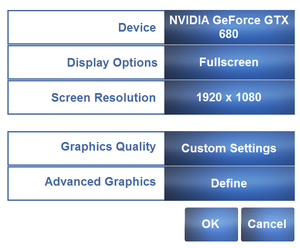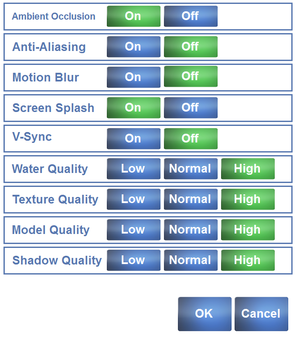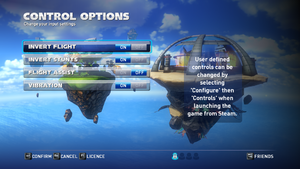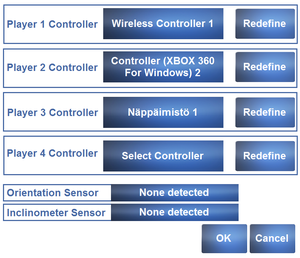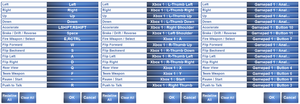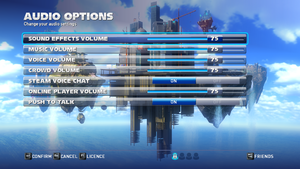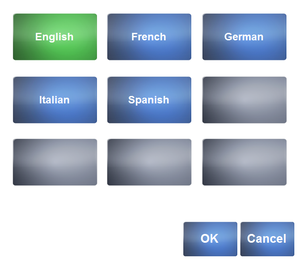Difference between revisions of "Sonic & All-Stars Racing Transformed"
| Line 505: | Line 505: | ||
|minaudio = DirectX 9 compatible | |minaudio = DirectX 9 compatible | ||
| − | |recOS = Vista, 7, 8 | + | |recOS = Vista, 7, 8, 11 |
|recCPU = Intel Core i5 2.4 GHz | |recCPU = Intel Core i5 2.4 GHz | ||
|recRAM = 2 GB (XP)<br/>4 GB (Vista, 7, 8) | |recRAM = 2 GB (XP)<br/>4 GB (Vista, 7, 8) | ||
Revision as of 22:58, 3 December 2021
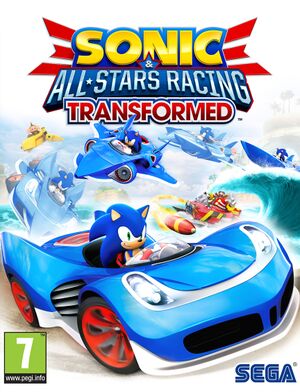 |
|
| Developers | |
|---|---|
| Sumo Digital | |
| Publishers | |
| Sega | |
| 1C-SoftClub | |
| Engines | |
| Sumo Engine | |
| Release dates | |
| Windows | January 31, 2013 |
| Reception | |
| Metacritic | 79 |
| IGDB | 79 |
| Taxonomy | |
| Modes | Singleplayer, Multiplayer |
| Pacing | Real-time |
| Perspectives | Third-person |
| Controls | Direct control |
| Genres | Racing |
| Sports | Sailing/boating |
| Vehicles | Automobile, Flight, Naval/watercraft, Track racing |
| Art styles | Cartoon |
| Themes | Fantasy |
| Series | Sonic Racing |
| Sonic Racing | |
|---|---|
| Subseries of Sonic the Hedgehog | |
| Sonic & Sega All-Stars Racing | 2010 |
| Sonic & All-Stars Racing Transformed | 2013 |
| Team Sonic Racing | 2019 |
| Sonic Racing | 2019 |
Key points
- Free downloadable content through updates.
- Not fully compatible with Nvidia GPUs with Turing or newer architectures (1600 series and above). Game will boot and run, but will crash at random mid-race. Workarounds are detailed here
General information
- Sonic Retro - A huge fan site for everything Sonic the Hedgehog. Mods for all the games can be found here.
- Steam Community Discussions
Availability
| Source | DRM | Notes | Keys | OS |
|---|---|---|---|---|
| Retail | Europe only. | |||
| Steam |
DLC and expansion packs
| Name | Notes | |
|---|---|---|
| Metal Sonic & Outrun | Included with the game for all owners as of January 17, 2018 | |
| Ryo Hazuki | Included with the game for all owners as of January 17, 2018 | |
| Yogscast | Contains 1 new racer |
Essential improvements
Skip intro videos
| Use intro skip[1] |
|---|
|
Start the Launcher
| Open Steam, view the game's properties from your library, select the Local Files tab, then click Browse Local Files. Run Launcher.exe (Windows 10: Must run as an administrator). This allows you to make essential changes to the graphics and especially controllers! |
|---|
Game data
Configuration file(s) location
| System | Location |
|---|---|
| Windows | %USERPROFILE%\Documents\SART\ |
| Steam Play (Linux) | <Steam-folder>/steamapps/compatdata/212480/pfx/[Note 1] |
Save game data location
| System | Location |
|---|---|
| Windows | <Steam-folder>\userdata\<user-id>\212480\remote\ |
| Steam Play (Linux) | <Steam-folder>/steamapps/compatdata/212480/pfx/[Note 1] |
Save game cloud syncing
| System | Native | Notes |
|---|---|---|
| Steam Cloud |
Video
- Video options are only accessible through the configuration tool.
| Graphics feature | State | WSGF | Notes |
|---|---|---|---|
| Widescreen resolution | 16:9 letterboxing. For resolutions lower than 16:9, see Field of view (FOV). | ||
| Multi-monitor | See the WSGF entry. | ||
| Ultra-widescreen | See the WSGF entry. | ||
| 4K Ultra HD | |||
| Field of view (FOV) | See Field of view (FOV). | ||
| Windowed | |||
| Borderless fullscreen windowed | |||
| Anisotropic filtering (AF) | See the glossary page for potential workarounds. | ||
| Anti-aliasing (AA) | FXAA. See the related wiki article for other methods. | ||
| Vertical sync (Vsync) | Enabling will cause local split-screen multiplayer mode to run at a locked 30-FPS, regardless of hardware. However, forcing v-sync through the graphics card control panel alleviates the issue. | ||
| 60 FPS | |||
| 120+ FPS | Game is internally capped at 60 FPS.[2] The engine will duplicate previous frames when it's running above that and it causes additional severe stuttering especially if the output rate is not divisible by 60. For best results, use external frame rate capper to cap game to 60 FPS. | ||
| High dynamic range display (HDR) | See the glossary page for potential alternatives. | ||
Field of view (FOV)
| Change FOV with Flawless Widescreen[citation needed] |
|---|
Notes
|
Input
- Key and controller bindings must be changed in the configuration tool. Inversion and vibration options must be changed in-game.
- Supports motion controls under Windows 8.
| Keyboard and mouse, touch | State | Notes |
|---|---|---|
| Remapping | Only one player can use the keyboard. | |
| Mouse acceleration | ||
| Mouse sensitivity | ||
| Mouse input in menus | ||
| Mouse Y-axis inversion | ||
| Touchscreen optimised | [citation needed] | |
| Controller | ||
| Controller support | XInput recommended; DirectInput supported, but somewhat broken.[citation needed] | |
| Full controller support | ||
| Controller remapping | Menu buttons can't be rebound. | |
| Controller sensitivity | ||
| Controller Y-axis inversion |
| Controller types |
|---|
| XInput-compatible controllers | ||
|---|---|---|
| Xbox button prompts | ||
| Impulse Trigger vibration |
| PlayStation controllers | ||
|---|---|---|
| PlayStation button prompts | ||
| Light bar support | ||
| Adaptive trigger support | ||
| DualSense haptic feedback support | ||
| Connection modes | ||
| Generic/other controllers | Native XInput support. DirectInput hinges on Steam controller settings.[3] | |
|---|---|---|
| Button prompts |
| Additional information | ||
|---|---|---|
| Button prompts | ||
| Controller hotplugging | ||
| Haptic feedback | ||
| Digital movement supported | ||
| Simultaneous controller+KB/M |
| Steam Input | ||
|---|---|---|
| Steam Input API support | ||
| Hook input (legacy mode) | ||
| Official controller preset(s) | ||
| Steam Controller button prompts |
Audio
| Audio feature | State | Notes |
|---|---|---|
| Separate volume controls | Music, FX, Announcer, and Steam Voice Chat. | |
| Surround sound | Auto configures up to 5.1 output[4] | |
| Subtitles | ||
| Closed captions | ||
| Mute on focus lost |
Localizations
| Language | UI | Audio | Sub | Notes |
|---|---|---|---|---|
| English | ||||
| French | ||||
| German | Character speech remains in English. | |||
| Italian | ||||
| Russian | ||||
| Spanish | Castilian. |
Network
Multiplayer types
| Type | Native | Players | Notes | |
|---|---|---|---|---|
| Local play | 4 | Versus, Co-op Local players can go online too. Co-op career mode supports 4 players.[5] |
||
| LAN play | Versus Players on the same network will be directly connected. Requires an internet connection for Steam authentication.[6] |
|||
| Online play | 10 | Versus Matchmaking is not Region locked. However, if you have 128 friends who own the game, entering Matchmaking will crash the game. Only fix is to remove friends who own the game from your friends list. |
||
Connection types
| Type | Native | Notes |
|---|---|---|
| Matchmaking | It's possible to play private games. | |
| Peer-to-peer | ||
| Dedicated | ||
| Self-hosting | Players can create custom matches, but P2P networking is still used. | |
| Direct IP | Players must join other friends through their Steam profiles. Additionally, there's a way to make matchmaking lobbies private. |
Private matchmaking lobbies
- Although not an official option, it is possible to play privately on matchmaking mode by using the
-internalidcommand line argument.[7] - This method is intended for private ranked matchmaking lobbies only. Private matches can be created more easily by using the Custom Game option.
| Instructions[7] |
|---|
|
Use the
Notes
|
VR support
| 3D modes | State | Notes | |
|---|---|---|---|
| Native 3D | |||
| Nvidia 3D Vision | See Helix Mod: Sonic & Sega All Stars Transformed. | ||
| vorpX | G3D User created game profile, see vorpx forum profile introduction. |
||
Issues unresolved
Missing objects on ATI Radeon HD3000/HD4000
- Objects like the water and boost pads, essential to gameplay, will not render at all.[8]
- This is a driver issue, and not much can be done about it. It may be partially fixed by messing about with the game's settings and window (minimizing, moving it, or even opening UAC prompts),[9] but even this will only make the objects slightly visible and still hard to see.
Shadow stripes
- This occurs on some old Nvidia GPUs, like the GeForce 7600GS (AGP8x). Unfortunately, there is no known fix.[10]
Issues fixed
Game freezes mid-race
- Game sometimes freezes or crashes to desktop randomly mid race.
Notes
- This happens with Nvidia GPUs with Turing or newer architectures (1600 series and above)
| Run the game using an API compatibility layer[11] |
|---|
|
Download the DXVK layer and extract the d3d9.dll file located inside the x32 folder in the tar package and put it in the same directory where ASRT .exe file resides, to run the game using the Vulkan API, working around the incompatibility which would have caused a crash. |
| Enable hardware accelerated GPU scheduling |
|---|
|
Enabling hardware accelerated scheduling in Windows settings prevents the crashes whilst running in DirectX 9, but the screen will flash white at intervals where the game would previously crash to desktop. |
Launcher.exe has stopped working (Windows 8)
- Application crashes with error message: Problem Event Name: APPCRASH
| Set Windows 7 compatibility mode[citation needed] |
|---|
|
Crashing (Windows 10)
- Game will freeze or crash after a few minutes.
| Set Windows 7 compatibility mode[citation needed] |
|---|
|
Stuttering
- Stuttering is caused by high frame rates (above 60 FPS). In another case, the GPU load can also be too low causing frame rates below 60 FPS.
| Enable Vsync[citation needed] |
|---|
| Cap the frame rate at 60 FPS[citation needed] |
|---|
| Set energy mode of the graphics card to maximum performance[12][13] |
|---|
| In "Graphics" of the Launcher Change "Display Options" to "Windowed / FullScreen" from "Fullscreen" (which causes stutters and FPS drops on Windows 10). This section shows how to do that: https://www.pcgamingwiki.com/wiki/Sonic_%26_All-Stars_Racing_Transformed#Video_settings |
|---|
Game runs at a locked 30-FPS in split-screen local multiplayer mode.
Notes
- This only occurs when v-sync is enabled in game settings.
| Disable v-sync or force v-sync through graphics card control panel |
|---|
Low audio volume
- Volume level is very soft in game.
| Disable automatic volume adjustments[citation needed] |
|---|
|
Other information
API
| Technical specs | Supported | Notes |
|---|---|---|
| Direct3D | 9 | |
| Shader Model support | 3 |
| Executable | 32-bit | 64-bit | Notes |
|---|---|---|---|
| Windows |
Middleware
| Middleware | Notes | |
|---|---|---|
| Cutscenes | CRI Movie | |
| Multiplayer | Steamworks |
System requirements
| Windows | ||
|---|---|---|
| Minimum | Recommended | |
| Operating system (OS) | XP | Vista, 7, 8, 11 |
| Processor (CPU) | Intel Core 2 Duo 2.0 GHz | Intel Core i5 2.4 GHz |
| System memory (RAM) | 1 GB (XP) 2 GB (Vista, 7, 8) |
2 GB (XP) 4 GB (Vista, 7, 8) |
| Hard disk drive (HDD) | 6.7 GB | |
| Video card (GPU) | 256 MB of VRAM DirectX 9.0c compatible Shader model 3.0 support |
512 MB of VRAM |
| Sound (audio device) | DirectX 9 compatible | |
Notes
- ↑ 1.0 1.1 File/folder structure within this directory reflects the path(s) listed for Windows and/or Steam game data (use Wine regedit to access Windows registry paths). Games with Steam Cloud support may store data in
~/.steam/steam/userdata/<user-id>/212480/in addition to or instead of this directory. The app ID (212480) may differ in some cases. Treat backslashes as forward slashes. See the glossary page for details.
References
- ↑ Verified by User:Tecc on 2021-05-19
- ↑ New Game Update Now Live! (3rd May 2013) :: Sonic & All-Stars Racing Transformed General Discussion
- ↑ Verified by User:Dandelion Sprout on 2020-11-30
- ↑ PC Gaming Surround Sound Round-up
- ↑ How's splitscreen? :: Sonic & All-Stars Racing Transformed General Discussions
- ↑ Steam Community Discussions: Developer's post on LAN support
- ↑ 7.0 7.1 Steam Community Discussions: internalid discussion
- ↑ "Setting Up, Troubleshooting, Configuring and Optimizing the Game – Noob & Pro Guide" on Steam Community Guides, section 5.7 - ATI HD3XXX Missing Water / Corruption
- ↑ YouTube video: ATI Radeon HD3000 fix, by SuperBlooop
- ↑ "Setting Up, Troubleshooting, Configuring and Optimizing the Game – Noob & Pro Guide" on Steam Community Guides, section 5.8 - Game's too Dark / Shadow Stripes
- ↑ Fix for SASRT crashes with RTX cards
- ↑ https://www.reddit.com/r/GameDeals/comments/188kl2/gmg_sonic_racing_transformed_2249_25_off/c8cntxz
- ↑ FPS locked at 56FPS? :: Sonic & All-Stars Racing Transformed General Discussions