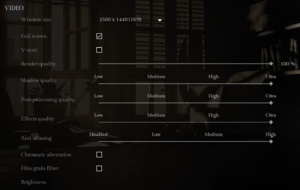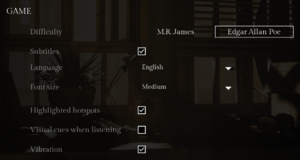Song of Horror
From PCGamingWiki, the wiki about fixing PC games
Revision as of 04:50, 30 November 2020 by Baronsmoki (talk | contribs) (→Issues unresolved: Removed this issue. Referenced thread has dev saying they fixed the issue.)
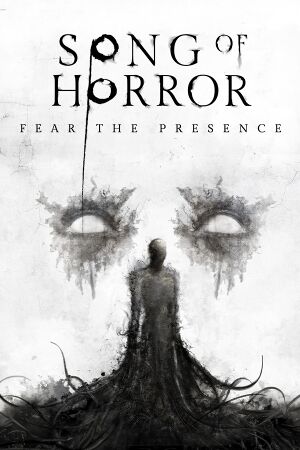 |
|
| Developers | |
|---|---|
| Protocol Games | |
| Publishers | |
| Raiser Games | |
| Engines | |
| Unreal Engine 4[1] | |
| Release dates | |
| Windows | October 31, 2019 |
| Reception | |
| Metacritic | 71 |
| OpenCritic | 72 |
| IGDB | 70 |
| Taxonomy | |
| Monetization | DLC |
| Microtransactions | None |
| Modes | Singleplayer |
| Perspectives | Cinematic camera |
| Controls | Direct control |
| Genres | Adventure, Survival horror |
| Art styles | Realistic |
| Themes | Contemporary, Horror |
Key points
- Headphones and a controller are recommended for a more immersive experience.
General information
Availability
DLC and expansion packs
| Name | Notes | |
|---|---|---|
| Episode 2 | Eerily Quiet | |
| Episode 3 | A Twisted Trail | |
| Episode 4 | The Last Concert | |
| Episode 5 | The Horror and The Song |
Version differences
- The Complete Edition includes all five episodes.
Essential improvements
Skip intro videos
| Replace LogosInicio.mp4 with dummy mp4 file[2] |
|---|
|
Game data
Configuration file(s) location
| System | Location |
|---|---|
| Windows | %LOCALAPPDATA%\SongOfHorror\Saved\Config\WindowsNoEditor\ |
| Steam Play (Linux) | <SteamLibrary-folder>/steamapps/compatdata/1096570/pfx/[Note 1] |
Save game data location
| System | Location |
|---|---|
| Windows | %LOCALAPPDATA%\SongOfHorror\Saved\SaveGames\ |
| Steam Play (Linux) | <SteamLibrary-folder>/steamapps/compatdata/1096570/pfx/[Note 1] |
Save game cloud syncing
| System | Native | Notes |
|---|---|---|
| GOG Galaxy | ||
| Steam Cloud |
Video
| Graphics feature | State | Notes | |
|---|---|---|---|
| Widescreen resolution | 16:9 anamorphic.[3] | ||
| Multi-monitor | 16:9 anamorphic.[4] | ||
| Ultra-widescreen | 16:9 anamorphic.[5][6] | ||
| 4K Ultra HD | |||
| Field of view (FOV) | |||
| Windowed | |||
| Borderless fullscreen windowed | Used in place of exclusive fullscreen. | ||
| Anisotropic filtering (AF) | Scales with Effects quality.[7] | ||
| Anti-aliasing (AA) | TAA. See Anti-aliasing (AA) for more options. | ||
| Vertical sync (Vsync) | |||
| 60 FPS | |||
| 120+ FPS | Frame rate is capped at 62 FPS when Vsync is disabled.[8] See High frame rate. | ||
| High dynamic range display (HDR) | See the engine page to force native HDR output, or the glossary page for other alternatives. | ||
- The game engine may allow for manual configuration of the game via its variables. See the Unreal Engine 4 page for more details.
Anti-aliasing (AA)
| Change AA type through the config file[9] |
|---|
[SystemSettings] r.DefaultFeature.AntiAliasing=1
|
| Enable TAA sharpening through the config file[9] |
|---|
[SystemSettings] r.TemporalAACurrentFrameWeight=0.2 r.Tonemapper.Sharpen=1 |
High frame rate
| Modify user settings file[10] |
|---|
|
Vignette
| Disable vignette through the config file[11] |
|---|
[SystemSettings] r.Tonemapper.GrainQuantization=0 r.Tonemapper.Quality=0 |
Input
| Keyboard and mouse | State | Notes |
|---|---|---|
| Remapping | See the glossary page for potential workarounds. | |
| Mouse acceleration | ||
| Mouse sensitivity | ||
| Mouse input in menus | ||
| Mouse Y-axis inversion | ||
| Controller | ||
| Controller support | ||
| Full controller support | ||
| Controller remapping | See the glossary page for potential workarounds. | |
| Controller sensitivity | ||
| Controller Y-axis inversion |
| Controller types |
|---|
| XInput-compatible controllers | ||
|---|---|---|
| Xbox button prompts | ||
| Impulse Trigger vibration |
| PlayStation controllers | See the glossary page for potential workarounds. |
|---|
| Generic/other controllers |
|---|
| Additional information | ||
|---|---|---|
| Controller hotplugging | ||
| Haptic feedback | ||
| Digital movement supported | ||
| Simultaneous controller+KB/M |
Audio
| Audio feature | State | Notes |
|---|---|---|
| Separate volume controls | General, Voice, Music | |
| Surround sound | 5.1[12] | |
| Subtitles | Text size is adjustable. | |
| Closed captions | ||
| Mute on focus lost |
Localizations
| Language | UI | Audio | Sub | Notes |
|---|---|---|---|---|
| English | ||||
| French | ||||
| German | ||||
| Spanish |
Issues fixed
Crash on startup (AMD GPUs)
| Update AMD graphics drivers[13] |
|---|
Selected resolution does not persist
Enable the following compatibility setting for the SongOfHorror.exe file:[14]
|
|---|
|
Other information
API
| Technical specs | Supported | Notes |
|---|---|---|
| Direct3D | 11 |
| Executable | 32-bit | 64-bit | Notes |
|---|---|---|---|
| Windows |
Middleware
| Middleware | Notes | |
|---|---|---|
| Physics | PhysX |
System requirements
| Windows | ||
|---|---|---|
| Minimum | Recommended | |
| Operating system (OS) | 7, 8 | 10 |
| Processor (CPU) | 2.6 GHz | 3.0 GHz |
| System memory (RAM) | 8 GB | 12 GB |
| Hard disk drive (HDD) | 16 GB | |
| Video card (GPU) | Nvidia GeForce GTX 660 AMD Radeon HD 7950 DirectX 11 compatible | Nvidia GeForce GTX 980 AMD Radeon RX 580 |
- A 64-bit operating system is required.
Notes
- ↑ 1.0 1.1 Notes regarding Steam Play (Linux) data:
- File/folder structure within this directory reflects the path(s) listed for Windows and/or Steam game data.
- Games with Steam Cloud support may also store data in
~/.steam/steam/userdata/<user-id>/1096570/. - Use Wine's registry editor to access any Windows registry paths.
- The app ID (1096570) may differ in some cases.
- Treat backslashes as forward slashes.
- See the glossary page for details on Windows data paths.
References
- ↑ Song of Horror Windows, XONE, PS4 game - Indie DB - last accessed on 2020-05-07
- ↑ Verified by User:Baronsmoki on 2020-05-07
- ↑ Verified by User:Baronsmoki on 2020-05-08
- Tested at 2560x1600 resolution.
- ↑ Verified by User:Baronsmoki on 2020-05-08
- Tested at 2560x480 custom resolution.
- ↑ Verified by User:Baronsmoki on 2020-05-08
- Tested at 2560x1080 custom resolution.
- ↑ Song of Horror does not support Ultrawide Resolutions - last accessed on 2020-06-02
- ↑ Verified by User:Baronsmoki on 2020-05-09
- r.maxanisotropy gets set from 0 to 8 depending on the setting, as seen in the console.
- ↑ Verified by User:Baronsmoki on 2020-05-08
- ↑ 9.0 9.1 Verified by User:Baronsmoki on 2020-05-08
- The changes resulted in a visibly sharper image in the game and screenshots comparisons.
- ↑ Verified by User:Baronsmoki on 2020-05-08
- Set to 120.000000 and saw it reflected in-game.
- ↑ Verified by User:Baronsmoki on 2020-05-08
- Compared screenshots. Many textures appear brighter with the vignette disabled.
- ↑ Verified by User:Baronsmoki on 2020-05-08
- Tested with Special K.
- ↑ If your game crashed at launch and you use an AMD card, please read this :: SONG OF HORROR General Discussions - last accessed on 2020-05-09
- "AMD has already released compatible drivers (20.1.2), so please make sure you update them."
- ↑ How to fix Resolution Not Sticking :: SONG OF HORROR General Discussions - last accessed on 2020-05-09