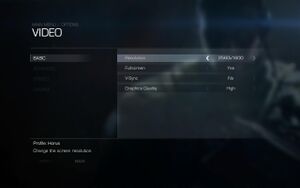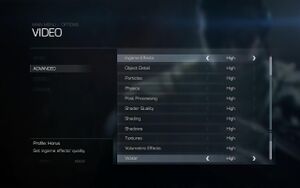Sniper: Ghost Warrior 2
From PCGamingWiki, the wiki about fixing PC games
 |
|
| Developers | |
|---|---|
| City Interactive | |
| Engines | |
| CryEngine 3 | |
| Release dates | |
| Windows | March 12, 2013 |
| Reception | |
| Metacritic | 52 |
| IGDB | 52 |
| Taxonomy | |
| Monetization | One-time game purchase |
| Modes | Multiplayer |
| Series | Sniper: Ghost Warrior |
General information
Availability
| Source | DRM | Notes | Keys | OS |
|---|---|---|---|---|
| Retail | ||||
| Amazon.com | ||||
| GamersGate | ||||
| GOG.com | Single-player only. Includes Siberian Strike and Digital Extras DLC. |
|||
| Green Man Gaming | ||||
| Humble Store | ||||
| itch.io | ||||
| Steam |
DLC and expansion packs
| Name | Notes | |
|---|---|---|
| Digital Extras | ||
| World Hunter Pack | ||
| Siberian Strike |
Essential improvements
Skip intro videos
| Disable company logos[citation needed] |
|---|
|
Game data
Configuration file(s) location
| System | Location |
|---|---|
| Windows | <path-to-game>\system.cfg[Note 1] |
| Steam Play (Linux) | <Steam-folder>/steamapps/compatdata/34870/pfx/[Note 2] |
- Game data files (.pak files) are ordinary ZIP archives and can be extracted and modified.
- There are many .cfg files within .pak files with configuration variables. You can experiment with different setting by placing these cvars in
config.cfgorautoexec.cfgfile.
Save game data location
| System | Location |
|---|---|
| Windows | %USERPROFILE%\Saved Games\SniperGhostWarrior2 |
| Steam Play (Linux) | <Steam-folder>/steamapps/compatdata/34870/pfx/[Note 2] |
Save game cloud syncing
| System | Native | Notes |
|---|---|---|
| GOG Galaxy | ||
| Steam Cloud |
Video
| Graphics feature | State | Notes | |
|---|---|---|---|
| Widescreen resolution | |||
| Multi-monitor | UI elements on side monitors | ||
| Ultra-widescreen | |||
| 4K Ultra HD | |||
| Field of view (FOV) | See Field of view (FOV). | ||
| Windowed | |||
| Borderless fullscreen windowed | See the glossary page for potential workarounds. | ||
| Anisotropic filtering (AF) | See the glossary page for potential workarounds. | ||
| Anti-aliasing (AA) | See the glossary page for potential workarounds. | ||
| Vertical sync (Vsync) | In-game Vsync seems broken; see Vertical sync (Vsync) for workarounds. | ||
| 60 FPS and 120+ FPS | Game may set refresh rate to 24 Hz. See Run the game at screen refresh rate. | ||
| High dynamic range display (HDR) | See the glossary page for potential alternatives. | ||
Crossfire
- Use the Crysis2 crossfire profile.
Field of view (FOV)
- This game uses vertical FOV. See FOV Calculator for help.
| Field of view[citation needed] |
|---|
cl_fov = xx r_drawnearfov = xx pl_movement.power_sprint_targetfov = xx |
Disable motion blur
| Disable motion blur[citation needed] |
|---|
|
Disable SSAO
- This will disable screen space ambient occlusion effect (shadows around object) and gain 20% frame rate boost.
| Disable SSAO[citation needed] |
|---|
|
Input
| Keyboard and mouse | State | Notes |
|---|---|---|
| Remapping | ↵ Enter cannot be bound to any commands. | |
| Mouse acceleration | Acceleration seems to be off by default, can't be turned on. | |
| Mouse sensitivity | ||
| Mouse input in menus | ||
| Mouse Y-axis inversion | ||
| Controller | ||
| Controller support | ||
| Full controller support | ||
| Controller remapping | ||
| Controller sensitivity | ||
| Controller Y-axis inversion |
| Controller types |
|---|
| XInput-compatible controllers |
|---|
| PlayStation controllers |
|---|
| Generic/other controllers |
|---|
| Additional information | ||
|---|---|---|
| Controller hotplugging | ||
| Haptic feedback | ||
| Digital movement supported | ||
| Simultaneous controller+KB/M |
Audio
| Audio feature | State | Notes |
|---|---|---|
| Separate volume controls | ||
| Surround sound | 5.1 | |
| Subtitles | ||
| Closed captions | ||
| Mute on focus lost | ||
| Royalty free audio |
Localizations
| Language | UI | Audio | Sub | Notes |
|---|---|---|---|---|
| English | ||||
| Czech | ||||
| French | ||||
| German | ||||
| Italian | ||||
| Polish | ||||
| Spanish |
Issues fixed
Errors at launch
- Some users have reported that having ASCII characters in your Steam nickname will cause errors at launch.
| Change your nickname to one with basic characters only[1] |
|---|
Run the game at screen refresh rate
- CryEngine 3 may set the monitor's refresh rate to the lowest supported refresh rate, resulting in choppy gameplay even if the internal GPU render shows a high FPS.
| Override refresh rate set by game[2] |
|---|
|
| Play the game in DirectX 9[2] |
|---|
| Workaround with a deprecated fullscreen setting[3] |
|---|
|
Network
Multiplayer types
| Type | Native | Players | Notes | |
|---|---|---|---|---|
| LAN play | 12 | |||
| Online play | 12 | |||
VR support
Other information
API
| Technical specs | Supported | Notes |
|---|---|---|
| Direct3D | 9.0c, 11 |
| Executable | 32-bit | 64-bit | Notes |
|---|---|---|---|
| Windows |
System requirements
| Windows | ||
|---|---|---|
| Minimum | Recommended | |
| Operating system (OS) | XP | Vista, 7 SP1 |
| Processor (CPU) | Intel Core 2 Duo 2 GHz AMD Athlon 64 x2 2 GHz |
Intel Core i5 2.6 GHz AMD Phenom X4 |
| System memory (RAM) | 2 GB | 4 GB |
| Hard disk drive (HDD) | 9 GB | |
| Video card (GPU) | Nvidia GeForce 8800 GT AMD Radeon 3850 512 MB of VRAM DirectX 9.0c compatible | Nvidia GeForce GTX 560 AMD 6850 1 GB of VRAM DirectX 11 compatible |
Notes
- ↑ When running this game without elevated privileges (Run as administrator option), write operations against a location below
%PROGRAMFILES%,%PROGRAMDATA%, or%WINDIR%might be redirected to%LOCALAPPDATA%\VirtualStoreon Windows Vista and later (more details). - ↑ 2.0 2.1 File/folder structure within this directory reflects the path(s) listed for Windows and/or Steam game data (use Wine regedit to access Windows registry paths). Games with Steam Cloud support may store data in
~/.steam/steam/userdata/<user-id>/34870/in addition to or instead of this directory. The app ID (34870) may differ in some cases. Treat backslashes as forward slashes. See the glossary page for details.
References
- ↑ Sniper Ghost Warrior 2 :: Steam General Discussions :: "Invalid parameter detected in CRT function" WHAT IS THIS? - last accessed on May 2023
- ↑ 2.0 2.1 Verified by User:Keith on 2020-04-29
- ↑ Verified by User:Gymon on 2022-05-10