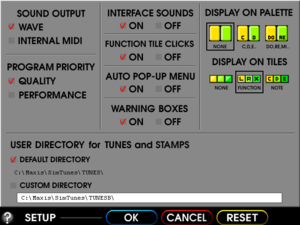Difference between revisions of "SimTunes"
m (updated template usage) |
(Get a little more help) |
||
| Line 1: | Line 1: | ||
{{Infobox game | {{Infobox game | ||
|cover = SimTunes Coverart.png | |cover = SimTunes Coverart.png | ||
| − | |developers = | + | |developers = |
| − | {{Infobox game/row/ | + | {{Infobox game/row/publisher|Toshio Iwai}} |
| − | |publishers = | + | |publishers = |
| − | | | + | {{Infobox game/row/publisher|Maxis}} |
| − | |release dates= | + | |release dates= |
{{Infobox game/row/date|Windows|1996}} | {{Infobox game/row/date|Windows|1996}} | ||
| − | |||
| − | |||
| − | |||
|wikipedia = SimTunes | |wikipedia = SimTunes | ||
|winehq = 13291 | |winehq = 13291 | ||
| Line 20: | Line 17: | ||
'''General information''' | '''General information''' | ||
| − | {{mm}} [http:// | + | {{mm}} [http://mobygames.com/game/windows/simtunes MobyGames entry] |
==Availability== | ==Availability== | ||
| Line 43: | Line 40: | ||
{{Image|SimTunes Options.png|In-game options menu.}} | {{Image|SimTunes Options.png|In-game options menu.}} | ||
{{Video settings | {{Video settings | ||
| − | |||
| − | |||
| − | |||
| − | |||
| − | |||
|widescreen resolution = false | |widescreen resolution = false | ||
|widescreen resolution notes= 640x480 only. | |widescreen resolution notes= 640x480 only. | ||
|multimonitor = false | |multimonitor = false | ||
| − | |||
|ultrawidescreen = false | |ultrawidescreen = false | ||
| − | |||
|4k ultra hd = false | |4k ultra hd = false | ||
| − | |||
|fov = n/a | |fov = n/a | ||
| − | |||
|windowed = hackable | |windowed = hackable | ||
|windowed notes = See [[#Windowed|Windowed]]. | |windowed notes = See [[#Windowed|Windowed]]. | ||
|borderless windowed = false | |borderless windowed = false | ||
| − | |||
|anisotropic = n/a | |anisotropic = n/a | ||
| − | |||
|antialiasing = n/a | |antialiasing = n/a | ||
| − | |||
|vsync = unknown | |vsync = unknown | ||
| − | |||
|60 fps = unknown | |60 fps = unknown | ||
| − | |||
|120 fps = unknown | |120 fps = unknown | ||
| − | + | |hdr = false | |
| − | |hdr = | ||
| − | |||
| − | |||
| − | |||
}} | }} | ||
| Line 82: | Line 61: | ||
Here is how to toggle it should it become unusable: | Here is how to toggle it should it become unusable: | ||
| − | {{Fixbox|description= | + | {{Fixbox|description=Disable windowed mode|ref={{cn|date=July 2016}}|fix= |
#Right click on the <code>SIMTUNES.EXE</code> file (located in the installation folder) and select "Properties". | #Right click on the <code>SIMTUNES.EXE</code> file (located in the installation folder) and select "Properties". | ||
#Go to the "Compatibility" tab and enable "Run in 640x480 screen resolution". | #Go to the "Compatibility" tab and enable "Run in 640x480 screen resolution". | ||
#Run the <code>SIMTUNES.EXE</code> file to play the game. | #Run the <code>SIMTUNES.EXE</code> file to play the game. | ||
}} | }} | ||
| + | Alternatively, you can go to <code>SIMTUNES.INI</code> (located in <code>C:\Windows</code>) and change <code>UseDirectDraw</code> to <code>TRUE</code>. | ||
==Input settings== | ==Input settings== | ||
{{Input settings | {{Input settings | ||
|key remap = false | |key remap = false | ||
| − | |||
|acceleration option = false | |acceleration option = false | ||
| − | |||
|mouse sensitivity = unknown | |mouse sensitivity = unknown | ||
| − | |||
|mouse menu = true | |mouse menu = true | ||
| − | |||
|invert mouse y-axis = n/a | |invert mouse y-axis = n/a | ||
| − | |||
|touchscreen = unknown | |touchscreen = unknown | ||
| − | |||
|controller support = false | |controller support = false | ||
| − | |||
| − | |||
| − | |||
| − | |||
| − | |||
| − | |||
| − | |||
| − | |||
| − | |||
| − | |||
| − | |||
| − | |||
| − | |||
| − | |||
| − | |||
| − | |||
| − | |||
| − | |||
| − | |||
| − | |||
| − | |||
| − | |||
| − | |||
| − | |||
| − | |||
| − | |||
| − | |||
| − | |||
| − | |||
| − | |||
| − | |||
| − | |||
| − | |||
| − | |||
| − | |||
| − | |||
| − | |||
| − | |||
| − | |||
| − | |||
| − | |||
| − | |||
| − | |||
| − | |||
| − | |||
| − | |||
| − | |||
}} | }} | ||
| Line 155: | Line 82: | ||
{{Audio settings | {{Audio settings | ||
|separate volume = false | |separate volume = false | ||
| − | |||
|surround sound = n/a | |surround sound = n/a | ||
| − | |||
|subtitles = false | |subtitles = false | ||
| − | |||
|closed captions = false | |closed captions = false | ||
| − | |||
|mute on focus lost = true | |mute on focus lost = true | ||
| − | |||
| − | |||
| − | |||
}} | }} | ||
| Line 174: | Line 94: | ||
|audio = true | |audio = true | ||
|subtitles = false | |subtitles = false | ||
| − | |||
| − | |||
| − | |||
}} | }} | ||
}} | }} | ||
| Line 202: | Line 119: | ||
#Go to the "Compatibility" tab and enable "Run in 256 colors". For Windows 8 and later, enable Reduced Colour Mode (set to 8-bit color). | #Go to the "Compatibility" tab and enable "Run in 256 colors". For Windows 8 and later, enable Reduced Colour Mode (set to 8-bit color). | ||
#Run the <code>SIMTUNES.EXE</code> file to play the game. | #Run the <code>SIMTUNES.EXE</code> file to play the game. | ||
| + | }} | ||
| + | {{Fixbox|description=Enabling DirectDraw (this will help fix drawing problems on newer graphics cards)|fix= | ||
| + | Open the file <code>SIMTUNES.INI</code> (located in <code>C:\Windows</code>) and change <code>UseDirectDraw</code> to <code>TRUE</code>. | ||
}} | }} | ||
| Line 207: | Line 127: | ||
===API=== | ===API=== | ||
{{API | {{API | ||
| − | + | |directdraw versions = unknown | |
| − | |||
| − | |||
| − | |directdraw | ||
| − | |||
| − | |||
| − | |||
| − | |||
| − | |||
| − | |||
| − | |||
| − | |||
| − | |||
| − | |||
| − | |||
| − | |||
| − | |||
| − | |||
| − | |||
| − | |||
|64-bit executable = unknown | |64-bit executable = unknown | ||
| − | |||
}} | }} | ||
| Line 234: | Line 134: | ||
{{System requirements | {{System requirements | ||
|OSfamily = Windows | |OSfamily = Windows | ||
| − | |||
|minOS = 95 | |minOS = 95 | ||
|minCPU = Intel 486DX2 | |minCPU = Intel 486DX2 | ||
| Line 240: | Line 139: | ||
|minHD = 2 MB | |minHD = 2 MB | ||
|minGPU = SVGA, XGA | |minGPU = SVGA, XGA | ||
| − | |||
| − | |||
| − | |||
|recOS = 98 | |recOS = 98 | ||
|recCPU = Intel Pentium | |recCPU = Intel Pentium | ||
|recRAM = 16 MB | |recRAM = 16 MB | ||
|recHD = 53 MB | |recHD = 53 MB | ||
| − | |||
| − | |||
}} | }} | ||
{{References}} | {{References}} | ||
Revision as of 16:45, 28 September 2018
 |
|
| Developers | |
|---|---|
| Toshio Iwai | |
| Publishers | |
| Maxis | |
| Release dates | |
| Windows | 1996 |
| ⤏ Go to series page | |
| SimCity (series) | |
| SimEarth | 1990 |
| SimAnt | 1991 |
| SimLife | 1992 |
| SimFarm | 1993 |
| SimHealth | 1994 |
| SimTower | 1994 |
| SimIsle: Missions in the Rainforest | 1995 |
| SimTown | 1995 |
| SimPark | 1996 |
| SimGolf | 1996 |
| SimTunes | 1996 |
| SimSafari | 1998 |
| The Sims (series) | |
| Sid Meier's SimGolf | 2002 |
Key points
- Installer is 16-bit only, but a workaround is available. See Running the game on 64-bit Windows
General information
Availability
| Source | DRM | Notes | Keys | OS |
|---|---|---|---|---|
| Retail | Entire game can be copied to the hard drive. |
Game data
Configuration file(s) location
| System | Location |
|---|---|
| Windows |
Save game data location
| System | Location |
|---|---|
| Windows | <path-to-game>\Tunes[Note 1] |
- This is the default location used. An alternate save game data location can be chosen via the options menu.
- Standalone saves are saved under
<path-to-game>\Alone
Video settings
Windowed
Although not a true windowed mode, the game can be run to give the impression. If the desktop resolution is greater than the game, the game will be centered in on the desktop at 640x480.
Here is how to toggle it should it become unusable:
| Disable windowed mode[citation needed] |
|---|
|
Alternatively, you can go to SIMTUNES.INI (located in C:\Windows) and change UseDirectDraw to TRUE.
Input settings
Audio settings
Localizations
| Language | UI | Audio | Sub | Notes |
|---|---|---|---|---|
| English |
Issues unresolved
Standalone saves crash on startup
Issues fixed
Running the game on 64-bit Windows
Although the game installer is 16-bit, the actual game is 32-bit. The only way to play it is to use an alternate installer:
Installing the game via alternate installer
| Setting up the game with an alternate installer[citation needed] |
|---|
|
- While the main game will work, the tutorial is 16-bit and will not run
"SimTunes requires your computer to be set in 256 color mode"
| Setting up compatibility settings[citation needed] |
|---|
|
| Enabling DirectDraw (this will help fix drawing problems on newer graphics cards) |
|---|
|
Open the file |
Other information
API
| Technical specs | Supported | Notes |
|---|---|---|
| DirectDraw |
| Executable | 32-bit | 64-bit | Notes |
|---|---|---|---|
| Windows |
System requirements
| Windows | ||
|---|---|---|
| Minimum | Recommended | |
| Operating system (OS) | 95 | 98 |
| Processor (CPU) | Intel 486DX2 | Intel Pentium |
| System memory (RAM) | 8 MB | 16 MB |
| Hard disk drive (HDD) | 2 MB | 53 MB |
| Video card (GPU) | SVGA, XGA | |
Notes
- ↑ When running this game without elevated privileges (Run as administrator option), write operations against a location below
%PROGRAMFILES%,%PROGRAMDATA%, or%WINDIR%might be redirected to%LOCALAPPDATA%\VirtualStoreon Windows Vista and later (more details).