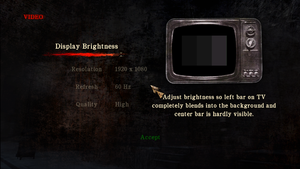Difference between revisions of "Silent Hill: Homecoming"
m (Some spacing, typos etc.) |
|||
| Line 106: | Line 106: | ||
==Video== | ==Video== | ||
{{Image|Silent Hill Homecoming - Video settings.png|In-game video settings. Video quality can be set to either Medium or High, the latter resulting in slightly better textures and shadows.}} | {{Image|Silent Hill Homecoming - Video settings.png|In-game video settings. Video quality can be set to either Medium or High, the latter resulting in slightly better textures and shadows.}} | ||
| − | |||
{{Video | {{Video | ||
|wsgf link = | |wsgf link = | ||
| Line 318: | Line 317: | ||
==Issues fixed== | ==Issues fixed== | ||
===Game crashes on Alt+Tab=== | ===Game crashes on Alt+Tab=== | ||
| − | {{Fixbox|description=Run the game in windowed mode|ref=<ref name="2017-11-02"/>|fix= | + | {{Fixbox|description=Run the game in [[#Windowed|windowed mode]].|ref=<ref name="2017-11-02"/>|fix=}} |
| − | |||
| − | }} | ||
{{Fixbox|description=Fullscreen solution|ref=<ref>{{Refcheck|user=unknownproject|date=2020-22-10}}</ref>|fix= | {{Fixbox|description=Fullscreen solution|ref=<ref>{{Refcheck|user=unknownproject|date=2020-22-10}}</ref>|fix= | ||
| − | + | You can use [[Silent_Hill:_Homecoming#Unknownproject.27s_Patch|Unknown project's Patch]] with bonus executables [v.3.0] that using the WDDM driver model and converting the game from D3D9 to D3D9EX to fix focus management without loosing original system requirements. | |
| − | You can use [[Silent_Hill:_Homecoming#Unknownproject.27s_Patch|Unknown project's Patch]] with bonus executables [v.3.0] | ||
| − | that using the WDDM driver model and | ||
| − | converting the game from D3D9 to D3D9EX to fix focus management without loosing original system requirements. | ||
}} | }} | ||
===Game crashes randomly=== | ===Game crashes randomly=== | ||
{{ii}} The game may crash in certain areas, such as entering the Shepherd House. | {{ii}} The game may crash in certain areas, such as entering the Shepherd House. | ||
| − | |||
{{Fixbox|description=Change the resolution to 1920x1080 or lower|ref=<ref name="Talk">[[Talk:Silent Hill: Homecoming#Game crashes and problems with higher than 1280x720 resolutions 5661|Talk:Silent Hill: Homecoming]]</ref>}} | {{Fixbox|description=Change the resolution to 1920x1080 or lower|ref=<ref name="Talk">[[Talk:Silent Hill: Homecoming#Game crashes and problems with higher than 1280x720 resolutions 5661|Talk:Silent Hill: Homecoming]]</ref>}} | ||
| Line 379: | Line 372: | ||
Alternatively, a "Headphones" setting might resolve this issue as well. | Alternatively, a "Headphones" setting might resolve this issue as well. | ||
| − | Alternatively in Windows 10 you can enable Mono Audio in Settings. | + | Alternatively, in Windows 10 you can enable Mono Audio in Settings. |
If this does not work, you will have to download a sound patch for the game, see below. | If this does not work, you will have to download a sound patch for the game, see below. | ||
| Line 386: | Line 379: | ||
{{Fixbox|description=Fix sounds in the game|ref={{cn|date=July 2018}}|fix= | {{Fixbox|description=Fix sounds in the game|ref={{cn|date=July 2018}}|fix= | ||
This game does not support any speaker configuration other than 5.1, that's to say you will need to patch the game in order for it to work if the workaround above didn't help.<ref>{{Refurl|url=https://steamcommunity.com/app/19000/discussions/0/2381701715732937446/|title=[PATCH] Silent Hill Homecoming BIG Sound FIX|date=24.10.2017}}</ref> | This game does not support any speaker configuration other than 5.1, that's to say you will need to patch the game in order for it to work if the workaround above didn't help.<ref>{{Refurl|url=https://steamcommunity.com/app/19000/discussions/0/2381701715732937446/|title=[PATCH] Silent Hill Homecoming BIG Sound FIX|date=24.10.2017}}</ref> | ||
| − | #Download this file: http://www.mediafire.com/file/wzux85diw1e02nw/Silent+Hill+Homecoming+BIG+Sound+FIX.exe | + | # Download this file: http://www.mediafire.com/file/wzux85diw1e02nw/Silent+Hill+Homecoming+BIG+Sound+FIX.exe |
| − | #Install it. | + | # Install it. |
This should work in most cases. If you are using Stereo systems then you will need to do the following: | This should work in most cases. If you are using Stereo systems then you will need to do the following: | ||
| − | #Install the patch linked to above. | + | # Install the patch linked to above. |
| − | #Install this special sound | + | # Install this special sound driver that will make it so that the game thinks the system is running on 5.1: http://www.mediafire.com/file/ra64c1l437taxia/Razer_Surround_Driver_v1.05.26.exe |
| − | #Config the sound settings for your pc after the install. | + | # Config the sound settings for your pc after the install. |
}} | }} | ||
| Line 448: | Line 441: | ||
# Extract file {{file|vars_pc.cfg}} to <code>{{p|game}}\Engine\</code> (replace old one). | # Extract file {{file|vars_pc.cfg}} to <code>{{p|game}}\Engine\</code> (replace old one). | ||
# Extract all other files to <code>{{p|game}}\Bin\</code> | # Extract all other files to <code>{{p|game}}\Bin\</code> | ||
| − | # It's strongly recommended to never set quality level to High in the video options. | + | # It's strongly recommended to never set the quality level to High in the video options. |
}} | }} | ||
Revision as of 06:03, 22 October 2020
| Cover image missing, please upload it | |
| Developers | |
|---|---|
| Double Helix Games | |
| Publishers | |
| Konami | |
| Engines | |
| Slayer | |
| Release dates | |
| Windows | November 6, 2008 |
| Reception | |
| Metacritic | 64 |
| IGDB | 67 |
| Taxonomy | |
| Modes | Singleplayer |
| Pacing | Real-time |
| Perspectives | Third-person |
| Controls | Direct control |
| Genres | Survival horror |
| Art styles | Realistic |
| Themes | Horror |
| Series | Silent Hill |
| Silent Hill | |
|---|---|
| Silent Hill 2: Director's Cut | 2002 |
| Silent Hill 3 | 2003 |
| Silent Hill 4: The Room | 2004 |
| Silent Hill: Homecoming | 2008 |
| Silent Hill 2 | 2024 |
Key points
- Frame rate is capped at 30 FPS. Can be fixed.
- The game has severe sound issues on all PC configurations and all sound systems types. Can be fixed.
- Resolutions above 1920x1080 may have major issues. Can be fixed.
- The game may crash when using Alt+Tab ↹ in fullscreen.[1] See Windowed.
General information
- Steam Community Discussions
- Silent Hill Wiki - A wiki for the series
- Silent Hill Memories - Informative site
Availability
| Source | DRM | Notes | Keys | OS |
|---|---|---|---|---|
| Retail | ||||
| GamersGate | ||||
| Green Man Gaming | ||||
| Humble Store | ||||
| Steam |
Essential improvements
Unknownproject's Patch
- A patch that enables 60FPS+, Native Controller button prompts, reworks QTE (to deal with broken QTE due to game engine), and more! Includes 21:9 support.
| Instructions[2][3][4][5][6] |
|---|
|
Silent Hill Homecoming PC Fix by Steam006
- A fix which adds new features and fixes some bugs
- Sometimes don't work
| Install[citation needed] |
|---|
|
Game data
Configuration file(s) location
| System | Location |
|---|---|
| Windows | <path-to-game>\Engine\default_pc.cfg[Note 1] <path-to-game>\Engine\vars_pc.cfg[Note 1] <path-to-game>\Engine\binds_pc_mjs.cfg[Note 1] |
| Steam Play (Linux) | <Steam-folder>/steamapps/compatdata/19000/pfx/[Note 2] |
Save game data location
| System | Location |
|---|---|
| Windows | %PUBLIC%\Public Documents\Silent Hill Homecoming\shv_save.bin |
| Steam Play (Linux) | <Steam-folder>/steamapps/compatdata/19000/pfx/[Note 2] |
Save game cloud syncing
| System | Native | Notes |
|---|---|---|
| Steam Cloud |
Video
| Graphics feature | State | Notes | |
|---|---|---|---|
| Widescreen resolution | Use Unknownproject's Patch to fix the map and examined inventory items.[7] | ||
| Multi-monitor | |||
| Ultra-widescreen | Use Unknownproject's Patch. | ||
| 4K Ultra HD | Use Unknownproject's Patch. | ||
| Field of view (FOV) | Use Silent Hill Homecoming PC Fix by Steam006. | ||
| Windowed | See Windowed. | ||
| Borderless fullscreen windowed | See Windowed. | ||
| Anisotropic filtering (AF) | See the glossary page for potential workarounds. | ||
| Anti-aliasing (AA) | See the glossary page for potential workarounds. | ||
| Vertical sync (Vsync) | Enabled by default. Can be forced off using graphics card control panel. | ||
| 60 FPS | Capped at 30 FPS. Use Unknownproject's Patch. | ||
| 120+ FPS | Use Unknownproject's Patch. | ||
| High dynamic range display (HDR) | See the glossary page for potential alternatives. | ||
Widescreen resolution
| Set custom resolution[citation needed] |
|---|
|
Windowed
| Force windowed[8] |
|---|
|
| Edit secondary config[9] |
|---|
|
Film grain
| Remove film grain[10] |
|---|
|
Input
| Keyboard and mouse | State | Notes |
|---|---|---|
| Remapping | Key mappings are stored in the individual save game files rather than a normal configuration file. | |
| Mouse acceleration | ||
| Mouse sensitivity | Can be set higher than what the game menu allows with Silent Hill Homecoming PC Fix by Steam006 | |
| Mouse input in menus | ||
| Mouse Y-axis inversion | Use Silent Hill Homecoming PC Fix by Steam006 to invert x-axis | |
| Controller | ||
| Controller support | ||
| Full controller support | Needs to be manually enabled from the configuration menu. Go to the controller settings in the game options and select to use the controller rather than mouse and keyboard, and then press Escape to exit the controller configuration menu. |
|
| Controller remapping | ||
| Controller sensitivity | ||
| Controller Y-axis inversion |
| Controller types |
|---|
| XInput-compatible controllers | ||
|---|---|---|
| Xbox button prompts | Use SHHPatcher. | |
| Impulse Trigger vibration |
| PlayStation controllers | ||
|---|---|---|
| PlayStation button prompts | Use SHHPatcher. | |
| Light bar support | ||
| Adaptive trigger support | ||
| DualSense haptic feedback support | ||
| Connection modes | ||
| Generic/other controllers | Generic DirectInput controllers are supported. | |
|---|---|---|
| Button prompts |
| Additional information | ||
|---|---|---|
| Controller hotplugging | ||
| Haptic feedback | ||
| Digital movement supported | ||
| Simultaneous controller+KB/M |
Audio
| Audio feature | State | Notes |
|---|---|---|
| Separate volume controls | ||
| Surround sound | 5.1 only. | |
| Subtitles | ||
| Closed captions | ||
| Mute on focus lost |
Localizations
| Language | UI | Audio | Sub | Notes |
|---|---|---|---|---|
| English | ||||
| French | ||||
| German | ||||
| Italian | ||||
| Portuguese | 1) Grisson's fan-translation on Github (WIP - Need unknownproject's patch). 2) TriboGamer fan-translation by danielnds (not tested with the patches mentioned above). |
|||
| Spanish | ||||
| Russian | 1) Fan translation by «ZoG team / DK team». 2) Fan voice-over by «EnclaveTeam» |
Issues fixed
Game crashes on Alt+Tab
| Run the game in windowed mode.[11] |
|---|
| Fullscreen solution[12] |
|---|
|
You can use Unknown project's Patch with bonus executables [v.3.0] that using the WDDM driver model and converting the game from D3D9 to D3D9EX to fix focus management without loosing original system requirements. |
Game crashes randomly
- The game may crash in certain areas, such as entering the Shepherd House.
| Change the resolution to 1920x1080 or lower[13] |
|---|
Map screen is cropped
| Change the resolution to 1920x1080 or lower[13] |
|---|
Loading screen freezes
| Enable/disable admin mode[citation needed] |
|---|
Run the game at screen refresh rate
- Fullscreen mode defaults to 60 or 100 Hz, even if the screen refresh rate is set higher than that.[1]
| Set screen refresh rate[11] |
|---|
|
Camera won't stop rotating when using controller
| Restart your PC or log out/in[citation needed] |
|---|
| Modify file[citation needed] |
|---|
setbind 0 COMMAND_CAMERA_X MOUSE 0 AXIS_X -1.0 1.0 1.0 setbind 0 COMMAND_CAMERA_Y MOUSE 0 AXIS_Y -1.0 1.0 -1.0 setbind 0 COMMAND_CAMERA_Z MOUSE 0 AXIS_Z -1.0 1.0 1.0
setbind 1 COMMAND_CAMERA_X CONTROLLER 0 AXIS_RX -1.0 1.0 1.0 setbind 1 COMMAND_CAMERA_Y CONTROLLER 0 AXIS_RY -1.0 1.0 1.0 setbind 1 COMMAND_CAMERA_Z CONTROLLER 0 AXIS_Z -1.0 1.0 1.0 |
Some sounds only come out of the right speaker
| Change speaker settings[citation needed] |
|---|
Alternatively, a "Headphones" setting might resolve this issue as well. Alternatively, in Windows 10 you can enable Mono Audio in Settings. If this does not work, you will have to download a sound patch for the game, see below. |
| Fix sounds in the game[citation needed] |
|---|
|
This game does not support any speaker configuration other than 5.1, that's to say you will need to patch the game in order for it to work if the workaround above didn't help.[14]
This should work in most cases. If you are using Stereo systems then you will need to do the following:
|
Other information
API
| Technical specs | Supported | Notes |
|---|---|---|
| Direct3D | 9 | |
| Shader Model support | 3 |
| Executable | 32-bit | 64-bit | Notes |
|---|---|---|---|
| Windows |
Middleware
| Middleware | Notes | |
|---|---|---|
| Physics | Havok | |
| Cutscenes | Bink Video |
Other information
ENBSeries
| Install ENBSeries[citation needed] |
|---|
|
System requirements
| Windows | ||
|---|---|---|
| Minimum | Recommended | |
| Operating system (OS) | XP | Vista |
| Processor (CPU) | Intel Core 2 Duo E6400 AMD Athlon 64 X2 4200+ | |
| System memory (RAM) | 1 GB | 2 GB |
| Hard disk drive (HDD) | 10 GB | |
| Video card (GPU) | ATI Radeon HD Series Nvidia GeForce 7800 Series 256 MB of VRAM DirectX 9.0c compatible | |
Notes
- ↑ 1.0 1.1 1.2 When running this game without elevated privileges (Run as administrator option), write operations against a location below
%PROGRAMFILES%,%PROGRAMDATA%, or%WINDIR%might be redirected to%LOCALAPPDATA%\VirtualStoreon Windows Vista and later (more details). - ↑ 2.0 2.1 File/folder structure within this directory reflects the path(s) listed for Windows and/or Steam game data (use Wine regedit to access Windows registry paths). Games with Steam Cloud support may store data in
~/.steam/steam/userdata/<user-id>/19000/in addition to or instead of this directory. The app ID (19000) may differ in some cases. Treat backslashes as forward slashes. See the glossary page for details.
References
- ↑ 1.0 1.1 120hz not staying! :: Silent Hill: Homecoming General Discussions
- ↑ Silent Hill: Homecoming Fixes & Troubleshooting Server
- ↑ Silent Hill Homecoming - Silent Hill Homecoming - Patch 2.0 Update 3 [Part 1]
- ↑ Silent Hill Homecoming - Special Effects Control - Feature Presentation
- ↑ Silent Hill Homecoming - Patch 2.0 - Update1 [Interface]
- ↑ Verified by User:unknownproject on 2020-22-10
- ↑ Silent Hill Homecoming - Patch 1.21b - Update 2.1 - YouTube
- ↑ Verified by User:Keith on 2017-11-20
- ↑ Verified by User:unknownproject on 2018-02-16
- ↑ Replace Button Icons / Remove Film Grain :: Silent Hill: Homecoming General Discussions
- ↑ 11.0 11.1 Verified by User:Keith on 2017-11-02
- ↑ Verified by User:unknownproject on 2020-22-10
- ↑ 13.0 13.1 Talk:Silent Hill: Homecoming
- ↑ [PATCH Silent Hill Homecoming BIG Sound FIX] - last accessed on 24.10.2017