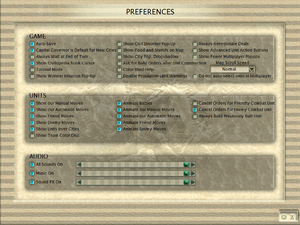Difference between revisions of "Sid Meier's Civilization III"
From PCGamingWiki, the wiki about fixing PC games
m |
|||
| Line 56: | Line 56: | ||
==Availability== | ==Availability== | ||
{{Availability| | {{Availability| | ||
| − | {{Availability/row| Retail | | disc | Disc check, although the DRM depends on the region:<br>North American versions use {{DRM|SecuROM}}<br>European versions use {{DRM|SafeDisc| | + | {{Availability/row| Retail | | disc | Disc check, although the DRM depends on the region:<br>North American versions use {{DRM|SecuROM}}<br>European versions use {{DRM|SafeDisc|v2}} | | Windows, Mac OS }} |
{{Availability/row| Gamesplanet | 2607-1 | Steam | Complete | | Windows }} | {{Availability/row| Gamesplanet | 2607-1 | Steam | Complete | | Windows }} | ||
{{Availability/row| GOG.com | sid_meiers_civilization_iii_complete | DRM-free | Complete | | Windows }} | {{Availability/row| GOG.com | sid_meiers_civilization_iii_complete | DRM-free | Complete | | Windows }} | ||
| Line 103: | Line 103: | ||
# Open the [[#Configuration file(s) location|configuration file]]. | # Open the [[#Configuration file(s) location|configuration file]]. | ||
# Add the following line at the end of the file: <code>PlayIntro=0</code>. | # Add the following line at the end of the file: <code>PlayIntro=0</code>. | ||
| − | # Save | + | # Save the changes. |
}} | }} | ||
| Line 185: | Line 185: | ||
# Open the [[#Configuration file(s) location|configuration file]]. | # Open the [[#Configuration file(s) location|configuration file]]. | ||
# Add the line <code>KeepRes=1</code> | # Add the line <code>KeepRes=1</code> | ||
| − | # Save | + | # Save the changes. The game will now run at the desktop resolution as borderless fullscreen. |
}} | }} | ||
KeepRes=1 | KeepRes=1 | ||
| Line 194: | Line 194: | ||
# Add the line <code>KeepRes=1</code> | # Add the line <code>KeepRes=1</code> | ||
# Add the line <code>Video Mode=1152</code> | # Add the line <code>Video Mode=1152</code> | ||
| − | # Save | + | # Save the changes. |
{{ii}} <Code>Video Mode</code> is the horizontal window size, with the vertical height calculated based on the 4:3 aspect ratio. | {{ii}} <Code>Video Mode</code> is the horizontal window size, with the vertical height calculated based on the 4:3 aspect ratio. | ||
{{ii}} The game window will have no border. | {{ii}} The game window will have no border. | ||
| − | {{ii}} The game area can | + | {{ii}} The game area can not be resized after the game is launched - doing so causes graphic corruption and may crash the game. |
}} | }} | ||
| Line 380: | Line 380: | ||
==Issues fixed== | ==Issues fixed== | ||
| − | ===Compatibility settings=== | + | ===Compatibility settings for Steam version=== |
| − | + | {{Fixbox|description=Run the game in [[Windows Compatibility Mode|compatibility mode]] for Windows XP SP2.|ref={{cn|date=March 2022}}|fix=}} | |
===No music or sound effects during diplomacy=== | ===No music or sound effects during diplomacy=== | ||
| Line 389: | Line 389: | ||
# Download and extract [http://www.indirectsound.com/ IndirectSound]. | # Download and extract [http://www.indirectsound.com/ IndirectSound]. | ||
# Copy the two files, {{file|dsound.dll}} and {{file|dsound.ini}}. | # Copy the two files, {{file|dsound.dll}} and {{file|dsound.ini}}. | ||
| − | # Paste into | + | # Paste into {{file|{{p|game}}}}, {{file|{{p|game}}\Civ3PTW}}, {{file|{{p|game}}\Conquests\}}. |
}} | }} | ||
Revision as of 00:13, 6 January 2023
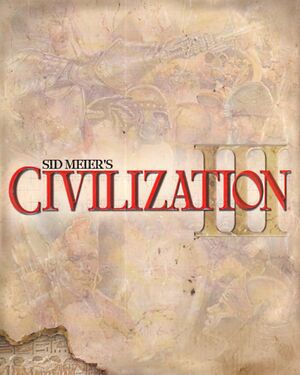 |
|
| Developers | |
|---|---|
| Firaxis Games | |
| Conquests expansion | BreakAway Games |
| Mac OS (Classic) | Westlake Interactive |
| macOS (OS X) | Westlake Interactive |
| Publishers | |
| 2001-2003 | Infogrames |
| 2003-2005 | Atari |
| 2005-present | 2K Games |
| Re-release | Sold Out Software |
| Mac OS | Aspyr Media |
| macOS (OS X) | Aspyr Media |
| Release dates | |
| Windows | October 30, 2001 |
| Mac OS (Classic) | October 30, 2001 |
| macOS (OS X) | January 12, 2006 |
| Reception | |
| Metacritic | 90 |
| Taxonomy | |
| Monetization | One-time game purchase, Expansion pack |
| Modes | Singleplayer, Multiplayer |
| Pacing | Turn-based |
| Perspectives | Bird's-eye view, Isometric |
| Controls | Point and select |
| Genres | 4X, TBS |
| Themes | Historical |
| Series | Civilization |
| ⤏ Go to series page | |
| Sid Meier's Civilization | 1991 |
| Freeciv (unofficial) | 1996 |
| Sid Meier's Civilization II | 1996 |
| Civilization II: Test of Time | 1999 |
| Sid Meier's Civilization III | 2001 |
| Sid Meier's Civilization IV | 2005 |
| CivCity: Rome | 2006 |
| Sid Meier's Civilization IV: Colonization | 2008 |
| Sid Meier's Civilization V | 2010 |
| Sid Meier's Civilization: Beyond Earth | 2014 |
| Sid Meier's Civilization VI | 2016 |
Warnings
General information
- Civilization Wiki - A detailed wiki for all Civilization games and their spin offs
- Apolyton Civilization Site's Civ III section - A huge forum dedicated to all Civilization games and their spin offs. Modifications for the game can be found here
- Civilization Fanatics Center's Civilization III Page
- GOG.com Community Discussions for game series
- GOG.com Support Page
- Steam Community Discussions
Availability
| Source | DRM | Notes | Keys | OS |
|---|---|---|---|---|
| Retail | Disc check, although the DRM depends on the region: North American versions use SecuROM DRM European versions use SafeDisc v2 DRM[Note 1] |
|||
| Complete | ||||
| GOG.com | Complete | |||
| Green Man Gaming | Complete | |||
| Steam | Complete | |||
| GamersGate (unavailable) | Complete |
- SafeDisc retail DRM does not work on Windows Vista and later (see above for affected versions).
- A free trial version of the Gold Edition is available from GameFront.
Version differences
- The Game of the Year Edition contains the base game with a bonus CD containing additional maps and behind-the-scenes videos.
- The Gold Edition contains the base game and Play The World.
- Civilization III Complete is a complete version with both expansion packs.
- Digital releases omit the executables for the base game and Play the World, leaving only the Conquests executable with a Complete-themed menu and icon. The base game and Play the World can, however, be played by including no-CD versions of their respective fully patched executables, as no other assets are missing.
Monetization
| Type | Notes |
|---|---|
| Expansion pack | Expansion packs include multiple civilizations, scenarios, and secondary game modes. Unlike the base game, they include multiplayer support. |
| One-time game purchase | The game requires an upfront purchase to access. |
DLC and expansion packs
| Name | Notes | |
|---|---|---|
| Play the World | ||
| Conquests | Contains all content from Play the World. |
Essential improvements
Patches
- v1.29f (base game), v1.27f (Play the World), v1.22 (Conquests) are available here.
- Patch v1.22 Rev A is the latest patch for the OS X version.[3]
Unofficial
- fan patch v8 - Multiple fixes to v1.22 Conquests.
- flintlock's patch - Multiple bugfixes and QoL improvements to v1.22 Conquests (GOG/Steam version only), more stable than the fan patch above.
- Fitted Irrigation with Farm Houses - Makes irrigation look more natural and not jut out into the water.
- River Deltas - Covers up the problem where some deltas are too far out to sea and others are too recessed
- Fixed Transport Window Leftovers - Fixes left over artifacts from the transport window
Skip intro videos
| Edit configuration file[4] |
|---|
|
Game data
Configuration file(s) location
- The configuration file is generated only after the first time the game is started.
| System | Location |
|---|---|
| Windows | <path-to-game>\Civilization3.ini <path-to-game>\Civ3PTW\Civilization3X.ini <path-to-game>\Conquests\Conquests.ini[Note 2] |
| Mac OS (Classic) | |
| macOS (OS X) | |
| Steam Play (Linux) | <Steam-folder>/steamapps/compatdata/3910/pfx/[Note 3] |
Save game data location
| System | Location |
|---|---|
| Windows | <path-to-game>\Saves <path-to-game>\Civ3PTW\Saves <path-to-game>\Conquests\Saves[Note 2] |
| Mac OS (Classic) | |
| macOS (OS X) | |
| Steam Play (Linux) | <Steam-folder>/steamapps/compatdata/3910/pfx/[Note 3] |
Save game cloud syncing
| System | Native | Notes |
|---|---|---|
| GOG Galaxy | ||
| Steam Cloud |
Video
| Graphics feature | State | WSGF | Notes |
|---|---|---|---|
| Widescreen resolution | See Widescreen resolution. | ||
| Multi-monitor | See Widescreen resolution. | ||
| Ultra-widescreen | See Widescreen resolution. | ||
| 4K Ultra HD | See Widescreen resolution. | ||
| Field of view (FOV) | |||
| Windowed | See Windowed. | ||
| Borderless fullscreen windowed | Enabled by default but low-resolution; see Widescreen resolution. | ||
| Anisotropic filtering (AF) | |||
| Anti-aliasing (AA) | |||
| Vertical sync (Vsync) | |||
| 60 FPS and 120+ FPS | |||
| High dynamic range display (HDR) | See the glossary page for potential alternatives. | ||
Widescreen resolution
| Set KeepRes mode[5] |
|---|
|
KeepRes=1
Windowed
| Set windowed mode[6] |
|---|
|
Input
| Keyboard and mouse | State | Notes |
|---|---|---|
| Remapping | See the glossary page for potential workarounds. | |
| Mouse acceleration | Uses OS cursor. | |
| Mouse sensitivity | ||
| Mouse input in menus | ||
| Mouse Y-axis inversion | ||
| Controller | ||
| Controller support |
| Controller types |
|---|
Audio
| Audio feature | State | Notes |
|---|---|---|
| Separate volume controls | ||
| Surround sound | ||
| Subtitles | No spoken text. | |
| Closed captions | ||
| Mute on focus lost | ||
| Royalty free audio |
Localizations
| Language | UI | Audio | Sub | Notes |
|---|---|---|---|---|
| English | ||||
| French | Retail only. | |||
| German | Retail only; download for digital versions | |||
| Hungarian | Fan translation, link #1, link #2. | |||
| Italian | Retail only. | |||
| Japanese | Retail only | |||
| Spanish | Retail only, download. |
Network
- Either expansion pack is required, as the base game does not have multiplayer support.
Multiplayer types
| Type | Native | Players | Notes | |
|---|---|---|---|---|
| Local play | 8 | Hot seat |
||
| LAN play | 8 | Versus Removed from Steam version after the Steamworks update. |
||
| Online play | 8 | Versus The official GameSpy service has been shut down; Steam version has been updated with Steamworks support.[7][8] |
||
| Asynchronous multiplayer | Possible option. Used by default. | |||
Connection types
| Type | Native | Notes |
|---|---|---|
| Matchmaking | ||
| Peer-to-peer | ||
| Dedicated | ||
| Self-hosting | ||
| Direct IP | Removed from the Steam version.[7] |
Ports
| Protocol | Port(s) and/or port range(s) |
|---|---|
| TCP | 3783, 6500, 6667, 28900, 29900, 29901 |
| UDP | 2302-2400, 6500, 6515, 13139, 27900 |
- Universal Plug and Play (UPnP) support status is unknown.
Issues fixed
Compatibility settings for Steam version
| Run the game in compatibility mode for Windows XP SP2.[citation needed] |
|---|
No music or sound effects during diplomacy
This is an error caused by a Windows 10 update limiting sound to two channels.
| Install IndirectSound[9][10] |
|---|
|
Other information
API
| Technical specs | Supported | Notes |
|---|---|---|
| OpenGL | 1 |
| Executable | PPC | 16-bit | 32-bit | 64-bit | Notes |
|---|---|---|---|---|---|
| Windows | |||||
| macOS (OS X) | Install the version 1.22 Rev A patch for Intel support. | ||||
| Mac OS (Classic) |
Middleware
| Middleware | Notes | |
|---|---|---|
| Audio | Miles Sound System | |
| Cutscenes | Bink Video | |
| Multiplayer | GameSpy | Removed in Steam update. |
System requirements
| Windows | ||
|---|---|---|
| Minimum | Recommended | |
| Operating system (OS) | 98 | ME, 2000, XP |
| Processor (CPU) | Intel Pentium II 400 MHz | |
| System memory (RAM) | 32 MB (base game), 128 MB (Conquests) | 256 MB |
| Hard disk drive (HDD) | 1.8 GB | |
| Video card (GPU) | DirectX 8.0a (base game), 9.0b (Conquests) compatible | |
Notes
- ↑ SafeDisc retail DRM does not work on Windows 10[1] or Windows 11 and is disabled by default on Windows Vista, Windows 7, Windows 8, and Windows 8.1 when the KB3086255 update is installed.[2]
- ↑ 2.0 2.1 When running this game without elevated privileges (Run as administrator option), write operations against a location below
%PROGRAMFILES%,%PROGRAMDATA%, or%WINDIR%might be redirected to%LOCALAPPDATA%\VirtualStoreon Windows Vista and later (more details). - ↑ 3.0 3.1 File/folder structure within this directory reflects the path(s) listed for Windows and/or Steam game data (use Wine regedit to access Windows registry paths). Games with Steam Cloud support may store data in
~/.steam/steam/userdata/<user-id>/3910/in addition to or instead of this directory. The app ID (3910) may differ in some cases. Treat backslashes as forward slashes. See the glossary page for details.
References
- ↑ Not Loading in Windows 10; this will break thousands of - Microsoft Community - last accessed on 2017-01-16
- ↑ Microsoft - MS15-097: Description of the security update for the graphics component in Windows: September 8, 2015 - last accessed on 2018-02-16
- ↑ Aspyr Support Center - last accessed on 2011-05-12
- ↑ Verified by User:Plok on 2022-03-31
- ↑ Verified by User:Plok on 2021-09-15
- Works on retail, GOG.com and Steam releases.
- ↑ Verified by User:Plok on 2022-03-31
- ↑ 7.0 7.1 Civilization III Multiplayer Update Now Available Steam Community :: Group Announcements :: Sid Meier's Civilization III: Complete
- ↑ 2K Online Server Migration from GameSpy Technology – 2K Support
- ↑ [1]
- ↑ [2]