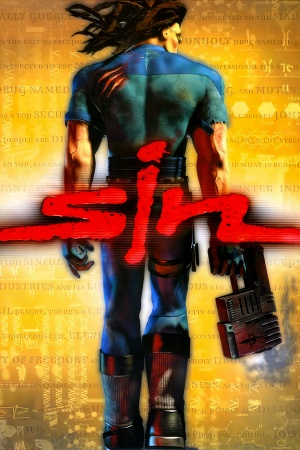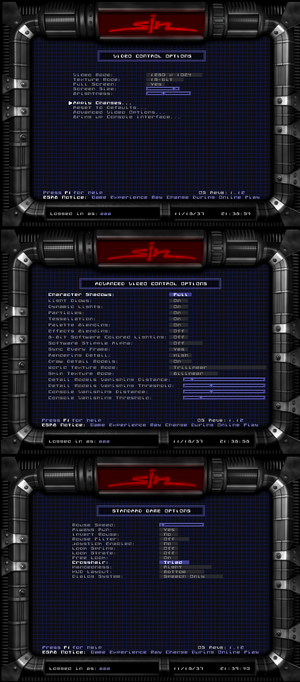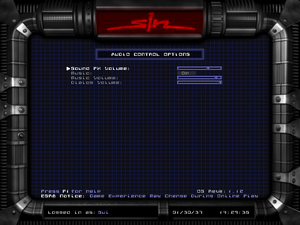|
|
| Line 160: |
Line 160: |
| | |touchscreen = unknown | | |touchscreen = unknown |
| | |touchscreen notes = | | |touchscreen notes = |
| − | |controller support = false | + | |controller support = true |
| − | |controller support notes = | + | |controller support notes = Linux port only. |
| | |full controller = unknown | | |full controller = unknown |
| | |full controller notes = | | |full controller notes = |
Revision as of 23:41, 18 October 2020
Warnings
- The macOS (OS X) version of this game does not work on macOS Catalina (version 10.15) or later due to the removal of support for 32-bit-only apps.
General information
- Ritualistic Forums for SiN, SiN Steam & Wages of Sin
- FAQ from developer
- GOG.com Community Discussions
- GOG.com Support Page
- Steam Community Discussions
Availability
- A demo is available.
DLC and expansion packs
Version differences
- A remade installer exists for the Linux version; it requires the SiN Linux CD to install.
Essential improvements
Patches
Patches are available for SiN and Wages of Sin.
Game data
Configuration file(s) location
- This game does not follow the XDG Base Directory Specification on Linux.
Save game data location
Video settings
Template:Video settings
|
Use a Sin Patcher[citation needed]
|
- Download a Sin Patcher for either 1.11 retail.
- Move it to the installation folder and run it.
- Type in your desired resolution values and click Apply resolution.
- Start a game and select 1152x864 resolution in game's options.
Notes:
- If the game still does not run at the desired resolution after following these steps, rename the main executable (sin.exe) to "quake2.exe", and set the renderer to "Default OpenGL". This tricks your GPU driver into loading compatibility profiles for Quake 2 (whose engine SiN is based on). Most modern driver suites should have these profiles.[2]
|
|
Field of view (FOV)[citation needed]
|
- After level loads enter console with ~.
- Enter
fov XXX where XXX is your desired field of view.
|
- FOV changes do not affect cutscenes or interactive monitors.
Input settings
Template:Input settings
- The Quake (II) Engine used for this game is somewhat notorious for "ignoring" the Enhanced Pointer Precision setting, and uses the Windows acceleration curve it refers to regardless. Since the game offers no option (like raw input) to bypass Windows filtering completely, it's necessary to apply a small registry change to take care of this acceleration.
|
MarkC Acceleration Fix[3]
|
|
The MarkC Fix is a small registry change that modifies this acceleration curve to be linear - this simply means that this function will no longer act as acceleration. Thus, when a game calls for the function, no acceleration will be applied to your mouse input. This also means that this fix is universal, and not exclusive to this game alone.
|
Audio settings
Template:Audio settings
- New Night Dive Studios v1.13 on Steam & GOG removes A3D and EAX support due to original 3D sound code being unbuildable on modern systems.
Localizations
| Language |
UI |
Audio |
Sub |
Notes |
| English |
|
|
|
|
| French |
|
|
|
|
Network
Multiplayer types
Connection types
Ports
| Protocol |
Port(s) and/or port range(s) |
| TCP |
22450 |
| UDP |
22450 |
- Universal Plug and Play (UPnP) support status is unknown.
Issues fixed
Game shuts down right after running it from Steam library
|
Use EXE file directly[citation needed]
|
- Go to the installlation folder.
- Open
runme.dat with a text editor.
- Change
sin -steam to sin
- Save your changes and close the file.
|
Shuttering with high frame rate
- Game runs in very high frame rate at new systems (1000 FPS) which can cause image and input shuttering.
|
Set maximum frame rate[citation needed]
|
- After level loads enter console with ~.
- Enter
cl_maxfps XXX where XXX is your desired frame rate. 60 to 100 is sufficient.
|
Other information
API
| Technical specs |
Supported |
Notes |
| OpenGL |
|
|
| Executable | PPC | 16-bit |
32-bit |
64-bit |
Notes |
| Windows | | |
|
|
|
| macOS (OS X) | | | |
|
|
| Linux | | | |
|
|
| Mac OS (Classic) | | | |
|
|
System requirements
| Windows | Mac OS (Classic) | macOS (OS X) | Linux |
| Windows |
|
Minimum |
| Operating system (OS) |
95, 98 |
| Processor (CPU) |
166 MHz |
| System memory (RAM) |
32 MB |
| Hard disk drive (HDD) |
700 MB |
| Video card (GPU) |
2 MB of VRAM |
Notes
References