Difference between revisions of "Shellshock: Nam '67"
From PCGamingWiki, the wiki about fixing PC games
m (→API: updated template usage) |
|||
| Line 44: | Line 44: | ||
|ultrawidescreen wsgf award = | |ultrawidescreen wsgf award = | ||
|4k ultra hd wsgf award = | |4k ultra hd wsgf award = | ||
| − | |widescreen resolution = | + | |widescreen resolution = 1280x720x32 @ 0Hz |
|widescreen resolution notes= | |widescreen resolution notes= | ||
|multimonitor = false | |multimonitor = false | ||
Revision as of 23:10, 9 September 2019
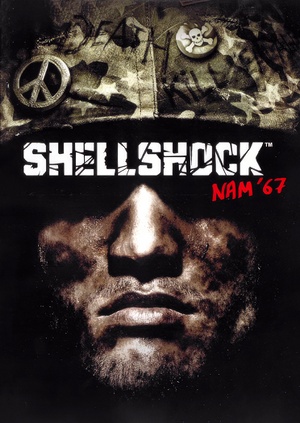 |
|
| Developers | |
|---|---|
| Guerrilla Games | |
| Publishers | |
| Eidos Interactive | |
| Release dates | |
| Windows | September 3, 2004 |
| Shellshock | |
|---|---|
| Shellshock: Nam '67 | 2004 |
| Shellshock 2: Blood Trails | 2009 |
General information
- Official website (archived)
Availability
Game data
Configuration file(s) location
| System | Location |
|---|---|
| Windows | %USERPROFILE%\Documents\SHELLSHOCK_NAM67\Input_PC.ini %USERPROFILE%\Documents\SHELLSHOCK_NAM67\TOD_PC.ini |
Save game data location
| System | Location |
|---|---|
| Windows | %USERPROFILE%\Documents\SHELLSHOCK_NAM67\profile<user-id>\ |
Video settings
Windowed
| Edit config file[1] |
|---|
|
Input settings
Audio settings
Localizations
| Language | UI | Audio | Sub | Notes |
|---|---|---|---|---|
| English |
Issues fixed
No sound outside of pre-rendered movies
| Install newest OpenAL driver[2]<[1] |
|---|
|
Black screen after loading a mission / game crashes after loading a mission
| Install newest OpenAL driver[2]<[1] |
|---|
|
Other information
API
| Technical specs | Supported | Notes |
|---|---|---|
| Direct3D | 8 | |
| Shader Model support | 1.1 |
| Executable | 32-bit | 64-bit | Notes |
|---|---|---|---|
| Windows |
Middleware
| Middleware | Notes | |
|---|---|---|
| Audio | OpenAL | |
| Cutscenes | Bink Video |
System requirements
| Windows | ||
|---|---|---|
| Minimum | Recommended | |
| Operating system (OS) | 2000, XP | |
| Processor (CPU) | Intel Pentium III @ 1 GHz AMD Athlon @ 1 GHz |
Intel Pentium 4 @ 2.4 GHz AMD Athlon XP @ 2.4 GHz |
| System memory (RAM) | 256 MB | 512 MB |
| Hard disk drive (HDD) | 3 GB | |
| Video card (GPU) | 32 MB of VRAM DirectX 9.0b compatible | 128 MB of VRAM Shader model 1.1 support |
References
- ↑ 1.0 1.1 1.2 Verified by User:Suicide_machine on 2017-09-03
- ↑ 2.0 2.1 Shellshock Nam '67 Vista fix Sound + Graphics
