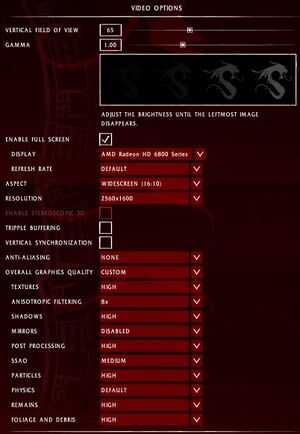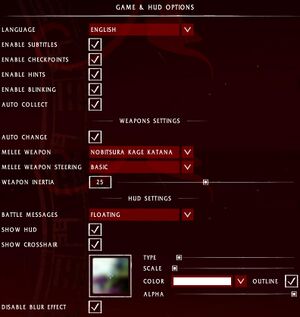Difference between revisions of "Shadow Warrior (2013)"
From PCGamingWiki, the wiki about fixing PC games
m (→Input settings: updated template usage) |
m (updated template usage) |
||
| Line 115: | Line 115: | ||
{{ii}} Weapon FOV is always locked at 50°. | {{ii}} Weapon FOV is always locked at 50°. | ||
| − | {{Fixbox| | + | {{Fixbox|description=Set custom FOV in console|ref={{cn|date=July 2016}}|fix= |
| − | |||
# Bring up the in-game console by pressing {{key|Ctrl|~}}. | # Bring up the in-game console by pressing {{key|Ctrl|~}}. | ||
# Type in and enter <code>r_fov 100</code> (replace 100 with desired vertical FOV). | # Type in and enter <code>r_fov 100</code> (replace 100 with desired vertical FOV). | ||
| Line 122: | Line 121: | ||
===[[Glossary:Borderless fullscreen windowed|Borderless fullscreen windowed]]=== | ===[[Glossary:Borderless fullscreen windowed|Borderless fullscreen windowed]]=== | ||
| − | {{Fixbox| | + | {{Fixbox|description=Force borderless fullscreen|ref={{cn|date=July 2017}}|fix= |
| − | |||
# Install Special K by following the [http://steamcommunity.com/sharedfiles/filedetails/?id=933337066 Special K Unofficial Guide]. | # Install Special K by following the [http://steamcommunity.com/sharedfiles/filedetails/?id=933337066 Special K Unofficial Guide]. | ||
# Start the game and press {{key|Ctrl|Shift|Backspace}} to toggle Special K's Control Panel. | # Start the game and press {{key|Ctrl|Shift|Backspace}} to toggle Special K's Control Panel. | ||
| Line 132: | Line 130: | ||
===Disable lens flares=== | ===Disable lens flares=== | ||
| − | {{Fixbox| | + | {{Fixbox|description=Disables the dirty screen effect|ref=<ref>[https://www.gog.com/forum/shadow_warrior_series/disable_dirt_on_screen Disable Dirt on Screen - Forum - GOG.com]</ref>|fix= |
| − | |||
# Create an <code>autoexec.cfg</code> file in the installation folder. | # Create an <code>autoexec.cfg</code> file in the installation folder. | ||
# Add the following line to the file: | # Add the following line to the file: | ||
| Line 140: | Line 137: | ||
===Disable post-process effects=== | ===Disable post-process effects=== | ||
| − | {{Fixbox| | + | {{Fixbox|description=Disable post-process|ref={{cn|date=July 2016}}|fix= |
| − | |||
# Create an <code>autoexec.cfg</code> file in the installation folder. | # Create an <code>autoexec.cfg</code> file in the installation folder. | ||
# Add any of the following lines to the file: | # Add any of the following lines to the file: | ||
| Line 199: | Line 195: | ||
===Toggle crouch and zoom=== | ===Toggle crouch and zoom=== | ||
| − | {{Fixbox| | + | {{Fixbox|description=Add key bindings|ref=<ref>[http://steamcommunity.com/app/233130/discussions/0/846965705300792107/#c620700960748594582 Please add an Option to toggle Zoom/Ironsight Mode :: Shadow Warrior General Discussions]</ref>|fix= |
| − | |||
<ol><li>Go to the [[#Game data|configuration file(s) location]].</li> | <ol><li>Go to the [[#Game data|configuration file(s) location]].</li> | ||
<li>Open {{file|binds.cfg}}.</li> | <li>Open {{file|binds.cfg}}.</li> | ||
| Line 349: | Line 344: | ||
==Issues fixed== | ==Issues fixed== | ||
===Frame stuttering=== | ===Frame stuttering=== | ||
| − | {{Fixbox| | + | {{Fixbox|description=Enable Triple Buffering in options menu|ref=<ref>[http://steamcommunity.com/app/233130/discussions/0/846965705318127007#c846965882698141631 visual stutter :: Shadow Warrior General Discussions]</ref>|fix= |
| − | |||
Check Triple buffering and/or Vsync box in video options menu. | Check Triple buffering and/or Vsync box in video options menu. | ||
}} | }} | ||
| − | {{Fixbox| | + | {{Fixbox|description=Open the in-game console ({{key|Ctrl|~}}) and use <code>r_draw_decals_skinned 0</code>|ref={{cn|date=July 2016}}}} |
| − | |||
| − | }} | ||
===Crash on startup (DX11)=== | ===Crash on startup (DX11)=== | ||
| − | {{Fixbox| | + | {{Fixbox|description=Close Dxtory if it's running|ref=<ref>[http://steamcommunity.com/app/233130/discussions/0/611703999983014234/ Crash on startup :: Shadow Warrior General Discussions]</ref>}} |
| − | |||
| − | }} | ||
==Other information== | ==Other information== | ||
Revision as of 00:26, 23 November 2017
Template:Infobox game/row/osxporterTemplate:Infobox game/row/osxporterTemplate:Infobox game/row/linporterTemplate:Infobox game/row/linporter
 |
|
| Developers | |
|---|---|
| Flying Wild Hog | |
| Publishers | |
| Devolver Digital | |
| Engines | |
| Road Hog Engine | |
| Release dates | |
| Windows | September 26, 2013 |
| macOS (OS X) | March 31, 2015 |
| Linux | March 31, 2015 |
| Shadow Warrior | |
|---|---|
| Shadow Warrior (1997) | 1997 |
| Shadow Warrior Classic Redux | 2013 |
| Shadow Warrior (2013) | 2013 |
| Viscera Cleanup Detail: Shadow Warrior | 2013 |
| Shadow Warrior 2 | 2016 |
| Shadow Warrior 3 | 2022 |
This page is for the reboot. For the original game, see Shadow Warrior (1997).
Key points
- On-foot movement appears jittery (not smooth) if the framerate isn't held consistently at factors of 240 (30, 60, 120). Not everyone will notice it, but it is there. G-Sync/FreeSync users would be the first to notice.[citation needed]
General information
- Port Report
- GOG.com Community Discussions for game series
- GOG.com Support Page
- Steam Community Discussions
Availability
| Source | DRM | Notes | Keys | OS |
|---|---|---|---|---|
| Retail | ||||
| Publisher website | Click the "Buy on Humble" button to purchase via Humble Widget | |||
| Amazon.com | ||||
| GamersGate | ||||
| GOG.com | ||||
| Green Man Gaming | ||||
| Humble Store | ||||
| Steam |
Game data
Configuration file(s) location
- This game follows the XDG Base Directory Specification on Linux.
Save game data location
Template:Game data/rowTemplate:Game data/rowTemplate:Game data/rowTemplate:Game data/row
| System | Location |
|---|
Save game cloud syncing
| System | Native | Notes |
|---|---|---|
| GOG Galaxy | ||
| Steam Cloud |
Video settings
Field of view (FOV)
- Weapon FOV is always locked at 50°.
| Set custom FOV in console[citation needed] |
|---|
|
Borderless fullscreen windowed
| Force borderless fullscreen[citation needed] |
|---|
|
Disable lens flares
| Disables the dirty screen effect[1] |
|---|
r_draw_lens_flares 0 |
Disable post-process effects
| Disable post-process[citation needed] |
|---|
pp_blur_enable 0 pp_ca_enable 0 pp_color_grading_enable 0 pp_dof_enable 0 pp_film_grain_enable 0 pp_glow_enable 0 pp_radial_blur_enable 0 pp_screen_blur_enable 0 pp_sharpen_enable 0 pp_sun_shafts_enable 0 pp_enable 0 |
Input settings
Input settings.
Toggle crouch and zoom
| Add key bindings[2] |
|---|
|
Audio settings
Localizations
| Language | UI | Audio | Sub | Notes |
|---|---|---|---|---|
| English | ||||
| Simplified Chinese | ||||
| French | ||||
| German | ||||
| Hungarian | ||||
| Italian | ||||
| Japanese | ||||
| Polish | ||||
| Brazilian Portuguese | ||||
| Russian | ||||
| Spanish |
VR support
| 3D modes | State | Notes | |
|---|---|---|---|
| Nvidia 3D Vision | See Helix Mod: Shadow Warrior for a minor tweak. | ||
Issues fixed
Frame stuttering
| Enable Triple Buffering in options menu[3] |
|---|
|
Check Triple buffering and/or Vsync box in video options menu. |
Open the in-game console (Ctrl+~) and use r_draw_decals_skinned 0[citation needed]
|
|---|
Crash on startup (DX11)
| Close Dxtory if it's running[4] |
|---|
Other information
API
| Technical specs | Supported | Notes |
|---|---|---|
| Direct3D | 9, 11 | |
| OpenGL | 3.2, 4 | OS X and Linux only. |
| Shader Model support | 3, 5 |
| Executable | 32-bit | 64-bit | Notes |
|---|---|---|---|
| Windows | |||
| macOS (OS X) | |||
| Linux |
Middleware
| Middleware | Notes | |
|---|---|---|
| Physics | Havok Physics | |
| Audio | FMOD Ex Sound System | |
| Cutscenes | Bink Video |
System requirements
| Windows | ||
|---|---|---|
| Minimum | Recommended | |
| Operating system (OS) | XP, Vista, 7, 8 | 7 SP1 64 bit |
| Processor (CPU) | 2.4 GHz Dual Core | Intel Core 2 Quad Q8200 AMD Phenom X4 9950 |
| System memory (RAM) | 2 GB | 4 GB |
| Hard disk drive (HDD) | 15 GB | |
| Video card (GPU) | ATI Radeon 3870 Nvidia GeForce 8800 GT DirectX 9.0c compatible | ATI Radeon 4890 Nvidia GeForce GTX 460 DirectX 11 compatible |
| macOS (OS X) | ||
|---|---|---|
| Minimum | Recommended | |
| Operating system (OS) | 10.9 | |
| Processor (CPU) | 2.4 GHz Dual Core | Intel Core 2 Quad Q8200 AMD Phenom X4 9950 |
| System memory (RAM) | 2 GB | 4 GB |
| Hard disk drive (HDD) | 15 GB | |
| Video card (GPU) | AMD Radeon HD 5870 Intel HD 4000 Nvidia GeForce 9600/130/Quadro FX 5600 512 MB of VRAM | AMD Radeon HD 6970 Nvidia GeForce GTX 780 1.5 GB of VRAM |
| Linux | ||
|---|---|---|
| Minimum | Recommended | |
| Operating system (OS) | Ubuntu 14.04 | Ubuntu 16.04 |
| Processor (CPU) | 2.4 GHz Dual core | Intel Core 2 Quad 8200 AMD Phenom X4 9950 |
| System memory (RAM) | 2 GB | 4 GB |
| Hard disk drive (HDD) | 15 GB | |
| Video card (GPU) | 512 MB of VRAM OpenGL 3.2 compatible | 1.5 GB of VRAM OpenGL 4.x compatible |
References
Categories:
- Windows
- OS X
- Linux
- Missing section (References)
- Invalid template usage (Infobox game)
- Games
- Invalid template usage (Series)
- Pages needing references
- Invalid template usage (Availability)
- Pages with broken file links
- Invalid template usage (Image)
- Invalid template usage (Save game cloud syncing)
- Invalid section order
- Invalid template usage (API)
- Missing section (Video)
- Missing section (Input)
- Missing section (Audio)