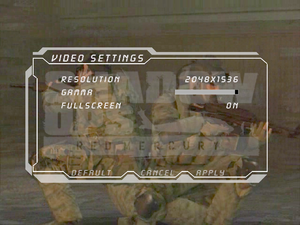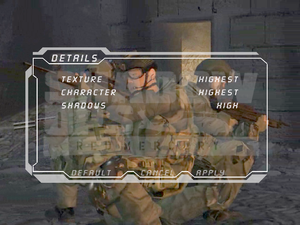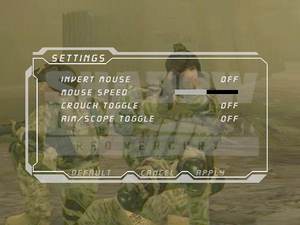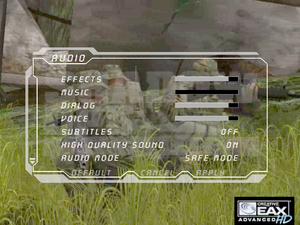Difference between revisions of "Shadow Ops: Red Mercury"
From PCGamingWiki, the wiki about fixing PC games
| Line 1: | Line 1: | ||
| − | {{ | + | {{--}} Game lacks an FPS limiter and cause physics and enemy AI problems at frame rates higher than 60 FPS |
{{Infobox game | {{Infobox game | ||
|cover = Shadow Ops- Red Mercury - cover.png | |cover = Shadow Ops- Red Mercury - cover.png | ||
Revision as of 13:02, 25 January 2021
- Game lacks an FPS limiter and cause physics and enemy AI problems at frame rates higher than 60 FPS
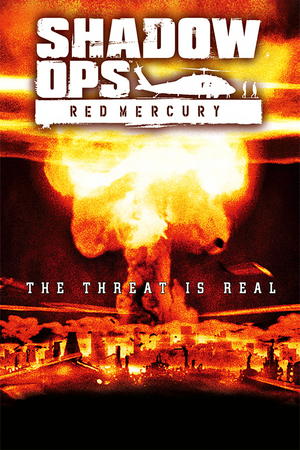 |
|
| Developers | |
|---|---|
| Zombie Studios | |
| 64-bit version | Ryan C. Gordon |
| Publishers | |
| Atari | |
| Engines | |
| Unreal Engine 2 | |
| Release dates | |
| Windows | September 21, 2004 |
| Reception | |
| Metacritic | 61 |
| IGDB | 57 |
| Taxonomy | |
| Modes | Singleplayer, Multiplayer |
| Perspectives | First-person |
| Genres | Action, Shooter |
General information
Availability
| Source | DRM | Notes | Keys | OS |
|---|---|---|---|---|
| Retail | SecuROM 5 DRM disc check. | |||
| GamersGate | ||||
| GOG.com | ||||
| Green Man Gaming | ||||
| Steam |
Game data
Configuration file(s) location
| System | Location |
|---|---|
| Windows | %USERPROFILE%\Documents\Shadow Ops Profiles\PLAYER <path-to-game>\System\[Note 1] |
| Steam Play (Linux) | <Steam-folder>/steamapps/compatdata/286770/pfx/[Note 2] |
Save game data location
| System | Location |
|---|---|
| Windows | |
| Steam Play (Linux) | <Steam-folder>/steamapps/compatdata/286770/pfx/[Note 2] |
Save game cloud syncing
| System | Native | Notes |
|---|---|---|
| GOG Galaxy | ||
| Steam Cloud |
Video settings
Widescreen resolution
| Edit config file[citation needed] |
|---|
Notes
|
Field of view (FOV)
| Edit config file[citation needed] |
|---|
Notes
|
Anisotropic filtering (AF)
| Edit ini file[citation needed] |
|---|
|
Vsync
| Edit config file[citation needed] |
|---|
|
Input settings
Mouse acceleration
| Edit User.ini[citation needed] |
|---|
MouseSmoothingMode=0 MouseSmoothingStrength=0.000000 MouseSamplingTime=0.001000 MouseAccelThreshold=0.000000 |
Audio settings
- DefOpenAL32.dll works as DirectSound3D driver which can be used with DSOAL to restore EAX.
Localizations
| Language | UI | Audio | Sub | Notes |
|---|---|---|---|---|
| English |
Network
Multiplayer types
| Type | Native | Notes | |
|---|---|---|---|
| LAN play | |||
| Online play | |||
Issues fixed
Gamma too high
| Edit ini file[citation needed] |
|---|
|
Other information
API
| Executable | 32-bit | 64-bit | Notes |
|---|---|---|---|
| Windows | A special 64-bit version of the game arrived later after the release.[citation needed] |
Middleware
| Middleware | Notes | |
|---|---|---|
| Audio | OpenAL |
System requirements
| Windows | ||
|---|---|---|
| Minimum | Recommended | |
| Operating system (OS) | 98, ME, 2000, XP | |
| Processor (CPU) | Intel Pentium 3 @ 1 GHz AMD Athlon @ 1 GHz |
Intel Pentium 4 @ 1.5 GHz AMD Athlon @ 1.5 GHz |
| System memory (RAM) | 256 MB | 512 MB |
| Hard disk drive (HDD) | 4 GB | |
| Video card (GPU) | 64 MB of VRAM DirectX 9.0 compatible | 128 MB of VRAM |
Notes
- ↑ When running this game without elevated privileges (Run as administrator option), write operations against a location below
%PROGRAMFILES%,%PROGRAMDATA%, or%WINDIR%might be redirected to%LOCALAPPDATA%\VirtualStoreon Windows Vista and later (more details). - ↑ 2.0 2.1 File/folder structure within this directory reflects the path(s) listed for Windows and/or Steam game data (use Wine regedit to access Windows registry paths). Games with Steam Cloud support may store data in
~/.steam/steam/userdata/<user-id>/286770/in addition to or instead of this directory. The app ID (286770) may differ in some cases. Treat backslashes as forward slashes. See the glossary page for details.