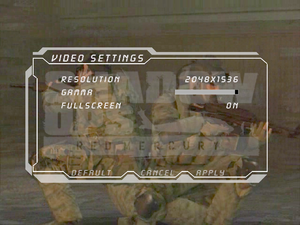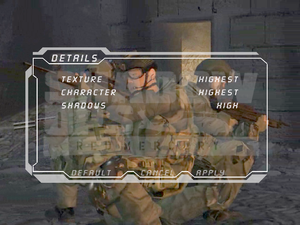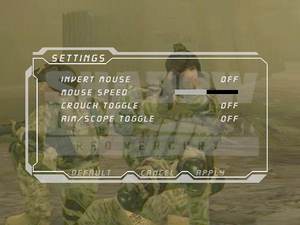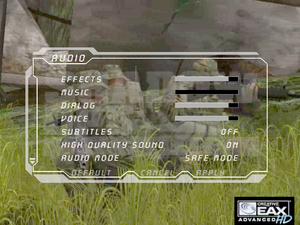Difference between revisions of "Shadow Ops: Red Mercury"
From PCGamingWiki, the wiki about fixing PC games
m (updated template usage) |
m |
||
| Line 291: | Line 291: | ||
|udp = | |udp = | ||
|upnp = | |upnp = | ||
| + | }} | ||
| + | |||
| + | ==VR support== | ||
| + | {{VR support | ||
| + | |gg3d name = | ||
| + | |native 3d gg3d award = | ||
| + | |nvidia 3d vision gg3d award = | ||
| + | |tridef 3d gg3d award = | ||
| + | |iz3d gg3d award = | ||
| + | |native 3d = | ||
| + | |native 3d notes = | ||
| + | |nvidia 3d vision = | ||
| + | |nvidia 3d vision notes = | ||
| + | |tridef 3d = | ||
| + | |tridef 3d notes = | ||
| + | |iz3d = | ||
| + | |iz3d notes = | ||
| + | |vr only = | ||
| + | |vorpx = hackable | ||
| + | |vorpx modes = G3D,Z3D | ||
| + | |vorpx notes = User created game profile, see [https://www.vorpx.com/forums/topic/shadow-ops-red-mercury/ vorpx forum] profile introduction. | ||
| + | |htc vive = | ||
| + | |htc vive notes = | ||
| + | |oculus rift = | ||
| + | |oculus rift notes = | ||
| + | |osvr = | ||
| + | |osvr notes = | ||
| + | |windows mixed reality = | ||
| + | |windows mixed reality notes = | ||
| + | |keyboard-mouse = | ||
| + | |keyboard-mouse notes = | ||
| + | |3rd space gaming vest = | ||
| + | |3rd space gaming vest notes = | ||
| + | |novint falcon = | ||
| + | |novint falcon notes = | ||
| + | |trackir = | ||
| + | |trackir notes = | ||
| + | |tobii eye tracking = | ||
| + | |tobii eye tracking notes = | ||
| + | |play area seated = | ||
| + | |play area seated notes = | ||
| + | |play area standing = | ||
| + | |play area standing notes = | ||
| + | |play area room-scale = | ||
| + | |play area room-scale notes = | ||
}} | }} | ||
Revision as of 13:09, 22 September 2021
- Game lacks an FPS limiter and cause physics and enemy AI problems at frame rates higher than 60 FPS
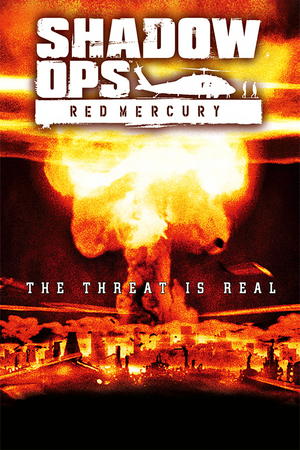 |
|
| Developers | |
|---|---|
| Zombie Studios | |
| 64-bit version | Ryan C. Gordon |
| Publishers | |
| Atari | |
| Engines | |
| Unreal Engine 2 | |
| Release dates | |
| Windows | September 21, 2004 |
| Reception | |
| Metacritic | 61 |
| IGDB | 57 |
| Taxonomy | |
| Modes | Singleplayer, Multiplayer |
| Perspectives | First-person |
| Genres | Action, Shooter |
General information
Availability
| Source | DRM | Notes | Keys | OS |
|---|---|---|---|---|
| Retail | SecuROM 5 DRM disc check. | |||
| GamersGate | ||||
| GOG.com | ||||
| Green Man Gaming | ||||
| Steam |
Game data
Configuration file(s) location
| System | Location |
|---|---|
| Windows | %USERPROFILE%\Documents\Shadow Ops Profiles\PLAYER <path-to-game>\System\[Note 1] |
| Steam Play (Linux) | <SteamLibrary-folder>/steamapps/compatdata/286770/pfx/[Note 2] |
Save game data location
| System | Location |
|---|---|
| Windows | |
| Steam Play (Linux) | <SteamLibrary-folder>/steamapps/compatdata/286770/pfx/[Note 2] |
Save game cloud syncing
| System | Native | Notes |
|---|---|---|
| GOG Galaxy | ||
| Steam Cloud |
Video
| Graphics feature | State | WSGF | Notes |
|---|---|---|---|
| Widescreen resolution | See Widescreen resolution. The HUD (particularly ammo count) may not display correctly in non-4:3 aspect ratios. | ||
| Multi-monitor | |||
| Ultra-widescreen | See Widescreen resolution. Image is Vert- and FOV will need to be adjusted to compensate. At ultrawide resolutions the ammo counter does not display at all. | ||
| 4K Ultra HD | See Widescreen resolution. | ||
| Field of view (FOV) | Default is 85. See Field of view (FOV). | ||
| Windowed | |||
| Borderless fullscreen windowed | See the glossary page for potential workarounds. | ||
| Anisotropic filtering (AF) | See Anisotropic filtering (AF). | ||
| Anti-aliasing (AA) | See the glossary page for potential workarounds. | ||
| Vertical sync (Vsync) | See Vsync | ||
| 60 FPS | |||
| 120+ FPS | High fps rate causes enemies to get stuck when jumping obstacles | ||
| High dynamic range display (HDR) | See the glossary page for potential alternatives. | ||
Widescreen resolution
| Edit config file[citation needed] |
|---|
Notes
|
Field of view (FOV)
| Edit config file[citation needed] |
|---|
Notes
|
Anisotropic filtering (AF)
| Edit ini file[citation needed] |
|---|
|
Vsync
| Edit config file[citation needed] |
|---|
|
Input
| Keyboard and mouse | State | Notes |
|---|---|---|
| Remapping | Some keys are system reserved and must be bound manually in User.ini. | |
| Mouse acceleration | Mouse acceleration and smoothing enabled by default | |
| Mouse sensitivity | ||
| Mouse input in menus | ||
| Mouse Y-axis inversion | ||
| Controller | ||
| Controller support |
| Controller types |
|---|
Mouse acceleration
| Edit User.ini[citation needed] |
|---|
MouseSmoothingMode=0 MouseSmoothingStrength=0.000000 MouseSamplingTime=0.001000 MouseAccelThreshold=0.000000 |
Audio
| Audio feature | State | Notes |
|---|---|---|
| Separate volume controls | Effects, Music, Dialog, Voice | |
| Surround sound | THX Certified 5.1. Up to 7.0 output with DirectSound3D restoration software or OpenAL. | |
| Subtitles | ||
| Closed captions | ||
| Mute on focus lost | ||
| EAX support | EAX Advanced HD |
- DefOpenAL32.dll works as DirectSound3D driver which can be used with DSOAL to restore EAX.
Localizations
| Language | UI | Audio | Sub | Notes |
|---|---|---|---|---|
| English |
Network
Multiplayer types
| Type | Native | Notes | |
|---|---|---|---|
| LAN play | |||
| Online play | |||
VR support
| 3D modes | State | Notes | |
|---|---|---|---|
| vorpX | G3D, Z3D User created game profile, see vorpx forum profile introduction. |
||
Issues unresolved
High fps causes enemies to get stuck
Issues fixed
Gamma too high
| Edit ini file[citation needed] |
|---|
|
Other information
API
| Executable | 32-bit | 64-bit | Notes |
|---|---|---|---|
| Windows | A special 64-bit version of the game arrived later after the release.[citation needed] |
Middleware
| Middleware | Notes | |
|---|---|---|
| Audio | OpenAL |
System requirements
| Windows | ||
|---|---|---|
| Minimum | Recommended | |
| Operating system (OS) | 98, ME, 2000, XP | |
| Processor (CPU) | Intel Pentium 3 @ 1 GHz AMD Athlon @ 1 GHz |
Intel Pentium 4 @ 1.5 GHz AMD Athlon @ 1.5 GHz |
| System memory (RAM) | 256 MB | 512 MB |
| Hard disk drive (HDD) | 4 GB | |
| Video card (GPU) | 64 MB of VRAM DirectX 9.0 compatible | 128 MB of VRAM |
Notes
- ↑ When running this game without elevated privileges (Run as administrator option), write operations against a location below
%PROGRAMFILES%,%PROGRAMDATA%, or%WINDIR%might be redirected to%LOCALAPPDATA%\VirtualStoreon Windows Vista and later (more details). - ↑ 2.0 2.1 Notes regarding Steam Play (Linux) data:
- File/folder structure within this directory reflects the path(s) listed for Windows and/or Steam game data.
- Use Wine's registry editor to access any Windows registry paths.
- The app ID (286770) may differ in some cases.
- Treat backslashes as forward slashes.
- See the glossary page for details on Windows data paths.