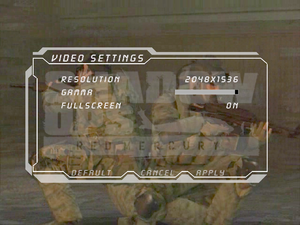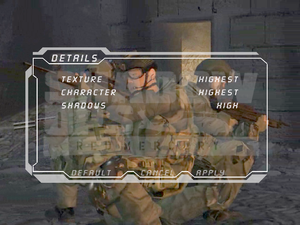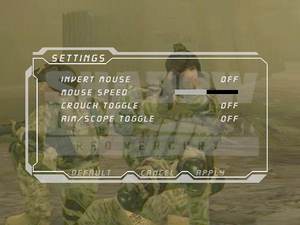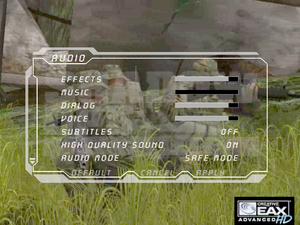Difference between revisions of "Shadow Ops: Red Mercury"
From PCGamingWiki, the wiki about fixing PC games
AlphaYellow (talk | contribs) (→Input) |
|||
| (20 intermediate revisions by 10 users not shown) | |||
| Line 1: | Line 1: | ||
| − | |||
{{Infobox game | {{Infobox game | ||
|cover = Shadow Ops- Red Mercury - cover.png | |cover = Shadow Ops- Red Mercury - cover.png | ||
| Line 6: | Line 5: | ||
{{Infobox game/row/developer|Ryan C. Gordon|64-bit version}} | {{Infobox game/row/developer|Ryan C. Gordon|64-bit version}} | ||
|publishers = | |publishers = | ||
| − | {{Infobox game/row/publisher|Atari}} | + | {{Infobox game/row/publisher|Atari|2004-2014; 2023-present}} |
| + | {{Infobox game/row/publisher|Retroism|2014-2023}} | ||
|engines = | |engines = | ||
{{Infobox game/row/engine|Unreal Engine 2}} | {{Infobox game/row/engine|Unreal Engine 2}} | ||
| Line 15: | Line 15: | ||
{{Infobox game/row/reception|IGDB|shadow-ops-red-mercury|57}} | {{Infobox game/row/reception|IGDB|shadow-ops-red-mercury|57}} | ||
|taxonomy = | |taxonomy = | ||
| − | {{Infobox game/row/taxonomy/monetization | }} | + | {{Infobox game/row/taxonomy/monetization | One-time game purchase }} |
{{Infobox game/row/taxonomy/microtransactions | }} | {{Infobox game/row/taxonomy/microtransactions | }} | ||
{{Infobox game/row/taxonomy/modes | Singleplayer, Multiplayer }} | {{Infobox game/row/taxonomy/modes | Singleplayer, Multiplayer }} | ||
| − | {{Infobox game/row/taxonomy/pacing | }} | + | {{Infobox game/row/taxonomy/pacing | Real-time }} |
{{Infobox game/row/taxonomy/perspectives | First-person }} | {{Infobox game/row/taxonomy/perspectives | First-person }} | ||
| − | {{Infobox game/row/taxonomy/controls | }} | + | {{Infobox game/row/taxonomy/controls | Direct control }} |
| − | {{Infobox game/row/taxonomy/genres | Action, Shooter }} | + | {{Infobox game/row/taxonomy/genres | Action, Shooter, FPS }} |
{{Infobox game/row/taxonomy/sports | }} | {{Infobox game/row/taxonomy/sports | }} | ||
{{Infobox game/row/taxonomy/vehicles | }} | {{Infobox game/row/taxonomy/vehicles | }} | ||
| − | {{Infobox game/row/taxonomy/art styles | }} | + | {{Infobox game/row/taxonomy/art styles | Realistic }} |
| − | {{Infobox game/row/taxonomy/themes | }} | + | {{Infobox game/row/taxonomy/themes | Africa, Contemporary, Europe, Middle East }} |
{{Infobox game/row/taxonomy/series | }} | {{Infobox game/row/taxonomy/series | }} | ||
|steam appid = 286770 | |steam appid = 286770 | ||
| Line 31: | Line 31: | ||
|hltb = 13818 | |hltb = 13818 | ||
|strategywiki = | |strategywiki = | ||
| − | |mobygames = | + | |mobygames = 16113 |
|wikipedia = Shadow Ops: Red Mercury | |wikipedia = Shadow Ops: Red Mercury | ||
|winehq = 12577 | |winehq = 12577 | ||
|license = commercial | |license = commercial | ||
| + | }} | ||
| + | |||
| + | {{Introduction | ||
| + | |introduction = | ||
| + | |||
| + | |release history = | ||
| + | |||
| + | |current state = | ||
}} | }} | ||
| Line 43: | Line 51: | ||
==Availability== | ==Availability== | ||
{{Availability| | {{Availability| | ||
| − | {{Availability/row| Retail | | disc | {{DRM|SecuROM|5}} disc check. | | Windows }} | + | {{Availability/row| Retail | | disc, key | {{DRM|SecuROM|5}} disc check. | | Windows }} |
| − | {{Availability/row| GamersGate | | + | {{Availability/row| GamersGate | shadow-ops-red-mercury | Steam | | | Windows }} |
{{Availability/row| GOG.com | shadow_ops_red_mercury | DRM-free | | | Windows }} | {{Availability/row| GOG.com | shadow_ops_red_mercury | DRM-free | | | Windows }} | ||
{{Availability/row| GMG | shadow-ops-red-mercury | Steam | | | Windows }} | {{Availability/row| GMG | shadow-ops-red-mercury | Steam | | | Windows }} | ||
| Line 53: | Line 61: | ||
===Configuration file(s) location=== | ===Configuration file(s) location=== | ||
{{Game data| | {{Game data| | ||
| − | {{Game data/config|Windows|{{p|userprofile\Documents}}\Shadow Ops Profiles\ | + | {{Game data/config|Windows|{{p|userprofile\Documents}}\Shadow Ops Profiles\{{P|uid}}\|{{p|game}}\System\}} |
}} | }} | ||
| + | {{ii}} {{file|RM.ini}} contains general settings. | ||
| + | {{ii}} {{file|User.ini}} contains camera FOV, mouse, keyboard/controller bindings and other settings. | ||
===Save game data location=== | ===Save game data location=== | ||
{{Game data| | {{Game data| | ||
| − | {{Game data/saves|Windows|}} | + | {{Game data/saves|Windows|{{p|game}}\Saves\}} |
}} | }} | ||
===[[Glossary:Save game cloud syncing|Save game cloud syncing]]=== | ===[[Glossary:Save game cloud syncing|Save game cloud syncing]]=== | ||
{{Save game cloud syncing | {{Save game cloud syncing | ||
| − | |discord | + | |discord = |
| − | |discord notes | + | |discord notes = |
| − | |epic games | + | |epic games launcher = |
| − | |epic games | + | |epic games launcher notes = |
| − | |gog galaxy | + | |gog galaxy = false |
| − | |gog galaxy notes | + | |gog galaxy notes = |
| − | |origin | + | |origin = |
| − | |origin notes | + | |origin notes = |
| − | |steam cloud | + | |steam cloud = false |
| − | |steam cloud notes | + | |steam cloud notes = |
| − | | | + | |ubisoft connect = |
| − | | | + | |ubisoft connect notes = |
| − | |xbox cloud | + | |xbox cloud = |
| − | |xbox cloud notes | + | |xbox cloud notes = |
}} | }} | ||
| − | ==Video | + | ==Video== |
{{Image|Shadow Ops- Red Mercury - video settings.png|Video settings.}} | {{Image|Shadow Ops- Red Mercury - video settings.png|Video settings.}} | ||
{{Image|Shadow Ops Red Mercury - details settings.png|Details settings.}} | {{Image|Shadow Ops Red Mercury - details settings.png|Details settings.}} | ||
| − | {{Video | + | {{Video |
|wsgf link = https://www.wsgf.org/dr/shadow-ops-red-mercury/en | |wsgf link = https://www.wsgf.org/dr/shadow-ops-red-mercury/en | ||
|widescreen wsgf award = silver | |widescreen wsgf award = silver | ||
| Line 90: | Line 100: | ||
|widescreen resolution = hackable | |widescreen resolution = hackable | ||
|widescreen resolution notes= See [[#Widescreen resolution|Widescreen resolution]]. The HUD (particularly ammo count) may not display correctly in non-4:3 aspect ratios. | |widescreen resolution notes= See [[#Widescreen resolution|Widescreen resolution]]. The HUD (particularly ammo count) may not display correctly in non-4:3 aspect ratios. | ||
| − | |multimonitor = | + | |multimonitor = hackable |
| − | |multimonitor notes = | + | |multimonitor notes = See [[#Widescreen resolution|Widescreen resolution]]. |
|ultrawidescreen = hackable | |ultrawidescreen = hackable | ||
|ultrawidescreen notes = See [[#Widescreen resolution|Widescreen resolution]]. Image is {{term|Vert-}} and FOV will need to be adjusted to compensate. At ultrawide resolutions the ammo counter does not display at all. | |ultrawidescreen notes = See [[#Widescreen resolution|Widescreen resolution]]. Image is {{term|Vert-}} and FOV will need to be adjusted to compensate. At ultrawide resolutions the ammo counter does not display at all. | ||
| Line 97: | Line 107: | ||
|4k ultra hd notes = See [[#Widescreen resolution|Widescreen resolution]]. | |4k ultra hd notes = See [[#Widescreen resolution|Widescreen resolution]]. | ||
|fov = hackable | |fov = hackable | ||
| − | |fov notes = | + | |fov notes = 85° by default. See [[#Field of view (FOV)|Field of view (FOV)]]. |
|windowed = true | |windowed = true | ||
| − | |windowed notes = | + | |windowed notes = Toggle with {{key|ALT|Enter}}. See [[#Windowed|Windowed]]. |
| − | |borderless windowed = | + | |borderless windowed = hackable |
| − | |borderless windowed notes = | + | |borderless windowed notes = See [[#Borderless fullscreen windowed|Borderless fullscreen windowed]]. |
|anisotropic = hackable | |anisotropic = hackable | ||
|anisotropic notes = See [[#Anisotropic filtering (AF)|Anisotropic filtering (AF)]]. | |anisotropic notes = See [[#Anisotropic filtering (AF)|Anisotropic filtering (AF)]]. | ||
|antialiasing = false | |antialiasing = false | ||
|antialiasing notes = | |antialiasing notes = | ||
| + | |upscaling = false | ||
| + | |upscaling tech = | ||
| + | |upscaling notes = | ||
|vsync = hackable | |vsync = hackable | ||
| − | |vsync notes = | + | |vsync notes = Off by default. To turn it on, see [[#Vertical sync (Vsync)|Vertical sync (Vsync)]]. |
|60 fps = true | |60 fps = true | ||
|60 fps notes = | |60 fps notes = | ||
|120 fps = limited | |120 fps = limited | ||
| − | |120 fps notes = High | + | |120 fps notes = High framerates cause enemies to get stuck when jumping obstacles. See [[#Run the game at screen refresh rate|Run the game at screen refresh rate]]. |
| − | |hdr = | + | |hdr = false |
|hdr notes = | |hdr notes = | ||
| − | |color blind = | + | |color blind = false |
|color blind notes = | |color blind notes = | ||
}} | }} | ||
===[[Glossary:Widescreen resolution|Widescreen resolution]]=== | ===[[Glossary:Widescreen resolution|Widescreen resolution]]=== | ||
| − | {{Fixbox|description= | + | {{ii}} Custom resolutions can be set manually. Note that image is {{term|Vert-}}, and FOV should be increased to compensate for the first two options. |
| − | # | + | {{Fixbox|description=Set custom resolution in-game|ref=<ref>{{Refcheck|user=AlphaYellow|date=2023-07-27}}</ref>|fix= |
| − | # Open | + | # While in game, open the console with {{key|~}}. |
| − | # | + | # Enter <code>setres XXXXxYYYY</code> (for example <code>setres 1920x1080</code>). |
| − | # | + | }} |
| + | |||
| + | {{Fixbox|description=Edit ini file|ref=<ref>{{Refcheck|user=AlphaYellow|date=2023-07-27}}</ref>|fix= | ||
| + | # Launch the game at least once then close it. | ||
| + | # Open {{file|[[#Game data|RM.ini]]}}. | ||
| + | # Go to the <code>[WinDrv.WindowsClient]</code> section. | ||
| + | # Set <code>FullscreenViewportX</code> and <code>FullscreenViewportY</code> to the desired resolution. | ||
'''Notes''' | '''Notes''' | ||
| − | {{ | + | {{--}} HUD and menus remain stretched. |
| + | {{--}} Some menu elements become cropped. | ||
| + | }} | ||
| + | |||
| + | {{Fixbox|description=Use the [https://community.pcgamingwiki.com/files/file/2715-shadow-ops-red-mercury-widescreen-fix/ Widescreen Fix]|ref=<ref>{{Refcheck|user=AlphaYellow|date=2023-07-27}}</ref>|fix= | ||
| + | |||
| + | '''Notes''' | ||
| + | {{++}} Weapon and camera FOV are both fixed during gameplay and in-engine cutscenes. | ||
| + | {{++}} Menu elements are no longer cropped. | ||
| + | {{--}} HUD and menus are stretched. | ||
}} | }} | ||
===[[Glossary:Field of view (FOV)|Field of view (FOV)]]=== | ===[[Glossary:Field of view (FOV)|Field of view (FOV)]]=== | ||
| − | {{Fixbox|description= | + | {{Fixbox|description=Set default FOV in-game|ref=<ref>{{Refcheck|user=AlphaYellow|date=2023-07-27}}</ref>|fix= |
| − | # | + | # While in game, open the console with {{key|~}}. |
| − | # Open | + | # Type <code>fov x</code>, where <code>x</code> is the desired FOV. |
| − | # | + | }} |
| − | + | ||
| + | {{Fixbox|description=Edit ini file|ref=<ref>{{Refcheck|user=AlphaYellow|date=2023-07-27}}</ref>|fix= | ||
| + | # Launch the game at least once then close it. | ||
| + | # Open {{file|[[#Game data|User.ini]]}}. | ||
| + | # Define FoV in following lines: | ||
| + | <pre> | ||
| + | DesiredFOV=85.000000 | ||
| + | DefaultFOV=85.000000 | ||
| + | </pre> | ||
'''Notes''' | '''Notes''' | ||
| − | {{ii}} High | + | {{ii}} To maintain identical vertical FOV to the 4:3 FOV at 16:9 resolutions, use {{code|106}}. At 21:9 resolutions, use {{code|121}}. |
| + | {{--}} Game could start to randomly reset those values. If so, edit those values in <code>{{p|game}}\System\{{file|DefUser.ini}}</code> too. | ||
| + | {{--}} Weapon FOV stays the same. | ||
| + | {{--}} High values (approximately 100 and over) may result in objects at long range such as buildings not being rendered. | ||
| + | }} | ||
| + | |||
| + | ===[[Glossary:Windowed|Windowed]]=== | ||
| + | {{Fixbox|description=Edit ini file|ref=<ref>{{Refcheck|user=AlphaYellow|date=2023-07-27}}</ref>|fix= | ||
| + | # Launch the game at least once then close it. | ||
| + | # Open {{file|[[#Game data|RM.ini]]}}. | ||
| + | # Find the section <code>[WinDrv.WindowsClient]</code>. | ||
| + | # In that section, find an entry <code>WindowedViewportX=</code> and set its value to your desired window width. | ||
| + | # In that section, find an entry <code>WindowedViewportY=</code> and set its value to your desired window height. | ||
| + | # Set <code>StartupFullscreen=</code> to <code>False</code> to start the game in windowed mode. | ||
| + | }} | ||
| + | |||
| + | ===[[Glossary:Borderless fullscreen windowed|Borderless fullscreen windowed]]=== | ||
| + | {{Fixbox|description=Use SRWE|ref=<ref>{{Refcheck|user=AlphaYellow|date=2023-07-27}}</ref>|fix= | ||
| + | # Start the game in a window. | ||
| + | # Download and run [https://github.com/dtgDTGdtg/SRWE/releases SRWE]. | ||
| + | # Attach the game process. | ||
| + | # Enable '''Remove borders'''. | ||
| + | # Enable '''Fake fullscreen'''. | ||
}} | }} | ||
===[[Glossary:Anisotropic filtering (AF)|Anisotropic filtering (AF)]]=== | ===[[Glossary:Anisotropic filtering (AF)|Anisotropic filtering (AF)]]=== | ||
| − | {{Fixbox|description=Edit ini file|ref={{ | + | {{Fixbox|description=Edit ini file|ref=<ref>{{Refcheck|user=AlphaYellow|date=2023-07-27}}</ref>|fix= |
| − | # | + | # Launch the game at least once then close it. |
| − | # Open | + | # Open {{file|[[#Game data|RM.ini]]}}. |
| − | + | # Change the line <code>LevelOfAnisotropy=1</code> to any value desired (between 1 and 16). | |
| − | # | ||
}} | }} | ||
| − | ===[[Glossary:Vertical sync (Vsync)|Vsync]]=== | + | ===[[Glossary:Vertical sync (Vsync)|Vertical sync (Vsync)]]=== |
| − | {{Fixbox|description=Edit | + | {{Fixbox|description=Edit ini file|ref=<ref>{{Refcheck|user=AlphaYellow|date=2023-07-27}}</ref>|fix= |
| − | # | + | # Launch the game at least once then close it. |
| − | # Open | + | # Open {{file|[[#Game data|RM.ini]]}}. |
| − | # | + | # Change the line <code>UseVSync=False</code> to <code>UseVSync=True</code>. |
}} | }} | ||
| − | ==Input | + | ==Input== |
{{Image|Shadow Ops Red Mercury - input settings.png|Input settings.}} | {{Image|Shadow Ops Red Mercury - input settings.png|Input settings.}} | ||
| − | {{Input | + | {{Input |
|key remap = true | |key remap = true | ||
| − | |key remap notes = Some keys are system reserved and must be bound manually in User.ini. | + | |key remap notes = Some keys are system reserved and must be bound manually in {{file|[[#Game data|User.ini]]}}. |
|acceleration option = hackable | |acceleration option = hackable | ||
| − | |acceleration option notes = [[#Mouse acceleration|Mouse acceleration | + | |acceleration option notes = Enabled by default, see [[#Mouse acceleration|Mouse acceleration]] to disable it. |
|mouse sensitivity = true | |mouse sensitivity = true | ||
|mouse sensitivity notes = | |mouse sensitivity notes = | ||
| Line 168: | Line 225: | ||
|invert mouse y-axis = true | |invert mouse y-axis = true | ||
|invert mouse y-axis notes = | |invert mouse y-axis notes = | ||
| − | |touchscreen = | + | |touchscreen = false |
|touchscreen notes = | |touchscreen notes = | ||
| − | |controller support = | + | |controller support = hackable |
| − | |controller support notes = | + | |controller support notes = Set <code>UseJoystick=True</code> in {{file|[[#Game data|RM.ini]]}} under <code>[WinDrv.WindowsClient]</code>. |
|full controller = unknown | |full controller = unknown | ||
|full controller notes = | |full controller notes = | ||
| − | |controller remap = | + | |controller remap = hackable |
| − | |controller remap notes = | + | |controller remap notes = Edit in {{file|[[#Game data|User.ini]]}}. |
| − | |controller sensitivity = | + | |controller sensitivity = hackable |
| − | |controller sensitivity notes= | + | |controller sensitivity notes= Edit in {{file|[[#Game data|User.ini]]}}. |
| − | |invert controller y-axis = | + | |invert controller y-axis = hackable |
| − | |invert controller y-axis notes= | + | |invert controller y-axis notes= Edit in {{file|[[#Game data|User.ini]]}}. |
|xinput controllers = unknown | |xinput controllers = unknown | ||
|xinput controllers notes = | |xinput controllers notes = | ||
| Line 221: | Line 278: | ||
===[[Glossary:Mouse acceleration|Mouse acceleration]]=== | ===[[Glossary:Mouse acceleration|Mouse acceleration]]=== | ||
| − | {{Fixbox|description=Edit | + | {{Fixbox|description=Edit ini file<ref>{{Refcheck|user=AlphaYellow|date=2023-07-27}}</ref>|fix= |
| − | # | + | # Launch the game at least once then close it. |
| − | # Open {{file|User.ini}} | + | # Open {{file|[[#Game data|User.ini]]}}. |
| − | # | + | # Change the line <code>MouseAccelThreshold=</code> to <code>0</code>. |
| − | < | + | |
| − | + | '''Notes''' | |
| − | + | {{ii}} [Engine.PlayerInput] entries are created upon inverting mouse y-axis or adjusting sensitivity. | |
| − | |||
}} | }} | ||
| − | ==Audio | + | ===[[Glossary:Mouse#Sensitivity|Mouse sensitivity]]=== |
| + | {{Fixbox|description=Set custom sensitivity in-game|ref=<ref>{{Refcheck|user=AlphaYellow|date=2023-07-27}}</ref>|fix= | ||
| + | # While in game, open the console with {{key|~}}. | ||
| + | # Enter <code>setsensitivity x</code> (for example <code>setsensitivity 5</code>). | ||
| + | }} | ||
| + | |||
| + | {{Fixbox|description=Edit ini file<ref>{{Refcheck|user=AlphaYellow|date=2023-07-27}}</ref>|fix= | ||
| + | {{ii}} [Engine.PlayerInput] entries are created upon inverting mouse y-axis or adjusting sensitivity in the game settings. | ||
| + | # Open {{file|[[#Game data|User.ini]]}}. | ||
| + | # Change the line <code>MouseSensitivity=</code> to the desired value. | ||
| + | }} | ||
| + | |||
| + | ===Jerky/Uneven mouse movement=== | ||
| + | {{Fixbox|description=Edit ini file|ref=<ref>{{Refcheck|user=AlphaYellow|date=2023-07-27}}</ref>|fix= | ||
| + | # Launch the game at least once then close it. | ||
| + | # Open {{file|[[#Game data|User.ini]]}}. | ||
| + | # Go to the following lines and change <code>6</code> to <code>0.1</code>:<br><pre><nowiki>MouseX=Count bXAxis | Axis aMouseX Speed=6</nowiki></pre><pre><nowiki>MouseY=Count bYAxis | Axis aMouseY Speed=6</nowiki></pre> | ||
| + | # Change the line <code>MouseSmoothingMode=</code> to {{code|1}} and <code>MouseSamplingTime=</code> to: | ||
| + | #* {{code|0.008}} for 125Hz polling rate | ||
| + | #* {{code|0.002}} for 500Hz polling rate | ||
| + | #* {{code|0.001}} for 1000Hz polling rate | ||
| + | # Change the line <code>MouseSensitivity=</code> to <code>50</code> in {{file|[[#Game data|User.ini]]}} (more or less, if needed to adjust). | ||
| + | # Open {{file|[[#Game data|RM.ini]]}}. | ||
| + | # Go to the <code><nowiki>[D3DDrv.D3DRenderDevice]</nowiki></code> section and change <code>ReduceMouseLag=</code> to False. | ||
| + | |||
| + | '''Notes''' | ||
| + | {{ii}} Opening the control settings in-game to adjust mouse sensitivity will reset the value to 10 or below, making aiming way too slow. | ||
| + | }} | ||
| + | |||
| + | ==Audio== | ||
{{Image|Shadow Ops Red Mercury - audio settings.png|Audio settings.}} | {{Image|Shadow Ops Red Mercury - audio settings.png|Audio settings.}} | ||
| − | {{Audio | + | {{Audio |
|separate volume = true | |separate volume = true | ||
| − | |separate volume notes = Effects, Music, Dialog | + | |separate volume notes = Effects, Music, Dialog and Voice sliders. |
|surround sound = true | |surround sound = true | ||
| − | |surround sound notes = THX Certified 5.1. Up to 7.0 output with [[Glossary: | + | |surround sound notes = THX Certified 5.1. Up to 7.0 output with [[Glossary:Sound card#DirectSound hardware path|DirectSound3D restoration software]] or [[Glossary:Sound card#Set up OpenAL|OpenAL.]] |
|subtitles = true | |subtitles = true | ||
|subtitles notes = | |subtitles notes = | ||
| Line 245: | Line 330: | ||
|mute on focus lost notes = | |mute on focus lost notes = | ||
|eax support = true | |eax support = true | ||
| − | |eax support notes | + | |eax support notes = EAX Advanced HD. |
| + | |royalty free audio = unknown | ||
| + | |royalty free audio notes = | ||
}} | }} | ||
{{ii}}''DefOpenAL32.dll'' works as DirectSound3D driver which can be used with [[DSOAL]] to restore EAX. | {{ii}}''DefOpenAL32.dll'' works as DirectSound3D driver which can be used with [[DSOAL]] to restore EAX. | ||
| + | |||
| + | ===[[Glossary:Surround sound|Surround sound]]=== | ||
| + | {{ii}} By default the game ouputs to stereo on modern versions of Windows. This will force the game to use the system OpenAL device as ouput and restore surround sound. | ||
| + | {{--}} Forcing the game to use system OpenAL device may lead to audio dropouts, missing and substituted audio samples. | ||
| + | |||
| + | {{Fixbox|description=Restore surround sound<ref>{{Refcheck|user=AlphaYellow|date=2023-07-27}}</ref>|fix= | ||
| + | # Launch the game at least once then close it. | ||
| + | # Open {{file|[[#Game data|RM.ini]]}}. | ||
| + | # Set <code>Use3DSound=True</code> and <code>UseDefaultDriver=False</code>, and save. | ||
| + | }} | ||
{{L10n|content= | {{L10n|content= | ||
| Line 273: | Line 370: | ||
|online play players = | |online play players = | ||
|online play modes = | |online play modes = | ||
| − | |online play notes = | + | |online play notes = Direct IP only as the master server has shut down. |
|asynchronous = | |asynchronous = | ||
|asynchronous notes = | |asynchronous notes = | ||
}}{{Network/Connections | }}{{Network/Connections | ||
| − | |matchmaking = | + | |matchmaking = false |
|matchmaking notes = | |matchmaking notes = | ||
|p2p = | |p2p = | ||
|p2p notes = | |p2p notes = | ||
| − | |dedicated = | + | |dedicated = true |
|dedicated notes = | |dedicated notes = | ||
| − | |self-hosting = | + | |self-hosting = true |
|self-hosting notes = | |self-hosting notes = | ||
| − | |direct ip = | + | |direct ip = true |
| − | |direct ip notes = | + | |direct ip notes = Type <code>open <ip address:port></code> in the console. |
}}{{Network/Ports | }}{{Network/Ports | ||
|tcp = | |tcp = | ||
| Line 292: | Line 389: | ||
|upnp = | |upnp = | ||
}} | }} | ||
| + | |||
| + | ==VR support== | ||
| + | {{VR support | ||
| + | |gg3d name = | ||
| + | |native 3d gg3d award = | ||
| + | |nvidia 3d vision gg3d award = | ||
| + | |tridef 3d gg3d award = | ||
| + | |iz3d gg3d award = | ||
| + | |native 3d = | ||
| + | |native 3d notes = | ||
| + | |nvidia 3d vision = | ||
| + | |nvidia 3d vision notes = | ||
| + | |tridef 3d = | ||
| + | |tridef 3d notes = | ||
| + | |iz3d = | ||
| + | |iz3d notes = | ||
| + | |vr only = | ||
| + | |vorpx = hackable | ||
| + | |vorpx modes = G3D,Z3D | ||
| + | |vorpx notes = User created game profile, see [https://www.vorpx.com/forums/topic/shadow-ops-red-mercury/ vorpx forum] profile introduction. | ||
| + | |htc vive = | ||
| + | |htc vive notes = | ||
| + | |oculus rift = | ||
| + | |oculus rift notes = | ||
| + | |osvr = | ||
| + | |osvr notes = | ||
| + | |windows mixed reality = | ||
| + | |windows mixed reality notes = | ||
| + | |keyboard-mouse = | ||
| + | |keyboard-mouse notes = | ||
| + | |3rd space gaming vest = | ||
| + | |3rd space gaming vest notes = | ||
| + | |novint falcon = | ||
| + | |novint falcon notes = | ||
| + | |trackir = | ||
| + | |trackir notes = | ||
| + | |tobii eye tracking = | ||
| + | |tobii eye tracking notes = | ||
| + | |play area seated = | ||
| + | |play area seated notes = | ||
| + | |play area standing = | ||
| + | |play area standing notes = | ||
| + | |play area room-scale = | ||
| + | |play area room-scale notes = | ||
| + | }} | ||
| + | |||
| + | ==Issues unresolved== | ||
| + | ===High fps causes enemies to get stuck=== | ||
==Issues fixed== | ==Issues fixed== | ||
===Gamma too high=== | ===Gamma too high=== | ||
| − | {{Fixbox|description=Edit ini file|ref={{ | + | {{Fixbox|description=Edit ini file|ref=<ref>{{Refcheck|user=AlphaYellow|date=2023-07-27}}</ref>|fix= |
| − | # | + | # Open {{file|[[#Game data|RM.ini]]}}. |
| − | # | ||
# Go to class <code>[WinDrv.WindowsClient]</code>. | # Go to class <code>[WinDrv.WindowsClient]</code>. | ||
# Change <code>Gamma=1.900000</code> to <code>Gamma=1.000000</code>. | # Change <code>Gamma=1.900000</code> to <code>Gamma=1.000000</code>. | ||
| + | }} | ||
| + | |||
| + | ===Run the game at screen refresh rate=== | ||
| + | {{--}} Maximum selectable refresh rate is 60 Hz. This does not limit FPS, but may set your monitor's refresh rate to 100 Hz, which may result in screen tearing on a 120 Hz or 144 Hz monitor. | ||
| + | |||
| + | {{Fixbox|description=Set fullscreen refresh rate<ref>{{Refcheck|user=AlphaYellow|date=2023-07-27}}</ref>|fix= | ||
| + | # Launch the game at least once then close it. | ||
| + | # Open {{file|[[#Game data|RM.ini]]}}. | ||
| + | # Find the line <code>DesiredRefreshRate=60</code>. | ||
| + | # Change the value to set your monitor's refresh rate. For example, 120 or 144. | ||
| + | |||
| + | '''Notes''' | ||
| + | {{ii}} Modifying any video options will undo the custom refresh rate. | ||
}} | }} | ||
| Line 305: | Line 462: | ||
===API=== | ===API=== | ||
{{API | {{API | ||
| − | |direct3d versions = | + | |direct3d versions = 9 |
|direct3d notes = | |direct3d notes = | ||
|directdraw versions = | |directdraw versions = | ||
| Line 327: | Line 484: | ||
|windows 32-bit exe = true | |windows 32-bit exe = true | ||
|windows 64-bit exe = true | |windows 64-bit exe = true | ||
| + | |windows arm app = | ||
|windows exe notes = A special 64-bit version of the game arrived later after the release.{{cn}} | |windows exe notes = A special 64-bit version of the game arrived later after the release.{{cn}} | ||
| − | |macos 32-bit app | + | |macos intel 32-bit app = |
| − | |macos 64-bit app | + | |macos intel 64-bit app = |
| + | |macos arm app = | ||
|macos app notes = | |macos app notes = | ||
|linux 32-bit executable= | |linux 32-bit executable= | ||
|linux 64-bit executable= | |linux 64-bit executable= | ||
| + | |linux arm app = | ||
|linux executable notes = | |linux executable notes = | ||
}} | }} | ||
Latest revision as of 01:31, 25 September 2023
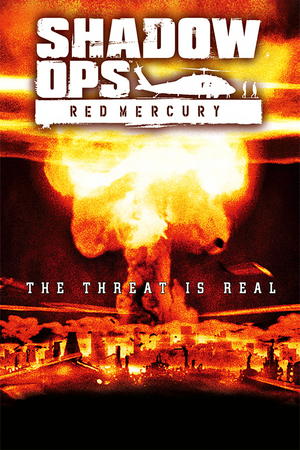 |
|
| Developers | |
|---|---|
| Zombie Studios | |
| 64-bit version | Ryan C. Gordon |
| Publishers | |
| 2004-2014; 2023-present | Atari |
| 2014-2023 | Retroism |
| Engines | |
| Unreal Engine 2 | |
| Release dates | |
| Windows | September 21, 2004 |
| Reception | |
| Metacritic | 61 |
| IGDB | 57 |
| Taxonomy | |
| Monetization | One-time game purchase |
| Modes | Singleplayer, Multiplayer |
| Pacing | Real-time |
| Perspectives | First-person |
| Controls | Direct control |
| Genres | Action, Shooter, FPS |
| Art styles | Realistic |
| Themes | Africa, Contemporary, Europe, Middle East |
Shadow Ops: Red Mercury is a singleplayer and multiplayer first-person action, shooter and FPS game.
General information
Availability
| Source | DRM | Notes | Keys | OS |
|---|---|---|---|---|
| Retail | SecuROM 5 DRM disc check. | |||
| GamersGate | ||||
| GOG.com | ||||
| Green Man Gaming | ||||
| Steam |
Game data
Configuration file(s) location
| System | Location |
|---|---|
| Windows | %USERPROFILE%\Documents\Shadow Ops Profiles\<user-id>\ <path-to-game>\System\[Note 1] |
| Steam Play (Linux) | <Steam-folder>/steamapps/compatdata/286770/pfx/[Note 2] |
-
RM.inicontains general settings. -
User.inicontains camera FOV, mouse, keyboard/controller bindings and other settings.
Save game data location
| System | Location |
|---|---|
| Windows | <path-to-game>\Saves\[Note 1] |
| Steam Play (Linux) | <Steam-folder>/steamapps/compatdata/286770/pfx/[Note 2] |
Save game cloud syncing
| System | Native | Notes |
|---|---|---|
| GOG Galaxy | ||
| Steam Cloud |
Video
| Graphics feature | State | WSGF | Notes |
|---|---|---|---|
| Widescreen resolution | See Widescreen resolution. The HUD (particularly ammo count) may not display correctly in non-4:3 aspect ratios. | ||
| Multi-monitor | See Widescreen resolution. | ||
| Ultra-widescreen | See Widescreen resolution. Image is Vert- and FOV will need to be adjusted to compensate. At ultrawide resolutions the ammo counter does not display at all. | ||
| 4K Ultra HD | See Widescreen resolution. | ||
| Field of view (FOV) | 85° by default. See Field of view (FOV). | ||
| Windowed | Toggle with Alt+↵ Enter. See Windowed. | ||
| Borderless fullscreen windowed | See Borderless fullscreen windowed. | ||
| Anisotropic filtering (AF) | See Anisotropic filtering (AF). | ||
| Anti-aliasing (AA) | See the glossary page for potential workarounds. | ||
| High-fidelity upscaling | See the glossary page for potential workarounds. | ||
| Vertical sync (Vsync) | Off by default. To turn it on, see Vertical sync (Vsync). | ||
| 60 FPS | |||
| 120+ FPS | High framerates cause enemies to get stuck when jumping obstacles. See Run the game at screen refresh rate. | ||
| High dynamic range display (HDR) | See the glossary page for potential alternatives. | ||
Widescreen resolution
- Custom resolutions can be set manually. Note that image is Vert-, and FOV should be increased to compensate for the first two options.
| Set custom resolution in-game[1] |
|---|
|
| Edit ini file[2] |
|---|
Notes
|
| Use the Widescreen Fix[3] |
|---|
|
Notes
|
Field of view (FOV)
| Set default FOV in-game[4] |
|---|
|
| Edit ini file[5] |
|---|
DesiredFOV=85.000000 DefaultFOV=85.000000 Notes
|
Windowed
| Edit ini file[6] |
|---|
|
Borderless fullscreen windowed
| Use SRWE[7] |
|---|
|
Anisotropic filtering (AF)
| Edit ini file[8] |
|---|
|
Vertical sync (Vsync)
| Edit ini file[9] |
|---|
|
Input
| Keyboard and mouse | State | Notes |
|---|---|---|
| Remapping | Some keys are system reserved and must be bound manually in User.ini. |
|
| Mouse acceleration | Enabled by default, see Mouse acceleration to disable it. | |
| Mouse sensitivity | ||
| Mouse input in menus | ||
| Mouse Y-axis inversion | ||
| Controller | ||
| Controller support | Set UseJoystick=True in RM.ini under [WinDrv.WindowsClient]. |
|
| Full controller support | ||
| Controller remapping | Edit in User.ini. |
|
| Controller sensitivity | Edit in User.ini. |
|
| Controller Y-axis inversion | Edit in User.ini. |
| Controller types |
|---|
| XInput-compatible controllers |
|---|
| PlayStation controllers |
|---|
| Generic/other controllers |
|---|
| Additional information | ||
|---|---|---|
| Controller hotplugging | ||
| Haptic feedback | ||
| Digital movement supported | ||
| Simultaneous controller+KB/M |
Mouse acceleration
| Edit ini file[10] |
|---|
Notes
|
Mouse sensitivity
| Set custom sensitivity in-game[11] |
|---|
|
| Edit ini file[12] |
|---|
|
Jerky/Uneven mouse movement
| Edit ini file[13] |
|---|
Notes
|
Audio
| Audio feature | State | Notes |
|---|---|---|
| Separate volume controls | Effects, Music, Dialog and Voice sliders. | |
| Surround sound | THX Certified 5.1. Up to 7.0 output with DirectSound3D restoration software or OpenAL. | |
| Subtitles | ||
| Closed captions | ||
| Mute on focus lost | ||
| EAX support | EAX Advanced HD. | |
| Royalty free audio |
- DefOpenAL32.dll works as DirectSound3D driver which can be used with DSOAL to restore EAX.
Surround sound
- By default the game ouputs to stereo on modern versions of Windows. This will force the game to use the system OpenAL device as ouput and restore surround sound.
- Forcing the game to use system OpenAL device may lead to audio dropouts, missing and substituted audio samples.
| Restore surround sound[14] |
|---|
|
Localizations
| Language | UI | Audio | Sub | Notes |
|---|---|---|---|---|
| English |
Network
Multiplayer types
| Type | Native | Notes | |
|---|---|---|---|
| LAN play | |||
| Online play | Direct IP only as the master server has shut down. | ||
Connection types
| Type | Native | Notes |
|---|---|---|
| Matchmaking | ||
| Dedicated | ||
| Self-hosting | ||
| Direct IP | Type open <ip address:port> in the console. |
VR support
| 3D modes | State | Notes | |
|---|---|---|---|
| vorpX | G3D, Z3D User created game profile, see vorpx forum profile introduction. |
||
Issues unresolved
High fps causes enemies to get stuck
Issues fixed
Gamma too high
| Edit ini file[15] |
|---|
|
Run the game at screen refresh rate
- Maximum selectable refresh rate is 60 Hz. This does not limit FPS, but may set your monitor's refresh rate to 100 Hz, which may result in screen tearing on a 120 Hz or 144 Hz monitor.
| Set fullscreen refresh rate[16] |
|---|
Notes
|
Other information
API
| Technical specs | Supported | Notes |
|---|---|---|
| Direct3D | 9 |
| Executable | 32-bit | 64-bit | Notes |
|---|---|---|---|
| Windows | A special 64-bit version of the game arrived later after the release.[citation needed] |
Middleware
| Middleware | Notes | |
|---|---|---|
| Audio | OpenAL |
System requirements
| Windows | ||
|---|---|---|
| Minimum | Recommended | |
| Operating system (OS) | 98, ME, 2000, XP | |
| Processor (CPU) | Intel Pentium 3 @ 1 GHz AMD Athlon @ 1 GHz |
Intel Pentium 4 @ 1.5 GHz AMD Athlon @ 1.5 GHz |
| System memory (RAM) | 256 MB | 512 MB |
| Hard disk drive (HDD) | 4 GB | |
| Video card (GPU) | 64 MB of VRAM DirectX 9.0 compatible | 128 MB of VRAM |
Notes
- ↑ 1.0 1.1 When running this game without elevated privileges (Run as administrator option), write operations against a location below
%PROGRAMFILES%,%PROGRAMDATA%, or%WINDIR%might be redirected to%LOCALAPPDATA%\VirtualStoreon Windows Vista and later (more details). - ↑ 2.0 2.1 File/folder structure within this directory reflects the path(s) listed for Windows and/or Steam game data (use Wine regedit to access Windows registry paths). Games with Steam Cloud support may store data in
~/.steam/steam/userdata/<user-id>/286770/in addition to or instead of this directory. The app ID (286770) may differ in some cases. Treat backslashes as forward slashes. See the glossary page for details.
References
- ↑ Verified by User:AlphaYellow on 2023-07-27
- ↑ Verified by User:AlphaYellow on 2023-07-27
- ↑ Verified by User:AlphaYellow on 2023-07-27
- ↑ Verified by User:AlphaYellow on 2023-07-27
- ↑ Verified by User:AlphaYellow on 2023-07-27
- ↑ Verified by User:AlphaYellow on 2023-07-27
- ↑ Verified by User:AlphaYellow on 2023-07-27
- ↑ Verified by User:AlphaYellow on 2023-07-27
- ↑ Verified by User:AlphaYellow on 2023-07-27
- ↑ Verified by User:AlphaYellow on 2023-07-27
- ↑ Verified by User:AlphaYellow on 2023-07-27
- ↑ Verified by User:AlphaYellow on 2023-07-27
- ↑ Verified by User:AlphaYellow on 2023-07-27
- ↑ Verified by User:AlphaYellow on 2023-07-27
- ↑ Verified by User:AlphaYellow on 2023-07-27
- ↑ Verified by User:AlphaYellow on 2023-07-27