Difference between revisions of "Scribblenauts Unlimited"
From PCGamingWiki, the wiki about fixing PC games
(Added localisation section, edited fixbox formatting) |
|||
| Line 123: | Line 123: | ||
|eax support = | |eax support = | ||
|eax support notes = | |eax support notes = | ||
| + | }} | ||
| + | |||
| + | {{L10n|content= | ||
| + | {{L10n/switch | ||
| + | |language = English | ||
| + | |interface = true | ||
| + | |audio = false | ||
| + | |subtitles = false | ||
| + | |notes = | ||
| + | |fan = | ||
| + | |fan notes = | ||
| + | }} | ||
| + | {{L10n/switch | ||
| + | |language = German | ||
| + | |interface = true | ||
| + | |audio = false | ||
| + | |subtitles = false | ||
| + | |notes = | ||
| + | |fan = | ||
| + | |fan notes = | ||
| + | }} | ||
| + | {{L10n/switch | ||
| + | |language = French | ||
| + | |interface = true | ||
| + | |audio = false | ||
| + | |subtitles = false | ||
| + | |notes = | ||
| + | |fan = | ||
| + | |fan notes = | ||
| + | }} | ||
| + | {{L10n/switch | ||
| + | |language = Spanish | ||
| + | |interface = true | ||
| + | |audio = false | ||
| + | |subtitles = false | ||
| + | |notes = | ||
| + | |fan = | ||
| + | |fan notes = | ||
| + | }} | ||
| + | {{L10n/switch | ||
| + | |language = Italian | ||
| + | |interface = true | ||
| + | |audio = false | ||
| + | |subtitles = false | ||
| + | |notes = | ||
| + | |fan = | ||
| + | |fan notes = | ||
| + | }} | ||
| + | {{L10n/switch | ||
| + | |language = Brazilian Portuguese | ||
| + | |interface = true | ||
| + | |audio = false | ||
| + | |subtitles = false | ||
| + | |notes = | ||
| + | |fan = | ||
| + | |fan notes = | ||
| + | }} | ||
| + | {{L10n/switch | ||
| + | |language = Dutch | ||
| + | |interface = true | ||
| + | |audio = false | ||
| + | |subtitles = false | ||
| + | |notes = | ||
| + | |fan = | ||
| + | |fan notes = | ||
| + | }} | ||
}} | }} | ||
| Line 130: | Line 196: | ||
{{Fixbox|1= | {{Fixbox|1= | ||
{{Fixbox/fix|Enabling Steam Overlay}} | {{Fixbox/fix|Enabling Steam Overlay}} | ||
| − | + | # Go to Steam -> Settings -> In-Game | |
| − | + | # Tick "Enable Steam Community In-Game" button | |
}} | }} | ||
{{Fixbox|1= | {{Fixbox|1= | ||
{{Fixbox/fix|In-game}} | {{Fixbox/fix|In-game}} | ||
| − | + | # Go into the game, open Object Editor (glue and scissors icon) and open the Downloads tab. | |
| − | + | # Click on the blue button | |
| − | + | # Enjoy adding stuff | |
{{ii}} If you don't want Steam overlay, go to [http://steamcommunity.com/workshop/browse/?appid=218680 Steam Workshop] page on your internet browser while the game is running (by using ALT-TAB or Windows key). | {{ii}} If you don't want Steam overlay, go to [http://steamcommunity.com/workshop/browse/?appid=218680 Steam Workshop] page on your internet browser while the game is running (by using ALT-TAB or Windows key). | ||
}} | }} | ||
| Line 146: | Line 212: | ||
{{Fixbox/fix|Nvidia solution|ref=<ref>[http://steamcommunity.com/app/218680/discussions/0/882966056662629987/ Steam Discussions - Workaround for lines or grids appearing on screen]</ref>}} | {{Fixbox/fix|Nvidia solution|ref=<ref>[http://steamcommunity.com/app/218680/discussions/0/882966056662629987/ Steam Discussions - Workaround for lines or grids appearing on screen]</ref>}} | ||
{{ii}} You will need to turn Anisotropic Filtering off in either [[NVIDIA Control Panel]] or [[AMD VISION Engine Control Center]]/Catalyst. | {{ii}} You will need to turn Anisotropic Filtering off in either [[NVIDIA Control Panel]] or [[AMD VISION Engine Control Center]]/Catalyst. | ||
| − | + | # Right-click on your desktop and open the NVIDIA Control Panel | |
| − | + | # Under "3D Settings", select "Manage 3D Settings" | |
| − | + | # Set Anisotropic Filtering to "Off" or "Application Controlled" | |
}} | }} | ||
| Line 154: | Line 220: | ||
{{Fixbox|1= | {{Fixbox|1= | ||
{{Fixbox/fix|Reset graphic drivers|ref=<ref>[http://steamcommunity.com/app/218680/discussions/0/864959809798453765/ Steam Discussions - Broken text]</ref>}} | {{Fixbox/fix|Reset graphic drivers|ref=<ref>[http://steamcommunity.com/app/218680/discussions/0/864959809798453765/ Steam Discussions - Broken text]</ref>}} | ||
| − | + | # Go to ATI Control Center --> Prefereneces | |
| − | + | # Press "Reset Factory Defaults" | |
{{ii}} If this doesn't work, then try updating the graphics drivers. | {{ii}} If this doesn't work, then try updating the graphics drivers. | ||
{{ii}} If above fails, there's nothing you can do, possibly because of unsupported graphics card. | {{ii}} If above fails, there's nothing you can do, possibly because of unsupported graphics card. | ||
Revision as of 23:36, 10 December 2014
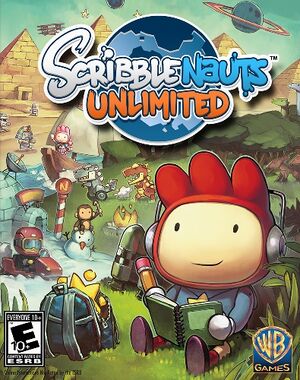 |
|
| Developers | |
|---|---|
| 5th Cell | |
| Publishers | |
| Warner Bros. Interactive Entertainment | |
| Engines | |
| Objectnaut | |
| Release dates | |
| Windows | November 19, 2012 |
| Scribblenauts | |
|---|---|
| Scribblenauts Unlimited | 2012 |
| Scribblenauts Unmasked | 2013 |
General information
Availability
| Source | DRM | Notes | Keys | OS |
|---|---|---|---|---|
| GamersGate | ||||
| Green Man Gaming | ||||
| Steam | Can run without Steam, but object editor and custom objects will not be available. |
- All versions require Steam.
Game data
Configuration file(s) location
Template:Game data/row
| System | Location |
|---|---|
| Steam Play (Linux) | <Steam-folder>/steamapps/compatdata/218680/pfx/[Note 1] |
Save game data location
Template:Game data/row
| System | Location |
|---|---|
| Steam Play (Linux) | <Steam-folder>/steamapps/compatdata/218680/pfx/[Note 1] |
Save game cloud syncing
| System | Native | Notes |
|---|---|---|
| Steam Cloud |
Video settings
File:Scribblenautsunlimitedmenu.jpg
General settings
File:Scribblenautsunlimitedinput.png
Input settings
Input settings
Audio settings
Localizations
| Language | UI | Audio | Sub | Notes |
|---|---|---|---|---|
| English | ||||
| German | ||||
| French | ||||
| Spanish | ||||
| Italian | ||||
| Brazilian Portuguese | ||||
| Dutch |
Issues fixed
Adding content from Steam Workshop
- Subscribing to Steam Workshop content while the game is not running will download the content but it will not be available in game.
| Instructions |
|---|
| Instructions |
|---|
Lines appearing on the screen
| Instructions |
|---|
Broken text
| Instructions |
|---|
Other information
SweetFX-Next
- A collection of effects like bloom and HDR. Available in "Vibrant" and "Dull" presets.
System requirements
| Windows | ||
|---|---|---|
| Minimum | ||
| Operating system (OS) | XP | |
| Processor (CPU) | AMD Athlon 64 X2 Dual-Core 4000+ or better / Intel Core 2 Duo Processor 2.0 GHz or better | |
| System memory (RAM) | 2 GB | |
| Hard disk drive (HDD) | 2 GB | |
| Video card (GPU) | ATI X1800 nVidia 7800 Intel 4100 256 MB of VRAM Shader model 3.0 support |
|
Notes
- ↑ 1.0 1.1 File/folder structure within this directory reflects the path(s) listed for Windows and/or Steam game data (use Wine regedit to access Windows registry paths). Games with Steam Cloud support may store data in
~/.steam/steam/userdata/<user-id>/218680/in addition to or instead of this directory. The app ID (218680) may differ in some cases. Treat backslashes as forward slashes. See the glossary page for details.
