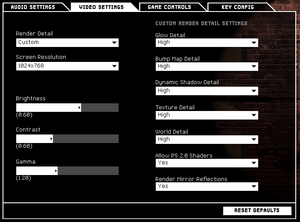Difference between revisions of "SWAT 4"
Darkeno777 (talk | contribs) m (→SAS) |
|||
| Line 459: | Line 459: | ||
==Network== | ==Network== | ||
{{Network/Multiplayer | {{Network/Multiplayer | ||
| − | |local play = | + | |local play = hackable |
|local play players = | |local play players = | ||
| − | |local play modes = | + | |local play modes = Co-op, Versus |
| − | |local play notes = | + | |local play notes = Use [https://github.com/ZeroFox5866/nucleuscoop/releases Nucleus-Coop Unofficial mod]. |
|lan play = true | |lan play = true | ||
|lan play players = | |lan play players = | ||
Revision as of 10:07, 15 January 2021
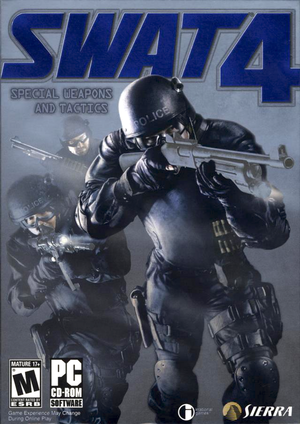 |
|
| Developers | |
|---|---|
| Irrational Games | |
| Publishers | |
| Vivendi Universal Games | |
| Sierra Entertainment | |
| Engines | |
| Unreal Engine 2 | |
| Release dates | |
| Windows | April 5, 2005 |
| Reception | |
| Metacritic | 85 |
| IGDB | 85 |
| Taxonomy | |
| Monetization | Expansion pack |
| Microtransactions | None |
| Modes | Singleplayer, Multiplayer |
| Pacing | Real-time |
| Perspectives | First-person |
| Controls | Direct control, Menu-based |
| Genres | Action, Tactical shooter |
| Themes | North America |
| Series | Police Quest |
Warnings
General information
- GOG.com Community Discussions for game series
- GOG.com Support Page
Availability
| Source | DRM | Notes | Keys | OS |
|---|---|---|---|---|
| Retail | SecuROM 5 DRM disc check.[1] | |||
| GOG.com | Includes The Stetchkov Syndicate expansion. |
DLC and expansion packs
| Name | Notes | |
|---|---|---|
| The Stetchkov Syndicate |
Essential improvements
Patches
Skip intro videos
| Launch the game with -nointro parameter[citation needed] |
|---|
GameSpy Alternative
| Due to GameSpy Server shutting down, it is highly recommended to use SWAT 4 Stats Master server patch or Swat 4 Server Browser Alternative[2] |
|---|
Mods
- Must require The Stetchkov Syndicate expansion for these mods to work.
SWAT: Elite Force
An total overhaul mod that improves SWAT 4 experience by adding cut content, better AI, more equipment, multiplayer features, general bugfixes, QOL improvements and much more.
- Allow both the original and the The Stetchkov Syndicate campaign to be played as one.
- Can played online. (Must use SWAT 4 Stats Master server patch or Swat 4 Server Browser Alternative.)
| Install SWAT: Elite Forces[3] |
|---|
Notes
|
SSF Realism
A mod that provided realism gameplay while adding gameplay improvement for SWAT 4 single player & Co-Op.
- Also known as Sheriff's Special Forces Realism.
- Replace the original campaign to a new custom campaign, featuring levels inspired by SWAT 3.
- Can played online. (Must use SWAT 4 Stats Master server patch or Swat 4 Server Browser Alternative.)
SAS
This mod improves SWAT 4 gameplay looking at weapons, equipments and tactics of the real 22nd SAS Regiment (Special Air Service), giving a completely new look.
- Add Special Air Service (SAS) themed gameplay; also provides realism gameplay.
- Add bugfixs and QOL improvements.
- Limited online support dues to the current version of the mods (v1.1).
Game data
Configuration file(s) location
| System | Location |
|---|---|
| Windows | <path-to-game>\Content\System\Swat4.ini[Note 1] <path-to-game>\ContentExpansion\System\Swat4X.ini[Note 1] |
Save game data location
| System | Location |
|---|---|
| Windows | <path-to-game>\Content\System\Campaign.ini[Note 1] <path-to-game>\ContentExpansion\System\Campaign.ini[Note 1] |
Save game cloud syncing
| System | Native | Notes |
|---|---|---|
| GOG Galaxy |
Video
- Make sure game is running with admin rights[citation needed]
| Graphics feature | State | WSGF | Notes |
|---|---|---|---|
| Widescreen resolution | See Widescreen resolution. | ||
| Multi-monitor | Disable intros to fix flickering | ||
| Ultra-widescreen | See Widescreen resolution for Vert- scaling.[4] | ||
| 4K Ultra HD | |||
| Field of view (FOV) | 85°, Vert-. See Field of view (FOV). | ||
| Windowed | See Windowed. | ||
| Borderless fullscreen windowed | Use Borderless Gaming. | ||
| Anisotropic filtering (AF) | See Anisotropic filtering (AF). | ||
| Anti-aliasing (AA) | See the glossary page for potential workarounds. | ||
| Vertical sync (Vsync) | For SWAT 4, see Vertical sync (Vsync). For The Stetchkov Syndicate, the option is available in the options menu. | ||
| 60 FPS and 120+ FPS | No frame rate or refresh rate cap. | ||
| High dynamic range display (HDR) | See the glossary page for potential alternatives. | ||
Widescreen resolution
- Can cause text chat to have hidden/invisible text.
| Edit INI files[5] |
|---|
WindowedViewportX= WindowedViewportY= FullscreenViewportX= FullscreenViewportY= |
- The following prevents resolution being reset. No need to make your configuration file read-only.
| Edit INI files[6] |
|---|
ScreenResolutionChoices=800x600 ScreenResolutionChoices=1024x576 ScreenResolutionChoices=1024x768 ScreenResolutionChoices=1280x720 ScreenResolutionChoices=1280x1024 ScreenResolutionChoices=1366x768 ScreenResolutionChoices=1600x1200 ScreenResolutionChoices=1920x1080 ScreenResolutionChoices=2560x1440 ScreenResolutionChoices=3840x2160
ScreenResolutionChoices=("800x600","1024x576","1024x768","1280x720","1280x1024","1366x768","1600x1200","1920x1080","2560x1440","3840x2160")
|
Field of view (FOV)
- Only affects weapon viewmodel.
- Editing SWATPawn.ini may not allow people to join your server.
| Edit ini file[citation needed] |
|---|
Notes
|
Windowed
| Edit Swat4.ini file[citation needed] |
|---|
Notes
|
Anisotropic filtering (AF)
| Edit ini file[citation needed] |
|---|
|
Vertical sync (Vsync)
| Edit ini file[citation needed] |
|---|
|
Input
| Keyboard and mouse | State | Notes |
|---|---|---|
| Remapping | ||
| Mouse acceleration | Mouse acceleration and smoothing enabled by default | |
| Mouse sensitivity | See Mouse sensitivity. | |
| Mouse input in menus | ||
| Mouse Y-axis inversion | ||
| Controller | ||
| Controller support |
Mouse acceleration
| Edit User.ini[citation needed] |
|---|
[Engine.PlayerInput] bInvertMouse=False MouseSmoothingMode=0 MouseSmoothingStrength=0.000000 MouseSensitivity=1.00000 MouseSamplingTime=0.001 MouseAccelThreshold=0.000000 DoubleClickTime=0.200000
|
Mouse sensitivity
| Edit User.ini[citation needed] |
|---|
[Engine.Input] MouseX=Count bXAxis | Axis aMouseX Speed=2.0 MouseY=Count bYAxis | Axis aMouseY Speed=2.0 [Engine.PlayerInput] MouseSensitivity=1.00000
|
Audio
| Audio feature | State | Notes |
|---|---|---|
| Separate volume controls | ||
| Surround sound | Up to 7.0 output. See Surround sound. | |
| Subtitles | ||
| Closed captions | ||
| Mute on focus lost | ||
| EAX support | DirectSound3D.[7] |
Surround sound
| OpenAL Soft method[citation needed] |
|---|
|
or
| Using Directsound 3D restoration software[citation needed] |
|---|
|
Localizations
| Language | UI | Audio | Sub | Notes |
|---|---|---|---|---|
| Czech | Retail version only. | |||
| English | ||||
| French | Retail version and base game only. Unofficial translation for stetchkov syndicate expansion available | |||
| German | Retail version only. | |||
| Hungarian | Retail version only. Download. | |||
| Italian | Retail version only. | |||
| Polish | Retail version only | |||
| Russian | Retail version only. | |||
| Spanish | Retail version only. Download. |
| Switching language to English (due some widescreen issues with Czech language for example) |
|---|
|
VR support
| 3D modes | State | Notes | |
|---|---|---|---|
| vorpX | G3D User created game profile, see vorpx forum profile introduction. vorpx forum] profile introduction. |
||
Network
Multiplayer types
| Type | Native | Notes | |
|---|---|---|---|
| Local play | Co-op, Versus Use Nucleus-Coop Unofficial mod. |
||
| LAN play | |||
| Online play | GameSpy server browser has been shut down. See GameSpy Alternative | ||
Connection types
| Type | Native | Notes |
|---|---|---|
| Matchmaking | ||
| Peer-to-peer | ||
| Dedicated | ||
| Self-hosting | Windows dedicated server software included in the installation folder.[8] | |
| Direct IP |
Issues fixed
Screens flickering
| Screens flickering[citation needed] |
|---|
|
Some users with multiple monitors have issues with their screens flickering.
|
Player doesn't move in online co-op
| Make sure a sound card driver is installed[citation needed] |
|---|
Other information
API
| Executable | 32-bit | 64-bit | Notes |
|---|---|---|---|
| Windows |
Middleware
| Middleware | Notes | |
|---|---|---|
| Multiplayer | GameSpy | GameSpy services are offline. See GameSpy Alternative |
System requirements
| Windows | ||
|---|---|---|
| Minimum | Recommended | |
| Operating system (OS) | 98 SE | 2000, XP |
| Processor (CPU) | AMD Athlon 1.2 GHz Intel Pentium III 1.0 GHz Intel Celeron 1.2 GHz |
AMD Athlon XP 2500+ Intel Pentium 4 2.4 GHz |
| System memory (RAM) | 256 MB | 512 MB |
| Hard disk drive (HDD) | 2 GB | 2.5 GB |
| Video card (GPU) | Nvidia GeForce2 MX400 ATI Radeon 8500 32 MB of VRAM | Nvidia GeForce4 Ti ATI Radeon 9500 128 MB of VRAM |
Notes
- ↑ 1.0 1.1 1.2 1.3 When running this game without elevated privileges (Run as administrator option), write operations against a location below
%PROGRAMFILES%,%PROGRAMDATA%, or%WINDIR%might be redirected to%LOCALAPPDATA%\VirtualStoreon Windows Vista and later (more details).
References
- ↑ SecuROM™ Support Website - SWAT 4
- ↑ SWAT 4 Multiplayer Tutorial - Mod DB
- ↑ http://www.moddb.com/mods/swat-elite-force/tutorials/how-to-install-swat-elite-force
- ↑ SWAT 4 - PC Ultra Quality (3440x1440) - last accessed on 2019-08-18
- ↑ Widescreen Gaming Forum, SWAT 4 article
- ↑ moddb, SWAT 4 Widescreen Mod (Gold Edition)
- ↑ SWAT 4 with 3D spatial sound 🎧 (OpenAL Soft HRTF audio)
- ↑ Team Element - Forums :: SWAT4
- ↑ GAZCHAP - SWAT4 Dual Monitor Fix