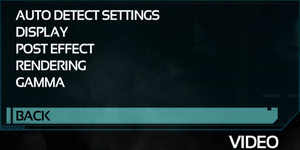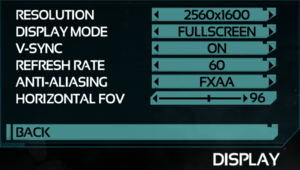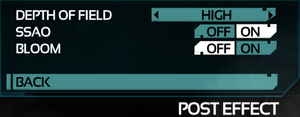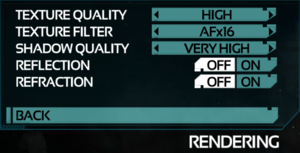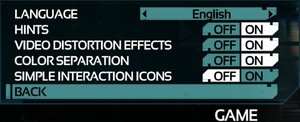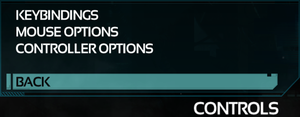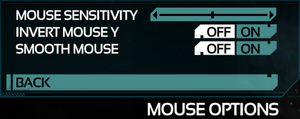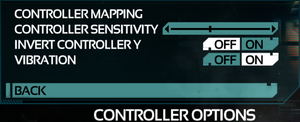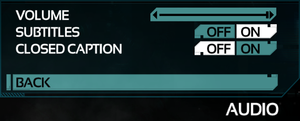Difference between revisions of "SOMA"
From PCGamingWiki, the wiki about fixing PC games
(Added Tobii Eye Tracking) |
|||
| Line 148: | Line 148: | ||
|invert controller y-axis = true | |invert controller y-axis = true | ||
|invert controller y-axis notes= | |invert controller y-axis notes= | ||
| − | |button prompts = Xbox, | + | |xinput controllers = true |
| + | |xinput controllers notes = | ||
| + | |xbox prompts = true | ||
| + | |xbox prompts notes = | ||
| + | |impulse triggers = unknown | ||
| + | |impulse triggers notes = | ||
| + | |dualshock 4 = true | ||
| + | |dualshock 4 notes = | ||
| + | |dualshock prompts = hackable | ||
| + | |dualshock prompts notes = Use [[#DualShock 4 Button Mod|DualShock 4 Button Mod]] | ||
| + | |light bar support = unknown | ||
| + | |light bar support notes = | ||
| + | |dualshock 4 modes = unknown | ||
| + | |dualshock 4 modes notes = | ||
| + | |tracked motion controllers= true | ||
| + | |tracked motion controllers notes = | ||
| + | |tracked motion prompts = unknown | ||
| + | |tracked motion prompts notes = | ||
| + | |other controllers = unknown | ||
| + | |other controllers notes = | ||
| + | |other button prompts = unknown | ||
| + | |other button prompts notes= | ||
| + | |button prompts = Xbox, Dualshock | ||
|button prompts notes = Use [[#DualShock 4 Button Mod|DualShock 4 Button Mod]] for DualShock button prompts. | |button prompts notes = Use [[#DualShock 4 Button Mod|DualShock 4 Button Mod]] for DualShock button prompts. | ||
|controller hotplug = unknown | |controller hotplug = unknown | ||
| Line 246: | Line 268: | ||
|notes = | |notes = | ||
}} | }} | ||
| + | }} | ||
| + | |||
| + | ==VR support== | ||
| + | {{VR support | ||
| + | |gg3d name = | ||
| + | |native 3d gg3d award = | ||
| + | |nvidia 3d vision gg3d award = | ||
| + | |tridef 3d gg3d award = | ||
| + | |iz3d gg3d award = | ||
| + | |native 3d = unknown | ||
| + | |native 3d notes = | ||
| + | |nvidia 3d vision = unknown | ||
| + | |nvidia 3d vision notes = | ||
| + | |tridef 3d = unknown | ||
| + | |tridef 3d notes = | ||
| + | |iz3d = unknown | ||
| + | |iz3d notes = | ||
| + | |vr only = | ||
| + | |htc vive = | ||
| + | |htc vive notes = | ||
| + | |oculus rift = | ||
| + | |oculus rift notes = | ||
| + | |osvr = | ||
| + | |osvr notes = | ||
| + | |keyboard-mouse = | ||
| + | |keyboard-mouse notes = | ||
| + | |3rd space gaming vest = | ||
| + | |3rd space gaming vest notes = | ||
| + | |novint falcon = | ||
| + | |novint falcon notes = | ||
| + | |trackir = | ||
| + | |trackir notes = | ||
| + | |tobii eye tracking = true | ||
| + | |tobii eye tracking notes = | ||
| + | |play area seated = | ||
| + | |play area seated notes = | ||
| + | |play area standing = | ||
| + | |play area standing notes = | ||
| + | |play area room-scale = | ||
| + | |play area room-scale notes = | ||
}} | }} | ||
Revision as of 10:47, 10 July 2018
Template:Infobox game/row/osxporterTemplate:Infobox game/row/linporter
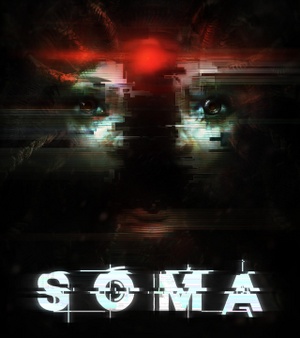 |
|
| Developers | |
|---|---|
| Frictional Games | |
| Engines | |
| HPL Engine 3 | |
| Release dates | |
| Windows | September 22, 2015 |
| macOS (OS X) | September 22, 2015 |
| Linux | September 22, 2015 |
Key points
- Vsync may cause performance issues due to a lack of triple buffering.[1] Force triple buffering externally to fix this.
General information
- GOG.com Community Discussions
- GOG.com Support Page
- Steam Community Discussions
- Frictional Games SOMA Forum
- Frictional Games SOMA Support Forum
Availability
| Source | DRM | Notes | Keys | OS |
|---|---|---|---|---|
| Humble Store | ||||
| GOG.com | ||||
| Mac App Store | ||||
| Steam |
Game data
Configuration file(s) location
| System | Location |
|---|---|
| Windows | %USERPROFILE%\Documents\My Games\Soma\Main\ |
| macOS (OS X) | ~/Library/Application Support/Frictional Games/Soma/ |
| Linux | $XDG_DATA_HOME/frictionalgames/Soma/Main/ |
- This game follows the XDG Base Directory Specification on Linux.
Save game data location
| System | Location |
|---|---|
| Windows | %USERPROFILE%\Documents\My Games\Soma\Main\<user-id>\ |
| macOS (OS X) | ~/Library/Application Support/Frictional Games/Soma/<user-id>/ |
| Linux | $XDG_DATA_HOME/frictionalgames/Soma/Main/<user-id>/ |
Save game cloud syncing
| System | Native | Notes |
|---|---|---|
| GOG Galaxy | ||
| Steam Cloud |
Video settings
High frame rate
- The game limits frame rate to 60 FPS by default.
| Remove FPS cap[citation needed] |
|---|
|
| Set a higher FPS cap (vsync needs to be on) |
|---|
|
Input settings
DualShock 4 Button Mod
| Use DualShock 4 Button Mod[citation needed] |
|---|
|
Audio settings
Localizations
| Language | UI | Audio | Sub | Notes |
|---|---|---|---|---|
| English | ||||
| French | ||||
| German | ||||
| Italian | ||||
| Polish | ||||
| Portuguese | ||||
| Russian | ||||
| Spanish |
VR support
| 3D modes | State | Notes |
|---|
| Devices | |||
|---|---|---|---|
| Tobii Eye Tracking | |||
Issues fixed
- Frictional Games has put together a troubleshooting guide for SOMA
Low frame rate or fluctuation with Vsync enabled
- Frame rate may fluctuate between full and half refresh rate values.
| Set triple buffering[1] |
|---|
|
Super Sampling
Mouse Viewport is smaller than the DSR/VSR resolution
| Check "Disable display scaling on high DPI settings"[citation needed] |
|---|
|
| Restart the game after setting the desired DSR/VSR resolution[citation needed] |
|---|
SLI not working
| Set 'MULTICHIP_OGL_OPTIONS (0x209746C1)' to '0x00000002'[citation needed] |
|---|
|
Other information
API
| Technical specs | Supported | Notes |
|---|---|---|
| OpenGL | 3.3 | [2] |
| Executable | 32-bit | 64-bit | Notes |
|---|---|---|---|
| Windows | |||
| macOS (OS X) | |||
| Linux |
Middleware
Remove the crosshair
| Remove the crosshair[5] |
|---|
|
System requirements
- 32-bit systems are not supported.
| Windows | ||
|---|---|---|
| Minimum | Recommended | |
| Operating system (OS) | 7 (SP1) | |
| Processor (CPU) | Intel Core i3 AMD A6 2.4 GHz |
Intel Core i5 AMD FX |
| System memory (RAM) | 4 GB | 8 GB |
| Hard disk drive (HDD) | 25 GB | |
| Video card (GPU) | Nvidia GeForce GT 240 AMD Radeon HD 5570 1 GB of VRAM | Nvidia GeForce 480 AMD Radeon HD 5970 2 GB of VRAM |
| macOS (OS X) | ||
|---|---|---|
| Minimum | Recommended | |
| Operating system (OS) | 10.7 | |
| Processor (CPU) | Intel Core i3 2.4 GHz | Intel Core i5 |
| System memory (RAM) | 4 GB | 8 GB |
| Hard disk drive (HDD) | 25 GB | |
| Video card (GPU) | Nvidia GeForce GT 240 AMD Radeon HD 5570 1 GB of VRAM | Nvidia GeForce 480 AMD Radeon HD 5970 2 GB of VRAM |
| Linux | ||
|---|---|---|
| Minimum | Recommended | |
| Operating system (OS) | Major Linux distribution from 2014 | |
| Processor (CPU) | Intel Core i3 AMD A6 2.4 GHz |
Intel Core i5 AMD FX |
| System memory (RAM) | 4 GB | 8 GB |
| Hard disk drive (HDD) | 25 GB | |
| Video card (GPU) | Nvidia GeForce GT 240 AMD Radeon HD 5570 1 GB of VRAM | Nvidia GeForce 480 AMD Radeon HD 5970 2 GB of VRAM |
References
- ↑ 1.0 1.1 Vsync/FPS issues :: SOMA General Discussions
- ↑ jens (Frictional Games): SOMA Troubleshooting Guide - last accessed on December 10, 2017
- ↑ Games using Newton - last accessed on March 3, 2018
- ↑ Cite error: Invalid
<ref>tag; no text was provided for refs namedsurround - ↑ PC Version - A couple helpful tweaks : soma
Categories:
- Pages with reference errors
- Windows
- OS X
- Linux
- Invalid template usage (Infobox game)
- Games
- Invalid template usage (Availability)
- Pages needing references
- Invalid section order
- Invalid template usage (Save game cloud syncing)
- Invalid template usage (Localizations)
- Invalid template usage (API)
- Missing section (Video)
- Missing section (Input)
- Missing section (Audio)