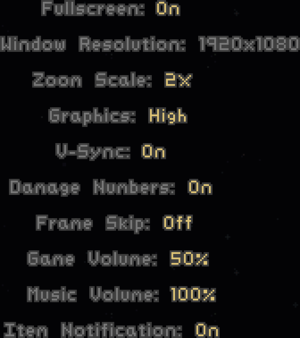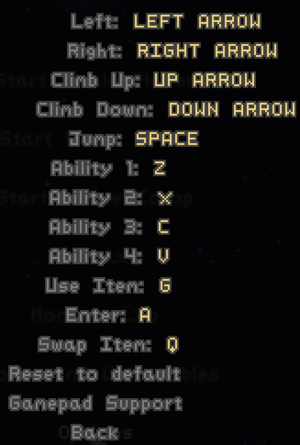Difference between revisions of "Risk of Rain"
From PCGamingWiki, the wiki about fixing PC games
m (updated template usage) |
m (updated template usage) |
||
| Line 136: | Line 136: | ||
===DualShock 4=== | ===DualShock 4=== | ||
| − | {{Fixbox| | + | {{Fixbox|description=DualShock 4 mapping|ref=<ref>[http://steamcommunity.com/app/248820/discussions/0/648811126797772849/#c648811126810983057 Dear devs, your game has terrible controller support - Steam Community Discussions for Risk of Rain]</ref>|fix= |
| − | |||
# Go to the installation folder. | # Go to the installation folder. | ||
# Open <code>Prefs.ini</code>. | # Open <code>Prefs.ini</code>. | ||
| Line 244: | Line 243: | ||
====Player limit==== | ====Player limit==== | ||
| − | {{Fixbox| | + | {{Fixbox|description=Raise the player limit in ini file|ref={{cn|date=July 2016}}|fix= |
| − | |||
# Go to the [[#Game data|configuration file location]]. | # Go to the [[#Game data|configuration file location]]. | ||
# Open {{File|Prefs.ini}}. | # Open {{File|Prefs.ini}}. | ||
| Line 275: | Line 273: | ||
{{ii}} If you plug in a controller and then later unplug it, the game will run much, much slower. This is due to the engine and cannot be resolved.<ref name="common">[http://steamcommunity.com/app/248820/discussions/0/648811126519821361/ Troubleshooting Issues/Problems - Steam Community Discussions]</ref> Temporary solution listed below. | {{ii}} If you plug in a controller and then later unplug it, the game will run much, much slower. This is due to the engine and cannot be resolved.<ref name="common">[http://steamcommunity.com/app/248820/discussions/0/648811126519821361/ Troubleshooting Issues/Problems - Steam Community Discussions]</ref> Temporary solution listed below. | ||
| − | {{Fixbox| | + | {{Fixbox|description=Common solutions to frame rate drops|ref=<ref name="common" />|fix= |
| − | |||
* Plug controller back in. | * Plug controller back in. | ||
* Restart your computer. | * Restart your computer. | ||
| Line 284: | Line 281: | ||
{{ii}} If you are playing with scaling above 1x you may notice the Steam overlay is not positioned correctly and will sometimes display two notifications, one being an extra large render and the other being the standard size notification. | {{ii}} If you are playing with scaling above 1x you may notice the Steam overlay is not positioned correctly and will sometimes display two notifications, one being an extra large render and the other being the standard size notification. | ||
| − | {{Fixbox| | + | {{Fixbox|description=Common solutions to Steam overlay problems|ref={{cn|date=July 2016}}|fix= |
| − | |||
* Open <code>prefs.ini</code> in the installation folder and experiment with the scale option under <code>[Video Options]</code>. For example if your screen resolution is 1600x900 try <code>2.5</code> | * Open <code>prefs.ini</code> in the installation folder and experiment with the scale option under <code>[Video Options]</code>. For example if your screen resolution is 1600x900 try <code>2.5</code> | ||
* Disable Steam overlay | * Disable Steam overlay | ||
| Line 293: | Line 289: | ||
==Issues fixed== | ==Issues fixed== | ||
===Audio doesn't work, error defining external function=== | ===Audio doesn't work, error defining external function=== | ||
| − | {{Fixbox| | + | {{Fixbox|description=Reinstall Visual C++|ref=<ref name="common" />|fix= |
| − | |||
# Reinstall [https://www.microsoft.com/en-us/download/details.aspx?id=30679 Visual C++ 2012] (also available in <code>redist</code> in the installation folder) | # Reinstall [https://www.microsoft.com/en-us/download/details.aspx?id=30679 Visual C++ 2012] (also available in <code>redist</code> in the installation folder) | ||
# Restart your computer. | # Restart your computer. | ||
}} | }} | ||
| − | {{Fixbox| | + | {{Fixbox|description=Set compatibility mode with Windows 7|ref=<ref name="common" />|fix= |
| − | |||
{{ii}} This only applies if you are running Windows 8 and later. | {{ii}} This only applies if you are running Windows 8 and later. | ||
# Right-click on the main game application and select ''Properties''. | # Right-click on the main game application and select ''Properties''. | ||
| Line 308: | Line 302: | ||
==="The file is being accessed by another process" or any other Windows errors on startup=== | ==="The file is being accessed by another process" or any other Windows errors on startup=== | ||
| − | {{Fixbox| | + | {{Fixbox|description=Common solutions to startup errors|ref=<ref name="common" />|fix= |
| − | |||
{{ii}} Make sure to run the game outside of Dropbox. | {{ii}} Make sure to run the game outside of Dropbox. | ||
{{ii}} Disable anti-virus programs or whitelist the game if they are interfering with the installation folder. | {{ii}} Disable anti-virus programs or whitelist the game if they are interfering with the installation folder. | ||
Revision as of 00:21, 23 November 2017
 |
|
| Developers | |
|---|---|
| Hopoo Games | |
| Publishers | |
| Chucklefish Games | |
| Engines | |
| GameMaker | |
| Release dates | |
| Windows | November 8, 2013 |
| macOS (OS X) | October 28, 2014 |
| Linux | October 28, 2014 |
Warnings
- The macOS (OS X) version of this game does not work on macOS Catalina (version 10.15) or later due to the removal of support for 32-bit-only apps.
General information
- Official forums
- GOG.com Community Discussions
- GOG.com Support Page
- Steam Community Discussions
- Unofficial wiki
Availability
| Source | DRM | Notes | Keys | OS |
|---|---|---|---|---|
| Official website | ||||
| Humble Store | ||||
| GOG.com | ||||
| Steam |
Game data
Configuration file location
- This game does not follow the XDG Base Directory Specification on Linux.
-
Prefs.inistores the configuration.
Save game data location
-
Save.inistores the save data.Save_backup.inistores a backup of the data.
Save game cloud syncing
| System | Native | Notes |
|---|---|---|
| GOG Galaxy | ||
| Steam Cloud |
Video settings
Input settings
DualShock 4
| DualShock 4 mapping[1] |
|---|
[Joystick] joy_setting[1,0]=1 joy_setting[1,1]=0 joy_setting[1,2]=-1 joy[1]=Stick 1 Left joy_setting[2,0]=1 joy_setting[2,1]=0 joy_setting[2,2]=1 joy[2]=Stick 1 Right joy_setting[3,0]=1 joy_setting[3,1]=1 joy_setting[3,2]=-1 joy[3]=Stick 1 Up joy_setting[4,0]=1 joy_setting[4,1]=1 joy_setting[4,2]=1 joy[4]=Stick 1 Down joy_setting[5,0]=0 joy_setting[5,1]=1 joy_setting[5,2]=-1 joy[5]=X (DS4) joy_setting[6,0]=0 joy_setting[6,1]=7 joy_setting[6,2]=-1 joy[6]=R2 (DS4) joy_setting[7,0]=0 joy_setting[7,1]=6 joy_setting[7,2]=-1 joy[7]=L2 (DS4) joy_setting[8,0]=0 joy_setting[8,1]=4 joy_setting[8,2]=-1 joy[8]=L1 (DS4) joy_setting[9,0]=0 joy_setting[9,1]=5 joy_setting[9,2]=-1 joy[9]=R1 (DS4) joy_setting[10,0]=0 joy_setting[10,1]=2 joy_setting[10,2]=-1 joy[10]=Circle (DS4) joy_setting[11,0]=0 joy_setting[11,1]=0 joy_setting[11,2]=-1 joy[11]=Square (DS4) joy_setting[12,0]=0 joy_setting[12,1]=9 joy_setting[12,2]=-1 joy[12]=Start (DS4) joy_setting[13,0]=0 joy_setting[13,1]=3 joy_setting[13,2]=-1 joy[13]=Triangle (DS4) joystick_on=1 |
Audio settings
Localizations
| Language | UI | Audio | Sub | Notes |
|---|---|---|---|---|
| English |
Network
Multiplayer types
| Type | Native | Players | Notes | |
|---|---|---|---|---|
| Local play | 4 | Co-op |
||
| LAN play | 4 | Co-op See Player limit. |
||
| Online play | 4 | Co-op See Player limit. |
||
Player limit
| Raise the player limit in ini file[citation needed] |
|---|
Notes
|
Connection types
| Type | Native | Notes |
|---|---|---|
| Matchmaking | ||
| Peer-to-peer | ||
| Dedicated | ||
| Self-hosting | ||
| Direct IP | There is no official server browser, so direct IP connection is the only option. |
Ports
| Protocol | Port(s) and/or port range(s) |
|---|---|
| UDP | 11100 |
- This game does not support Universal Plug and Play (UPnP) for automatic port configuration.
- You can set the port yourself when creating a server.
Issues unresolved
Frame rate drops when unplugging controller
- If you plug in a controller and then later unplug it, the game will run much, much slower. This is due to the engine and cannot be resolved.[2] Temporary solution listed below.
| Common solutions to frame rate drops[2] |
|---|
|
Steam overlay sizing
- If you are playing with scaling above 1x you may notice the Steam overlay is not positioned correctly and will sometimes display two notifications, one being an extra large render and the other being the standard size notification.
| Common solutions to Steam overlay problems[citation needed] |
|---|
|
Issues fixed
Audio doesn't work, error defining external function
| Reinstall Visual C++[2] |
|---|
|
| Set compatibility mode with Windows 7[2] |
|---|
|
"The file is being accessed by another process" or any other Windows errors on startup
| Common solutions to startup errors[2] |
|---|
|
Other information
API
| Executable | 32-bit | 64-bit | Notes |
|---|---|---|---|
| Windows | |||
| macOS (OS X) | |||
| Linux |
System requirements
| Windows | ||
|---|---|---|
| Minimum | ||
| Operating system (OS) | XP, Vista, 7 | |
| Processor (CPU) | 2.5 GHz | |
| System memory (RAM) | 1 GB | |
| Hard disk drive (HDD) | 130 MB | |
References
Categories:
- Windows
- OS X
- Linux
- Invalid template usage (Infobox game)
- Games
- Invalid template usage (Availability)
- Invalid section order
- Invalid template usage (Save game cloud syncing)
- Local multiplayer games
- Pages needing references
- Self-hosting
- Invalid template usage (API)
- Missing section (Video)
- Missing section (Input)
- Missing section (Audio)