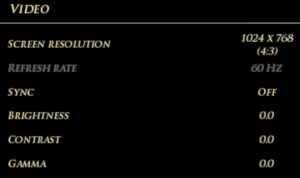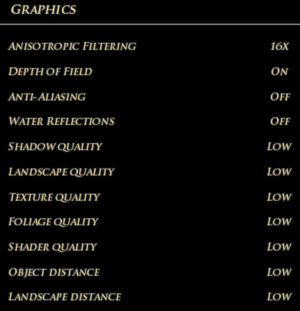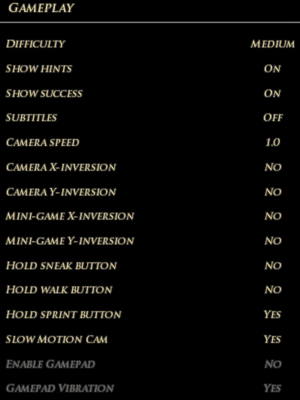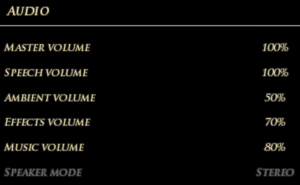Difference between revisions of "Risen 2: Dark Waters"
m (updated template usage) |
|||
| Line 77: | Line 77: | ||
===[[Glossary:Save game cloud syncing|Save game cloud syncing]]=== | ===[[Glossary:Save game cloud syncing|Save game cloud syncing]]=== | ||
{{Save game cloud syncing | {{Save game cloud syncing | ||
| − | |discord | + | |discord = |
| − | |discord notes | + | |discord notes = |
| − | |epic games | + | |epic games launcher = |
| − | |epic games | + | |epic games launcher notes = |
| − | |gog galaxy | + | |gog galaxy = false |
| − | |gog galaxy notes | + | |gog galaxy notes = |
| − | |origin | + | |origin = unknown |
| − | |origin notes | + | |origin notes = |
| − | |steam cloud | + | |steam cloud = false |
| − | |steam cloud notes | + | |steam cloud notes = |
| − | | | + | |ubisoft connect = |
| − | | | + | |ubisoft connect notes = |
| − | |xbox cloud | + | |xbox cloud = |
| − | |xbox cloud notes | + | |xbox cloud notes = |
}} | }} | ||
| − | ==Video | + | ==Video== |
{{Image|Risen 2 Dark Waters video settings.png|Video settings.}} | {{Image|Risen 2 Dark Waters video settings.png|Video settings.}} | ||
{{Image|Risen 2 Dark Waters graphics settings.png|Graphics settings.}} | {{Image|Risen 2 Dark Waters graphics settings.png|Graphics settings.}} | ||
| − | {{Video | + | {{Video |
|wsgf link = https://www.wsgf.org/dr/risen-2-dark-waters/en | |wsgf link = https://www.wsgf.org/dr/risen-2-dark-waters/en | ||
|widescreen wsgf award = gold | |widescreen wsgf award = gold | ||
| Line 165: | Line 165: | ||
}} | }} | ||
| − | ==Input | + | ==Input== |
{{Image|Risen 2 Dark Waters input settings.png|Input settings.}} | {{Image|Risen 2 Dark Waters input settings.png|Input settings.}} | ||
| − | {{Input | + | {{Input |
|key remap = true | |key remap = true | ||
|key remap notes = Supports two bindings per function. | |key remap notes = Supports two bindings per function. | ||
| Line 220: | Line 220: | ||
}} | }} | ||
| − | ==Audio | + | ==Audio== |
{{Image|Risen 2 Dark Waters audio settings.png|Audio settings.}} | {{Image|Risen 2 Dark Waters audio settings.png|Audio settings.}} | ||
| − | {{Audio | + | {{Audio |
|separate volume = true | |separate volume = true | ||
|separate volume notes = Speech, Ambient, Effects and Music. | |separate volume notes = Speech, Ambient, Effects and Music. | ||
Revision as of 08:16, 16 September 2021
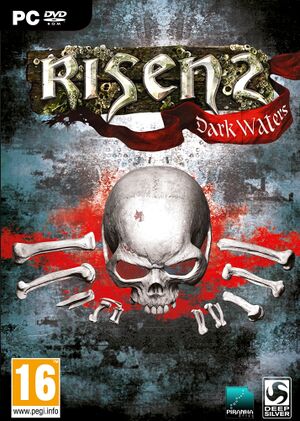 |
|
| Developers | |
|---|---|
| Piranha Bytes | |
| Publishers | |
| Deep Silver | |
| Release dates | |
| Windows | April 27, 2012 |
| Reception | |
| Metacritic | 69 |
| IGDB | 64 |
| Risen | |
|---|---|
| Risen | 2009 |
| Risen 2: Dark Waters | 2012 |
| Risen 3: Titan Lords | 2014 |
General information
- Deep Silver Official Forum
- World of Risen
- GOG.com Community Discussions for game series
- GOG.com Support Page
- Steam Community Discussions
Availability
| Source | DRM | Notes | Keys | OS |
|---|---|---|---|---|
| Retail | ||||
| Gold Edition also available. | ||||
| GOG.com | Gold Edition also available. | |||
| Humble Store | Gold Edition also available. | |||
| Steam | Gold Edition also available. |
Version differences
- The Gold Edition is a complete edition with all DLC.
DLC and expansion packs
- DLC is sold individually for Steam; for GOG.com the DLC is a combined package (Gold Edition Upgrade).
| Name | Notes | |
|---|---|---|
| Air Temple | ||
| A Pirate's Clothes | ||
| Treasure Isle |
Essential improvements
Skip intro videos
| Delete/rename video files[citation needed] |
|---|
|
Utilities
- Risen 2 Tune - small utility to manage general game options, like: disabling/enabling AutoSave, Static Camera, SloMo, Tutorial System, Changing resolution, etc.
Game data
Configuration file(s) location
| System | Location |
|---|---|
| Windows | %LOCALAPPDATA%\Risen2\Config\ |
| Steam Play (Linux) | <SteamLibrary-folder>/steamapps/compatdata/40390/pfx/[Note 1] |
-
ConfigUser.xmlcontains settings (all versions) and achievements (only DRM-free version). -
Action_Map_User_1.xamcontains primary key bindings. -
Action_Map_User_2.xamcontains secondary key bindings.
Save game data location
| System | Location |
|---|---|
| Windows | %USERPROFILE%\Saved Games\Risen2\SaveGames\ |
| Steam Play (Linux) | <SteamLibrary-folder>/steamapps/compatdata/40390/pfx/[Note 1] |
- Windows XP save games are stored in
%USERPROFILE%\Local Settings\Application Data\Risen2\SaveGames\
Save game cloud syncing
| System | Native | Notes |
|---|---|---|
| GOG Galaxy | ||
| Steam Cloud |
Video
| Graphics feature | State | WSGF | Notes |
|---|---|---|---|
| Widescreen resolution | For custom/unlisted resolutions see Widescreen resolution. | ||
| Multi-monitor | Use jackfuste's fixes, Flawless Widescreen, or Widescreen Fixer. | ||
| Ultra-widescreen | Use jackfuste's fixes or see the WSGF topic. | ||
| 4K Ultra HD | |||
| Field of view (FOV) | |||
| Windowed | See Windowed. | ||
| Borderless fullscreen windowed | |||
| Anisotropic filtering (AF) | |||
| Anti-aliasing (AA) | |||
| Vertical sync (Vsync) | |||
| 60 FPS and 120+ FPS | No frame rate or refresh rate cap.[1] | ||
| High dynamic range display (HDR) | See the glossary page for potential alternatives. | ||
Widescreen resolution
| Edit ConfigUser.xml[citation needed] |
|---|
<Window Top="0" Right="5040" RefreshRate="60" Left="0" Bottom="1050" AdapterNumber="0" > <Aspect48x10 VirtalWidth="1728" VirtalHeight="1080" EnableDrawScale="True" > |
Windowed
| Edit ConfigUser.xml[citation needed] |
|---|
Notes
|
Input
| Keyboard and mouse | State | Notes |
|---|---|---|
| Remapping | Supports two bindings per function. | |
| Mouse acceleration | ||
| Mouse sensitivity | ||
| Mouse input in menus | ||
| Mouse Y-axis inversion | ||
| Controller | ||
| Controller support | XInput controllers only. Disabled by default. | |
| Full controller support | ||
| Controller remapping | See the glossary page for potential workarounds. | |
| Controller sensitivity | ||
| Controller Y-axis inversion |
| Controller types |
|---|
| XInput-compatible controllers | ||
|---|---|---|
| Xbox button prompts | ||
| Impulse Trigger vibration |
| PlayStation controllers | See the glossary page for potential workarounds. |
|---|
| Generic/other controllers | See the glossary page for potential workarounds. |
|---|
| Additional information | ||
|---|---|---|
| Controller hotplugging | ||
| Haptic feedback | Enabled by default. | |
| Digital movement supported | ||
| Simultaneous controller+KB/M |
Audio
| Audio feature | State | Notes |
|---|---|---|
| Separate volume controls | Speech, Ambient, Effects and Music. | |
| Surround sound | ||
| Subtitles | Disabled by default; set in Options, Gameplay. | |
| Closed captions | ||
| Mute on focus lost |
Localizations
- To choose the language for the GOG.com version use
Settings.exein the installation folder.[2]
| Language | UI | Audio | Sub | Notes |
|---|---|---|---|---|
| English | ||||
| Czech | ||||
| French | ||||
| German | ||||
| Italian | ||||
| Polish | ||||
| Russian | ||||
| Spanish |
VR support
| 3D modes | State | GG3D | Notes | |
|---|---|---|---|---|
| Nvidia 3D Vision | Works with limitations (e.g. shadows must be disabled).[3] | |||
| iZ3D | ||||
| vorpX | G3D Officially supported game, see official vorpx game list. |
|||
Issues fixed
Very low frame rate on AMD with Crossfire enabled
| Disable Crossfire[4] |
|---|
Sound speaker option is greyed out
| Check Windows sound settings[4] |
|---|
|
Confirm Windows sound settings are correctly configured for 5.1/7.1 |
Risen 2 Fails to Launch / Hangs on launch
| Install PhysX[citation needed] |
|---|
|
Install the Nvidia PhysX System Software. |
| Verify Game Integrity (Steam)[4] |
|---|
If that doesn't fix the issue, run these installers and reboot the computer afterward:
|
Black screen during intro
| Change ATI settings[4] |
|---|
|
When starting up the game, the menu loads fine. But once the intro movie reaches Caldera, the screen becomes mostly black. Fix below is for ATI Video Card User's Only:
|
Game doesn't start / Frequency out of range error
| Edit ConfigDefault.xml[4] |
|---|
AdapterNumber="0" Top="0" Bottom="768" Left="0" Right="1024 RefreshRate="85" |
| Alternative - delete ConfigUser.xml[4] |
|---|
|
Delete |
Dropping / Low FPS with Nvidia graphics cards
| Uninstall 3D Vision[4] |
|---|
|
Significant frame rate drops when player is near water
| De-activate water reflection[4] |
|---|
Game uses the wrong monitor
- The game may pick the wrong monitor on a multi-monitor setup when a multi-monitor resolution is not used in-game.
| Set monitor in ConfigUser.xml[5] |
|---|
|
Other information
API
| Technical specs | Supported | Notes |
|---|---|---|
| Direct3D | 9 |
| Executable | 32-bit | 64-bit | Notes |
|---|---|---|---|
| Windows |
Middleware
| Middleware | Notes | |
|---|---|---|
| Physics | PhysX |
Hide system cursor when game is in focus
- When running in Windowed mode the game displays both in-game cursor and system cursor. This may be annoying for some people. Below is the script to solve this issue.
| Use AutoHotkey[citation needed] |
|---|
; Script to hide cursor http://forums.steampowered.com/forums/showthread.php?t=1432431
; Modified by Nirklars and adjusted to work with Risen 2 by SuicideMachine
SetWorkingDir %A_ScriptDir% ; Ensures a consistent starting directory.
SystemCursor("Init")
SetTimer, CheckIdle, 250
return
CheckIdle:
if WinActive("ahk_class Engine")
{
SystemCursor("Off")
}
else
{
SystemCursor("On")
}
return
#Persistent
OnExit, ShowCursor ; Ensure the cursor is made visible when the script exits.
return
ShowCursor:
SystemCursor("On")
ExitApp
SystemCursor(OnOff=1) ; INIT = "I","Init"; OFF = 0,"Off"; TOGGLE = -1,"T","Toggle"; ON = others
{
static AndMask, XorMask, $, h_cursor
,c0,c1,c2,c3,c4,c5,c6,c7,c8,c9,c10,c11,c12,c13 ; system cursors
, b1,b2,b3,b4,b5,b6,b7,b8,b9,b10,b11,b12,b13 ; blank cursors
, h1,h2,h3,h4,h5,h6,h7,h8,h9,h10,h11,h12,h13 ; handles of default cursors
if (OnOff = "Init" or OnOff = "I" or $ = "") ; init when requested or at first call
{
$ = h ; active default cursors
VarSetCapacity( h_cursor,4444, 1 )
VarSetCapacity( AndMask, 32*4, 0xFF )
VarSetCapacity( XorMask, 32*4, 0 )
system_cursors = 32512,32513,32514,32515,32516,32642,32643,32644,32645,32646,32648,32649,32650
StringSplit c, system_cursors, `,
Loop %c0%
{
h_cursor := DllCall( "LoadCursor", "uint",0, "uint",c%A_Index% )
h%A_Index% := DllCall( "CopyImage", "uint",h_cursor, "uint",2, "int",0, "int",0, "uint",0 )
b%A_Index% := DllCall("CreateCursor","uint",0, "int",0, "int",0
, "int",32, "int",32, "uint",&AndMask, "uint",&XorMask )
}
}
if (OnOff = 0 or OnOff = "Off" or $ = "h" and (OnOff < 0 or OnOff = "Toggle" or OnOff = "T"))
$ = b ; use blank cursors
else
$ = h ; use the saved cursors
Loop %c0%
{
h_cursor := DllCall( "CopyImage", "uint",%$%%A_Index%, "uint",2, "int",0, "int",0, "uint",0 )
DllCall( "SetSystemCursor", "uint",h_cursor, "uint",c%A_Index% )
}
}
|
System requirements
| Windows | ||
|---|---|---|
| Minimum | Recommended | |
| Operating system (OS) | XP SP2 | XP SP3, Vista SP1, 7 |
| Processor (CPU) | 2.1 GHz Dual Core | 3.0 GHz Dual Core |
| System memory (RAM) | 2 GB | 4 GB |
| Hard disk drive (HDD) | 5.5 GB | |
| Video card (GPU) | Nvidia GeForce 8800 GTX ATI Radeon HD 3870 512 MB of VRAM DirectX 9.0c compatible | Nvidia GeForce GTX 260 ATI Radeon HD 4890 1 GB of VRAM |
| Sound (audio device) | DirectX compatible | |
Notes
- ↑ 1.0 1.1 Notes regarding Steam Play (Linux) data:
- File/folder structure within this directory reflects the path(s) listed for Windows and/or Steam game data.
- Use Wine's registry editor to access any Windows registry paths.
- The app ID (40390) may differ in some cases.
- Treat backslashes as forward slashes.
- See the glossary page for details on Windows data paths.
References
- ↑ New 120Hz Games Report
- ↑ Risen 2: Wrong language installed, page 1 - Forum - GOG.com
- ↑ 3D Vision and other graphical issues.
- ↑ 4.0 4.1 4.2 4.3 4.4 4.5 4.6 4.7 http://forum.deepsilver.com/forum/showthread.php/63018-FAQ-Risen-technical-information-difficulties-problems
- ↑ Risen 2 displays on the wrong monitor - GameSpot.com