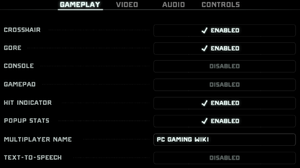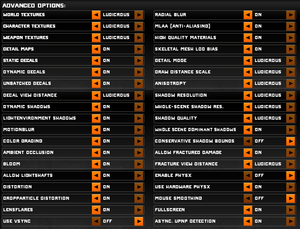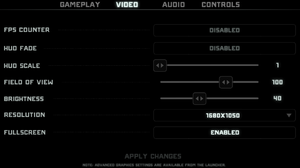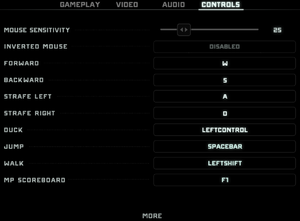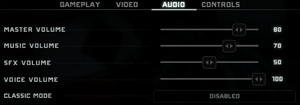Rise of the Triad
From PCGamingWiki, the wiki about fixing PC games
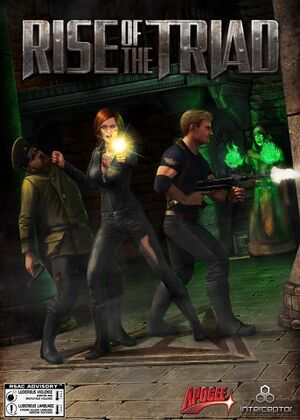 |
|
| Developers | |
|---|---|
| Interceptor Entertainment | |
| Publishers | |
| Apogee Software | |
| Engines | |
| Unreal Engine 3 | |
| Release dates | |
| Windows | July 31, 2013 |
| Rise of the Triad | |
|---|---|
| Rise of the Triad: Dark War | 1995 |
| Return of the Triad | 2011 |
| Rise of the Triad | 2013 |
| Rise of the Triad: Ludicrous Edition | 2023 |
This page is for the 2013 remake. For the original game, see Rise of the Triad: Dark War.
Key points
- Plenty of graphics options accessible via game launcher.
- GOG.com and Steam players can play multiplayer together.[1]
- Blackscreens on multi-monitor systems. Sound and game work fine, but graphics fail to appear.
General information
- Port Report: Rise of the Triad
- Official Forum - General Discussion
- Official Forum - Gameplay Discussion
- Official Forum - Tech Support
- Hardcore Gaming 101 - Comprehensive feature on the series
- GOG.com Community Discussions for game series
- GOG.com Support Page
- Steam Community Discussions
Availability
| Source | DRM | Notes | Keys | OS |
|---|---|---|---|---|
| GamersGate | ||||
| GOG.com | ||||
| Green Man Gaming | ||||
| Steam |
Essential improvements
Skip intro videos
| Skip intro videos[citation needed] |
|---|
StartupMovies=Apogee_intro StartupMovies=interceptor_intro StartupMovies=UE3Logo StartupMovies=QconLoading to ;StartupMovies=Apogee_intro ;StartupMovies=interceptor_intro ;StartupMovies=UE3Logo ;StartupMovies=QconLoading |
Console
- Game features console access with some basic commands. Console is accessible via ~ or TAB key.
- To access all available commands type first letter and list of all commands that starts with this letter will appear.
- Some commands are considered as cheats. To enter cheat mode you need to enter
dipstickcommand to the console first. This will disable score and achievements for current level.
Custom commands and key binding fix
- You can streamline your frequently used commands by binding them on a specific key.
- Some keys cannot be mapped from game menu. Use this guide to rebind commands to your desired keys.
| Custom command and key binding fix[citation needed] |
|---|
Examples: Bindings=(Name="F10",Command="Exit",Control=False,Shift=False,Alt=False,bIgnoreCtrl=False,bIgnoreShift=False,bIgnoreAlt=False) Bindings=(Name="NumPadThree",Command="MoveForward",Control=False,Shift=False,Alt=False,bIgnoreCtrl=False,bIgnoreShift=False,bIgnoreAlt=False) Notes
|
| List of default commands | |
|---|---|
| Command | Description |
| GBA_Use | Use |
| GBA_Jump | Jump |
| GBA_MoveForward | Forward |
| GBA_Backward | Backward |
| GBA_StrafeLeft | Left |
| GBA_StrafeRight | Right |
| GBA_Fire | Primary fire |
| GBA_AltFire | Secondary fire |
| GBA_PrevWeapon | Previous weapon |
| GBA_NextWeapon | Next weapon |
| GBA_SwitchWeaponX | Switch to weapon X (X = 1 to 5) |
| GBA_SwitchToBestWeapon | Select best weapon |
| GBA_Duck | Crouch |
| GBA_Reload | Reload |
| GBA_KnifeHit | Melee |
| GBA_ROTTTalk | Talk |
| GBA_RemoteRidicule | Remore ridicule |
| GBA_ShowScores | Show multiplayer scores |
Turn Off Texture Streaming
| Edit Configuration File[citation needed] |
|---|
UseBackgroundLevelStreaming=False MipFadeInSpeed0=0 MipFadeOutSpeed0=0 MipFadeInSpeed1=0 MipFadeOutSpeed1=0 OnlyStreamInTextures=True PoolSize=0 LoadMapTimeLimit=999 LightmapStreamingFactor=0 ShadowmapStreamingFactor=0 bAllowSwitchingStreamingSystem=False UseDynamicStreaming=False
|
Game data
Configuration file(s) location
| System | Location |
|---|---|
| Windows | %USERPROFILE%\Documents\My Games\Rise Of The Triad\ROTTGame\Config\ |
| Steam Play (Linux) | <Steam-folder>/steamapps/compatdata/217140/pfx/[Note 1] |
Save game data location
| System | Location |
|---|---|
| Windows | %USERPROFILE%\Documents\My Games\Rise Of The Triad\ROTTGame\SaveData\ |
| Steam Play (Linux) | <Steam-folder>/steamapps/compatdata/217140/pfx/[Note 1] |
Save game cloud syncing
| System | Native | Notes |
|---|---|---|
| GOG Galaxy | ||
| OneDrive | Requires enabling backup of the Documents folder in OneDrive on all computers. | |
| Steam Cloud |
Video settings
Ultra-widescreen
- Some people experience parts of Menu screen to be shifted outside the monitor when using Ultra-widescreen resolution.
| Changing resolution and fullscreen/windowed[citation needed] |
|---|
|
Field of view (FOV)
- Although there is FOV slider, you can tweak FOV via console or configuration file.
- Flawless Widescreen supports this game.
- There is hard range limit to the FOV values. You can only set FOV in 20-120° range.
| FOV tweak via console[citation needed] |
|---|
|
| FOV tweak via config file[citation needed] |
|---|
|
Input settings
Mouse filtering
- Mouse acceleration seems to be turned off however there is mouse filtering turned on by default causing strange mouse behavior. See fix below.
| Mouse filtering fix[citation needed] |
|---|
|
Mouse aiming tweak
| Mouse aiming tweak[2] |
|---|
LookRightScale=0.000000 LookUpScale=0.000000 bEnableMouseSmoothing=False Bindings=(Name="MouseX",Command="Count bXAxis | Axis aMouseX Speed=2.0") Bindings=(Name="MouseY",Command="Count bYAxis | Axis aMouseY Speed=2.0") Bindings=(Name="LookUp",Command="Axis aLookUp Speed=+25.0 AbsoluteAxis=0") Bindings=(Name="LookDown",Command="Axis aLookUp Speed=-25.0 AbsoluteAxis=0") Bindings=(Name="GBA_TurnLeft",Command="Axis aBaseX Speed=-40.0 AbsoluteAxis=0") Bindings=(Name="GBA_TurnRight",Command="Axis aBaseX Speed=+40.0 AbsoluteAxis=0") |
Audio settings
Localizations
| Language | UI | Audio | Sub | Notes |
|---|---|---|---|---|
| English |
Network
Multiplayer types
| Type | Native | Players | Notes | |
|---|---|---|---|---|
| LAN play | 16 | |||
| Online play | 16 | |||
Connection types
| Type | Native | Notes |
|---|---|---|
| Matchmaking | ||
| Peer-to-peer | ||
| Dedicated | ||
| Self-hosting | ||
| Direct IP |
Ports
| Protocol | Port(s) and/or port range(s) |
|---|---|
| UDP | 7777 |
- This game supports Universal Plug and Play (UPnP) for automatic port configuration.
Issues unresolved
Black screen on multi-monitor setups
- There seems to be an issue with multi-monitor setups where game fails to initialize video output. Disable all but one screen as a temporary fix.
- Can be 'fixed' by using Alt+↵ Enter to enter windowed mode, then using Alt+↵ Enter again to return once all intro videos played (Switch back after Unreal Engine video)
Issues fixed
Unable to bind some keys
- Game does not allow players to bind special keys (num keys, page up, down etc.) to commands.
- See Custom commands and key binding fix section for a fix.
Game crashes everytime a quicksave is loaded
| Re-enable texture streaming[citation needed] |
|---|
|
Other information
API
| Technical specs | Supported | Notes |
|---|---|---|
| Direct3D | 9 | |
| Shader Model support | 3 |
| Executable | 32-bit | 64-bit | Notes |
|---|---|---|---|
| Windows |
Middleware
| Middleware | Notes | |
|---|---|---|
| Physics | PhysX | |
| Cutscenes | Bink Video | |
| Multiplayer | RakNet, Steamworks |
System requirements
| Windows | ||
|---|---|---|
| Minimum | Recommended | |
| Operating system (OS) | XP | Vista, 7 64-bit |
| Processor (CPU) | 2.4 GHz Dual core | 2.4 GHz Quad core |
| System memory (RAM) | 2 GB | 4 GB |
| Hard disk drive (HDD) | 7 GB | |
| Video card (GPU) | ATI Radeon HD 3870 Nvidia GeForce 8800 GT DirectX 9.0c compatible | AMD Radeon HD 6950 Nvidia GeForce GTX 560 |
Notes
- ↑ 1.0 1.1 File/folder structure within this directory reflects the path(s) listed for Windows and/or Steam game data (use Wine regedit to access Windows registry paths). Games with Steam Cloud support may store data in
~/.steam/steam/userdata/<user-id>/217140/in addition to or instead of this directory. The app ID (217140) may differ in some cases. Treat backslashes as forward slashes. See the glossary page for details.