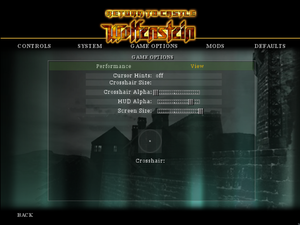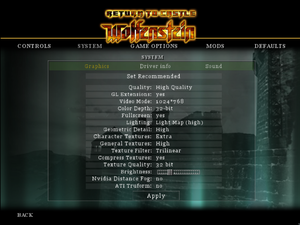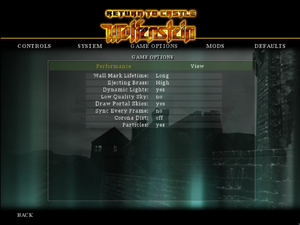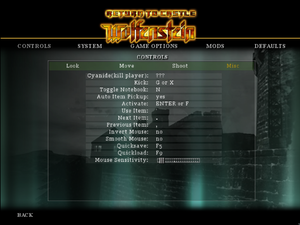Return to Castle Wolfenstein
From PCGamingWiki, the wiki about fixing PC games
Revision as of 17:06, 16 January 2020 by Keith (talk | contribs) (Undo revision 930055 by Fbiawaufblikawfmkgkg (talk))
 |
|
| Developers | |
|---|---|
| Gray Matter Interactive | |
| id Software | |
| Multiplayer | Nerve Software |
| Multiplayer | Splash Damage |
| Mac OS (Classic) | Westlake Interactive[1] |
| macOS (OS X) | Westlake Interactive[1] |
| Publishers | |
| Activision | |
| Mac OS | Aspyr Media |
| Engines | |
| id Tech 3 | |
| Release dates | |
| Windows | November 19, 2001 |
| Linux | March 16, 2002 |
| Mac OS (Classic) | April 29, 2002 |
| macOS (OS X) | April 29, 2002 |
| ⤏ Go to series page | |
| Castle Wolfenstein | 1981 |
| Beyond Castle Wolfenstein | 1984 |
| Wolfenstein 3D | 1992 |
| Spear of Destiny | 1992 |
| Return to Castle Wolfenstein | 2001 |
| Wolfenstein: Enemy Territory | 2003 |
| Wolfenstein | 2009 |
| Wolfram (unofficial game) | 2012 |
| Wolfenstein: The New Order | 2014 |
| Wolfenstein: The Old Blood | 2015 |
| Wolfenstein II: The New Colossus | 2017 |
| Wolfenstein: Youngblood | 2019 |
| Wolfenstein: Cyberpilot | 2019 |
| RealRTCW (unofficial mod) | 2020 |
Key points
- Master servers for the multiplayer were shut down in February 2012. A mod, S4NDMoD, solves this problem by making the game use fans' master server.
General information
- Official Wolfenstein series site
- Wolfenstein Wiki - A detailed wiki for every Wolfenstein game made.
- GOG.com Community Discussions for game series
- GOG.com Support Page
- Steam Community Discussions
Availability
| Source | DRM | Notes | Keys | OS |
|---|---|---|---|---|
| Retail | ||||
| Amazon.com | ||||
| Bethesda.net | ||||
| GOG.com | Not available for purchase in Germany.[2] | |||
| Green Man Gaming | ||||
| Humble Store | ||||
| Steam | Not available for purchase in Germany. |
DLC and expansion packs
- A standalone follow-up, Enemy Territory, is available as freeware.
- The PS2/XBox port of the game included a prequel mission, Cursed Sands. Additionally the Xbox port featured DLC maps. Currently, there is no known way to play this content on the PC version. See here for more info.
| Name | Notes | |
|---|---|---|
| GOTY Map Pack | Sold with the Game of The Year Edition or downloadable as freeware. Not officially packaged for Mac, though can still be used on it by manually installing PK3 files. |
Essential improvements
Source ports
| Name | Notes |
|---|---|
| iortcw | Adds modern features like VOIP and OpenAL, whilst being faithful to traditional gameplay. |
| Unofficial Patch by Knightmare | Fixes various crashes and adds native widescreen support. |
| RtCW Mac OS X | Designed to get around the fact that the original game was PowerPC only and would not run on OS X 10.7 "Lion" or later due to the removal of Rosetta. |
| Bibendovsky's RtCW | Source port for all RtCW games (single-player, multiplayer, Enemy Territory). |
Skip intro videos
| Edit wolfconfig.cfg[3] |
|---|
|
Modernizing Mods (iortcw)
- Venom Mod and HD Texture Pack (RealRtCW) - updates textures and shaders. Minor overlap in content but fills out each others missing pieces.
- Remade Weapons and Realistic Sound Mod - adds much needed realism to weapons.
- Remade Icons and Remade Hints - updates UI.
Game data
Configuration file(s) location
| System | Location |
|---|---|
| Windows | <path-to-game>\Main\[Note 1] %USERPROFILE%\Documents\RTCW\main\ |
| Mac OS (Classic) | |
| macOS (OS X) | |
| Linux | |
| Steam Play (Linux) | <Steam-folder>/steamapps/compatdata/9010/pfx/[Note 2] |
-
wolfconfig.cfgcontains single player settings. -
wolfconfig_mp.cfgcontains multiplayer settings.
- It's unknown whether this game follows the XDG Base Directory Specification on Linux. Please fill in this information.
Save game data location
| System | Location |
|---|---|
| Windows | <path-to-game>\Main\save\[Note 1] %USERPROFILE%\Documents\RTCW\main\save\ |
| Mac OS (Classic) | |
| macOS (OS X) | |
| Linux | |
| Steam Play (Linux) | <Steam-folder>/steamapps/compatdata/9010/pfx/[Note 2] |
Save game cloud syncing
| System | Native | Notes |
|---|---|---|
| GOG Galaxy | ||
| OneDrive | Requires enabling backup of the Documents folder in OneDrive on all computers. | |
| Steam Cloud |
Video settings
Widescreen resolution
| Set with iortcw[3] |
|---|
|
| Edit the configuration file |
|---|
|
Field of view (FOV)
| Set with iortcw[3] |
|---|
|
| Edit the configuration file |
|---|
|
Borderless fullscreen windowed
| Set with iortcw[3] |
|---|
|
Anisotropic filtering (AF)
| Set with iortcw[3] |
|---|
|
Anti-aliasing (AA)
| Set with iortcw[3] |
|---|
|
Frame rate (FPS)
- Stamina and weapon overheating bars logic are tied to FPS.
| Set with iortcw[3] |
|---|
|
Vertical sync (Vsync)
| Set with iortcw[3] |
|---|
|
Input settings
Toggle crouch
| Edit autoexec.cfg[4] |
|---|
set duck "+movedown; set crouchToggle vstr stand; echo ^3Crouching...^7" set stand "-movedown; set crouchToggle vstr duck; echo ^2Standing...^7" set crouchToggle "vstr duck" bind c "vstr crouchToggle" |
Audio settings
Mute on focus lost
| Set with iortcw[3] |
|---|
|
Localizations
| Language | UI | Audio | Sub | Notes |
|---|---|---|---|---|
| English | ||||
| French | ||||
| German | ||||
| Hungarian | Fan translation. | |||
| Italian | ||||
| Russian | Unofficial translation by «Fargus Multimedia». Download: text, sound. | |||
| Spanish | Retail version, download. |
VR support
| 3D modes | State | Notes | |
|---|---|---|---|
| vorpX | G3D, DirectVR Officially supported game, see official vorpx game list. |
||
Network
Multiplayer types
| Type | Native | Notes | |
|---|---|---|---|
| LAN play | |||
| Online play | Use rtcwcoop for co-op. | ||
Connection types
| Type | Native | Notes |
|---|---|---|
| Matchmaking | ||
| Peer-to-peer | ||
| Dedicated | ||
| Self-hosting | ||
| Direct IP | Use connect [IP address here] in the console. |
Ports
| Protocol | Port(s) and/or port range(s) |
|---|---|
| TCP | 28960 |
| UDP | 27960 |
- Universal Plug and Play (UPnP) support status is unknown.
Issues fixed
Enlarged upper left corner of screen
- Increasing the game resolution above 800x600 causes the upper left corner of the game to take up the entire screen. One reason is that game detects a 3dfx driver (possibly caused by nGlide).
| Edit wolfconfig.cfg[5] |
|---|
|
Frame rate drops on modern machines
- This game is not coded/optimized to run on modern graphics cards, resulting in frame rate drops on some modern machines. This fix changes the method used to submit rendering draw calls.[6]
| Edit wolfconfig.cfg[3] |
|---|
|
Other information
API
| Technical specs | Supported | Notes |
|---|---|---|
| OpenGL | 1.1 | |
| Glide | 2 |
| Executable | PPC | 16-bit | 32-bit | 64-bit | Notes |
|---|---|---|---|---|---|
| Windows | Use iortcw. | ||||
| macOS (OS X) | |||||
| Linux | |||||
| Mac OS (Classic) |
Middleware
| Middleware | Notes | |
|---|---|---|
| Anti-cheat | PunkBuster | [citation needed] |
Disable view bob
| Edit wolfconfig.cfg[3] |
|---|
|
Mods
S4NDMoD
- S4NDMoD is a mod that focuses on fixing exploits and adding necessary features to RTCW multiplayer. A list of features can be found here. Due to the master server being down, this mod is the best solution to make server browser work again.
RealRTCW
- RealRTCW is a SP mod based on iortcw. New weapons, improved sounds and visuals, rebalanced gameplay, new difficulty system.
System requirements
| Windows | ||
|---|---|---|
| Minimum | Recommended | |
| Operating system (OS) | 95 OSR2 | NT 4.0 SP6, 98, ME, 2000, XP |
| Processor (CPU) | AMD Athlon Intel Pentium II 400 MHz | |
| System memory (RAM) | 128 MB | 256 MB |
| Hard disk drive (HDD) | 1.1 GB | |
| Video card (GPU) | 16 MB of VRAM DirectX 8.0a compatible | |
- Supported chipsets: 3dfx Voodoo 3 or higher, ATI Rage 128/128 Pro, ATI Radeon, Matrox G400, Nvidia Riva TNT and TNT2, all Nvidia GeForce chips
Notes
- ↑ 1.0 1.1 When running this game without elevated privileges (Run as administrator option), write operations against a location below
%PROGRAMFILES%,%PROGRAMDATA%, or%WINDIR%might be redirected to%LOCALAPPDATA%\VirtualStoreon Windows Vista and later (more details). - ↑ 2.0 2.1 File/folder structure within this directory reflects the path(s) listed for Windows and/or Steam game data (use Wine regedit to access Windows registry paths). Games with Steam Cloud support may store data in
~/.steam/steam/userdata/<user-id>/9010/in addition to or instead of this directory. The app ID (9010) may differ in some cases. Treat backslashes as forward slashes. See the glossary page for details.
References
- ↑ 1.0 1.1 Aspyr: Return to Castle Wolfenstein goes Gold | Macworld
- ↑ RELEASE: QUAKE II + III, WOLFENSTEIN 3D, RETURN TO CASTLE WOLFENSTEIN - GOG.com News
- ↑ 3.00 3.01 3.02 3.03 3.04 3.05 3.06 3.07 3.08 3.09 3.10 Verified by User:Keith on 2017-11-23
- ↑ Toggle Crouch for RTCW, page 1 - Forum - GOG.com
- ↑ SOLVED: Can't run the game above 800x600. Upper left corner of the screen enlarged - Steam Community Discussions
- ↑ https://github.com/id-Software/RTCW-SP/blob/70951bc71b730efe6bcb07db7ae76ef0c4ae7c14/src/renderer/tr_init.c#L866