Difference between revisions of "Resident Evil 4 Ultimate HD Edition"
From PCGamingWiki, the wiki about fixing PC games
(Getting rid of "Variable Framerate" "fix" since not only is the English is pretty bad, but this supposed fix only cases the game to bug out in some ways (e.g. grenades falling through the floor).) |
|||
| Line 393: | Line 393: | ||
==Issues fixed== | ==Issues fixed== | ||
| − | |||
| − | |||
| − | |||
| − | |||
| − | |||
| − | |||
===Random slow downs=== | ===Random slow downs=== | ||
{{ii}} If you're playing the game and it suddenly slows down, load the map and exit.{{cn|date=September 2016}} | {{ii}} If you're playing the game and it suddenly slows down, load the map and exit.{{cn|date=September 2016}} | ||
| Line 497: | Line 491: | ||
# Extract the contents of the mod and copy the modified {{file|07000000.pack}} into the <code>ImagePack</code> and <code>ImagePackHD</code> folders. | # Extract the contents of the mod and copy the modified {{file|07000000.pack}} into the <code>ImagePack</code> and <code>ImagePackHD</code> folders. | ||
# Now run the game. You should now be able to play the game without the film grain. | # Now run the game. You should now be able to play the game without the film grain. | ||
| + | }} | ||
| + | |||
| + | ===GameCube/PlayStation 2 Controller Layout Mod=== | ||
| + | {{ii}} This mod recreates the controller layout scheme of the GameCube and PlayStation 2 versions when played on an XInput controller. | ||
| + | {{--}} Not compatible with the [[#Film Grain Removal Mod|Film Grain Removal Mod]] mod. | ||
| + | |||
| + | {{Fixbox|description=How to install GameCube/PlayStation 2 Controller Layout Mod|ref=<ref>{{Refcheck|user=AmethystViper|date=2020-10-20|comment=}}</ref>|fix= | ||
| + | # Download your desired controller layout from the following links: | ||
| + | #* '''GameCube layout:''' [http://www.mediafire.com/download/yxg4i0wrklfevez/RE4UHD_X360_Button_Mod_(GCN_Layout)_V2.rar Xbox 360], [http://www.mediafire.com/file/nvw0n6pcgcafxmk/RE4UHD+PS+Button+Mod+%28GCN+Layout%29+V3+-+Chris+-+Albert+HD+Project+R3+Update.rar PlayStation]. | ||
| + | #* '''PlayStation layout:''' [http://www.mediafire.com/download/vu4k1fiuv3wbmev/RE4UHD_X360_Button_Mod_(PS2_Layout)_V2.rar Xbox 360], [http://www.mediafire.com/file/uxnz5gyufa9k61e/RE4UHD+PS+Button+Mod+%28PS2+Layout%29+V3+-+Chris+-+Albert+HD+Project+R3+Update.rar PlayStation]. | ||
| + | # Extra the contents of the rar file into <code>{{p|game}}</code>. | ||
| + | # Run the {{file|Install Buttons.bat}} file and allow the mod to install the files. The original files are backed up in the respective <code>{{p|game}}\RE4HDTEX\Backup*</code> folders. | ||
}} | }} | ||
Revision as of 21:19, 20 October 2020
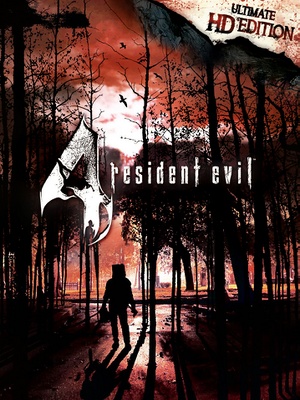 |
|
| Developers | |
|---|---|
| Capcom | |
| Windows | QLOC |
| Release dates | |
| Windows | February 28, 2014 |
| Reception | |
| Metacritic | 79 |
| OpenCritic | 80 |
| IGDB | 85 |
| Taxonomy | |
| Series | Resident Evil |
| ⤏ Go to series page | |
| Resident Evil | 1996 |
| Resident Evil 2 | 1999 |
| Resident Evil 3: Nemesis | 1999 |
| Resident Evil Survivor | 2002 |
| Biohazard 2 (Sourcenext) | 2006 |
| Biohazard 3: Last Escape (Sourcenext) | 2006 |
| Resident Evil 4 | 2007 |
| Resident Evil 5 | 2009 |
| Resident Evil: Operation Raccoon City | 2012 |
| Resident Evil 6 | 2013 |
| Resident Evil: Revelations (series) | |
| Resident Evil 4 Ultimate HD Edition | 2014 |
| Resident Evil HD Remaster | 2015 |
| Resident Evil Zero HD Remaster | 2016 |
| Umbrella Corps | 2016 |
| Resident Evil 7 Teaser: Beginning Hour | 2016 |
| Resident Evil 7: Biohazard | 2017 |
| Resident Evil 2 (2019) | 2019 |
| Resident Evil 3 (2020) | 2020 |
| Resident Evil Resistance | 2020 |
| Resident Evil Village | 2021 |
| Resident Evil Re:Verse | 2022 |
| Resident Evil 4 (2023) | 2023 |
Key points
- The game was originally designed around a 30 FPS frame rate. Various issues, both minor and major, can occur when playing at 60 FPS. See Issues unresolved.
- Some improved textures over previous versions. The Resident Evil 4 HD Project is highly recommended.
- Mouse controls are hit-or-miss. While they work fine for some, others experience issues such as unresponsiveness, possibly to the extent of being unplayable.[1][2][3] See mouse aiming problems for potential fixes. A controller is recommended.
- Positional audio is hit-or-miss; many sound effects are mono.[citation needed]
General information
Availability
| Source | DRM | Notes | Keys | OS |
|---|---|---|---|---|
| Retail | ||||
| GamersGate | ||||
| Green Man Gaming | ||||
| Steam |
DLC and expansion packs
| Name | Notes | |
|---|---|---|
| Soundtrack | Only available as a pre-order bonus.[4] | |
| Art Book | Only available as a pre-order bonus.[4] |
Essential improvements
Resident Evil 4 HD Project
- Resident Evil 4 HD Project is a mod aiming to revise the textures of the game. It intends to be very faithful to the original look, as the creators even went to the real-life European locations to capture photos of the art and architecture. It also re-does effects such as lighting so that they make more logical sense, while fixing some of the environmental problems leftover in the game
- Current version was released July 13, 2018, which basically covers the vast majority of the environments. A trailer with comparisons is here. These are still yet to come: Characters, enemies, background files, and some effects (blood, fire) and lighting retouchments. There is no release date for the next version.
- For instructions on downloading and installing the HD Project, see here. Windows 10 users may encounter problems installing the HD Project using the provided .bat file. If so, see here.
Game data
Configuration file(s) location
| System | Location |
|---|---|
| Windows | %USERPROFILE%\Documents\My Games\Capcom\RE4\ <path-to-game>\BIO4\input.ini[Note 1] |
| Steam Play (Linux) | <Steam-folder>/steamapps/compatdata/254700/pfx/[Note 2] |
Save game data location
| System | Location |
|---|---|
| Windows | <Steam-folder>\userdata\<user-id>\254700\remote\ |
| Steam Play (Linux) | <Steam-folder>/steamapps/compatdata/254700/pfx/[Note 2] |
Save game cloud syncing
| System | Native | Notes |
|---|---|---|
| Steam Cloud |
Video
| Graphics feature | State | WSGF | Notes |
|---|---|---|---|
| Widescreen resolution | |||
| Multi-monitor | Menus and game are Vert-. Use Flawless Widescreen. | ||
| Ultra-widescreen | Menus and game are Vert-. Use Flawless Widescreen. | ||
| 4K Ultra HD | |||
| Field of view (FOV) | Default FOV is 50° (horizontal). See Field of view (FOV). | ||
| Windowed | |||
| Borderless fullscreen windowed | Use Borderless Gaming or other software. | ||
| Anisotropic filtering (AF) | 16 samples by default. See Anisotropic filtering (AF). | ||
| Anti-aliasing (AA) | |||
| Vertical sync (Vsync) | Enabled by default. See Vertical sync (Vsync). | ||
| 60 FPS | Originally designed for 30 FPS; see Issues when running the game at 60 FPS. | ||
| 120+ FPS | Frame rate can be set to 30 or 60 FPS. Game's speed is bound to the frame rate.[5] | ||
| High dynamic range display (HDR) | See the glossary page for potential alternatives. | ||
Field of view (FOV)
- Even though Flawless Widescreen claims it supports Resident Evil 4, it does not work past patch 1.0.2; a modified plugin is required to support later versions.
| Unofficial Flawless Widescreen FOV patch by λ[6] |
|---|
|
| Change FOV with Cheat Engine[7] |
|---|
|
Anisotropic filtering (AF)
| Change sample rate[citation needed] |
|---|
|
Vertical sync (Vsync)
| Disable Vsync[citation needed] |
|---|
|
Ambient Occlusion (AO)
| Install the ambient occlusion mod (not for cutscenes)[8] |
|---|
Notes
|
Brightness
- It is recommended to set in-game brightness to the MAX level. Any value below the maximum will make the whites look like bright gray. Beyond that, lowering the brightness does not give you more detail (you’ll only get a duller image).[9]
Input
| Keyboard and mouse | State | Notes |
|---|---|---|
| Remapping | ← Backspace cannot be bound due to being reserved for menu commands. | |
| Mouse acceleration | Negative mouse acceleration if "Aiming Mode" set to "Classic". Positive mouse acceleration if "Aiming Mode" set to "Modern". | |
| Mouse sensitivity | ||
| Mouse input in menus | Not supported on inventory screen. | |
| Mouse Y-axis inversion | Also affects controller Y-axis. | |
| Controller | ||
| Controller support | XInput and DirectInput. | |
| Full controller support | ||
| Controller remapping | For DirectInput only, some menu related keys can't be rebound. For XInput, three presets to choose from. | |
| Controller sensitivity | ||
| Controller Y-axis inversion |
| Controller types |
|---|
| XInput-compatible controllers | ||
|---|---|---|
| Xbox button prompts | ||
| Impulse Trigger vibration |
| PlayStation controllers | ||
|---|---|---|
| PlayStation button prompts | See DualShock Button Prompts. | |
| Light bar support | ||
| Adaptive trigger support | ||
| DualSense haptic feedback support | ||
| Connection modes | ||
| Generic/other controllers | ||
|---|---|---|
| Button prompts | Mainly main menus display keyboard buttons only. Some Xbox buttons are displayed mixed with generic ones when using DirectInput device. For DualShock Prompts see DualShock Button Prompts. |
| Additional information | ||
|---|---|---|
| Controller hotplugging | ||
| Haptic feedback | For XInput only. | |
| Digital movement supported | ||
| Simultaneous controller+KB/M |
DualShock Button Prompts
- This mod adds PlayStation buttons. Original post here.
- Even though game does support DirectInput and button rebinding, game will show wrong buttons mixed with generic button prompts with DualShock 4. Use of XInput wrapper is required.
Audio
| Audio feature | State | Notes |
|---|---|---|
| Separate volume controls | ||
| Surround sound | Up to 7.0 output; Some SFX are positional, some are mono. Poor positional audio implementation.[10] | |
| Subtitles | Not for English. | |
| Closed captions | ||
| Mute on focus lost | See Mute on focus lost. |
Localizations
| Language | UI | Audio | Sub | Notes |
|---|---|---|---|---|
| English | Only certain parts have subtitles that can't be turned off. | |||
| French | ||||
| German | ||||
| Hungarian | Fan translation. | |||
| Italian | ||||
| Spanish | ||||
| Russian | Fan translation by «ZoG Forum Team». | |||
| Brazilian Portuguese | Fan translation: here, Fan audio: here. |
Mute on focus lost
| Set mute in background[citation needed] |
|---|
|
VR support
| 3D modes | State | Notes | |
|---|---|---|---|
| Nvidia 3D Vision | See Helix Mod: Resident Evil 4 Ultimate HD Edition. | ||
Issues unresolved
Issues when running the game at 60 FPS
- The game was originally designed around a 30 FPS frame rate. Various issues, both minor and major, can occur when playing at 60 FPS.
- The game engine cannot skip frames, which means if it can't maintain a capped 60 (or 30) FPS, it will run in slow motion.[11]
- The minecart and the statue bridge QTEs were not re-timed for 60 FPS, so they require twice as many button presses in the same time frame.[12]
- Some animations weren’t ported properly, such as the rifle and bow reloading, and appear jarring in contrast to the rest of the game.[13]
- All effects generated by animated textures (flames, for example) are still running at 30 FPS.[9]
- The frequency of certain effects and events, such as the speed in which water moves, are at 2x speed.[14]
- Minor differences in the spawn behavior of some enemies/areas.[15]
- The Black Knights' death animation runs twice as fast at 60 FPS.[16]
- Leon's hitbox is bigger at 60 FPS and does not get reduced anymore by the Ditman glitch.[17]
Issues fixed
Random slow downs
- If you're playing the game and it suddenly slows down, load the map and exit.[citation needed]
Mouse aiming problems
- Some players have reported problems using the mouse to aim their weapon.[citation needed] This can potentially be improved by changing the aim mode to "Modern" and adjusting the sensitivity level.
Can't pass QTEs
- In some QTEs, such as when Leon is hanging on a ledge in Chapter 4, mashing the buttons as fast as you can might still not pass the QTE. This is because of botched 60 FPS support, requiring QTEs to be mashed faster.[citation needed] Try changing it to 30FPS, or use Cheat Engine, attach the process, Speed Hack it to 0.5, thus giving you more time to press the button. After the QTE, simply exit Cheat Engine and continue the game. Another tip is to mash the button even before the prompt appears.
You can actually just press the buttons a bit slower as if you were using your thumb on a controller. You'll get the rhythm right eventually. It needs be a steady consistent rhythm too. Not crazy button mash fast, not too slow either.
Button prompts not showing
- Game would not show you any prompts for context actions and in QTE's. To fix this you need to exit the game, switch your Windows input language(keyboard layout) to English and then start the game again.
Crashes
| Stop "Touch Keyboard and Handwriting Panel Service" Windows service[citation needed] |
|---|
|
| Disable Bitdefender antivirus[18] |
|---|
|
Run the game at screen refresh rate
- Fullscreen mode defaults to 60 Hz, even if the screen refresh rate is set higher than that.
| Set screen refresh rate[citation needed] |
|---|
|
Other information
API
| Technical specs | Supported | Notes |
|---|---|---|
| Direct3D | 9 |
| Executable | 32-bit | 64-bit | Notes |
|---|---|---|---|
| Windows |
Natural Gradient Mod
- This mod is for those who dislike the default color filters. The in-game brightness options can also be raised to give the desired effect.
| How to install Natural Gradient Mod[19] |
|---|
Notes
|
Film Grain Removal Mod
- This mod removes the film grain effect present in the game.
- Now is compatible with the DualShock button mod, Just download this variant.
| How to use Film Grain Removal mod[20] |
|---|
|
GameCube/PlayStation 2 Controller Layout Mod
- This mod recreates the controller layout scheme of the GameCube and PlayStation 2 versions when played on an XInput controller.
- Not compatible with the Film Grain Removal Mod mod.
| How to install GameCube/PlayStation 2 Controller Layout Mod[21] |
|---|
|
Laser sight color
- Laser sight color can be customized by manually editing the RGB values.
| Change laser color[22] |
|---|
laserR 0 laserG 0 laserB 255 laserA 255 Notes
|
System requirements
| Windows | ||
|---|---|---|
| Minimum | Recommended | |
| Operating system (OS) | XP | Vista, 7, 8 |
| Processor (CPU) | Intel Core 2 Duo 2.4 GHz AMD Athlon X2 2.8 GHz |
Intel Core 2 Quad 2.7 GHz AMD Phenom II X4 3.0 GHz |
| System memory (RAM) | 2 GB | 4 GB |
| Hard disk drive (HDD) | 15 GB | |
| Video card (GPU) | Nvidia GeForce 8800 GTS ATI Radeon HD 4850 512 MB of VRAM DirectX 9.0c compatible | Nvidia GeForce GTX 560 1 GB of VRAM |
| Controller | Xbox 360 Controller | |
Notes
- ↑ When running this game without elevated privileges (Run as administrator option), write operations against a location below
%PROGRAMFILES%,%PROGRAMDATA%, or%WINDIR%might be redirected to%LOCALAPPDATA%\VirtualStoreon Windows Vista and later (more details). - ↑ 2.0 2.1 File/folder structure within this directory reflects the path(s) listed for Windows and/or Steam game data (use Wine regedit to access Windows registry paths). Games with Steam Cloud support may store data in
~/.steam/steam/userdata/<user-id>/254700/in addition to or instead of this directory. The app ID (254700) may differ in some cases. Treat backslashes as forward slashes. See the glossary page for details.
References
- ↑ GOD AWFUL CONTROLS :: resident evil 4 / biohazard 4 General Discussions
- ↑ Mouse aim is garbage :: resident evil 4 / biohazard 4 General Discussions
- ↑ Either my mouse is terrible or... :: resident evil 4 / biohazard 4 General Discussions
- ↑ 4.0 4.1 Resident Evil 4 Steam/PC FAQ (Updated Mar. 1, 2014) :: resident evil 4 / biohazard 4 General Discussions - last accessed on 2020-04-22
- "Q: When will I receive my pre-purchase bonus content? (Updated)
A: The digital soundtrack and digital archives will be available on launch day (Feb 28, 2014). Bonus content is located in Resident Evil 4's installation folder under ...\Steam\SteamApps\common\Resident Evil 4\."
- "Q: When will I receive my pre-purchase bonus content? (Updated)
- ↑ Unlocking Framerate :: resident evil 4 / biohazard 4 General Discussions
- ↑ FOV / Flawless Widescreen FIXED! :: resident evil 4 / biohazard 4 General Discussions
- ↑ FOV Fixed Again! :: resident evil 4 / biohazard 4 General Discussions
- ↑ ReShade Forum: Depth Buffer Detection Modification (10/60)
- ↑ 9.0 9.1 Instructions and Download | Resident Evil 4 HD Project
- ↑ PC Gaming Surround Sound Round-up
- ↑ Resident Evil 4 - Ultimate HD Edition : Slow-Mo - YouTube
- ↑ QTE not working :: resident evil 4 / biohazard 4 General Discussions
- ↑ Face-Off: Resident Evil 4 Remastered • Eurogamer.net
- ↑ resident evil 4 HD Project | Chapter 3-2 FULLY REMASTERED 2019 - YouTube
- ↑ RE4 Steam - 15 enemies on Village - YouTube
- ↑ Resident Evil 4 UHD animations with Double speed in 60 FPS - YouTube
- ↑ Resident Evil 4 Steam UHD 30/60 FPS Hitbox Differences - YouTube
- ↑ Capcom - potential crash solution
- ↑ Verified by User:AmethystViper on October 1, 2016
- ↑ Remove Film Grain Effect - Resident Evil Modding Forum - last accessed on October 1, 2016
- ↑ Verified by User:AmethystViper on 2020-10-20
- ↑ Steam Community :: resident evil 4 / biohazard 4 :: Events
